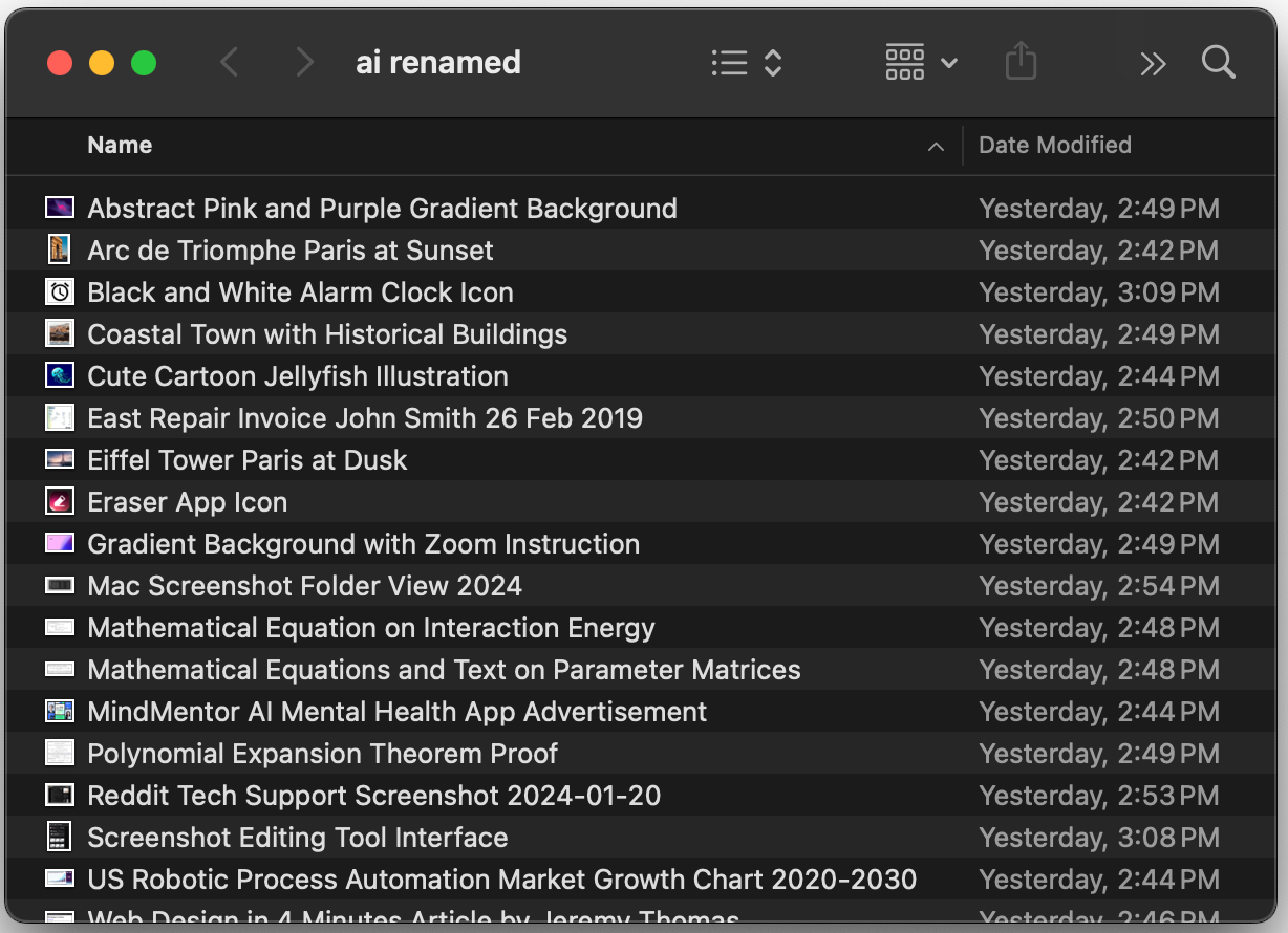Apps
- Add new location - when run from an iOS device prompts you for a file name and then adds both the physical address if available and the GPS coordinates from where you are when you create the note (Requires AFO) Download
- Create Markdown note - creates a text file with a .md extension in a folder you choose on your phone, presumably your default new file location Download
- Add Bullet to Daily Note - in iOS, adds a bulleted item to the end of your current daily note (Requires AFO) Download
- Save email as Obsidian task - in macOS, creates a task formatted bullet (with checkbox) at the end of your current daily note that is hyperlinked back to Mail.app Download
- Get Available Commands - Required by AFO to index commands used by other shortcuts Download
- Create Note - on iOS, creates a new blank note in user defined location ready for text entry. (Requires AFO) Download
- Quick Task Entry - Creates a task at a user defined placeholder in a daily note. Runs on iOS or macOS (Requires AFO) Download
- Sync Contacts with Notes - on a Mac, creates or syncs notes associated with a folder of in the Contacts app with Obsidian. Syns email and phone number only. (Requires AFO) Download
- Capture Web to Obsidian - on iOS, shares the content of a web page from any iOS browser to Obsidian in Markdown format with links and images Download
- Obsidian Web Clipper - iOS shortcut to copy selected text from a Safari webpage and the link to the web page to a new note in a specified location in an Obsidian vault Download
- Add Weather to Daily Note Adds today’s weather at your current location at a user-defined placeholder in your daily note. Works on iOS and macOS. Requires AFO Download
- Add Calendar Events to Daily Note - Adds up to 20 calendar events for the current date from your calendars at a user-defined placeholder in your daily note . Works on iOS and macOS. Requires AFO Download
- Folders
- Images
- Audio
- Video
- PDFs
- All other file types
- Main settings
- Appearance Settings
- Themes and CSS
- Hotkeys
- Active core plugins
- Active community plugins
- Installed community plugins
Today on AppAddict - Sequel, a unique player in the media database space, tracks TV shows, movies, books, audiobooks and video games. Well designed, configurable and powerful, it is a real joy to use.
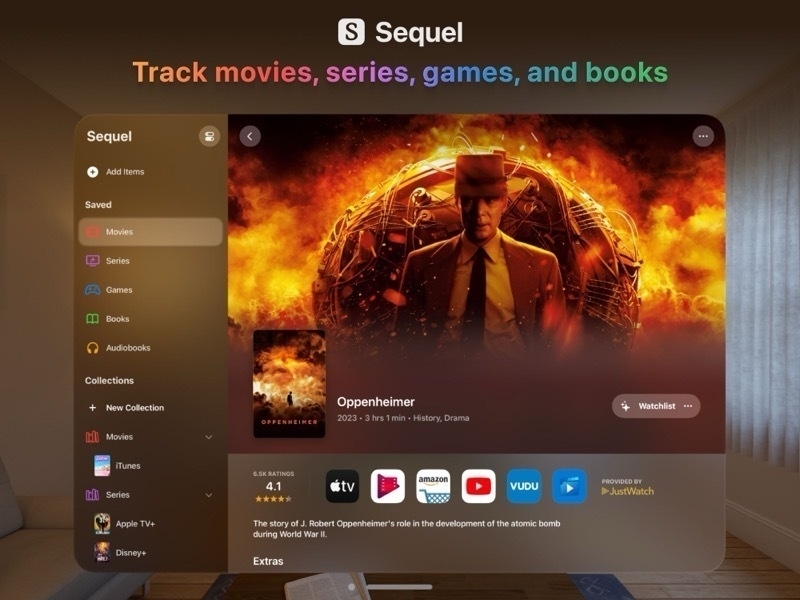
Another 10 Random #Obsidian Tips
This is the third in a series of things I figured out on my own in Obsidian, but that I wish I’d seen elsewhere to save me some time!
10 Random But Helpful #Obsidian Tips
1. Quick Access to Frequently Used Notes
Although a plugin exists to let you add notes to your ribbon bar, you can set up your own quick access panel in the left sidebar of adding the bookmarks module. As a bonus, you can use an alias name for notes and drag them around to reorder them.
2. Create Buttons for Frequently Used Commands
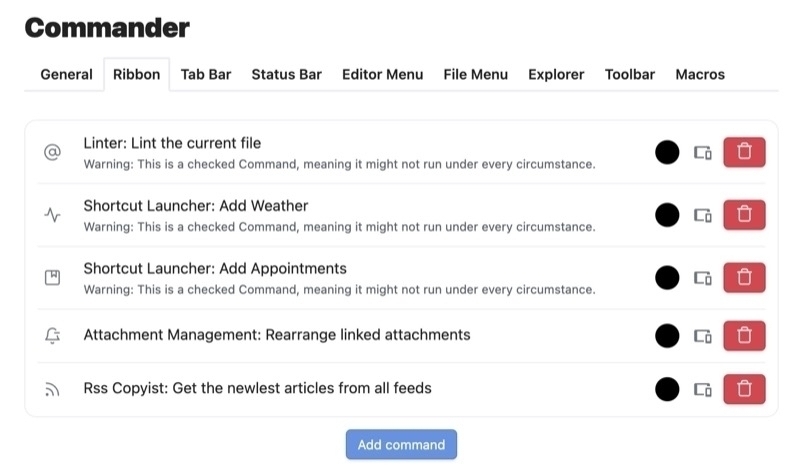
The Commander plugin lets you create buttons in your ribbon bar for your most frequently used menu commands. I use it for Linter, Shortcut Launcher, Attachment Management and RSS Copyist.
3. Update Your Plugins Wisely
The Plugins Update Tracker notifies you when there are updates to your plugins. It creates a page with all of the release notes. You can set a delay of X days before you are notified if you prefer to wait awhile to make sure there are no bugs in the new releases. You can choose to be notified of beta versions if you want. You can update your plugins right from the Tracker’s interface without opening Obsidian’s prefs.
4. Create a Homepage with Search, Recent Notes and Bookmarks
The Beautitab plugin lets you choose an image for the background, displays a clock, a quote, links to recently opened notes, links to recently bookmarked notes and your choice of a search interface (native or Omnisearch). You can turn off any element you don’t want to use.
5. Manually Order Notes
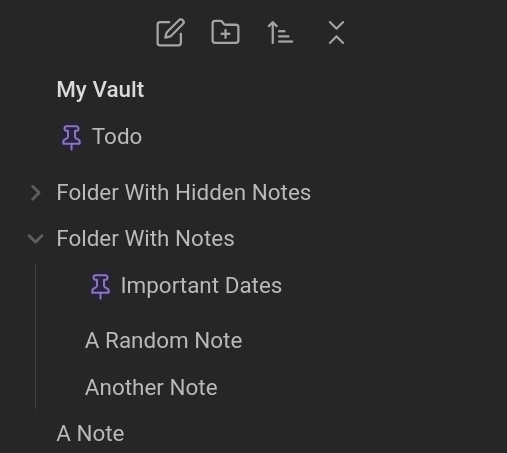
File Explorer++ lets you hide and pin files and folders. You can utilize custom wildcard or regex filters based on file/folder names, paths, and tags. Additionally, a simple click in the file menu lets you hide or pin specific files or folders.
6. Speed Up Obsidian on an Older Phone
I contacted Obsidian support when I was having issues withslow updates on my iPhone 11. To get better performance they suggested turning off backlinks and graph view on mobile and to not enable Dataview and Metabind. (Note: you have to have Obsidian sync to do this)
7. Automatically Sync a Copy of Your Vault Daily
For Mac Users - SyncFoldersPro lets you schedule folder sync operations. I run one daily to sync my Obsidian vault to Google Drive. As a bonus, it saves copies of moved, deleted and renamed files in a separate folder, allowing you to pull old versions of notes if anything ever goes wonky. It’s saved my bacon more than once.
8. Add a Creation Date and Modification Date to Every Note’s Properties
The Linter plugin Has a setting to add a creation and modification date to every note which can prove very useful in building certain Dataview queries.
9. Get Obsidian Sync
Quit trying to jank together some alternative solution and spend the $4 a month on Obsidian sync. It allows you to selectively sync folders, eliminating the need for separate vaults, have custom preferences for your plugins on different devices, batch restore files and more. If you are a student, educator or non-profit employee, you get 40% off.
10. Prevent Multiple Copies of the Same Note From Opening
Mononote is a simple plugin that prevents this aggravating behavior. Instead of having multiple tabs with the same note open, it just refocuses the existing tab, saving you time and memory.
Today on AppAddict - Unclutter - Three Utilities in One App - a clipboard manager, a file shelf and a floating notes interface. Free trial, one time purchase.
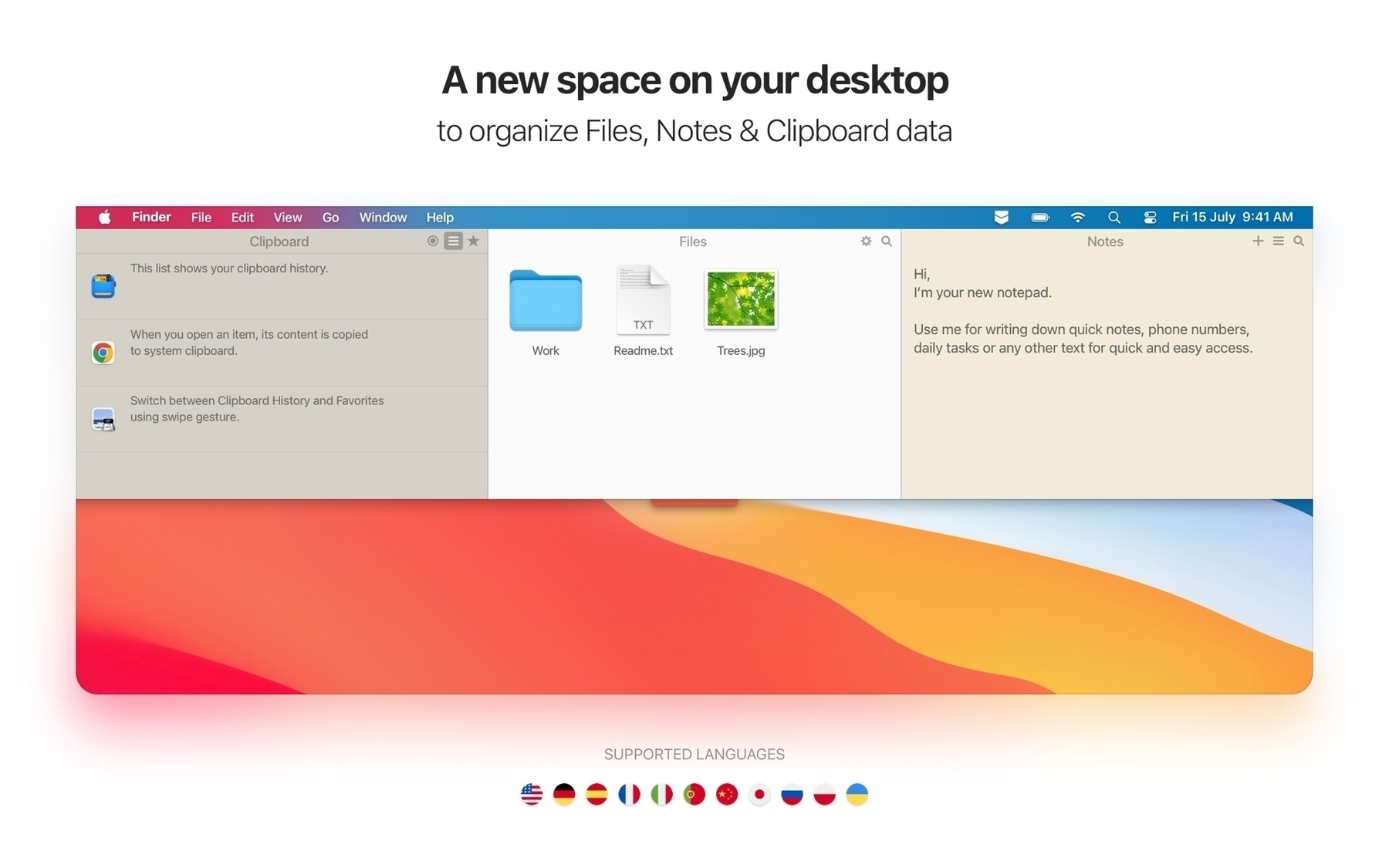
YouTube Creator, Dann Berg who specializes in primarily Obsidian and productivity apps, also has a monthly newsletter that is worth subscribing to.
Today on App Addict - Upscayl - a Free and Open-Source Image Enlarger and Enhancer - takes low resolution images from old phones and digital cameras and sharpens them while enlarging up to 4x.
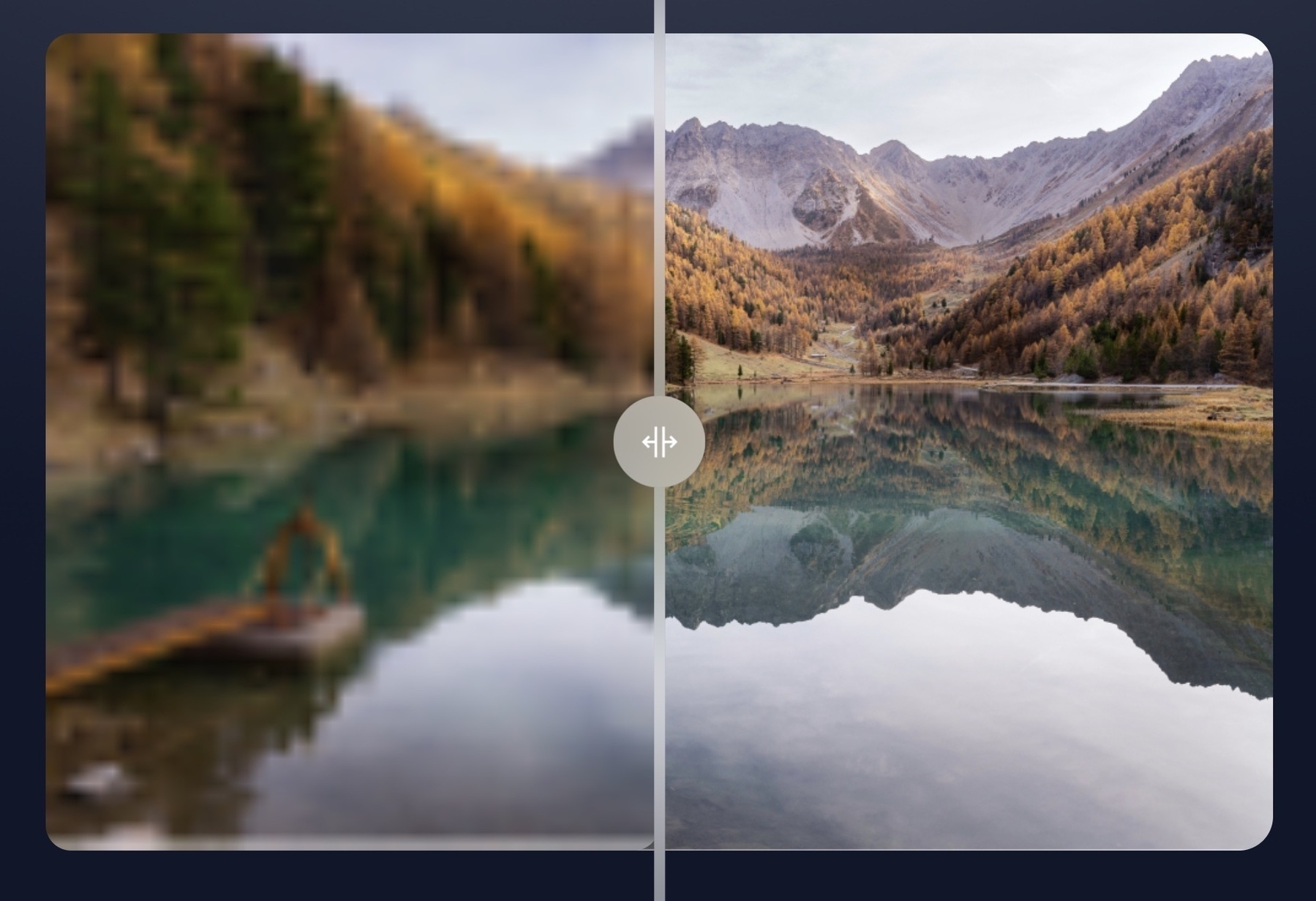
Today on AppAddict - Spaces for macOS an app for opening everything you need for different task scenarios - writing, coding, editing photos. It sets up your display with a custom layout and opens/closes everything with a single click.
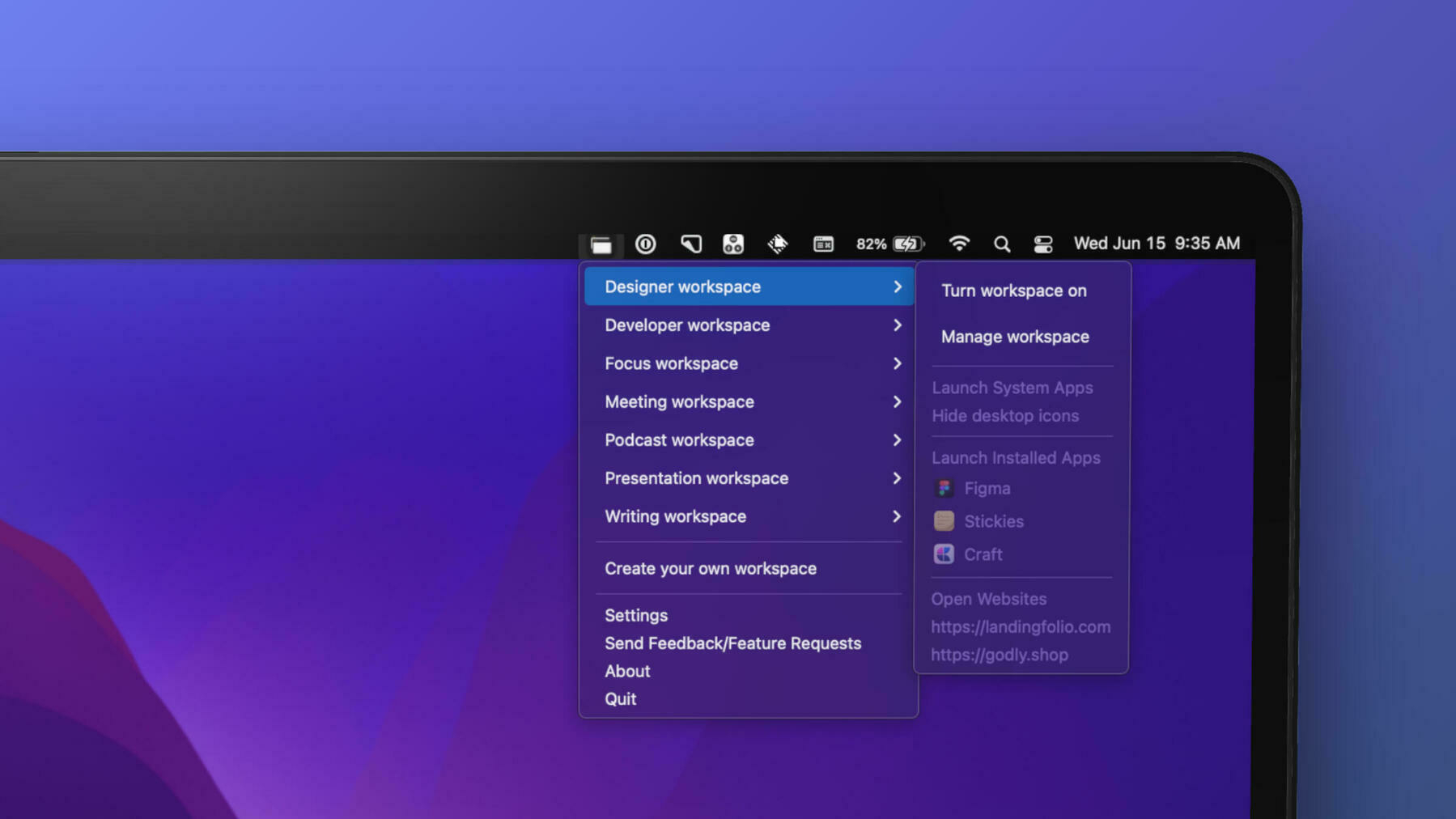
12 Helpful iOS and macOS Shortcuts for #Obsidian
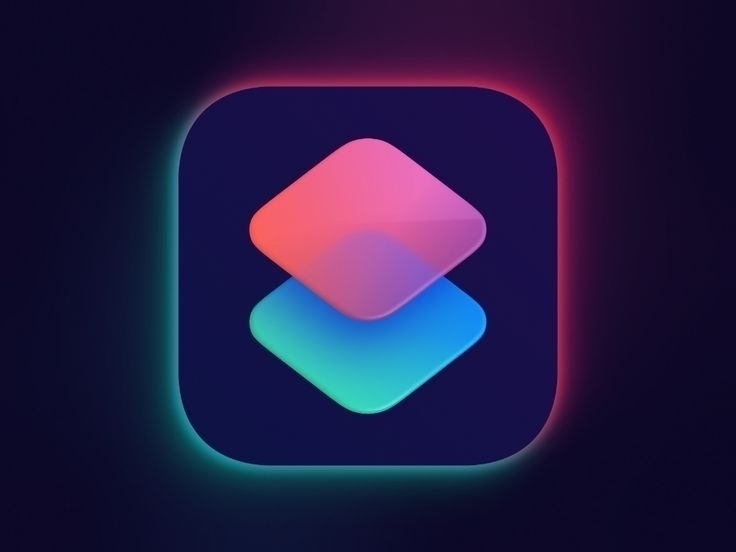
To avoid awkward copying and pasting and the sometimes long wait before Obsidian is ready to accept text on mobile, iOS and Mac shortcuts are available to create new notes or add content to existing ones. Actions for Obsidian, the collective name for two apps, one for iOS and the other for macOS allows you to automate certain actions in creating notes. It is required for some of these shortcuts to work.
Today on AppAddict - a great single purpose app to create quote graphics. Text Shot by developer @chrishannah@mastodon.social. I saw @robb@social.lol mention it yesterday, so I bought a copy and used it multiple time already.
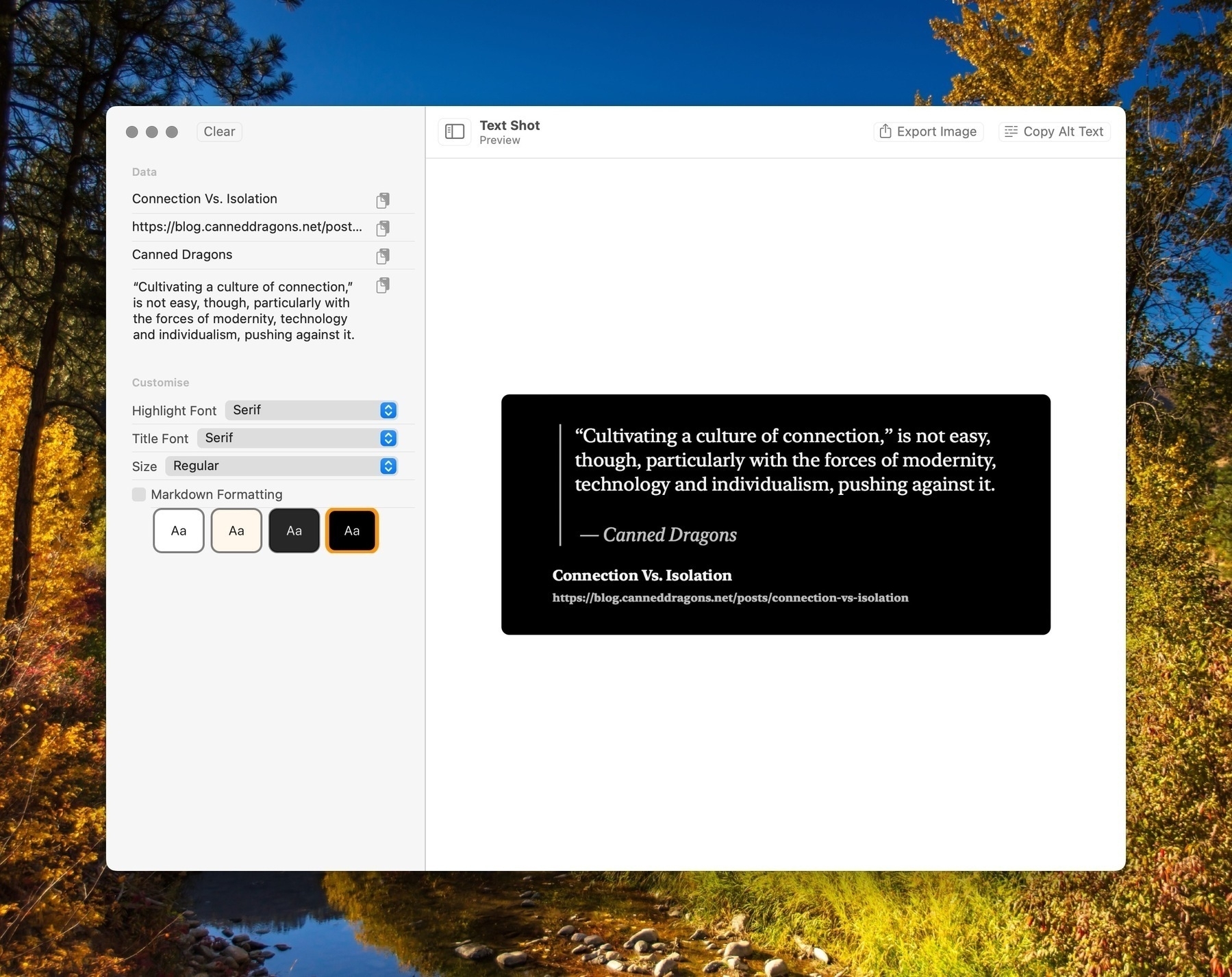
Today on AppAddict - Angry Ip Scanner - Ever had the sneaking suspicion that someone was using your Wi-Fi? This free and open-source, easy to use scanner will quickly tell you every device connected to your home network.
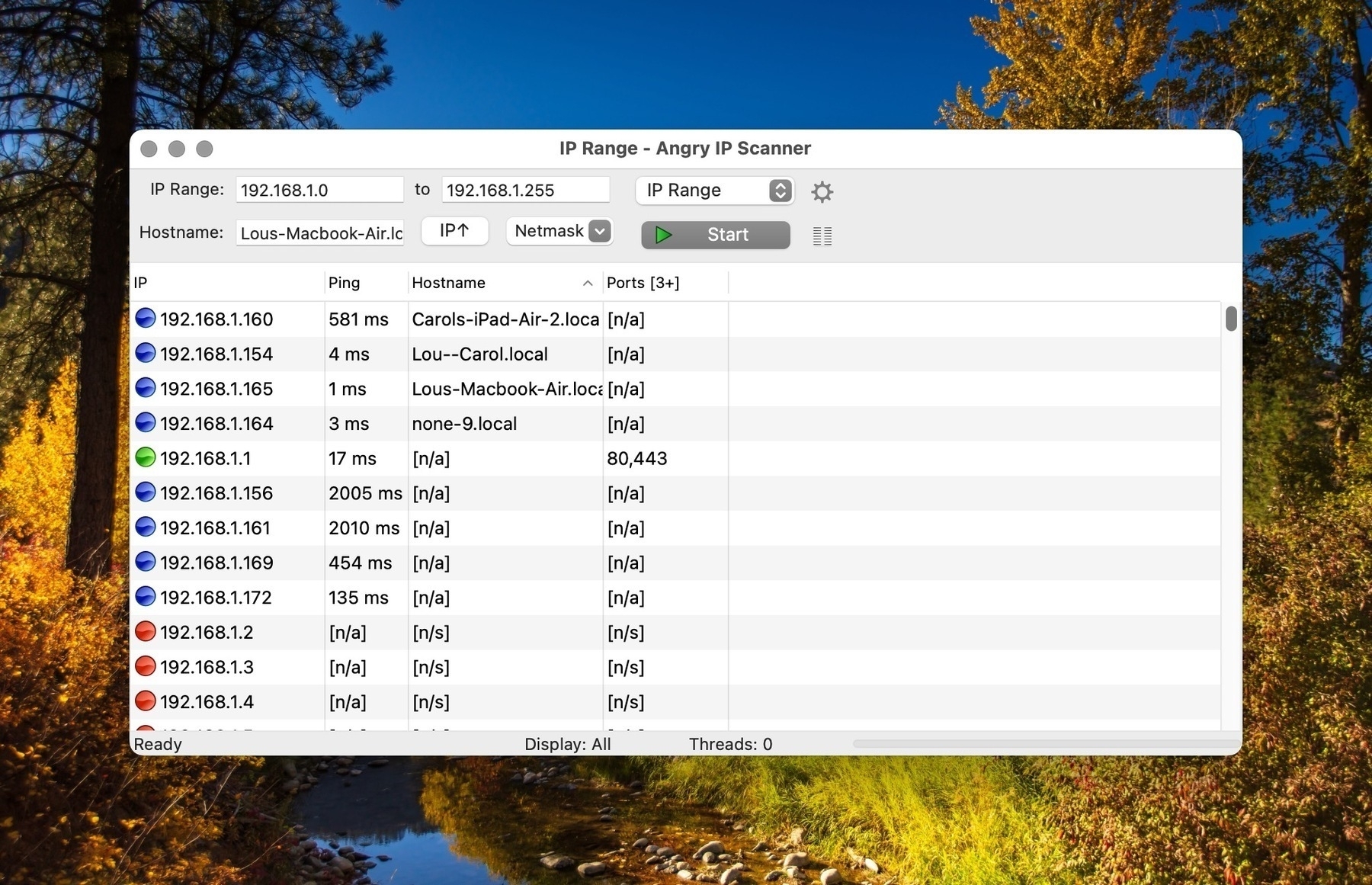
Today on AppAddict - I bought the disk cloning software SuperDuper! in 2004 and have been receiving updates ever since. It’s great for bootable full-disk backups, incremental backups and more.
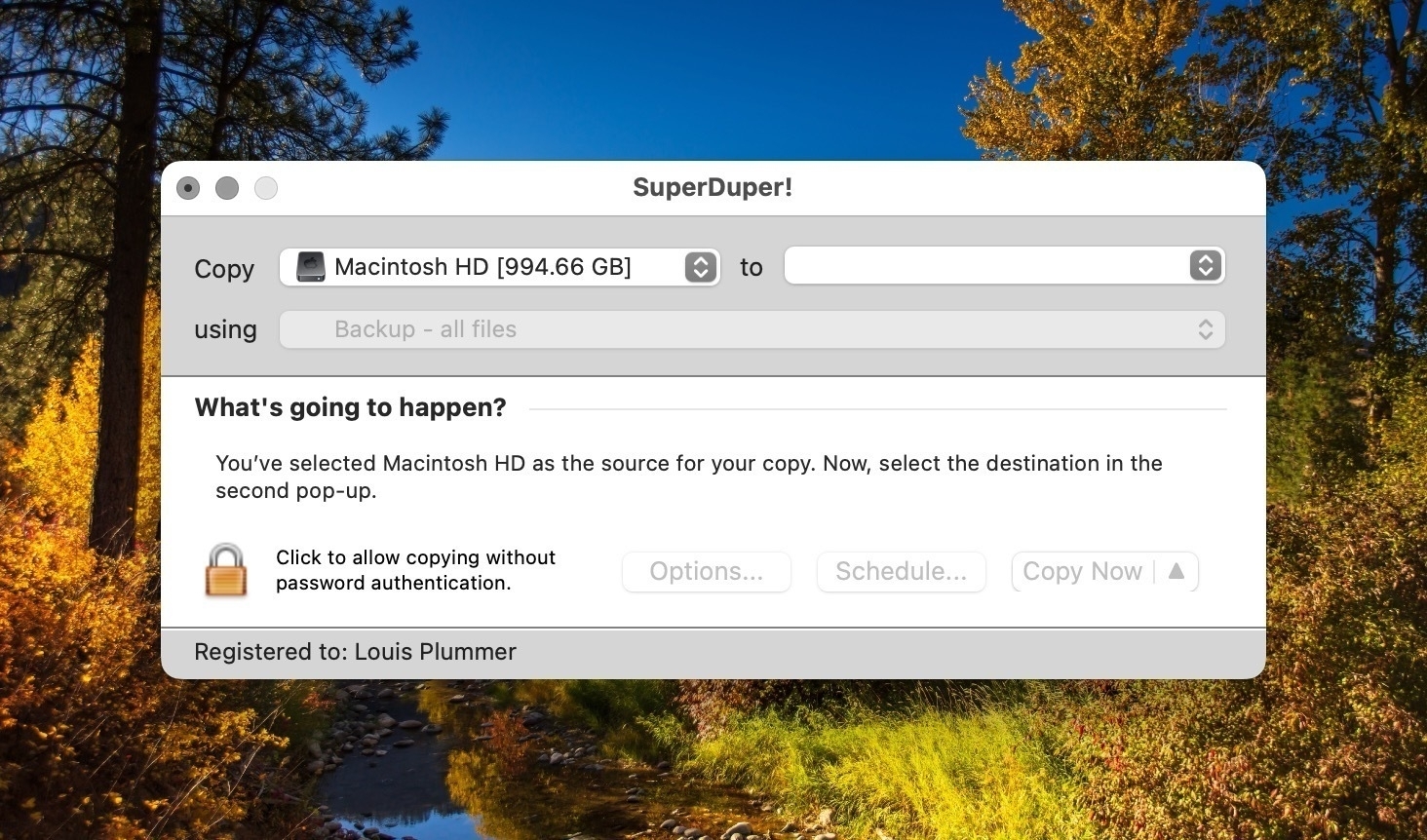
The Case for Using #Obsidian Sync
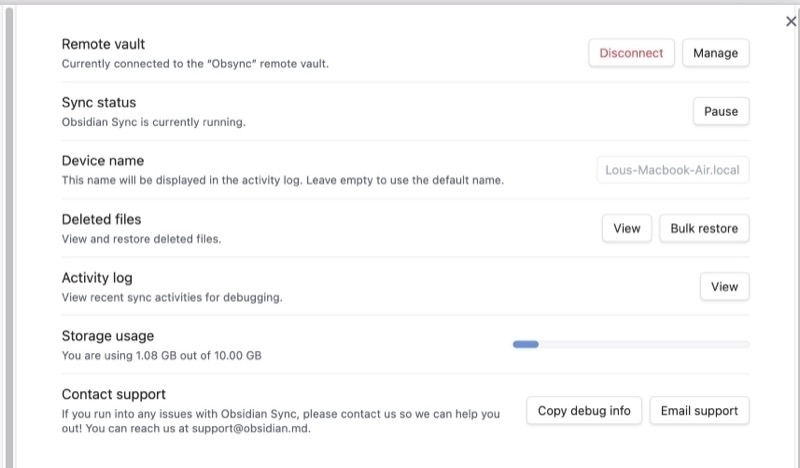
When i used iCloud to sync Obsidian, I saved a whopping $4 a month and got next to no granular control over the process. As an Obsidian sync subscriber, not only am I contributing to a company I value, I also get to control all kinds of things I couldn’t do before. Restoring deleted files either singularly or in bulk is supported. I also get tech support for syncing issues.
Selective Sync
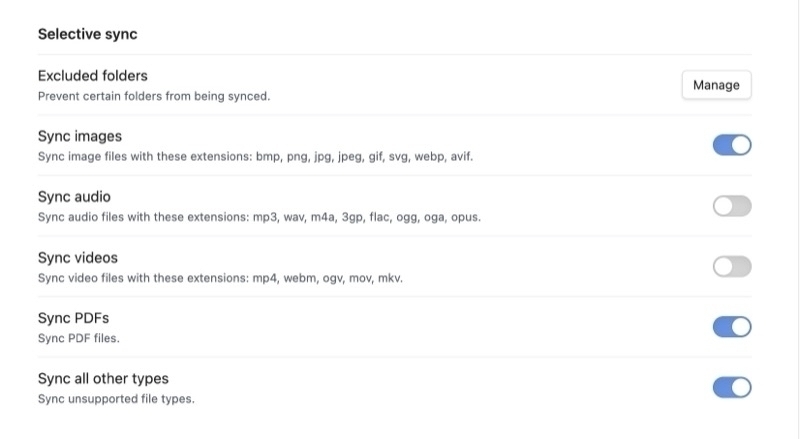
I don’t want to sync a number of larger folders on my phone to help Obsidian load faster, so I can exclude those from search. I don’t need my receipt collection or software serial numbers or receipts on my mobile device and now I don’t have to worry about it. This solves the problem many people have about how many vaults to have. If you don’t want your personal notes on your work computer, it’s very easy to exclude them from syncing without having to create a separate vault.
Choose to sync:
I don’t have much audio and video in my vault, but what i do have, I elect not to sync on mobile for speed reasons.
Vault Configuration Sync
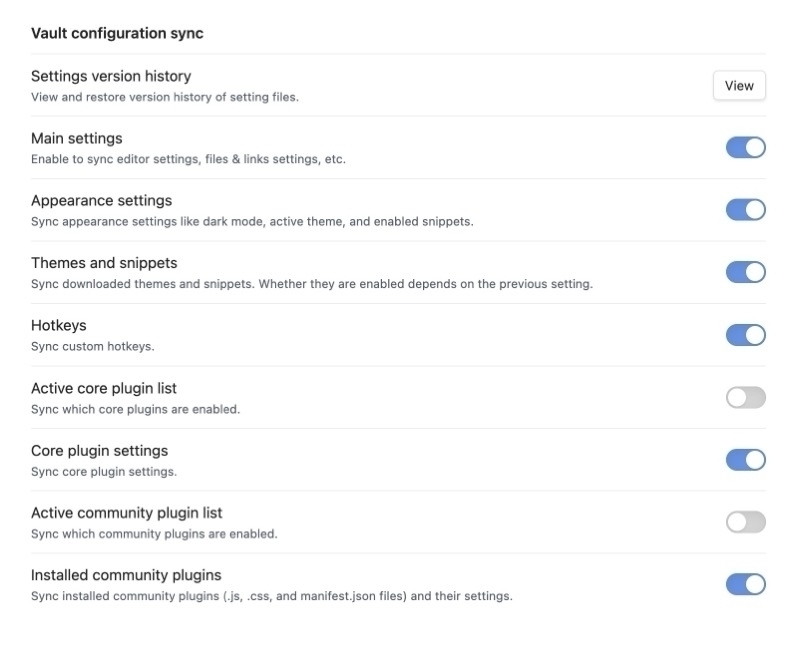
If I find that I’ve made some untraceable changes to my settings, I can take advantage of automatic backup of my settings file to restore them to a known good state.
Sync items:
I elect to sync my settings, hotkeys, appearance and theme between devices, but I can toggle each one of these if I choose.
I can turn plugins on and off depending on what computer I’m using. For example, I just want my home computer to do a GitHub backup, so I turn off that plugin off on my work machine.
The plugins sync allows you to have separate settings for core and community plugins on each device. I use two Macs, one PC, an iPhone and an iPad with the same vault with no issue.
77 Types of Notes to Keep in #Obsidian | Lou Plummer (amerpie.lol)
15 Example #Obsidian Vaults from Around the Internet | Lou Plummer (amerpie.lol)
10 Random But Helpful #Obsidian Tips | Lou Plummer (amerpie.lol)
Today on AppAddict - The venerable iA Writer, a well-designed Markdown editor, long a favorite of writers and bloggers, with built in checks for cliches, filler words and redundancies, publishing straight to Micro.blog and other platforms. Its hallmark is its focus mode and plain interface.
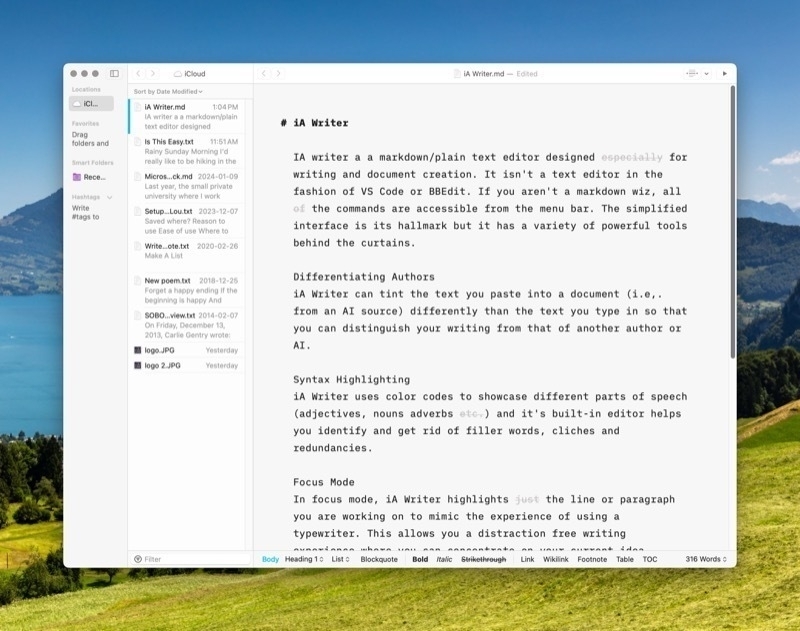
For the past six weeks I’ve been on a manic tear, cranking out 16-17 blog posts a week – seven app reviews, seven personal, non-technical posts, a few technical articles on productivity and sharing a photograph from my 100 Strangers project each day. I also started a links blog. Here’s my workflow
Today on AppAddict - HistoryHound by St. Clair Software is the ultimate search tool for your web history. It covers multiple browsers and RSS readers in a single database and indexes the entire page, not just the title. Compatible with most major browsers.

Today on AppAddict - The Many Apps of Sindre Sorhus - Wunderkind, Sindre Sorhus is responsible for more apps on my Mac than any other developer. His mostly free apps include Velja, Hyperduck, Shareful, Aiko, One Thing and Actions.

Today on AppAddict - PopClip is a must have in my productivity stack. It performs a variety of actions on any text I select with the cursor, including sending it to email, messages, Drafts, Obsidian, Google etc. It’s hard to work without it.
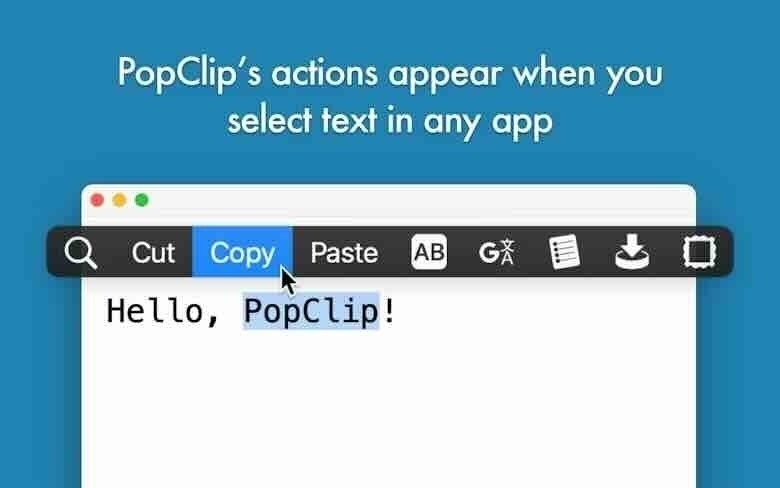
Mac Menu Bar is a great resource for recently released apps. Here are the latest ones.
Today on AppAddict - BetterTouchTool Favorites - I go over the basics of BTT and list my favorite use cases.
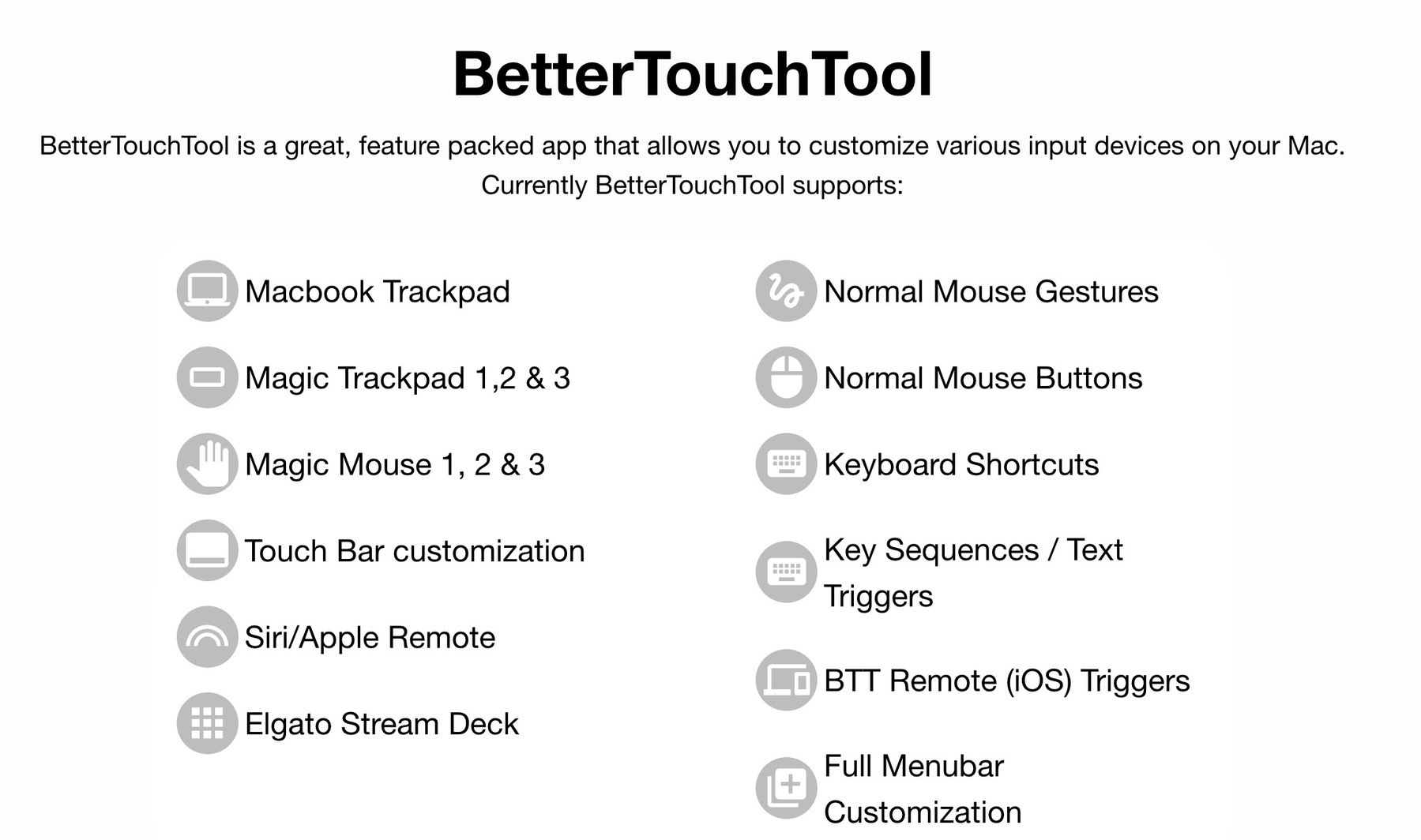
Today on AppAddict - Keep It Shot leverages AI to rename screenshots in bulk or as you take them and provides a private keyword-based search of your images.