10 More Random #Obsidian Tips
Last week I posted some of the things I learned to do in Obsidian through trial and error and it went over pretty good, so here are 10 more. I want to show folks not to be afraid of extensions. Many of them don’t alter your data in any way so you won’t get locked in by using them. They just perform actions that make Obsidian run in a more customized way for you.
1. Have Obsidian Open to the Same Page Every Time You Start the App
By default, Obsidian opens up to the state you left it in when you closed it. With the Homepage community plugin - you can use any note, canvas, or workspace as a homepage. Alternatively, choose a random note, or use your Daily or Periodic Notes. You can decide what happens to old tabs that were left open - keep them, replace the last note, or remove them all.
2. Assign a Basic Set of File Properties to Every Note You Create
You can do this using the Linter plugin. The setting is on the YAML tab of the options for Linter.
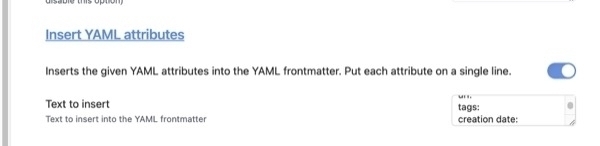
3. Edit the File Properties of Multiple Notes at One time
If you have multiple notes where you’d like to add or remove file properties in one fell swoop without having to edit them each individually, the use the Multi-Properties plugin. It works for tags or any other file property you want.
4. Send an Email to Your Obsidian Vault (for Mac users)
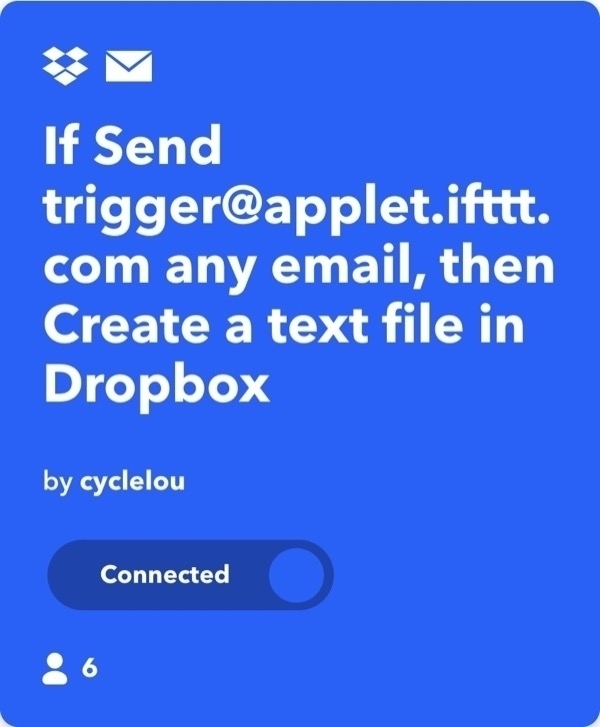
Set up an IFTTT applet to create a text file in a cloud service like based on an email you send to a certain address. Then use the app, Hazel, to have the file renamed with a .md extension and moved to your vault. More information on setting this up
5. Quickly Capture Data to Your Obsidian Vault on iOS
The key to this at this point is using the right third-party app. I personally use Drafts most of the time, but have recently been experimenting with a new app, Bebop and with Fleeting Notes. The Obsidian roadmap states that they are hard at work improving the native abilities of Obsidian on mobile. More software to complement Obsidian.
6. Search And Replace Text Across Your Entire Vault at Once
To do this, you can use the free features of different power-users text editors I use Notepad++ (PC) and BBedit (Mac) for multi-file search and replace. They’re both fast, handle case-matching, and the basic features are free. Vscode is another favorite and it is cross-platform.
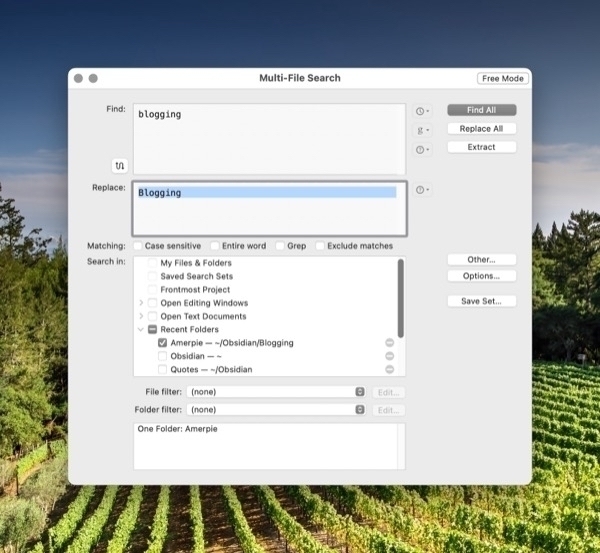
7. Automatically Sync a Backup Copy of Your Vault to a Cloud Service Every Night While You Sleep
You need a couple of utilities to make this happen. The first is a file-syncing utility that runs automatic syncs. I use Sync Folders Pro, a $9 app from the app store. Then you need an app that automatically launched your sync program. On the Mac you can use Lingon X, Keyboard Maestro or Alarm Clock Pro. More backup information.
8. Import Entire Web Pages with Nothing More Than a URL on The Clipboard
One of the features of the ReadItLater pluginis to create a a new based on nothing more than a URL on your clipboard. You just copy an address from a web page you want to save, switch to Obsidian and activate it ReadItLater from the command pallet. It’s that fast and that easy. More ways to import web pages
9. A Wizard to Build Dataview Queries
There is a free tool you can use to help with the learning curve with Dataview. “The Basic Dataview Query Builder will guide you through some questions and put together a Dataview query based on your answers. You can use this query as-is in your vault or as a starting point to refine a more advanced query.