Another 10 Random #Obsidian Tips
This is the third in a series of things I figured out on my own in Obsidian, but that I wish I’d seen elsewhere to save me some time!
10 Random But Helpful #Obsidian Tips
1. Quick Access to Frequently Used Notes
Although a plugin exists to let you add notes to your ribbon bar, you can set up your own quick access panel in the left sidebar of adding the bookmarks module. As a bonus, you can use an alias name for notes and drag them around to reorder them.
2. Create Buttons for Frequently Used Commands
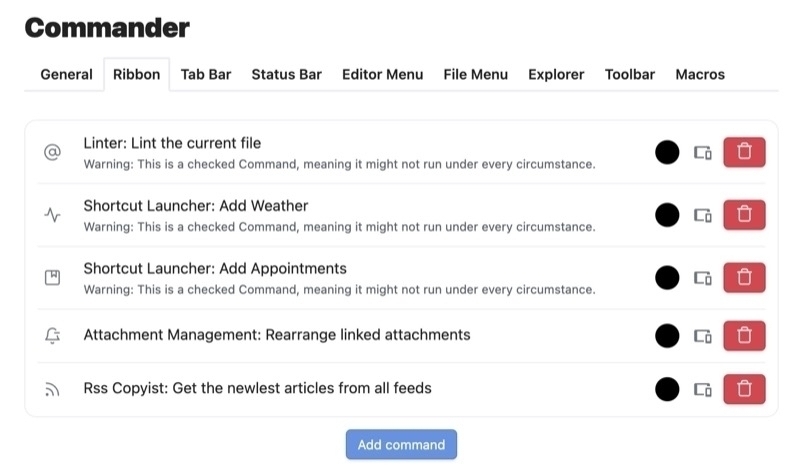
The Commander plugin lets you create buttons in your ribbon bar for your most frequently used menu commands. I use it for Linter, Shortcut Launcher, Attachment Management and RSS Copyist.
3. Update Your Plugins Wisely
The Plugins Update Tracker notifies you when there are updates to your plugins. It creates a page with all of the release notes. You can set a delay of X days before you are notified if you prefer to wait awhile to make sure there are no bugs in the new releases. You can choose to be notified of beta versions if you want. You can update your plugins right from the Tracker’s interface without opening Obsidian’s prefs.
4. Create a Homepage with Search, Recent Notes and Bookmarks
The Beautitab plugin lets you choose an image for the background, displays a clock, a quote, links to recently opened notes, links to recently bookmarked notes and your choice of a search interface (native or Omnisearch). You can turn off any element you don’t want to use.
5. Manually Order Notes
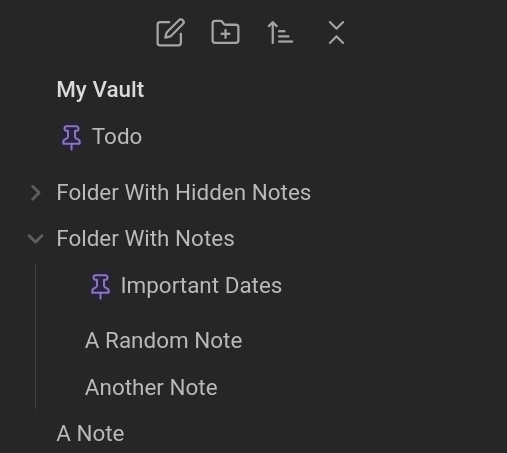
File Explorer++ lets you hide and pin files and folders. You can utilize custom wildcard or regex filters based on file/folder names, paths, and tags. Additionally, a simple click in the file menu lets you hide or pin specific files or folders.
6. Speed Up Obsidian on an Older Phone
I contacted Obsidian support when I was having issues withslow updates on my iPhone 11. To get better performance they suggested turning off backlinks and graph view on mobile and to not enable Dataview and Metabind. (Note: you have to have Obsidian sync to do this)
7. Automatically Sync a Copy of Your Vault Daily
For Mac Users - SyncFoldersPro lets you schedule folder sync operations. I run one daily to sync my Obsidian vault to Google Drive. As a bonus, it saves copies of moved, deleted and renamed files in a separate folder, allowing you to pull old versions of notes if anything ever goes wonky. It’s saved my bacon more than once.
8. Add a Creation Date and Modification Date to Every Note’s Properties
The Linter plugin Has a setting to add a creation and modification date to every note which can prove very useful in building certain Dataview queries.
9. Get Obsidian Sync
Quit trying to jank together some alternative solution and spend the $4 a month on Obsidian sync. It allows you to selectively sync folders, eliminating the need for separate vaults, have custom preferences for your plugins on different devices, batch restore files and more. If you are a student, educator or non-profit employee, you get 40% off.
10. Prevent Multiple Copies of the Same Note From Opening
Mononote is a simple plugin that prevents this aggravating behavior. Instead of having multiple tabs with the same note open, it just refocuses the existing tab, saving you time and memory.