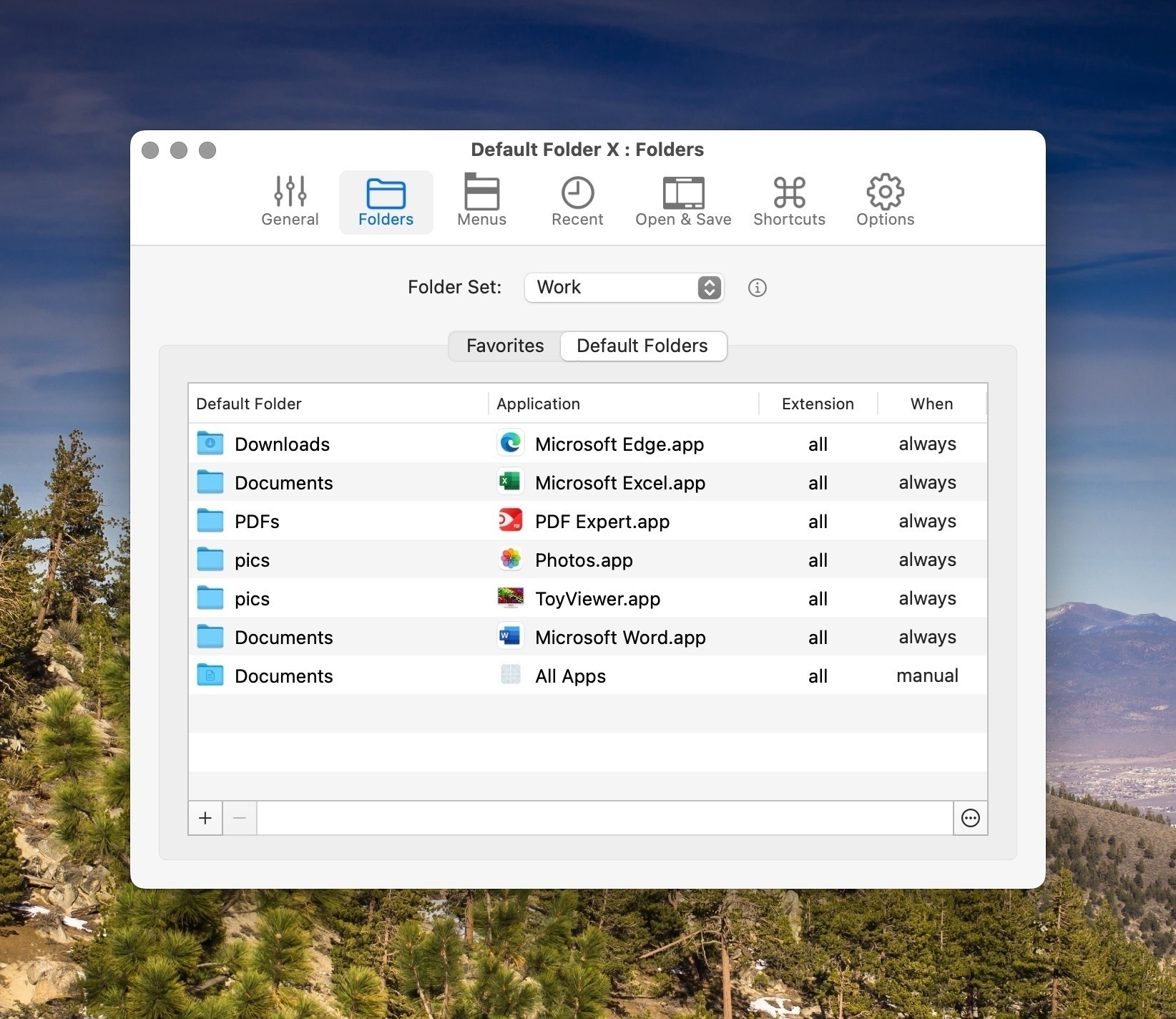Apps
- FreeTube - a YouTube viewer
- Bebop - Quick capture notes for Obsidian
- Clipboard Managers - A comparison of Mac clipboard managers - Raycast won
- Blip - a cross platform file transfer app
- Applite - an app store for Homebrew
- Omnivore - a free read-it-later app
- Apparency - a Quicklook plugin for apps
- My Applications - gives you detailed info on your installed applications
- Zavala - a free universal outliner
- Scrap Paper - a menu bar notes app that syncs with iOS
The Most Popular Apps I've Reviewed
I’ve been amazed since I started writing app reviews online at AppAddict Some of the reviews have been viewed thousands of times. I’ve had reviews mentioned on Lifehacker and The Verge. If you’re curious as to what’s been the most popular, here’s a list.
Today on AppAddict - Daisy Disk, the best in class disk space analyzer is still only $9.99. It’s the fastest app of its type and a three-time award winner on the app store.
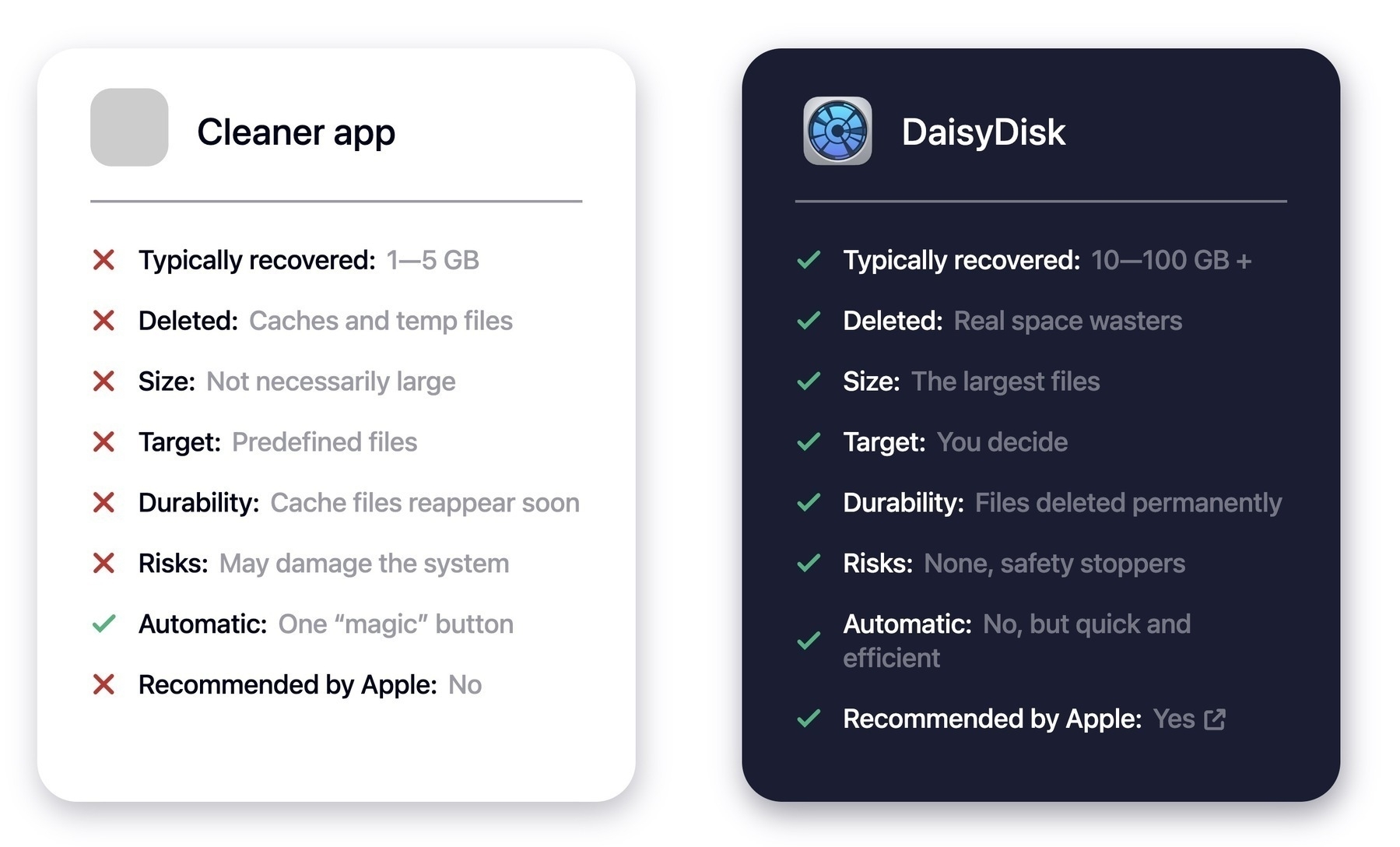
10 Useful #Obsidian Plugins That Won't Affect Your Plain Text Data

One understandable reason some people are hesitant to use community plugins is the fear that the plain text data they’ve worked hard to create will be altered, negatively affecting the portability of their notes, one of Obsidian’s most attractive features. That’s a wise attitude to take for plugins that affect data, but what about plugins that just make Obsidian easier to use? What’s the reason for not trying those? These 10 plugins don’t leave any code fragments in your notes. They just make Obsidian better.
1. Commander
Commander lets you add and remove commands from the Obsidian interface. I use it to create ribbon bar buttons for shortcuts that add content to my daily note and to run the Linter plugin on demand. Commander can also edit commands, hide commands and for sync customers, choose what devices commands appear on.
2. Editing Toolbar
Even for seasoned Markdown writers, having access to an editing toolbar can come in handy for doing things like indenting or unindenting text. It also has very handy undo/redo buttons, superscript and subscript buttons and convenient color pickers for text and highlights. Inserting code blocks or inline code is also a breeze.
3. File Explorer++
One of the most frequently asked questions on Reddit is how to manually order folders and files. This simple plugin lets you both pin and hide folders and files with a click in the file menu.
4. Mononote
Another simple but useful plugin is Mononote, by the same developer who created the super useful Actions for Obsidian, Mac and iOS shortcuts enhancer. Mononote does one thing, it keeps you from having multiple copies of the same note open at once. If you ever looked at your tab bar and seen multiple copies of your daily note staring at you, install this plugin to prevent that from ever happening again.
5. Note Refactor
Note Refactor helps you split and extract content from your current notes. If you’ve clipped a long web article and you want to break it down into smaller more easily digestible atomic notes, Note Refactor is the tool you want. You can preselect the location where you want your notes to go and even chose a naming convention for them.
6. Plugin Update Tracker
I’m not the least bit ashamed to admit that I run between 50-60 plugins in my vault at any one time. Plugin Update Tracker lets me know at a glance if I have any updates and to what plugins. It will let me read the release notes and even wait a specified number days before notifying me when updates become available so that the early adopters can get the kinks worked out. If there are plugins you wish to ignore updates from, you can do that too.
7. Read It Later
ReadItLater collects information from your clipboard and creates notes based on the type of content you have saved there. Videos from YouTube, Billibilli, TikTok and Vimeo will be displayed in an inline iFrame based on the clipboard URL. Mastodon toots and URLs will be imported as complete notes generated from nothing more than a URL on your clipboard. It’s one of the easiest ways to get web content in your blog. For plain text, the entire clipboard will be used to create a new note.
8. Recent Files
This plugin displays a list of most recently opened files in the sidebar. Optionally include paths of files which should be excluded from the list. That’s it. but it’s something I use every single day.
9. Tag Folder
I use Tag Folder primarily to do one thing, show me which notes I have forgotten to tag. It will, of course show your tags as folders and even let you create time-based virtual tags for one hour, six hours, 3 days, 7 days and older than 7 days. You can configure ignored tags and folders if you want to.
10. Tag Wrangler
I use this plugin to keep my tags clean. It makes it easy to correct typos (mis-spellings) and capitalization errors.
Today on AppAddict - If you have an older Mac and you’d like to run a new and unsupported version of macOS on it, you are in luck. Open Core Legacy Patcher will do the trick. Just don’t try it with the Sequoia beta. It is not patched for that yet.
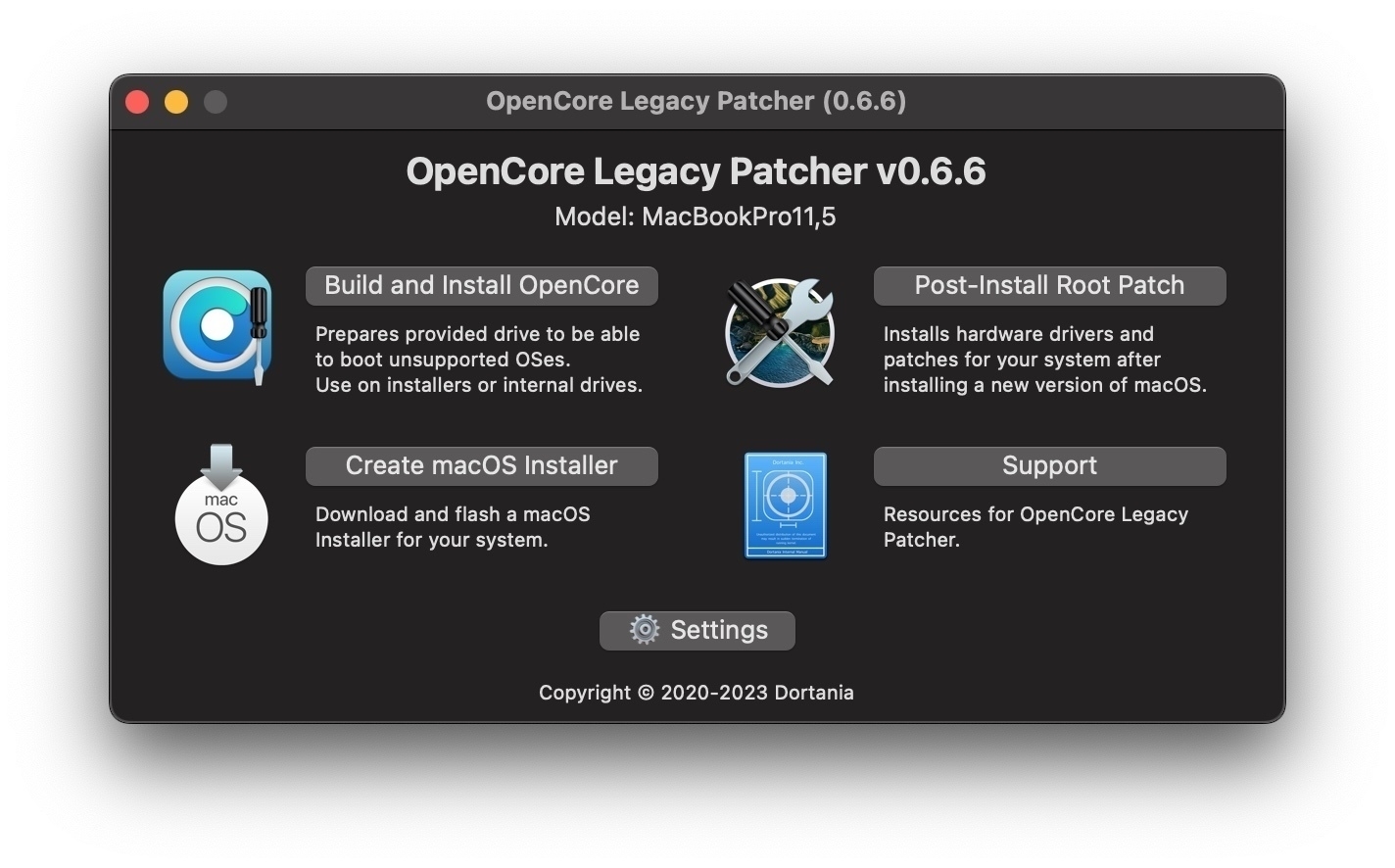
My #Obsidian Wish List

As an enthusiastic Obsidian user, I’m happy with the way it works and grateful to the developers for the hard work they have put into the app. I offer the following wish list in good faith and not as a bitch fest or criticism. Some of my wishes may have security complications of which I am not aware and others may be in the works. Some of these are partially achievable with plugins, I am aware but my desire is for more robust native functionality.
1. A way to send HTML emails to Obsidian
I have a way of sending text emails to Obsidian by forwarding them to Dropbox via IFTTT and then having the Mac utility change them to .md files and move them into my vault, but i would love to be able to figure out a way to het HTML emails into Obsidian with the formatting intact.
2. Notifications when files become orphaned
There are plugins that promise to clean orphaned files, but I’d like a way to be notified as it happens so I can fix the issue that caused them to be orphaned or manually delete them on the spot
3. Print as RTF
I don’t print often, but having to export as PDF in order to preserve formatting is too many steps for my liking. I want to be able to have a print function that renders the note as a rich text file and prints it.
4. Dataview queries that render when pasted (like Waypoint does)
When you copy a Dataview query in a note, the system copies the underlying code, not the results of the query. You can’t paste the results. The Waypoint plugin is different. The links it generates can be copied and elsewhere. I’d like to see that extended.
5. Native PDF searching
The Text Extractor plugin allows you to search PDFs, but it creates a bunch of extraneous files in your .Obsidian folder. If there is a way around that, I’d sure like to see it implemented. I do not keep any complicated PDFs in my vault because of the search limitation, something i was able to do in Evernote without a problem.
6. Collaboration in the form of shared folders
I’d like an easy way to share data on a per-folder basis with another Obsidian user. There are some hacky ways to do sharing but I want it without the hacking, so I could share something with my mom if I wanted to.
7. iOS/Mac share sheet integration (out)
There are a lot of ways to get data into Obsidian via other apps, shortcuts and plugins, but not so many ways to share data out without resorting to copy and pasting or PDFs. Plenty of other apps have sharing, why not Obsidian?
8. Built-in search and replace across notes
You can use a pluginor third party text editors like BBEdit or Notepad++ to do global search and replace and it should not be difficult to add a feature like that to a text based program like Obsidian.
9. Background syncing on mobile (in the way that email fetches in the background)
Plenty of mobile apps can check for updates in the background, from Instagram to email. Why can’t Obsidian check for updates in the background for people who pay for sync so that we don’t have such an interminable wait when we launch the mobile app?
10. Integration with IFTTT
As a long time IFTTT user, I seeall the integrations that other notes apps like Evernoteand Notion have and wonder why we can’t have the same thing in Obsidian. It would drastically improve automation and data collection in so many areas.
Today on AppAddict - My first negative review. Yep, definitely not recommending MagicMenu from iBoysoft due to limited functionality, bait and switch pricing and lack of an advertised free trial. If you want to add to Finder’s right-click menu, there are better options.
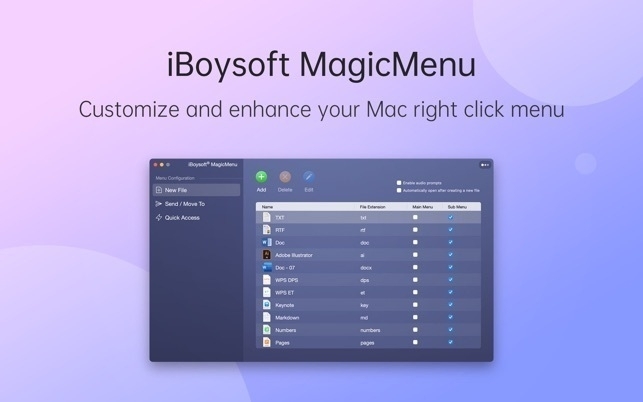
Today on AppAddict - I explore the world of keyboard driven application switchers featuring the FOSS app AltTab, a hidden Keyboard Maestro feature and more.
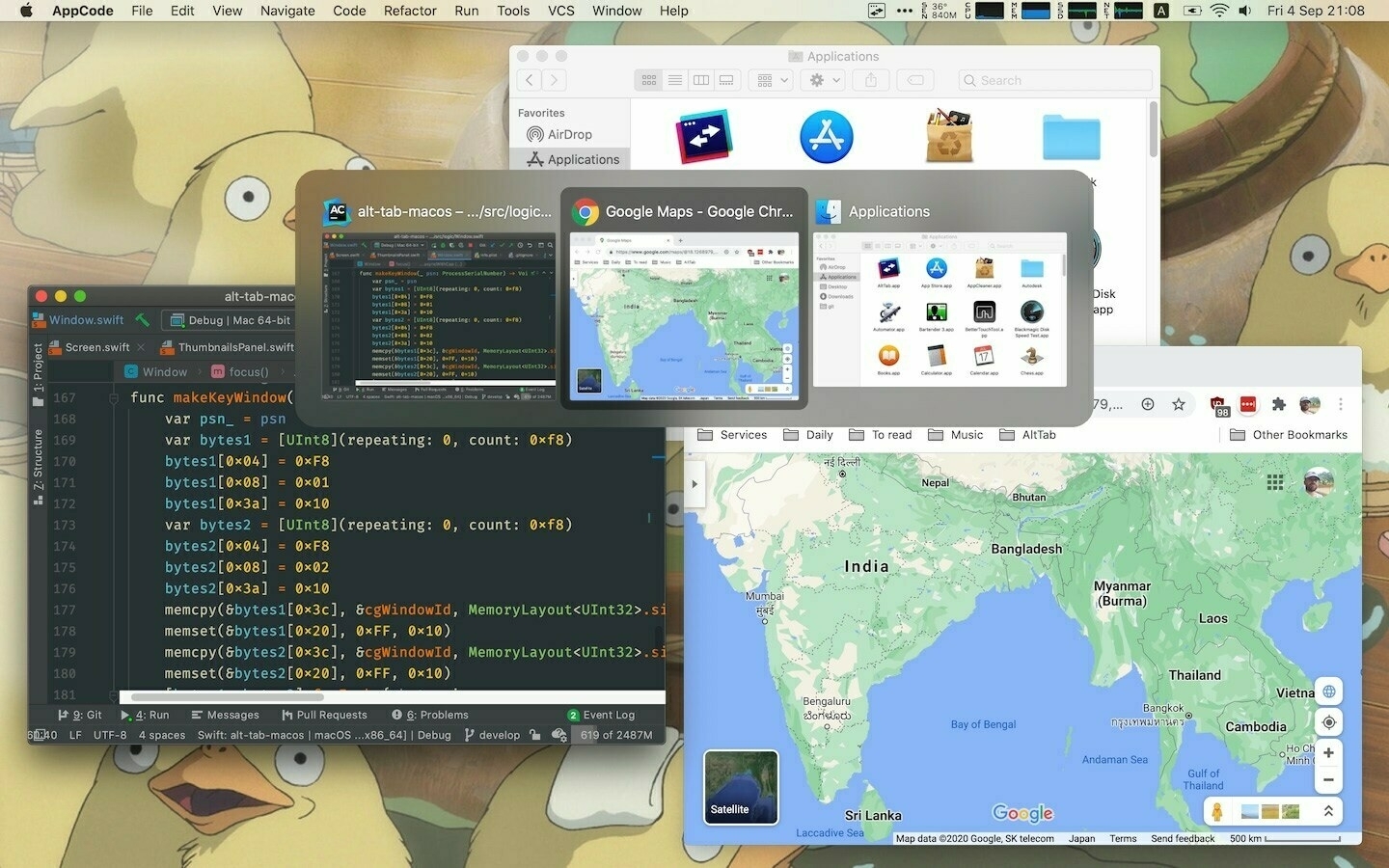
My 10 Favorite Things About #Obsidian
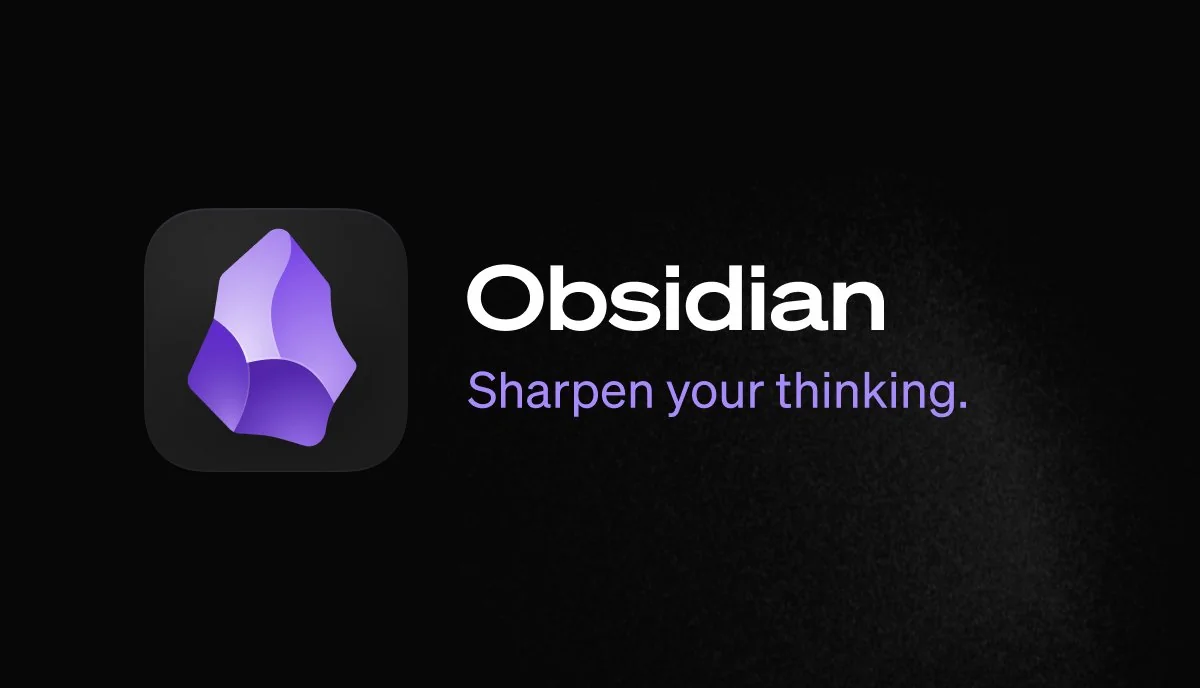
1. The Fiddling
A pox on people who complain that it’s too tempting to fiddle with your Obsidian setup and therefore their ability to make more widgets for the man is negatively impacted. I love Obsidian because I can never stop optimizing it. If I wanted something that was set it and forget it, I’d used TextEdit and miss out on so much joy.
2. The Plugins
I do not understand the weirdos who take perverse pride in ignoring the 1600+ ways to make Obsidian better. OK, I do get it if you don’t want to affect the plain text functionality of your notes, but refusing to use plugins that do nothing but extend Obsidian’s functionality is just masochism. I love the obscure ones the best
3. The Daily Note
My Daily Note gives me a comprehensive record of a snapshot in time, complete with weather, appointments, a running narrative, a gratitude list, tasks completed and more. It’s fun to complie each day and it provides a great reference for what’s been going on in my life.
4. Writing in Markdown
I do almost all of my writing in Obsidian. All of my blog posts start there. Although I have the editing toolbar installed, I rarely need it any more as Markdown is pretty easy to learn and use. I love the added functionality that plugins like Paste URL Into Selection add to the writing experience.
5. Obsidian Sync
I use Obsidian on two Macs, a PC, an iPhone and an iPad. Using Obsidian sync allows me to have customized plugins on every instance, to omit unneeded folders on mobile, to support Obsidian development by being a paying customer. Since I have a .edu email address, I get a 40% discount.
6. Interoperability
I love how the plain text/Markdown features in Obsidian along with it’s local file storage allow me to leverage other apps in my portfolio to extend the functionality of Obsidian. Whether it’s using Drafts or Bebop for quick capture, or doing a search and replace across my entire vault with BBEdit, there are a big selection of companion apps to make Obsidian more powerful.
7. It’s Better than Evernote
I was an Evernote user from 2009-2023 and loved the automations it offered natively and via IFTTT. I’ve figured out how to send emails to my vault, and import my Raindrio.io bookmarks and every other thing I used to do with Evernote, plus I get all the other Obsidian deliciousness.
8. Tags, Folders and Bookmarks
I started my vault with imports from Evernote and all of my tags carried over. Since then I’ve maintained the tagging habit and it provides a lot of usefulness when combined with Dataview. I also use folders for organization and bookmarks for work in progress notes.
9. The Obsidian Community
Whether it’s Reddit, Discord, the official Obsidian forum or all the various YouTubers and bloggers, there are a ton of resources available to get new ideas and solve problems . I know of no other program with such a depth of material available.
10. Backup Options
I spend a lot of time working on my Obsidian notes and would be devastated to lose any data. That’s why I have a TimeMachine backup, a Google Drive backup, a GitHub backup, plus Obsidian sync. It’s all done with set it and forget it methods.
Today on AppAddict - Applite is like an App Store for the entire Homebre Catalog. It downloads and updates apps. It’s free and open source.

Today on AppAddict - EtreCheckPro, System Report on Steroids - a great free app for finding out more about your Mac. It’s often used in troubleshooting forums and Apple Support Communities to give the experts a peek into what might be causing you issues.
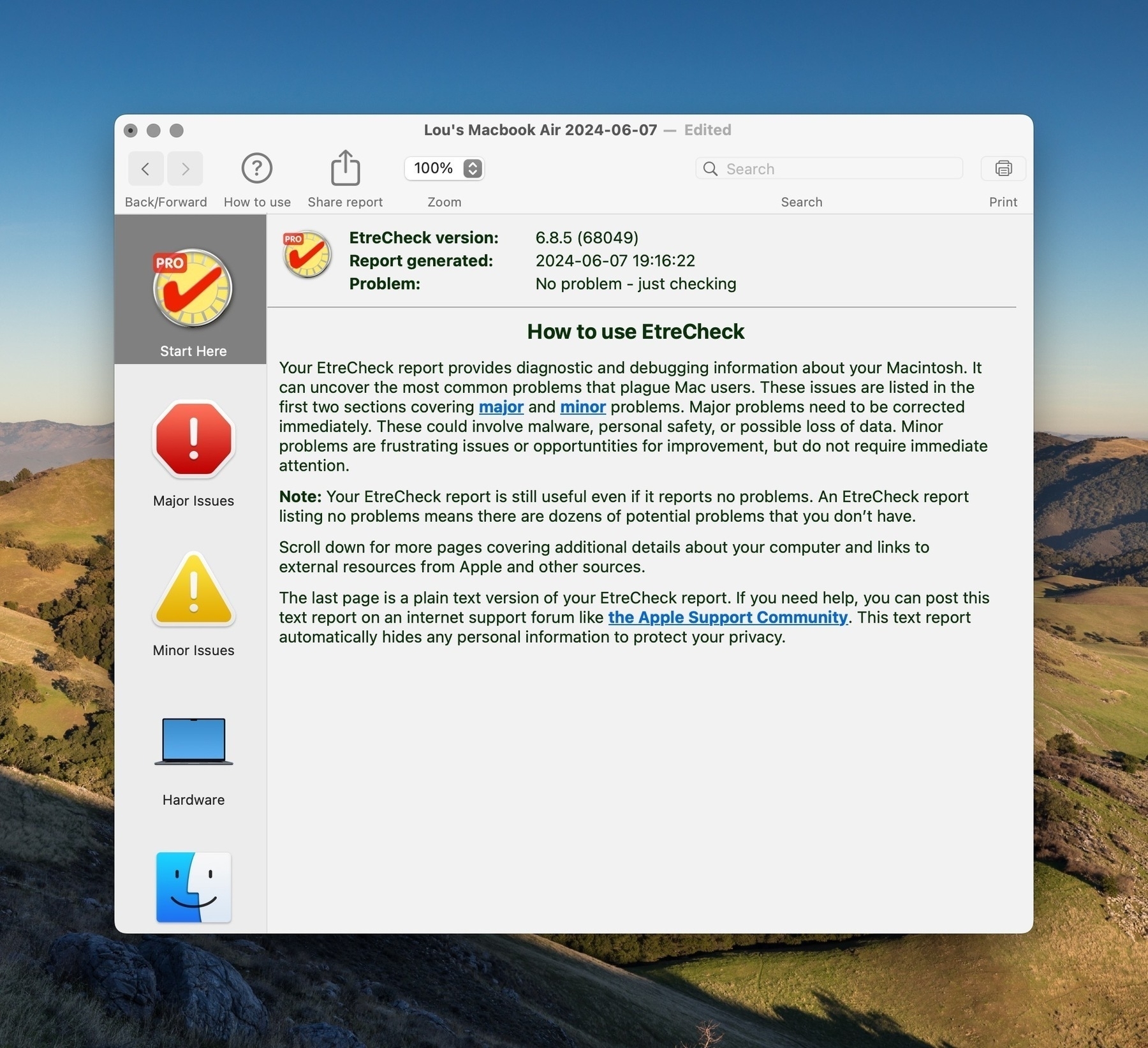
Today on AppAddict - Dropover, Best in Class - There are no shortage of shelf apps on the Mac, but Dropover rises to the top because of its feature set and affordability. Deeply integrated with cloud services, with Shortcuts and widgets it’s just a pleasure to use.

Today on AppAddict - Apps to Enhance Apple Shortcuts - I have dozens of Shortcuts that I use every day, including ones designed to work with Micro.blog. Some of these require helper apps and these apps are featured in today’s post.

Don't Be Afraid to Use the Linter Plugin in #Obsidian

One of the most powerful and seemingly complicated plugins in the Obsidian directory is Linter. With nine different tabs in its settings panel, it intimidated me until I spent some time looking it over and testing it on a small folder of test notes. Just installing it will do nothing to your notes. All the features are set to run on command initially and you can leave them that way perpetually if you just want to apply Linter settings manually to one folder of notes at the time. Linter describes itself thus: Format and style your notes. Linter can be used to format YAML tags, aliases, arrays, and metadata; footnotes; headings; spacing; math blocks; regular Markdown contents like list, italics, and bold styles; and more with the use of custom rule options.
To be clear, this is how you can select default file properties for all your notes or set custom file properties for notes one folder at the time. Using Linter will standardize the formatting of almost every element of your notes.
If you have a lot of notes imported from different sources and especially if you have been using Obsidian since before the implementation of file properties, back when YAML front matter was created manually, you should be able to standardize the appearance and formatting of your vault. If you are a relatively new user, you can get a lot of benefit by setting some standards with Linter so that they apply to your notes going forward. I use the Commander Plugin to create a button in the Ribbon Bar to run Linter. I also created a keyboard shortcut to run Linter. The plugin creates an option in the right-click context menu to Lint a folder at the time.
General Tab - This is where you tell Linter when to apply its settings. If you choose “Lint on save”, the plugin will only apply its settings when you manually press Ctrl+S. If you select “Lint on change, then the settings will apply as you edit notes”. This tab is also where you can set Linter to ignore folders so that settings never apply to them. I set my Templates and Attachment folders to be ignored.
The YAML Tab - The settings I turn on are Add Blank Line After YAML, Dedupe YAML aliases, Dedupe, YAML tags, Dedupe YAML arrays. I set Linter to move all YAML tags to the front matter. In the sorting section, I turn on sorting for aliases, tags and arrays in ascending alphabetical order. In the YAML key sort section I turn on sorting and enable priority sorting for the following properties: title: author: url: tags: creation date: modification date: This will create those properties in every note I create in that exact order, with additional properties included beneath them in ascending alphabetical order.
I turn on the automatic inclusion of creation date and modification date using the YYYY-MM-DD format. This is useful when building certain Dataview queries later.
The only other setting I turn on in this tab is the YAML title which I set to match the file name.
H1 Headings Tab - On this tab I turn on Capitalize Headings, Ignore Cased Words, and Remove Trailing Punctuation Headings
Footnote Tab - I don’t make any changes here as I don’t use footnotes
Content Tab - I turn on every setting on this tab for consistency’s sake except for default language for code settings since I don’t use code fences for anything other than markdown.
Spacing Tab - On this tab I turn on Consecutive Blank Lines, Convert Tabs to Spaces, Empty Line Around Blockquotes, All Heading Blank Lines, Line Break at Document End, Paragraph Blank Lines, Remove Empty Lines Between List Markers, Remove Link Spacing, All the settings for trailing spaces
Paste Tab - I turn on everything except Remove Leftover Footnotes
Custom Tab - No changes
Debug Tab - No changes
The Linter user manual can be accessed here.
This is a powerful tool. Before applying it to your entire vault, ensure you have a backup.
Today on AppAddict - Seasons Streaming Companion aims to help you figure out how to alternate what you watch. to allow you to turn off streaming services for periods of time to save money through its built-in algorithm. It also helps you find new show and movies while calculating the cost.
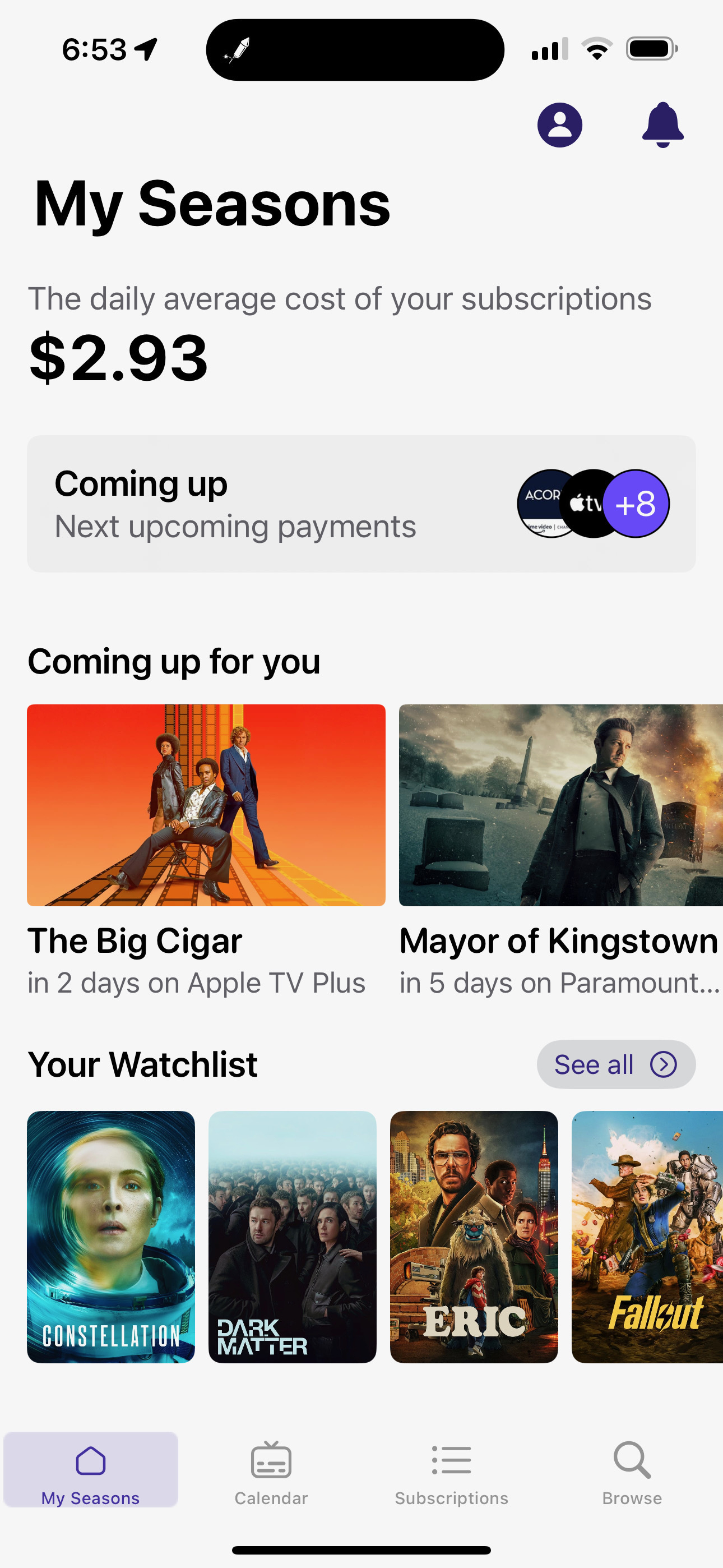
Today on AppAddict - A Privacy and Security Toolkit featuring Nord VPN, Little Snitch Firewall, BlockBlock real time scanner and uBlock Origin for browser-based safety.

Today on AppAddict - Have you heard all the nerds talking about Obsidian but you’re not sure what you can do with it? Today’s post is for you
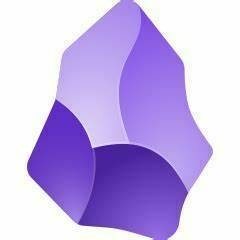
Today on AppAddict - Apps that do one thing well - Three apps that haven’t succumbed to bloat and can’t order you an Uber - Mission Control Plus, QuitAll and One Thing.
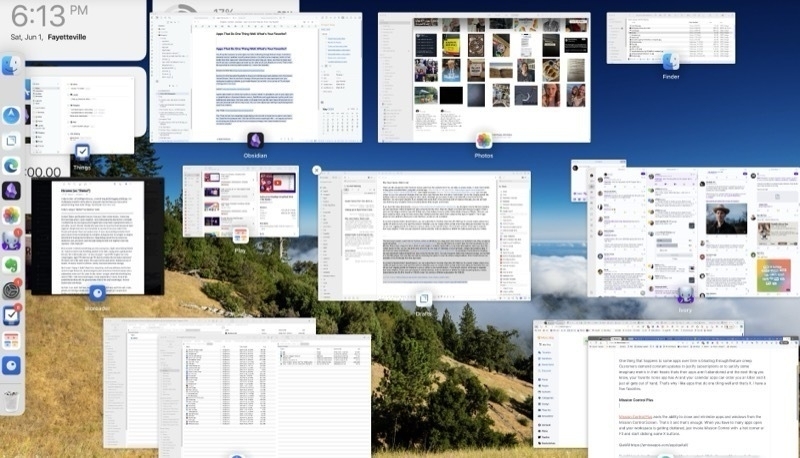
10 More Random #Obsidian Tips
Last week I posted some of the things I learned to do in Obsidian through trial and error and it went over pretty good, so here are 10 more. I want to show folks not to be afraid of extensions. Many of them don’t alter your data in any way so you won’t get locked in by using them. They just perform actions that make Obsidian run in a more customized way for you.
1. Have Obsidian Open to the Same Page Every Time You Start the App
By default, Obsidian opens up to the state you left it in when you closed it. With the Homepage community plugin - you can use any note, canvas, or workspace as a homepage. Alternatively, choose a random note, or use your Daily or Periodic Notes. You can decide what happens to old tabs that were left open - keep them, replace the last note, or remove them all.
2. Assign a Basic Set of File Properties to Every Note You Create
You can do this using the Linter plugin. The setting is on the YAML tab of the options for Linter.
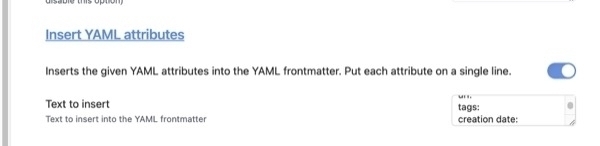
3. Edit the File Properties of Multiple Notes at One time
If you have multiple notes where you’d like to add or remove file properties in one fell swoop without having to edit them each individually, the use the Multi-Properties plugin. It works for tags or any other file property you want.
4. Send an Email to Your Obsidian Vault (for Mac users)
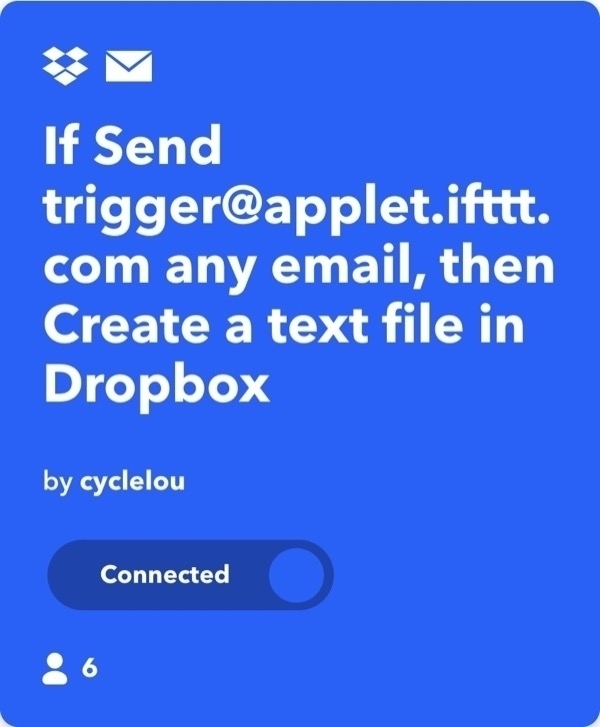
Set up an IFTTT applet to create a text file in a cloud service like based on an email you send to a certain address. Then use the app, Hazel, to have the file renamed with a .md extension and moved to your vault. More information on setting this up
5. Quickly Capture Data to Your Obsidian Vault on iOS
The key to this at this point is using the right third-party app. I personally use Drafts most of the time, but have recently been experimenting with a new app, Bebop and with Fleeting Notes. The Obsidian roadmap states that they are hard at work improving the native abilities of Obsidian on mobile. More software to complement Obsidian.
6. Search And Replace Text Across Your Entire Vault at Once
To do this, you can use the free features of different power-users text editors I use Notepad++ (PC) and BBedit (Mac) for multi-file search and replace. They’re both fast, handle case-matching, and the basic features are free. Vscode is another favorite and it is cross-platform.
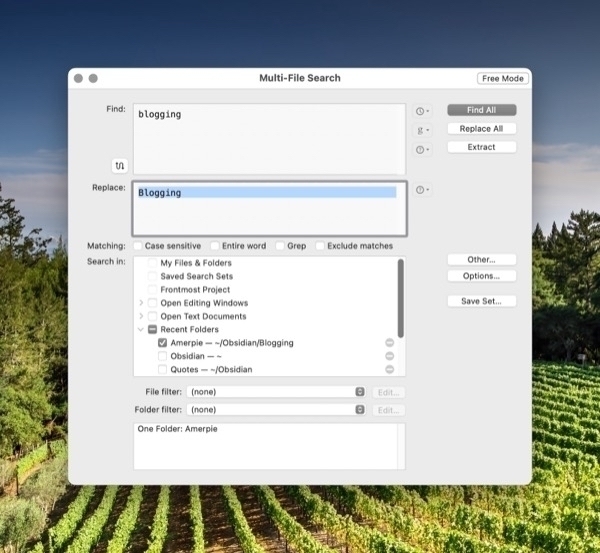
7. Automatically Sync a Backup Copy of Your Vault to a Cloud Service Every Night While You Sleep
You need a couple of utilities to make this happen. The first is a file-syncing utility that runs automatic syncs. I use Sync Folders Pro, a $9 app from the app store. Then you need an app that automatically launched your sync program. On the Mac you can use Lingon X, Keyboard Maestro or Alarm Clock Pro. More backup information.
8. Import Entire Web Pages with Nothing More Than a URL on The Clipboard
One of the features of the ReadItLater pluginis to create a a new based on nothing more than a URL on your clipboard. You just copy an address from a web page you want to save, switch to Obsidian and activate it ReadItLater from the command pallet. It’s that fast and that easy. More ways to import web pages
9. A Wizard to Build Dataview Queries
There is a free tool you can use to help with the learning curve with Dataview. “The Basic Dataview Query Builder will guide you through some questions and put together a Dataview query based on your answers. You can use this query as-is in your vault or as a starting point to refine a more advanced query.
10. Get Ideas for Notes or Vaults You Can Create in Obsidian
Today on AppAddict - Play: Save Videos, Watch Later is a $2.99 app in the App Store that lets you add videos to your watch later list that can then be tagged or sorted by any criteria. A universal app, Play can be curated on your Mac and then watched on your AppleTV. A great app.
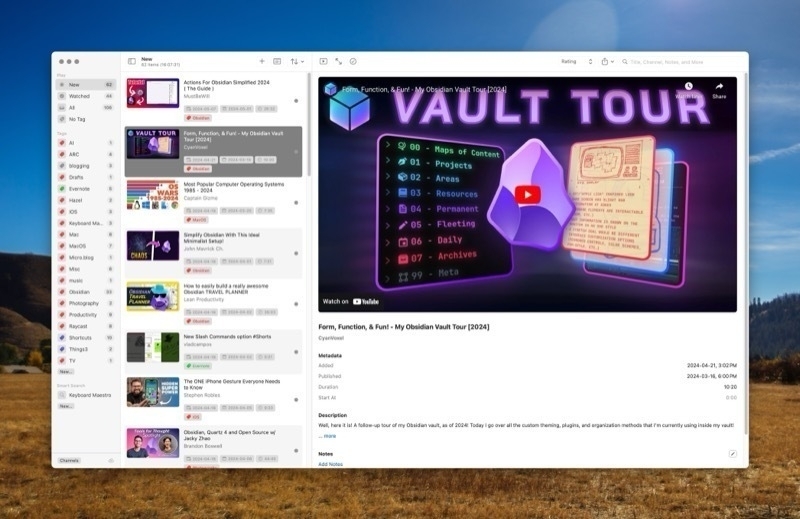
Today on AppAddict - Default Folder X an OG App for Mac Power Users. It’s used to streamline and enhance finding, opening, saving and moving files and folders.