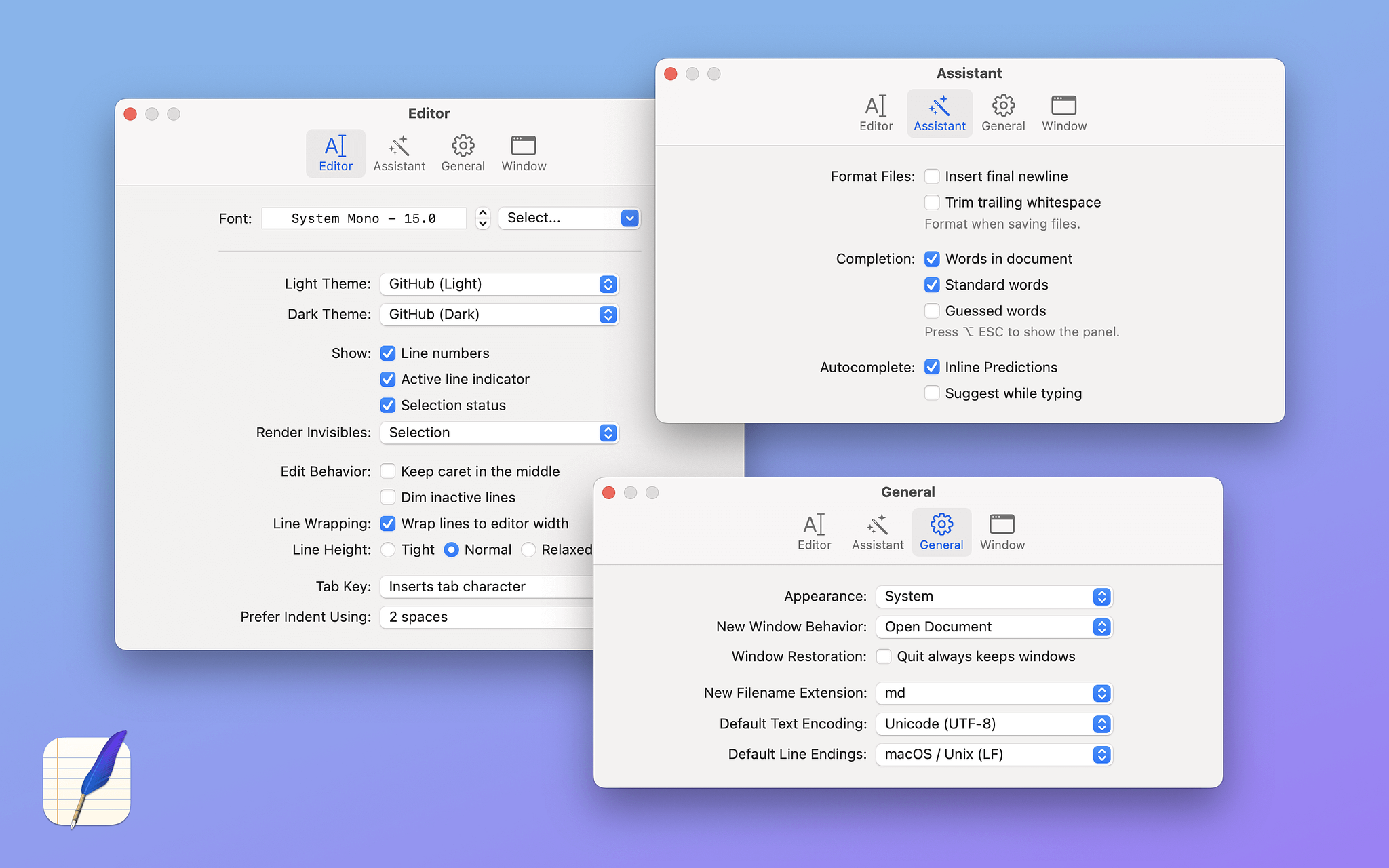Apps
- 📨 Mail Client:⭐ Kiwi for Gmail/ Work Outlook via Office365
- 📮 Mail Server: Gmail
- 📝 Notes: Obsidian and ⭐Scratchpad
- ✅ To-do: Things3
- 📷 iPhone Photo Shooting: ProCamera
- 🟦 Photo Management: Photos.app
- 📆 Calendar: Fantastical legacy features, not paid
- 📁 Cloud File Storage: Google Drive, iCloud, Dropbox
- 📖 RSS: Inoreader
- 🙎🏻♂️ Contacts: Cardhop
- 🌐 Browser: Vivaldi on macOS and iOS
- 💬 Chat: Messages.app, ⭐ Discord, ⭐ Caprine for Facebook Messenger
- 🔖 Bookmarks: Raindrop.io
- 📑 Read It Later: ⭐ Pocket
- 📜 Word Processing: Obsidian and Drafts
- 📈 Spreadsheets: Microsoft Excel at work, Google Sheets at home
- 📊 Presentations: nope
- 🛒 Shopping Lists: Anylist, a great app!
- 💰 Budgeting and Personal Finance: Monarch on Mac and iOS
- 📰 News: Google News, ⭐ProPublica, ⭐DemocracyNow!
- 🎵 Music: Apple Music
- 🎤 Podcasts: Overcast
- 🔐 Password Management: ⭐Apple Passwords
- 🐘 Mastodon:Ivory, social.lol, 500.social
- 🦋 Bluesky: ⭐ Skeets, ⭐Deck.blue
- 🚀 Launcher: Raycast
- 🎞️ Media Tracking: Trakt via Watcht, Sequel
- 💻 Screenshot Tool: Cleanshot X
- ✍🏻 Blogging: Micro.blog, OMG.LOL, Scribbles, BearBlog
- 🔗 Websites: Amerpie, Living Out Loud, AppAddict, Linkage
- ⚙️ Automation: Keyboard Maestro, Hazel, Popclip, Better Touch Tool
Enjoyed it? Please upvote 👇 - Easily toggle hidden files
- Customizable fonts and colors
- Bookmark favorite file locations
- Customize any of the numerous hotkeys available for file actions
- Queue file operations
- ZIP support
- Built in file viewer
- Root access to files
- Regex support
- Search file contents
- Built in advanced search plus Spotlight search
- FTP Manager
- Access connected MTP, iOS and Android devices
- Connect to Dropbox, Google Drive, Amazon S3, Box, OneDrive, BackBlaze, WebDAV
- Terminal Emulator
- Advanced compression and decompression tools
- No, Mr. Paywall, I do not have to pay to read. I haz skillz.
- Pay TV with commercials is an oxymoron
- I don't want to upsize, super-size or biggie size. Bruh, have you seen my waist?
- Person at my door, I don't want to buy magazines, home security or anything else
- I want gas, not a carwash for my rusted out 2005 Camry
- How about you change your password, huh?
- I don't want to talk to the pharmacist. I just want my pills.
- I never want a $12 desert
- Don't want to talk about Jesus or any other Republican candidate
- Why didn't you apply those updates to macOS last night like you said you were?
- I have enough Facebook friends
- Read a EULA, are you screwing with me?
- Try to put decaf in this cup. I dare you.
- Nobody wants to see your Obsidian graph
- Being told to "like and subscribe"
- Unless I ask, don't try to drown me with affiliate links
- Not debating you on anything unless I like you
- Dear Dr.'s office receptionist - I will write my information one time on one form
- New York Times, Washington Post, LA Times, CNN
- Centrist Democrats
- Salvation Army
- Any medication suggested by an insurance company instead of a doctor
- To spammers - every part of my bodies is the size I want it to be
- Nickleback
- Volunteering for anything at work. People get paid to manage, so manage.
- "Live and let live" with fascists
- Not following back any Only Fans ladies, no matter how nice they are
- Windows 11, Android, Bubonic Plague
- Using SEO on my non-monetized blog
Enjoyed it? Please upvote 👇 - Odrive - $99 a year
- Multcloud - $189
- Raidrive $34 a year (limited free tier)
- Expandrive $75 lifetime
- MountainDuck - $39
- CloudMounter - $75
- Netdrive - $50
- TeamViewer sessions
- Apple Remote Desktop and VNC
- Terminal sessions
- File transfers
- VMWare connection
- HyperV connections
- Running Power Shell scripts on remote computers
- Control the cursor on a Mac and serve as a virtual mouse to select, double click or right click any element
- Enter text on a Mac from the iOS keyboard
- Media controls - mute, pause, volume up, volume down, next track, previous track. Works in multiple apps
- View your computer screen on your phone
- Issue system commands from your phone to your Mac - sleep, shut down, restart
- Launch any app on your Mac from your phone
- Use Siri on your phone to send commands to your Mac
- Run custom AppleScripts on your Mac from your phone. An example script is included that opens Netflix in the Chrome browser.
- Safari
- Chrome
- Edge
- Brave
- Firefox
- Vivaldi
- Opera
- Arc
-
Grammar
- Word order
- Verb tenses
- Subject/verb agreement
- Commas and in-depth punctuation
-
Style
- Repetition
- Over-used words and phrases
- Wordiness
- Foreign terms
-
Semantics
- Lack of clarity
- Word confusion
- Double negatives
-
Format and Typography
- Consistency for numbers and letters
- Spacing
- Time and date formats
-
Spelling
- Misspelled names and acronyms
- Casing errors
- Easy to import your Mac's personal dictionary
- Rare Deals and Discounts on Software, Apps & SaaS
- Black Friday - Indie Goodies
- Black Friday WordPress Deals 2024 - wpbfdeals
- Awesome-Black-Friday-Cyber-Monday: Awesome deals on Black Friday: Apps, SaaS, Books, Courses, etc.
- Best Black Friday & Cyber Monday 2024 Deals for Developers & Designers
- SaaS Black Friday 2024
- Awesome-Black-Friday-Cyber-Monday-deals: 🟢 2024 Deals Live - Black Friday & Cyber Monday, Christmas & Holidays Deals for Developers, Techies, & Entrepreneurs,
- Black-Friday-Deals: Black Friday Deals for macOS / iOS Software & Books
- Indie App Sales!
- Discover Launch Deals on Indie Products
- DealHunt - Free Curated Deals with Savings up to 80%
- Black Friday Times, unmissable deals on software, services and more.
- Creator Black Friday Deals
- SRT and VTT subtitles
- CSV
- DOTE
- DOCX
- Markdown
- HTML
- Notes importer
- Automatic 2FA
- End to end encryption
- Mac, web and iOS apps
- Web clipper
- Pro plan is 34% of what Evernote costs and $10 for educational users
- Offline access
- Unlimited devices
- Images and attachments
- Wikilinks
- Three different 2FA options
- Shortcut integration
- RTF and Markdown formatting
- Tables
- Callouts
- Reminders
- Encrypted backups
- Widgets
- Shares extensions
- Mobile web clipper
- VLC
- Pages
- AppCleaner
- Numbers
- Keynote
- iMovie
- The Unarchiver
- GarageBand
- Android File Transfer
- Speedtest
- Amphetamine
- Google Chrome
- Blackmagic Disk Speed Test
- Microsoft Teams
- Transmission
- HandBrake
- Firefox
- Microsoft PowerPoint
- Microsoft Word
- Microsoft Excel
- ImageOptim
- OneDrive
- Bartender
- Magnet
- IINA
- Hide all windows
- Show Desktop
- Quit All Apps
- Hide My Email (opens this buried item in System Settings)
- Private Relay opens this buried item in System Settings)
- Unminimize windows when app becomes active
- Dim icons of hidden apps in the dock
- Create new text file with Option+N
- Open new files after naming
- Auto-adjust column widths in Finder
- Quit an app when closing its last Window (I don't usually like to mimic Micro$oft behavior, but I like this feature)
- When clicking on an active icon in the dock, hide app
- Add to Finder's context menu
- Copy path
- Copy file name
- Image dimensions
- Make symlink
- Move to...
- Copy to...
- Open in Terminal (for folders)
- Toggle desktop widgets
- Open Passwords from menu bar
- Hide all windows
- Quit all apps (except menu bar apps)
- Show desktop
- Quicklook extension for viewing files inside archives without opening them
- Edit archived files in an external application, and BetterZip can save the changes back and update your archive.
- Open and extract winmail.dat files.
- Open, extract, and modify ePub files.
- Extract images and sounds from PDFs
- AES-256 Encryption, password manager, password generator
- Finder Integration and share menu
- Filtering - only extract certain files from archives
- Integration with Alfred and Hazel
- Offers two-factor authentication
- Opens 200 types of compressed files in the GUI
- Multiple file management features: convert archives, search in archives, bookmarks, tabbed browsing,
- Portable - can be run from a USB or other external drive
- Open Source
- Cross platform (Linus, macOS Windows)
- Bold
- Italic
- Quotes
- Lists (numbered, bullets, and checklists)
- Links (to web pages and images)
- Code blocks
- Headers
- Tables
mtop - A Resource Monitor for Crowded Menu Bars
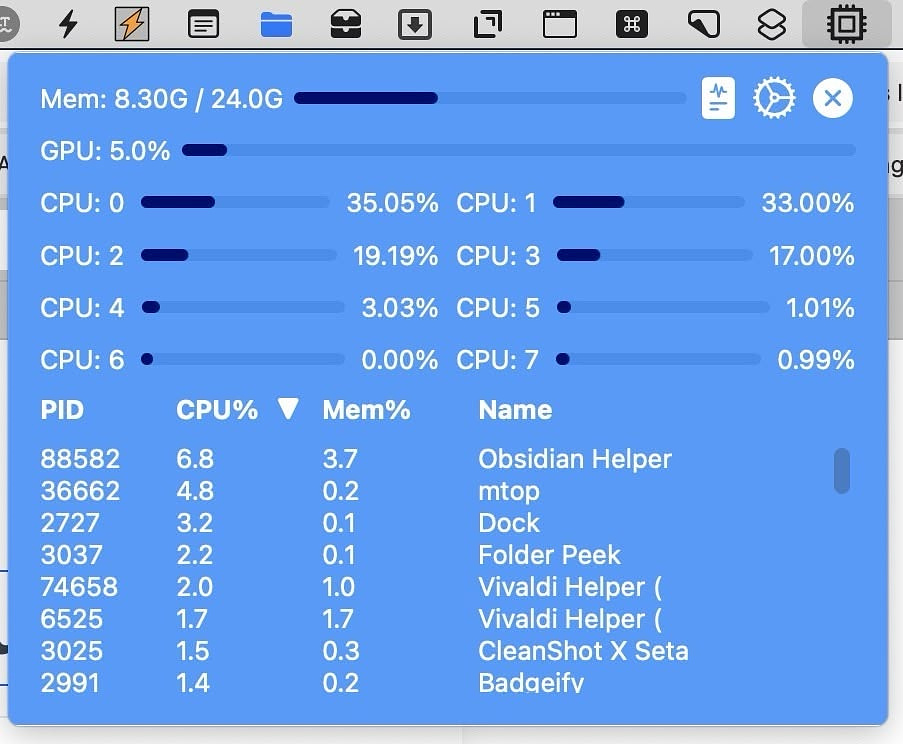
I regularly check MacMenuBar.com for new additions.
Today i found a nice little app called mtop.
It's a monitor for each CPU core, your GPU and your RAM. It also
provides PIDs for running processes. Apps like iStat Menus and Stats are
great at doing this, but they take up far too much room in the menu bar
for my taste. I just want a single icon I can click on to get the
information I want. I don't need a heads-up display.
There isn't much to configure in mtop. You can choose one of eight different themes. Clicking a button reveals the running processes, which are hidden by default. The app is available in the Mac App Store for $.99.
Simplenote - Free, Rock Solid and Dependable for Over a Decade
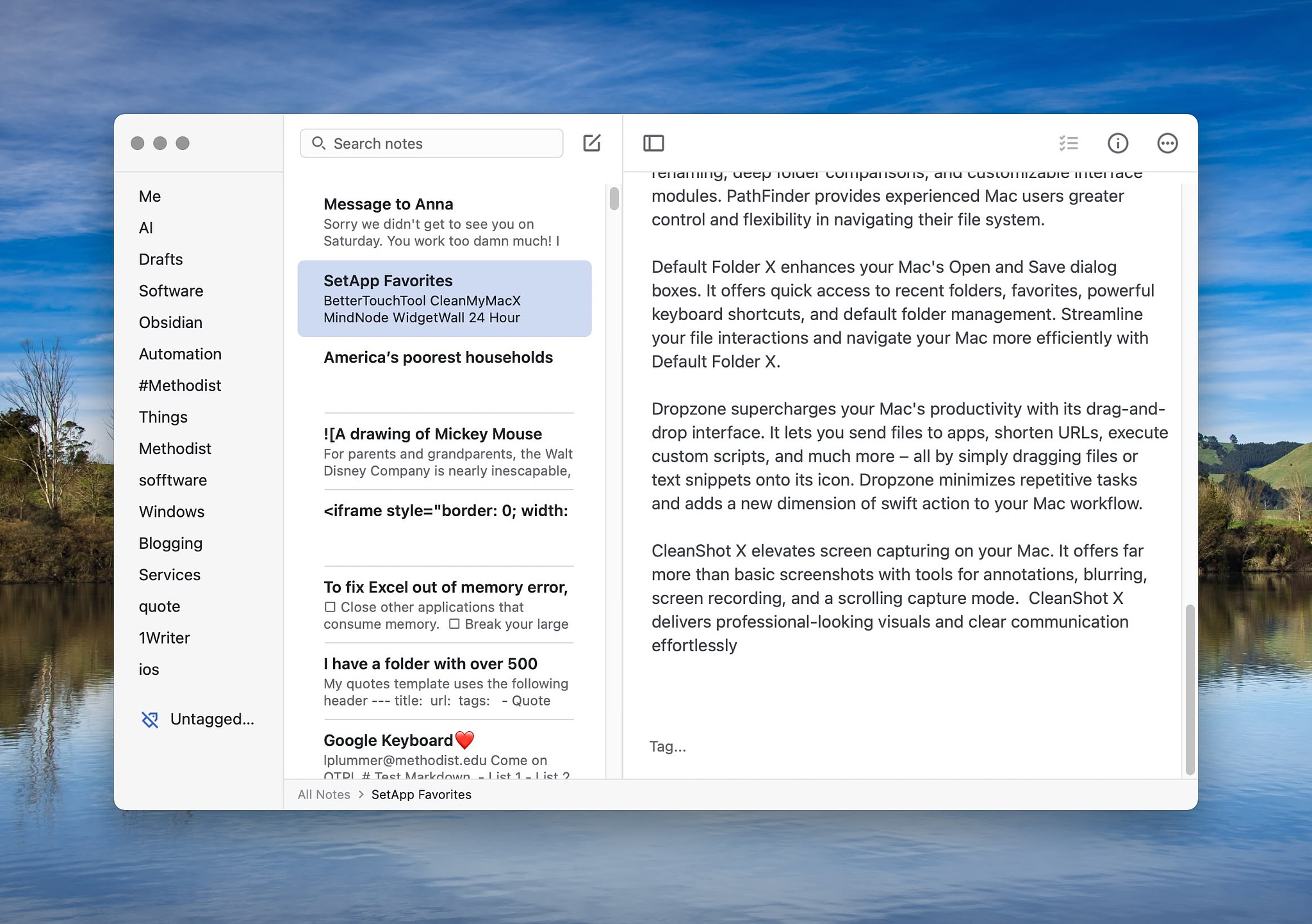
Simplenote by Automattic is a
free cross-platform plain text / Markdown notes app for macOS, iOS,
Android, Windows and Linux. It's been around for over a decade and I
have never known it to go down. Automattic is the company behind Word
Press and Day One, so it's no fly-by-night enterprise.
One of the primary benefits of using Simplenote is the speed. It syncs behind the scenes and opens quickly, regardless of platform. Each note has a history, and you can view changes you've made to it over time. Notes are easy to share on a Mac using the system share sheet. If you don't have access to a device on which you have Simplenote installed, you can get to your notes in a browser.
Notes in Simplenote are organized by tags. Use as many as you want. You can also do simple searches of your notes via text strings. Simplenote is compatible with Apple's new writing tools, which means you have access to dictation, proofreading, rewriting, spelling and grammar correction. Information about each note, including creation date, modification date, character count and word count is available at the click of a button. Like most modern apps, Simplenote has a light and dark mode. You can also control the default text size. Important notes can be pinned to the top of your notes list.
The Simplenote API is open to developers. There are several other note-taking apps on various platforms that can access your notes database. On such app is nvPY for macOS.
Default Apps for 2024

A year ago, I was just getting back into the tech scene after not paying close attention for a couple of years. As I was updating and cleaning up my RSS feeds, I saw many people talking about their default apps as a result of an episode of the podcast Hemispheric Views.. I learned about a lot of great software that I'd missed out on during my hiatus. I wanted to get in on the fun as well, so I started a blog for that express purpose, and the rest is history.
A full 12 months have passed, and some apps have been replaced or discarded over time. Here is my current list. Apps with a ⭐ are new choices since last year.
Commander One as a Finder Replacement
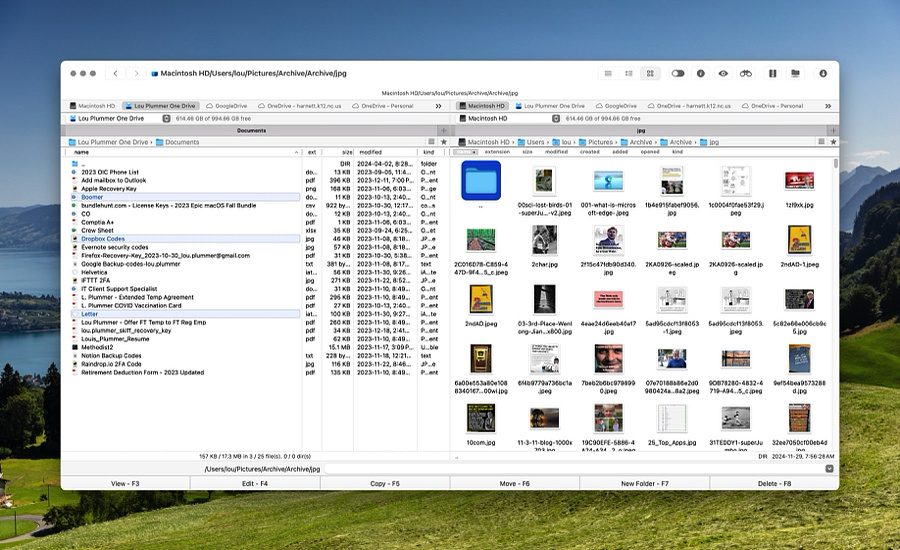
The Mac Finder is fine for casual users, but if your use cases
involve a lot of file management to handle photography or videography
related tasks, heavy downloading, web publishing or other more advanced
tasks, you'd be well served to look for a replacement. Commander One by
Electronic Teams, Inc. Is a serviceable option. It has a dual pane
interface, with each pane featuring unlimited tabs. There are three view
options per pane: details, list and icons.
The Commander One features list is long:
Search
Pro Pack
All of the features listed above are part of the free version of Commander One. If you purchase the Pro Pack for $29.95 you get the following:
Other Finder replacement options are Qspace and Pathfinder.
Nope
A list of situations and questions that deserve a negative reaction:

I decided it was time to expand my /nope page so that I could get all the Bah Humbug! Out of system before we get any deeper into the holiday season.
Cloud Storage Management Apps
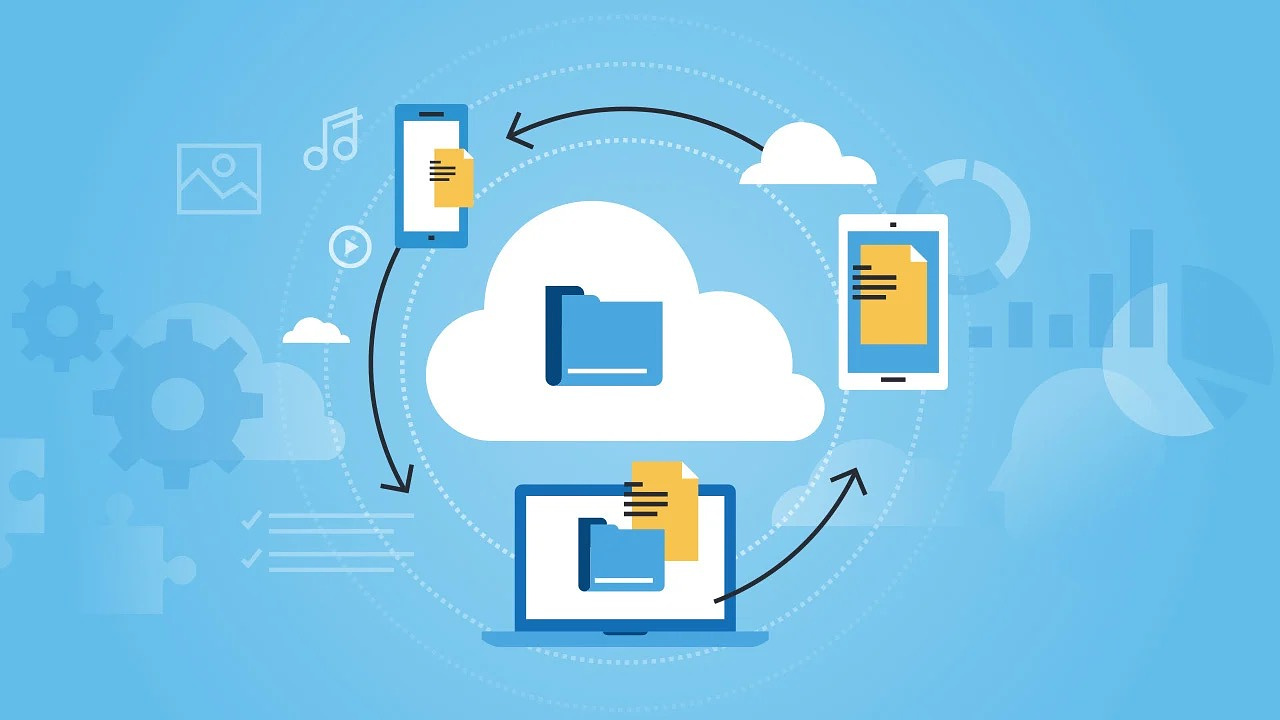
The longer you use a computer, the more access to resources you
accumulate. I'm old, so I have more accounts than I know what to do
with. When it comes to cloud storage, I have access to Google Drive, One
Drive, Box and Dropbox, although I only pay for Google Drive. I once
signed up an entire middle school's faculty to Dropbox with my referral
link, so I have a large sized free tier. I got 50GB from Box so long ago
that I no longer remember how. OneDrive is provided by my job.
Each of these providers, along with other cloud storage solutions, provide their own software for mounting your storage at login. There's no way I want to have four separate apps running in the background when I can consolidate them into one app that does the same thing and in some cases provides more utility. Mac users can choose between three types of access. I prefer using a network drive mapper. The app I use is CloudMounter because it is included in Setapp, although it often goes on sale. A similar product, Mountain Duck, is currently on sale for $7 at Bundlehunt.
Here is a list of options for Mac users.
File Managers/Browsers
FTP/SFTP/Cloud Clients
Mounters (Network Drive Mappers)
Royal TSX for Remote Management
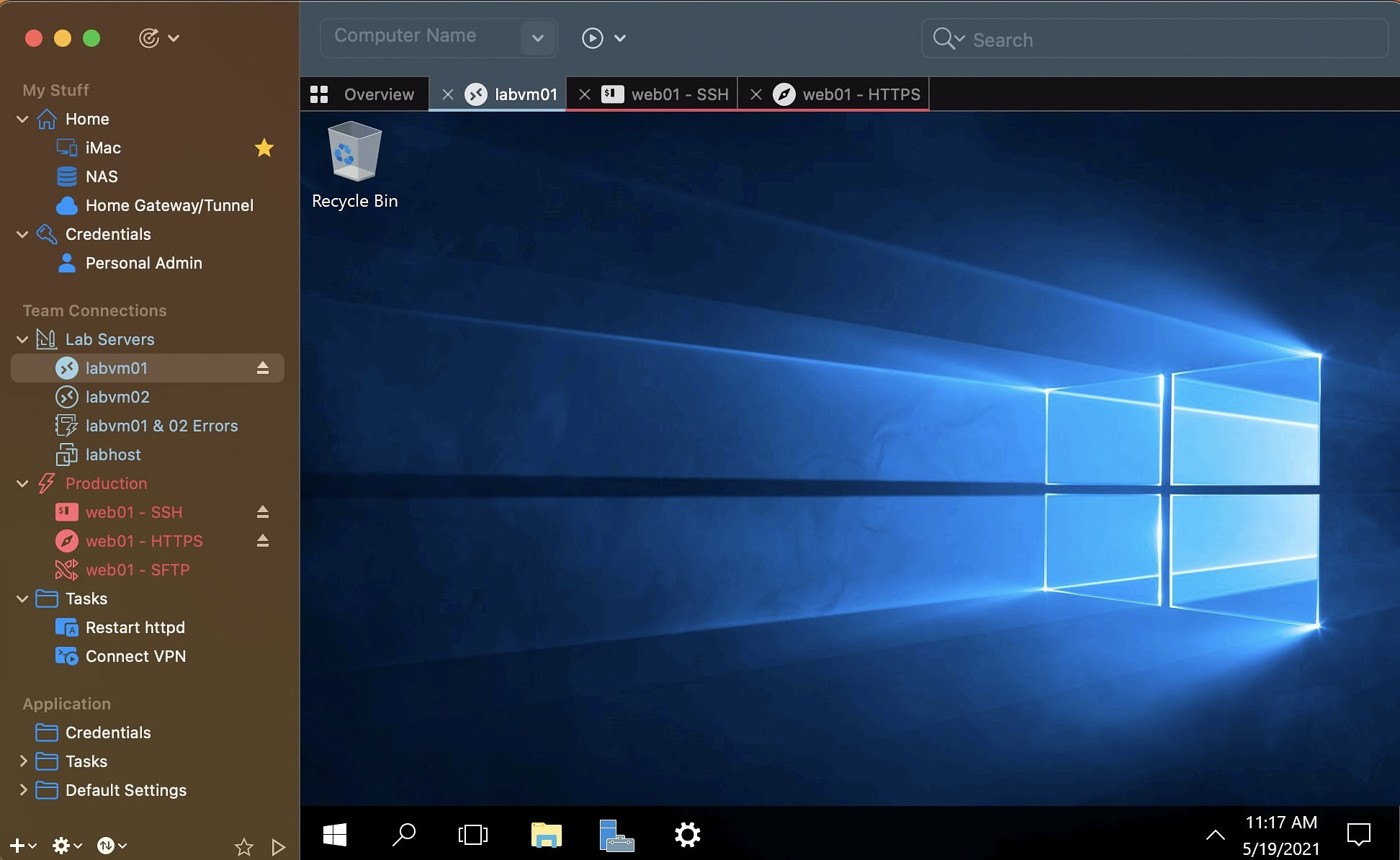
In my day job, I provide IT support at a small private university.
Because I have a good boss, the computer I use as a daily driver is am
M3 iMac. Most of the users I support are using Windows 10 and 11,
however. Microsoft doesn't make a version of server tools for ARM
processor-based computers. This means that I am unable to use a VM to
run Windows apps like Active Directory Users and Computers or SCCM. On
my Mac, I can use browser-based tools like InTune and Entra but for
other apps, I rely on a remote connection to a Windows machine for
access to the tools I need.
My solution is the lite version of the app, Royal TSX. This free version lets me use up to 10 connections to remote computers and 10 sets of credentials. I primarily use the RDP plugin, but Royal TSX also supports:
When I have issues using the new Windows app for RDP for unknown Byzantine reasons, Royal TSX comes through and allows me to connect. It's a neat tool to have in my bag. The paid version is $53 and allows unlimited connection and unlimited credentials.
Remote Helper for Mac
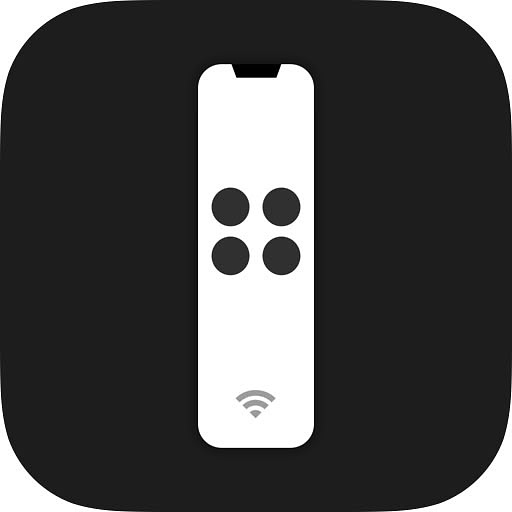
Remote Helper for Mac is
the companion for the iOS app, Remote
Mouse and Keyboard. When used together, your iOS device can control
a Mac, a PC, an Apple TV or an iPad.
The features include:
The Mac app is free to download, but it requires the iOS app to actually do anything. The iOS app has a lifetime purchase. The amount differs depending on where you are. Today in the US, it was $10. There is an option to subscribe on a month by month basis for $1.99 with a seven-day free trial.
Four Single Purpose Apps - Cheap/Free
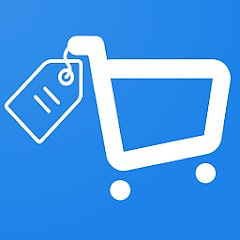
There's something to be said for apps that do one thing well. Here
are a few that I've found lately.
FNable - If you use your function keys much, you may grow tired of having to toggle them with the FN key. Be default, macOS treats function keys as system controls. This little app allows you to toggle the behavior simply be pressing and holding the FN key for three seconds. You definitely want to find this app on sale though. It is regularly priced at a whopping $25 . It is currently available at Bundlehunt for $1.50.
Quill - Quill is a menu bar notes app similar to Scrap Paperand Scratchpad with one big difference, you can use images in Quill notes. The notes sync across Macs, but there isn't an iOS app. You can, however, export your Quill notes easily enough if you want to view them on your phone. It is $.99 in the App Store.
Trace - Trace is a minimalist time tracking app. When you manually start a session of, it records the apps you work on and the time you spend in them. You can pause and resume sessions. It reports the amount of time you spend in each app and other facts, like your most used app. It is a free app. For more detailed automatic reports, try Activity Watch, also free.
SpaceSaver - With SpaceSaver, you can save the state of your open applications and windows, and easily restore them later. You can have multiple sessions and switch between them with ease. It doesn't have the prettiest interface but what it lacks in aesthetics, it makes up for in function and price - free!
Browser Deputy from the Folks at Anybox
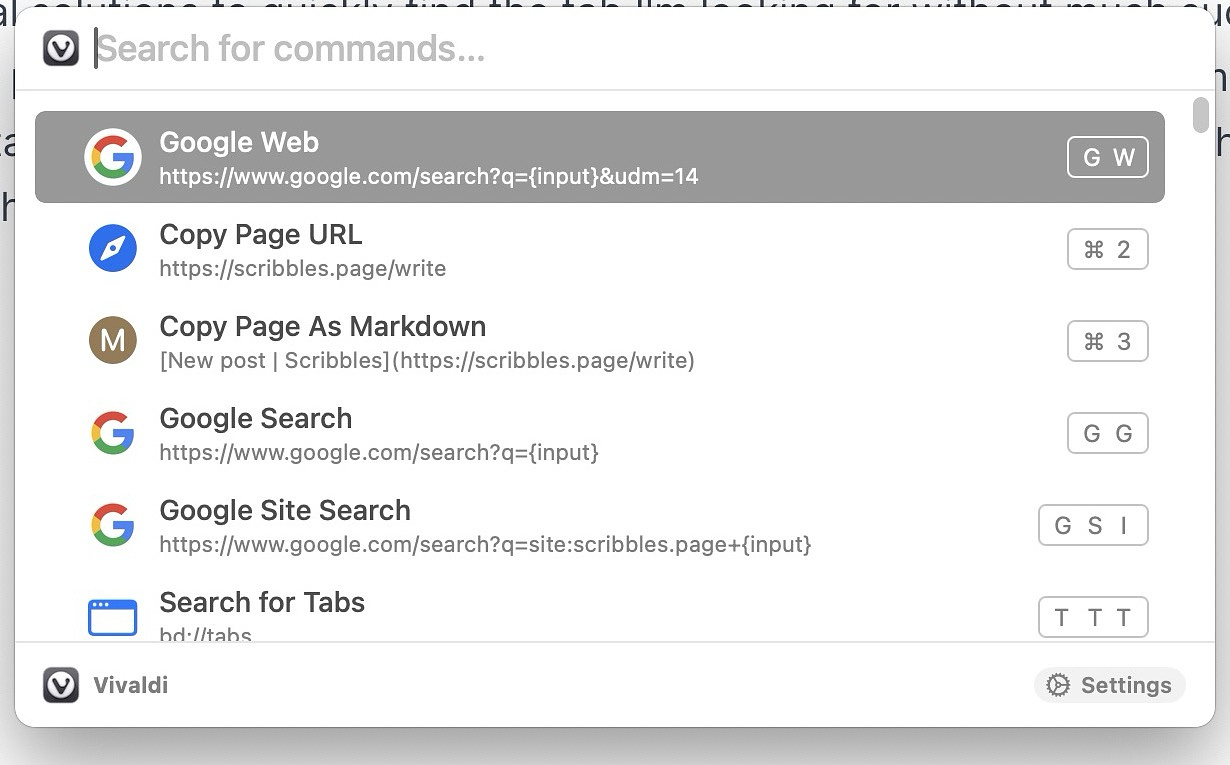
These days, it is not uncommon for someone to have hundreds of
open tabs in as browser. I usually run about 40-50 myself. I've tried
several solutions to quickly find the tab I'm looking for without much
success. Since installing Browser Deputy, I've been
pleased with the way it incorporates into my workflow. I can summon the
app with a hotkey and quickly find a tab, a bookmark or an item from my
browser history, no matter what app I am in.
Browser Deputy works with the following browsers:
Aside from providing a quick search for browsers, Browser Deputy also lets you perform web searches with various built-in engines or custom ones that you add yourself. I use a custom Google search that removes all the AI crud and provides the good old ten blue links that we once took for granted. It was easy to add to the list.
The other useful feature in Browser Deputy is the ability to search menu commands in whatever open app you happen to be in, not just browsers. It doesn't give you a heads-up display of the commands like KeyClu, but it will activate any command you search for.
Browser Deputy is available for download from the dev's website. A three machine license is $11.99.
Language Tool - Free is Good, Paid is Better, but Expensive
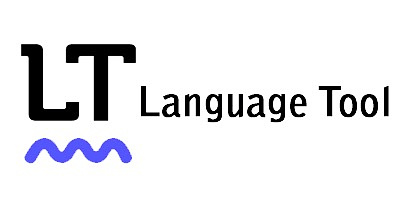
Mac apps have had rudimentary built-in grammar checkers for a
while. Grammarly was the first
well-know commercial product to elevate the capabilities of that tool
genre, becoming extremely popular with students in particular. Lately,
LanguageTool has surged in
popularity. It is integrated into many well-known writing apps across
multiple platforms, including macOS and iOS.
Professionally, I am tasked with composing Confluence (knowledge base) documents for Jira, the ticketing system my job uses. Personally, I maintain three blogs as a non-monetized blogs as a hobby. I write a lot as a result. I have been using the free version of LanguageTool for a couple of months. It does a better job than the native spell checkers I previously used, and it helps with things like missing commas and omitted words. I took advantage of a Black Friday sale to sign up for a year on the Pro Plan. As a result, the app now has a much larger range of tools for me to use.
LanguageTool has a plugin for Safari, Firefox and Chromium browsers. It has a tool specifically built for Microsoft Office, Google Docs, Apple's Pages and LibreOffice. For email users, it works with Apple Mail, Outlook, Thunderbird and Gmail. It even has a plugin for Obsidian, where I do most of my writing. On a Mac, it is also optimized for uses in other apps like Messages and Notes. There is a native editor app for Mac users.
Language Tools's capabilities are sizable.
LanguageTool works not just with English, but with many other languages as well. It provides detailed stats on what it has done to aid you in writing. You can use a limited feature set or turn on what it calls "picky mode" for more frequent suggestions to strengthen your writing. It does not duplicate what macOS and ChatGPT offer in so far as it does not change the tone of your writing, but it will paraphrase sentences for you.
I am pleased so far with the suggestions I receive from LanguageTool. It definitely makes what I write more polished. It is not a cheap tool. Without the Black Friday discount, it is $5.83 a month, or $70 a year. Casual users can get plenty of benefits from the free plan, while students or more serious writers can benefit from deciding to go pro.
Folder Tidy - On Demand Fast Power
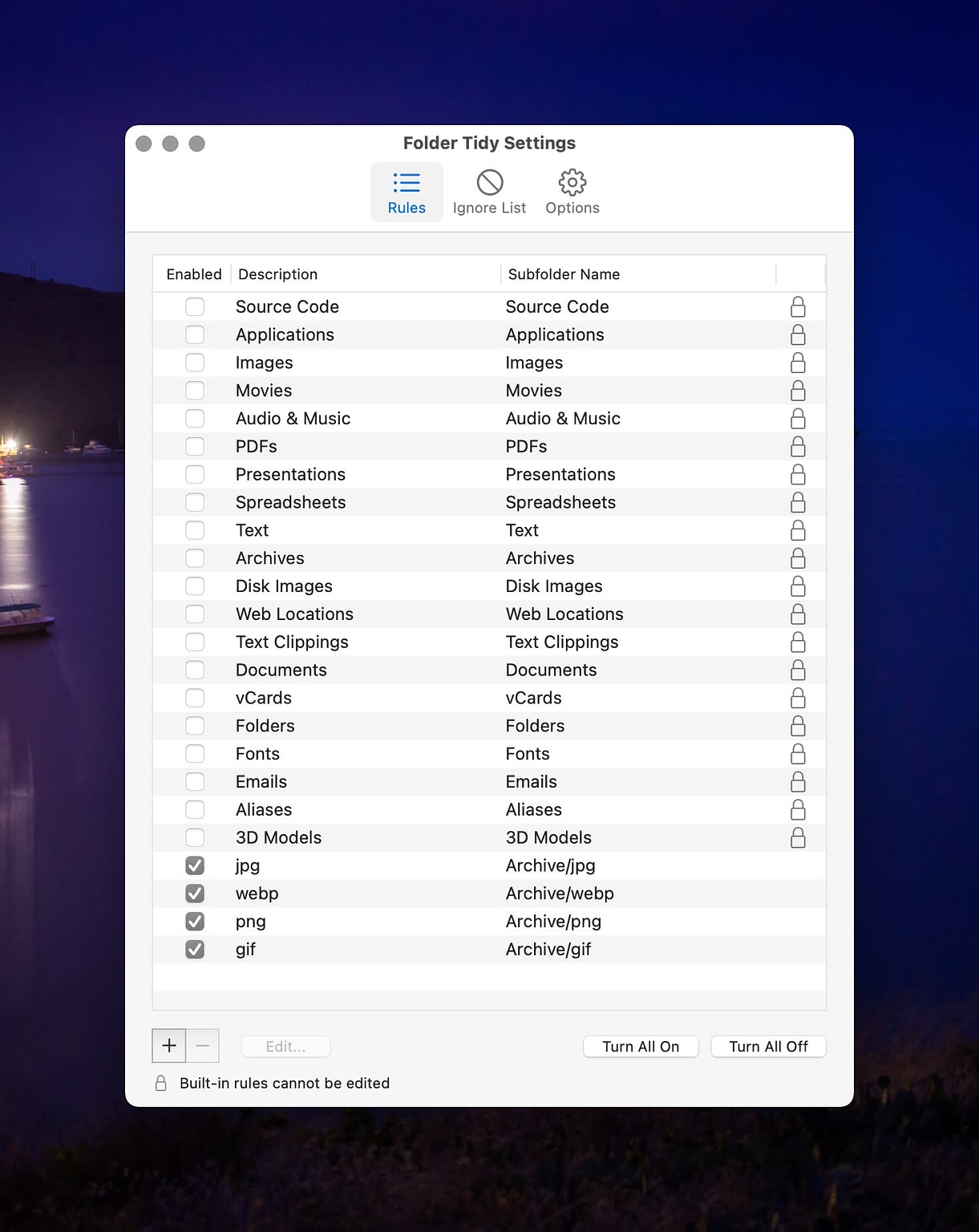
Folder
Tidy by Tunabelly Software is a tool anyone can use to perform quick
sorts on any giant directories of files that seem overwhelming to tackle
manually. It has built in sorting rules for 19 different types of files,
including folders. These rules can be toggled on or off, but you cannot
edit them. In addition, you can make your own very granular rules. The
example they give is representative of the power of the app. "Move all
files with the extension “DOCX” that contain the word “invoice” and were
last modified in the past year to a folder labeled “Invoices."
What's remarkable is the speed at which Folder Tidy operates. It uses macOS technology called Grand Central Dispatch to use all available cores to accomplish the tasks you assign it. In my case, it took about a second to sort and move directories with hundreds of different media files to subfolders on a different drive. I had to do some troubleshooting after it failed to move all the files on the first try. It turns out that my Spotlight database needed to be rebuilt, a problem I've had before which also affects some search utilities, like Houdah Spot, that rely on it.
Folder Tidy is not a replacement for Hazel. While it does what it sets out to do quickly and well, it is a file sorting utility that doesn't have the depth of actions that Hazel does. If you already own Hazel, there is no reason to add Folder Tidy. One other important thing to know is that Folder Tidy is a manual app. It doesn't watch folders and run action on the enclosed items automatically.
I paid $2.49 for the app on Black Friday. It is ordinarily $9.99.
Black Friday Software Sales

It's time for all the AppAddicts out there to load up during the
yearly bargain day called Black Friday. The sites listed below have some
repetition, but take a quick look through all of them. Some contain
software for specialty roles, like devs, creators and designers.
So far this year, I've purchased:
Sales
MacWhisper - Transcription Powerhouse
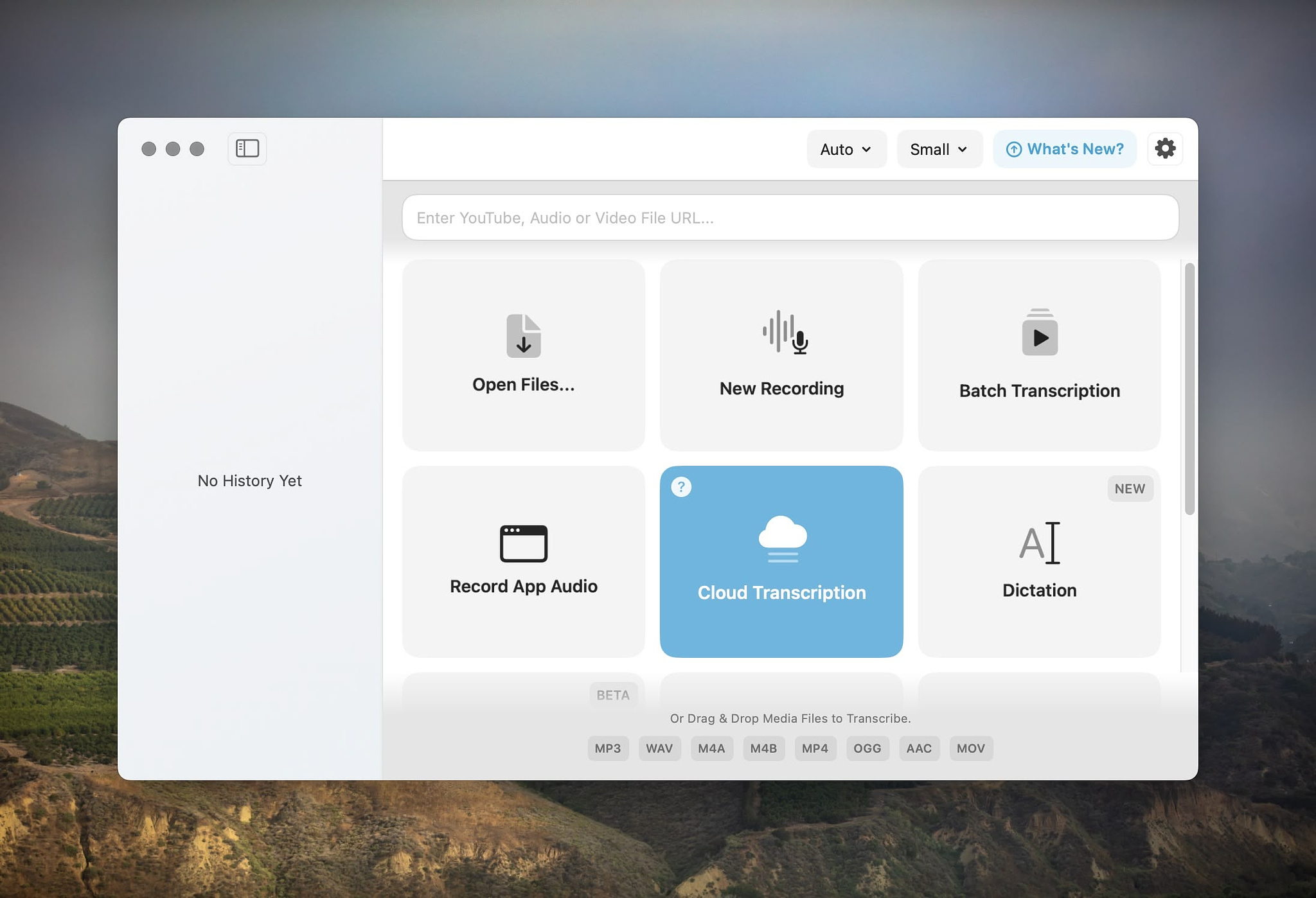
I made my first purchase of the 2024 Black Friday season by
purchasing the transcription app, MacWhisper by
indy developer Jordi Bruin for 40% off of the usual price of €49.99.
This app uses OpenAI's Whisper technology to transcribe all types of
audio files with quickness and accuracy into text.
It requires macOS 14 or higher and works best on Apple Silicon, although it is functional on Intel processors. You can use any type of input device, including your Mac's built-in microphone. MacWhisper can, if you choose, replace the built-in dictation on your computer. Transcription is done on your device, not on a remote computer. The default output is a .whisper file containing the original audio and the transcribed text, however it has numerous export choices:
The transcription speed is remarkable, happening up to 30X over real time using metal and GPU technology. Transcripts may be easily searched. Filler words (um, ah, etc.) are automatically removed. You can edit the transcripts to correct spelling of names or other words.
With the Pro version of the program, I get batch transcriptions of multiple files. I can transcribe YouTube video and use my OpenAI key to take advantage of Cloud Transcription and ChatGPT integration. I can take advantage of translation services to convert text into other languages. It also adds a menu bar interface for global transcription and the ability to paste text into other apps.
Students, non-profits and journalists always get 50% off the price by contacting the developer. There is a free version of the app that lacks the AI integration of the Pro version. It is available on Gumroad.
Clotski - A Clever Tool for Your Image Management Workflow
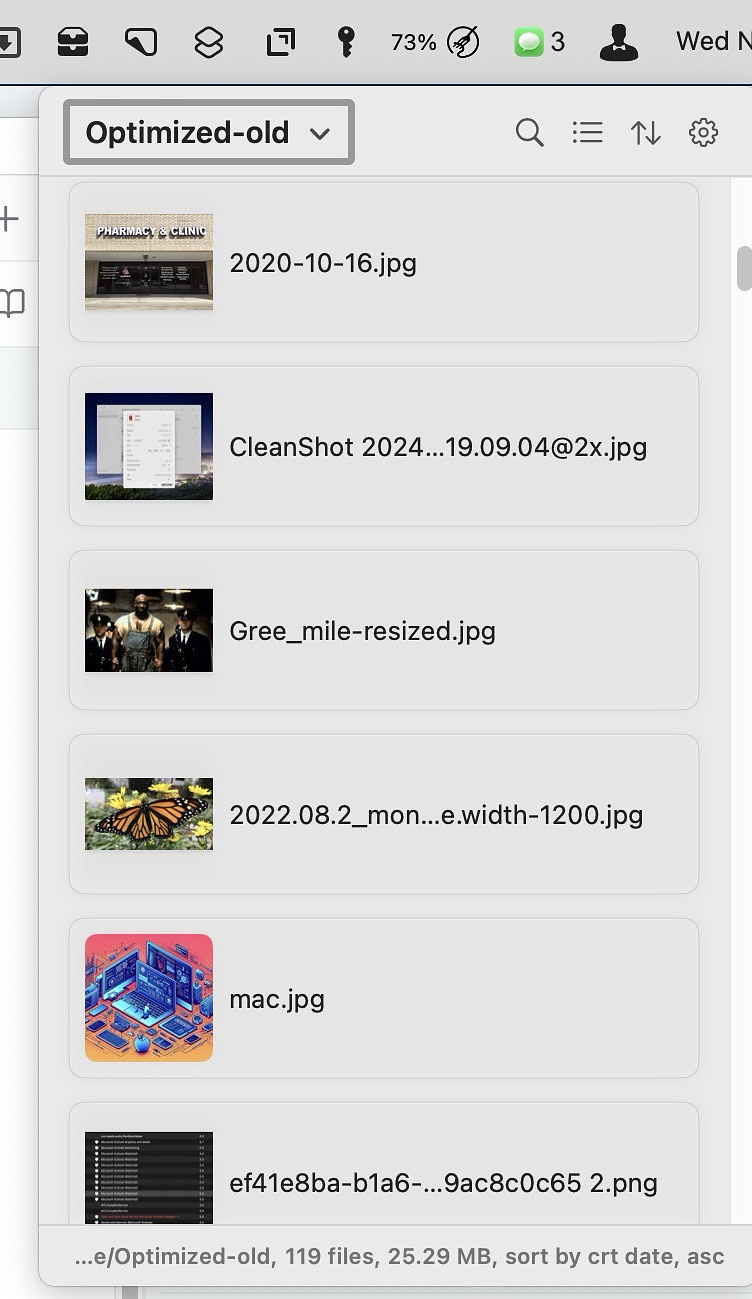
Clotski is a 99 cent menu bar app available in the
Mac App Store. Its simple menu lets you designate watched folders
where you keep images accessed as part of your workflow, for instance
screenshots and downloads. You can view thumbnails of the images, the
size is customizable and get info on them which includes name, size,
dimensions, creation date, tag, caption and modification date. Tags and
captions can be added from with Clotski. The information presented can
be customized, and other metadata can be added if you wish. You can open
the image with your default app or choose from other compatible apps
from an "open with" menu. When viewing the list of images in a folder
you can choose a list, grid or gallery view, and you can choose the sort
order based on date or file size in ascending or descending order.
One feature that is especially helpful is Clotski's ability to automatically download any images you copy to the clipboard into a folder you designate. You can set your own naming convention, as well as choosing to save them in either jpg or png formats.
For keyboard warriors, Clotski can be summoned with a custom shortcut, and it can be navigated without the use of a mouse. For further organization, Clotski lets you create collections of photos along with tags and folders. Collections can be accessed from a drop-down menu within the program If desired, you can designate an automatic tag to be applied to images you add to newly collected images. You can use the tags just with Clotski, or you can sync them with the Finder.
While working with images in Clotski, you can copy or drag them into documents on which you are working. Clotski does not have any native editing functionality,
Notesnook is the Best New App I've Seen in a While
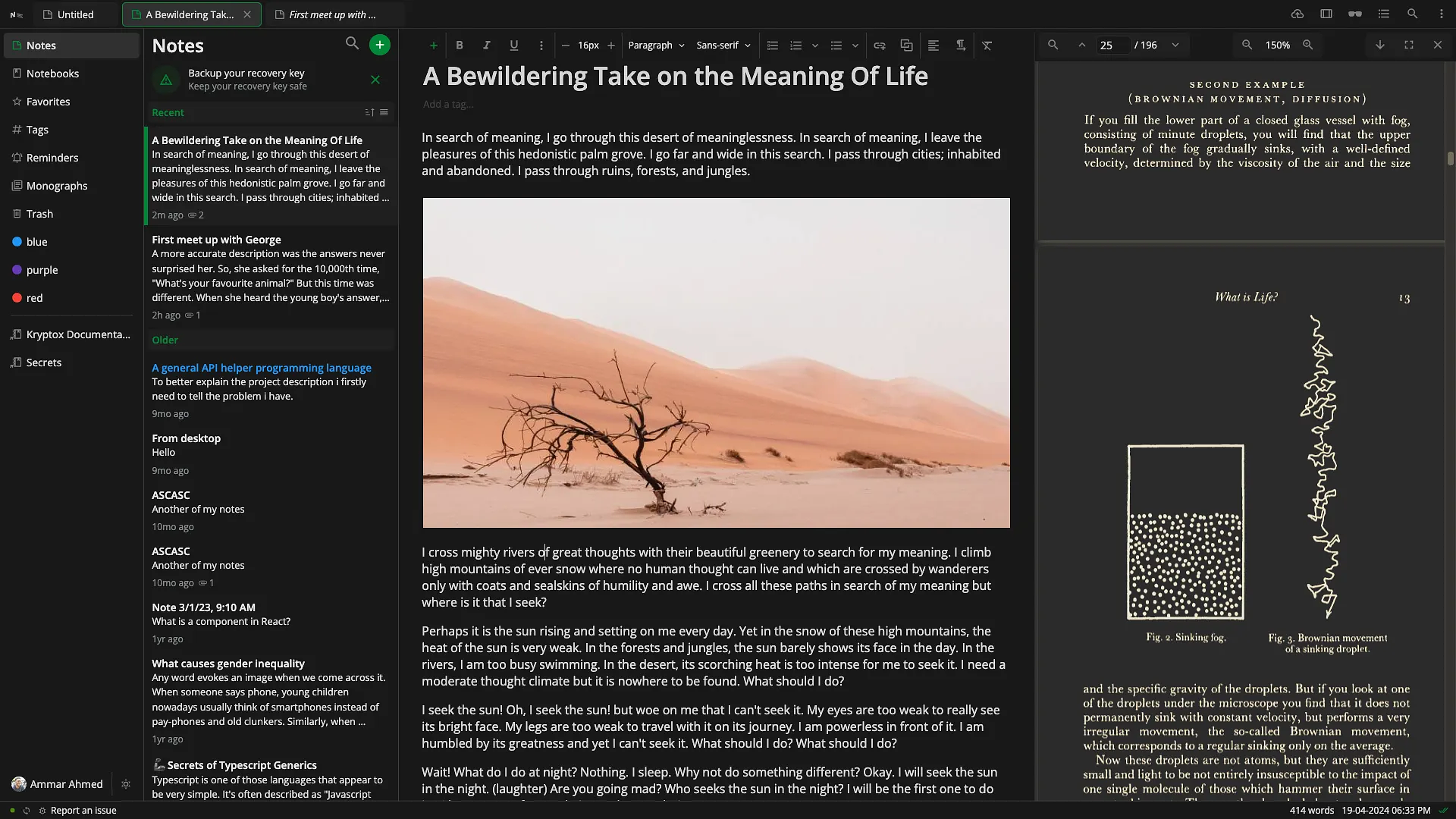
There are many, many notes apps available for Mac users, from simple plain text notebooks to complex PKM managers. I thought I was familiar with the main players, but I just discovered an app with which I was unfamiliar, and I am blown away by its features. The app is Notesnook, and it reminds me very much of Evernote before it was enshittified. It's a privacy lover's dream app with features that anyone can love:
Notesnook provides real time syncing for free and paid accounts. The free plan offers plain text exporting and the pro plan lets you export notes to other apps as PDF, Markdown or HTML, unlike Evernote which has a proprietary format. It has unlimited storage and offers unlimited notebooks and tags in the pro plan.
Other notable features include:
I will continue to use Obsidian for journaling and as an automated life record, but I'm moving my work notes, serial numbers, financial info and other reference material over to Notesnook.
The Top 25 Most Downloaded Mac Apps
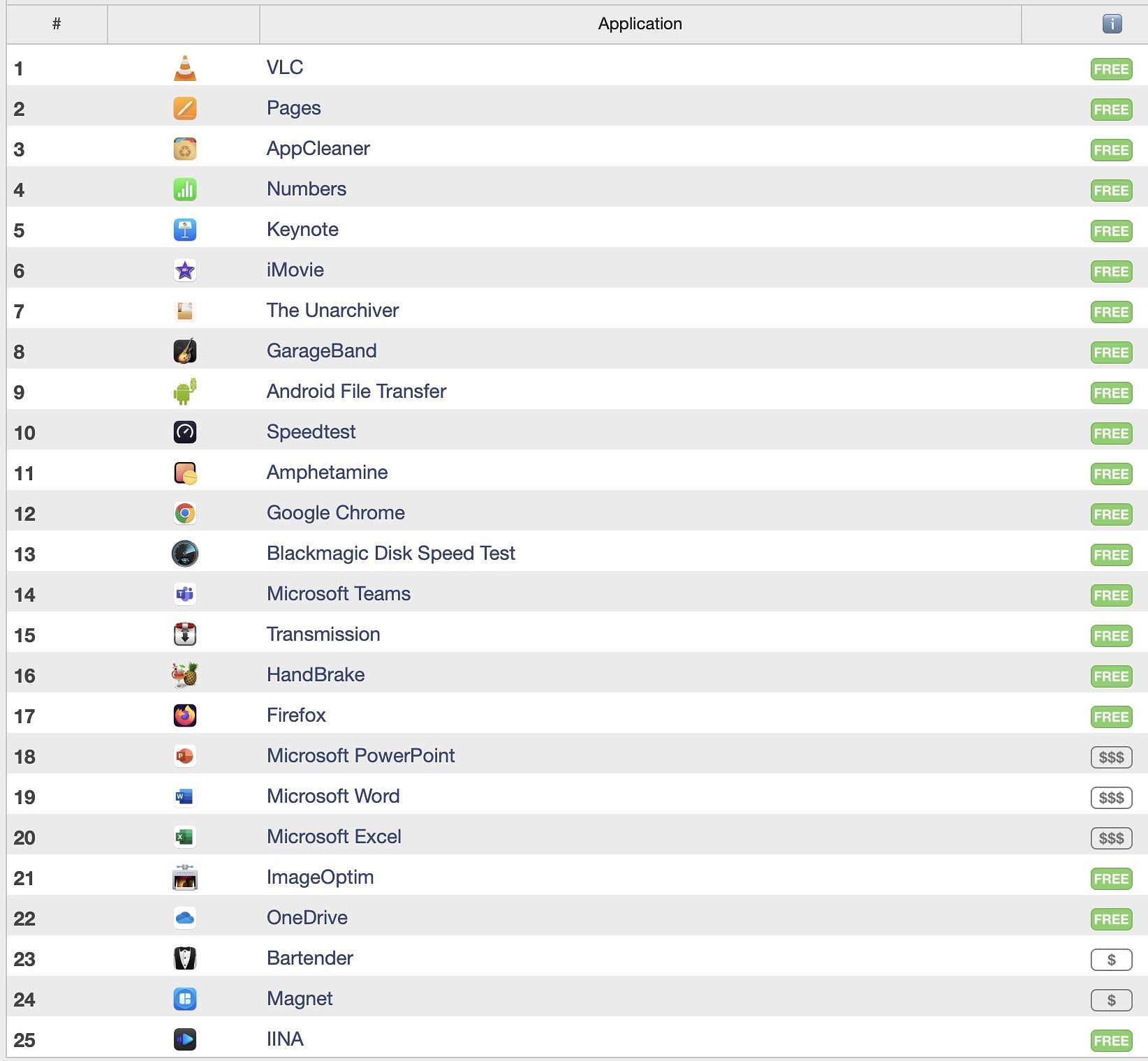
I looked at the list
of the top 25 most downloaded apps as compiled by MacUpdater, who I
figure are as good a source as any and drew a few conclusions.
Only five of the apps in the list are paid apps. They are the big three in Microsoft Office, the menu bar manager, Bartender and the window manager, Magnet.
The vendor with the most apps on the list is surprisingly, Microsoft with five.
For it' market share to be as small as it, Firefox must have a higher proportion of Mac users employing it than PC users.
I would wager that VLC's popularity is due to its longevity and because of enterprise deployments. I know I have been putting it on images in the educational space for as long as I can remember. IINA seems more popular with more knowledgeable users,
Despite all the predictions made about Bartender's future after the botched handling of its sale, it is the most downloaded paid app in the ecosystem after Microsoft Office.
I have never been a big user of window management tools, and I had no idea Magnet was as popular as it is. It has 165,000 reviews in the App Store and a 4.9 rating.
I find it interesting that the top 25 apps did not include a single notes app, automation tool or clipboard manager. The only messaging app is Microsoft Teams, and I hesitate to say that is its primary function.
The presence of the six-year-old Android File Transfer app is mind-blowing. I suspect this indicates that the download figures are worldwide and include countries where Androids have huge market share.
The high ranking of App Cleaner is good for two reasons - it demonstrates that an app doesn't have to be updated constantly to be useful (last update was 2023-07-05). It also shows that lots of people believe in doing more than just dragging unwanted apps to the trash.
Using Supercharge
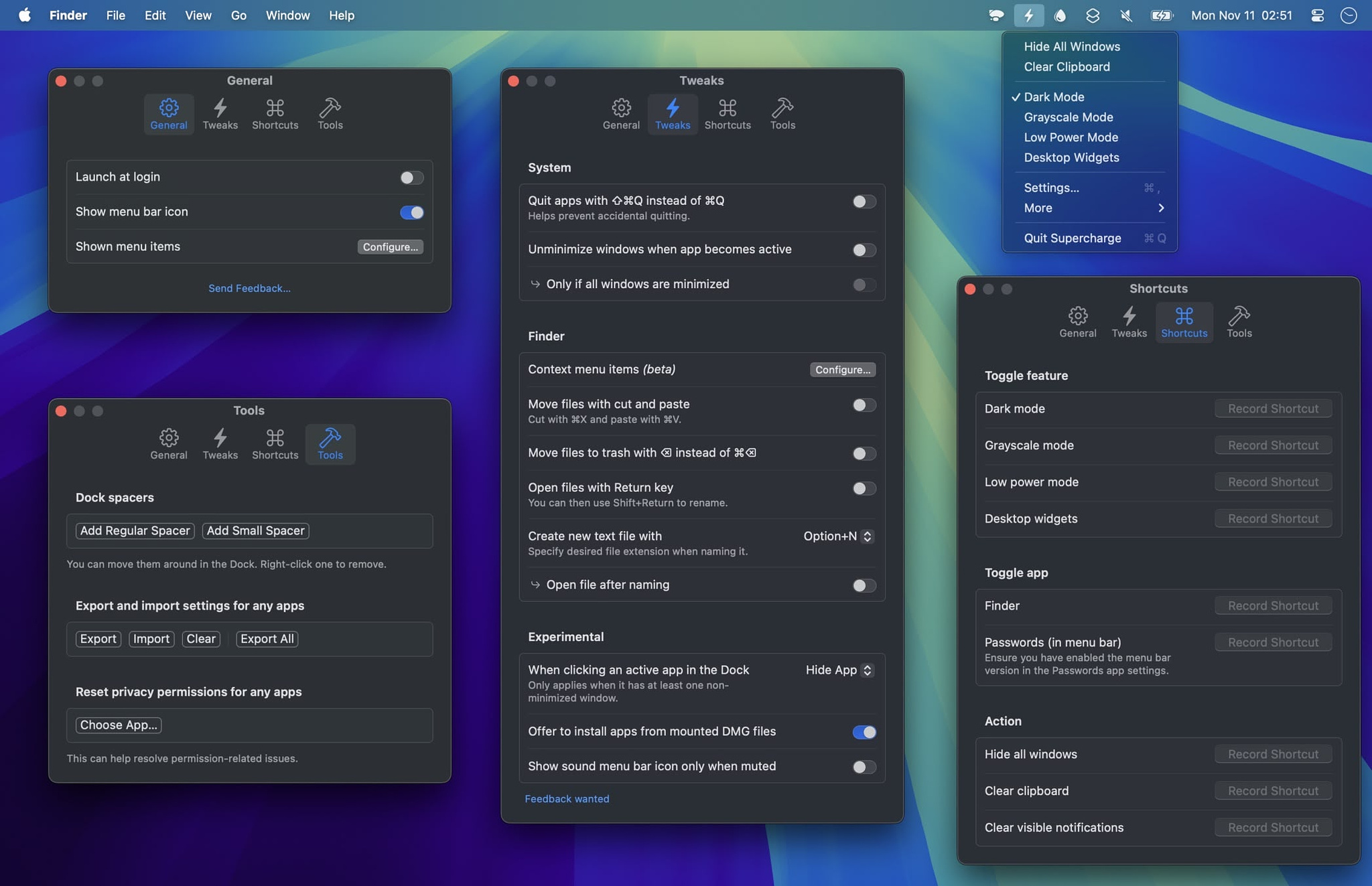
Although I use a lot of apps that have a menu bar interface, most
of them are hidden by Bartender. An app has to be super useful and be
something I use frequently to remain visible at all times. The latest
addition by Sindre Sorhus, Supercharge is an instant add. It has a great
many uses and has replaced other utilities that have narrower focus.
More tools are being added regularly, so if you have this app, make sure
to install updates as soon as they are released to get new features. I
won't cover them all, just the ones I use personally.
From the Menu Bar
The menu bar icon presents the following option in a drop-down:
Tweaks
The ability to make those modifications in the Finder makes it much more powerful.
Shortcuts
I was using the beta feature to close visible notifications which definitely had a beta feel to it, until I discovered that Better Touch Tool's implementation of this feature closes not just visible notifications, but all existing ones. I'm sure Sindre will get this working similarly in future releases.
Tools
I work on an MBA at home and an iMac for work. For apps that don't have iCloud sync, using the export and import settings tool has been extremely useful and has saved me a ton of time. It's also useful when I want to experiment with how an app is set up, allowing me to revert settings if I don't like what I get after changing things around.
You can get a fully functional copy of the app here. The only limitation is a reminder to buy the app every 12 hours, and no automatic updates. All data and settings carry over if you buy it.
I suggest you just go ahead and buy the app. If there was ever an Instabuy, this is it.
Mac Compression Utilities
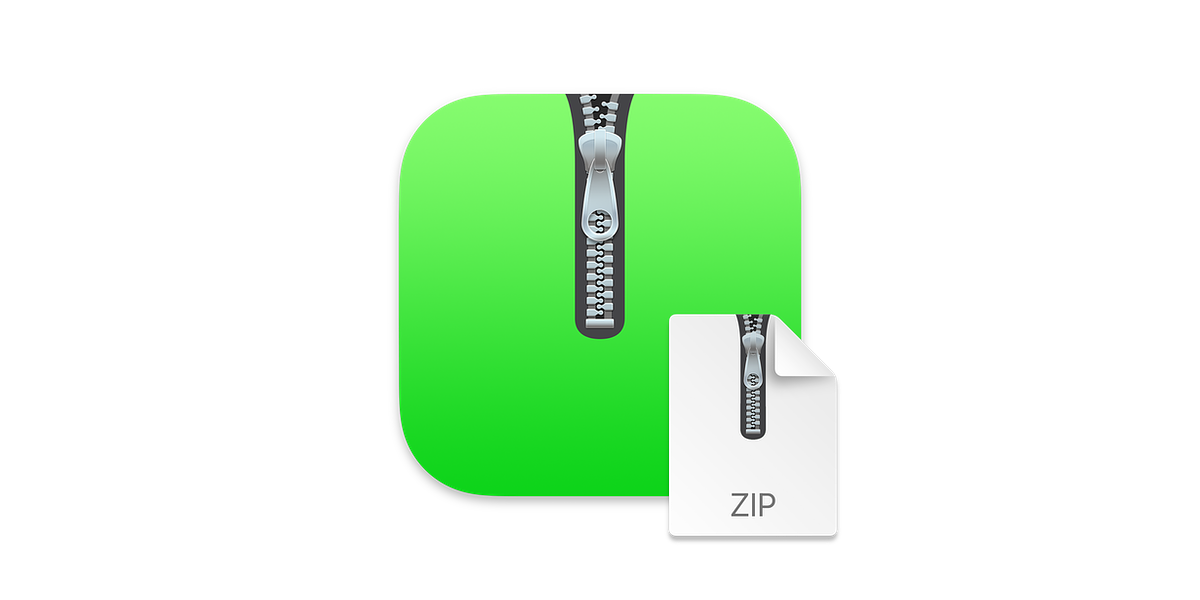
When it comes to opening compressed files in just about any
format, the most downloaded utility is The
Unarchiver from MacPaw. There's not much you can throw at it that it
can't handle, including old files from StuffIt and DiskDoubler. It can
even extract files from some Windows .exe installers. The problem with
The UnArchiver is that it does decompression only. If you want to make
your own archives, you need another program. Natively, macOS can create
ZIP and DMG files but that's it.
BetterZip 5 from macitbetter is a much more full-featured app, although it isn't free. It's $24.95 for use on up to five Macs for personal users. It is also available on Setapp. Better Zip has some pretty cool superpowers:
Keka is a perennial favorite of many Mac users. It has a free version on the developer's websiteand a $5 version on the Mac App Store. Keka has compression and decompression tools. Keka can divide large files into multiple parts that will automatically reassemble after decompression. You gain the ability to use 256-bit encryption. You can also take advantage of a drag and drop interface into the Keka main window, or by simply dropping files onto the Keka icon in the dock.
For those who want scripting and a CLI as well as a GUI, Peazip is probably the best bet. A free app, it also has the widest array of security features.
Some Finder alternatives offer compression and decompression, including:
MarkEdit - A Pure Markdown Editor for Free
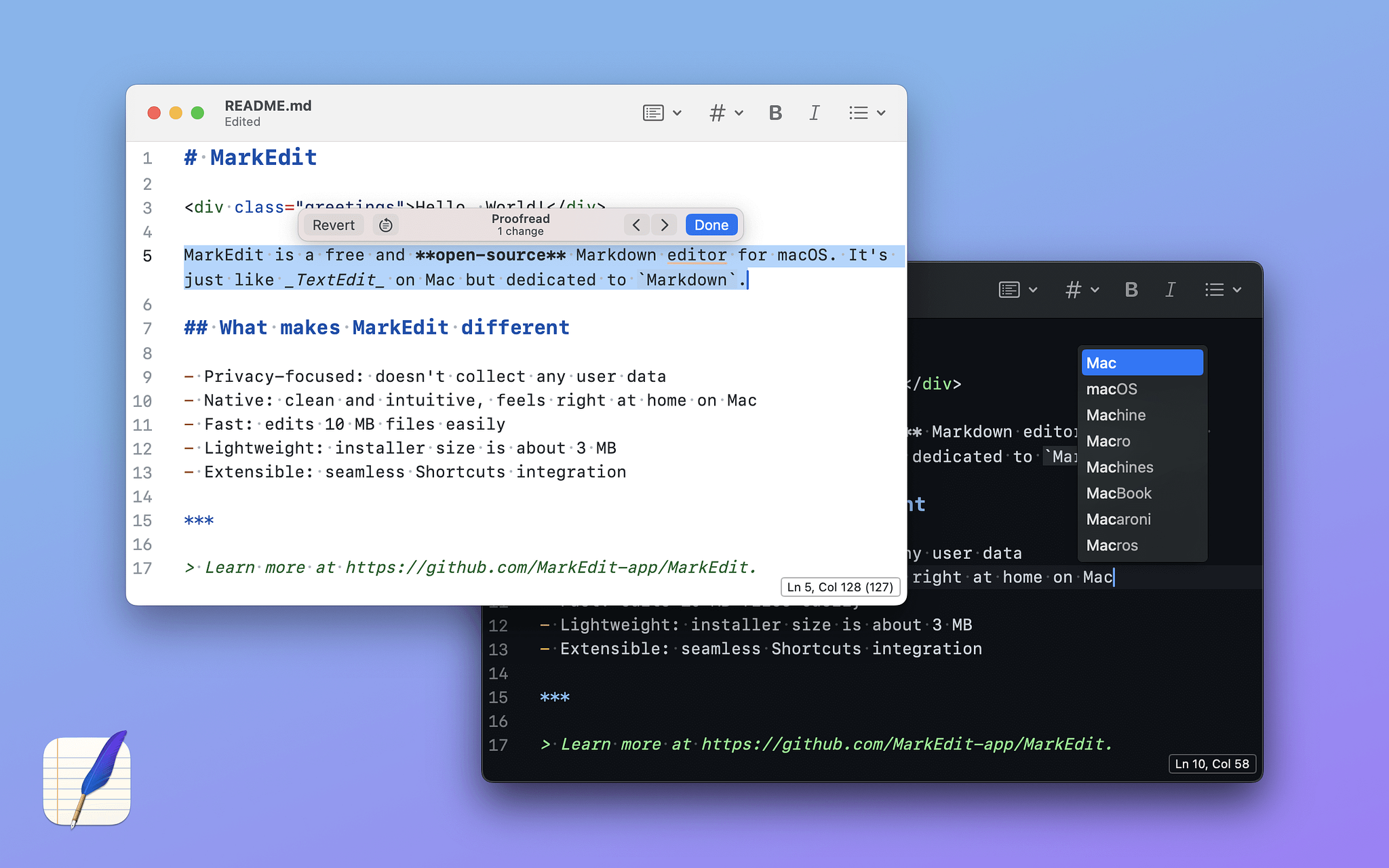
Markdown documents are written in plain text and generally saved
with a .md file extension. Various apps like Obsidian and Bear use Markdown by default. There is a
whole ecosystem of tools around the easy-to-use language where you use
various keyboard elements to create styles that can be interpreted by
browsers and other apps. Markdown lets you add:
There are different flavors of Markdown, but the most commonly used one is referred to as GitHub-flavored Markdown. As a blogger, I prefer to write in Markdown to format my posts for the web. The free app, MarkEdit uses 100% pure GitHub Markdown. Out of the box. The interface is pretty bare bones, but you can customize the toolbar to use the various tools on selected text. MarkEdit permits the insertion of multiple carats, so you can highlight disconnected blocks of text. MarkEdit is intended to be a minimalist writing tool. It has a good feature set. There isn't any bloat. There are plenty of other editors that have preview, different flavors of Markdown and more. It's just a matter of taste and what your needs are.
The latest version incorporates Apple's writing tools, allowing you to use proofreading and AI rewriting tools to change your text. Although I am not personally a fan of AI-generated content, there probably isn’t any harm in letting it make a business email more professional if need be.
MarkEdit does not contain a viewer to show your text with the formatting enforced. I suggest Brett Terpstra's app Marked 2 if you're not going to be looking at your content in a browser.