Apps
- Hyperlink
- Markdown
- JSON
- HTML
- URL
- Clipboard Fusion - The Windows to iPhone Solution
- Text Shot
- Ivory for Mastodon by Tapbots
- Streaks: The Classic Habit Tracker
- MusicBox : Read-It-Later for Music
- Scrap Paper
- Sequel Entertainment Database
- Keka: Free File Compression/DeCompression
- Due, A Hybrid Reminders Alarm Clock App
- AppRaven - Apps Gone Free (and more)
- Listy - A Private List Manager
- Lockdown Privacy Desktop
- Just Press Record
- iA Writer
- Zavala - Free, Open-Source Outliner for Mac, iPhone, iPad
- MusicHarbor - The New Release Finder
- Day One Is Popular for a Reason
- AnyList for Recipes, Shopping and More
- Play: Save Videos, Watch Later
- Cryptomator Free and Open Source Cloud Encryption
- GoodLinks
- NextDNS for Mac
- Things 3, Maybe the Pinnacle in App Design
- Try PDF Gear, It's Good, It's Free
- Apple Password App Is OK I Guess
- Mind Node for Mind Maps
- Yonks - A Well Designed Day Counter
- Elephas Did What Others Wouldn't
- Connect Your Mac Apps with IFTTT
- Fedica - Post to Multiple Social Networks at Once, On a Schedule - For Free
- Kiano - A Unique Image Sorter and Viewer for Apple Photos
- Scratchpad - Floating Notes But Better
- Ente Auth - The Free Authy Replacement for Your Mac and iPhone
- Cronica - A Free, Privacy Focused Media Tracker for Mac and iOS
- Access: Secure Passwords Companion
- Wrote a Python script today that edited 500+ markdown files (my imported Raindrop.io bookmarks) from my Obsidian vault. It moved text in the form of an inline properties field for URLs from the body of the note into the YAML front matter. I knew next to nothing about Python.
- Wrote a Python script tp convert a 300-line CSV file of quotes I exported from a program into 300 markdown files with the quote, the author and the associated tags.
- Took a list of Mastodon user names and converted them to Markdown link back to the user's home instance and profile.
- processor speed
- memory
- graphic cards
- supported OS versions
- price
- storage
- expansion options
- iPhone
- iPad
- Apple Watch and
- Apple Vision Pro
- Newton
- Apple TV
- Apple accessories
- audio displays
- modems
- printers scanners
- storage
- Wi-Fi products
- operating systems
- Catch up reading my favorite newsletters, like Morning Brew,The Installer,10 Blue Links
- Play with the latest Raycast extensions to see if there is anything I can use.
- Check out the latest Obsidian extensions to see what looks useful
- Evaluate what's been added to Setapp to see what I can test and review.
- Clean out my Raindrop.io bookmarks
- Clean up and evaluate my RSS feeds at Inoreader
- Watch a bunch of YouTube videos that I've saved in Play.
- Read through my journal entries for 2024 in Day One
- Go through the photos I took in 2024, probably with Musebox
- Gather up all the "Best of 2024" articles on TV, podcasts, books, movies and TV shows and add them to Goodreads, Overcast, and Sequel.
Enjoyed it? Please upvote 👇 - PDF (continuous or paginated)
- RTF
- RTFD
- DOC
- DOCX
- ODT
- OPML
- HTML
- HTML Presentations
- EPUB2
- EPUB3
- XeLaTex
- Reikey is free software from Objective-See that alerts you to any installed keyloggers on your computer. It's from the same suits of apps as Lulu, Knock-Knock, Task Explorer and Block-Block.
- ReiKey and Task Explorer from Objective-See
- BlockBlock and KnockKnock from Objective-See
- Objective-See: OverSight - lets you know when your microphone or webcam is in use by any app.
- Lines starting with "-" are collected and sent to Day One as a journal entry
- Lines starting with "⁎" are sent to Things inbox
- Lines starting with "@" are sent to Fantastical
- Inbox
- Today
- This Evening
- Tomorrow
- Pick date
- Work
- House
- Personal
- Pick a Project
- Make a Project
- Selection to things
- Bunch of todos
- Process notes from
- Prompt for new task
- The user is prompted to enter input, which can be pasted from the clipboard or manually entered.
- The input is then sent to the OpenAI API, and the response is inserted into the current draft 3 lines after the cursor.
- If there is no selected text in the draft, the user is asked if they would like to use text from the clipboard. If the prompt is canceled or the input is empty, the action cancels.
- If there is no response from the API, the output is set to "No reply received."
- Payment card
- Bank account
- ID
- Document
- Driver's License
- Insurance
- Passport
- Medical Record
- Rewards program
- Membership
- Software license
- Gift card
- API keys
- Secure personal entries (address book format)
- Notes (useful for all those 2FA code backups)
- Tracking episodes of TV shows or movies you've already seen
- Discovering new movies and shows through trailers and descriptions from The Movie Database (with an option to watch the trailers via YouTube)
- Notifications when movies are released or new episodes of shoes air
- iCloud syncing between your Mac and iOS devices - no account required with the app's developers
- Get suggestions based on your watch history
- Share links with others from within the app, using The Movie Database
- Suitable for international audiences. Allows users to choose a region.
- View all open files, directories, IP sockets, devices, Unix domain sockets and pipes
- Filter by name, access mode, volume, type, location, or using regular expressions
- Sort by name, process ID, user ID, process type, bundle identifier, etc.
- View IP socket status, protocol and version
- View sockets and pipes established between processes
- Inspection window with detailed macOS and Unix file/socket/process info
- Powerful contextual menu for file operations
- In-app authentication to run with root privileges
- Arabic
- Chinese (Mandarin - China Mainland)
- Chinese (Mandarin - Taiwan)
- Dutch
- English (US)
- English (UK)
- French (France)
- German (Germany)
- Indonesian
- Italian (Italy)
- Japanese
- Korean
- Polish
- Portuguese (Brazil)
- Russian
- Spanish (Spain)
- Thai
- Turkish
- Ukrainian
- Vietnamese
- Arabic
- Bulgarian
- Chinese (simplified and traditional)
- Czech
- Danish
- Dutch
- English (American and British)
- Estonian
- Finnish
- French
- German
- Greek
- Hungarian
- Indonesian
- Italian
- Japanese
- Korean
- Latvian
- Lithuanian
- Norwegian
- Polish
- Portuguese (Brazilian and European)
- Romanian
- Russian
- Slovak
- Slovenian
- Spanish
- Swedish
- Turkish
- Ukrainian
- Disks (including external storage and mounted disk images)
- Access to dock items from the menu bar
- Folders (e.g., Downloads, Documents) - use tabs to see multiple folders in one window
- Drop shelf for temporary file storage
- Photo frame (with slide shows)
- Web view using iOS user agent for any website
- Open processes
- Open Windows
- Trash
- Calendar
- Monthly Subscription$2.99
- Annual Subscription$12.99
- Lifetime License$39.99
My Reaction To Your Reaction

As the calendar year winds down, so does the end of my first year of regular blogging since the 90s. I started off sporadically, mostly writing about tech. I eventually began reviewing apps, something I still do - every single day for the last 265 days. In March I branched out into more personal, autobiographical stuff. Because that still wasn't enough to keep me busy, and because I got a free domain name, I started a links blog in June to share the interesting things I find online, hoping to find other people who are interested in similar things. I didn't have any idea if what I had to say would click with anyone. Lot's of people I follow on Mastodon are comp sci majors involved in advanced development and I'm just a guy who hangs out in the server room. I also started blogging immediately after discovering the current iteration of the indyweb, without spending any time learning the culture or the unwritten rules. In the end, everything worked out. The developer folks with the giant brains appreciate hearing about cool apps. The indyweb at large seems to have one over arching rule, try to be a good person.
Based on Mastodon comments, emails and some rudimentary analytics, these are the posts that resonated the most with people this year..
Non-Toxic Masculinity - My most widely read post was about my journey as an adult to redefine was masculinity means.
When I was younger, I was attracted to traditional masculine roles and activities. I played high school football. I enlisted in the infantry. My first civilian job after that was working in a men's prison. It's not that I now feel like any of those are bad things, necessarily, but I don't need all that testosterone fueled chest thumping and the intimidation and violence that go with them in order to feel like I'm a real man, whatever that means.
The Perfect Blogger I like to wite about the experience of being a part of this community and y'all seem to like to read about it. This post got a lot of reaction.
It's not that I want to see myself in every blogger, quite the contrary. I want to read women bloggers, trans bloggers, POC, millennials, Gen Z, international writers. I want to make my world bigger.
My Partner - It really made me happy that people liked this appreciation piece I wrote about Wonder Woman, my wife, Carol. I frequently mention her and I wanted folks to know why. I think I succeeded.
She has good genes does my wife. She is a careful eater and a devout exerciser. In her late 50s with 13 grandchildren, she doesn't appear to have aged a day from when I met her at a hundred-mile bicycle ride in 2011
The most popular posts from my links blog were ones I compiled of topics that the blogging community appreciates.
For Linkblog Fans - a collection of places where folks share the best of the Interent with each other
OMG.LOL is the Best Thing on the Internet - the home of my Mastodon instance, /now page and about page is awesome and if you don't have an omg.lol account, you should.
Some Advice on Not Drinking - This was a no-judgment zone with some practical advice for anyone who wants to avoid alcohol for a night or for a lifetime, written from the heart.
For my fellow App Addicts, these were the most widely read reviews from 2024. People were really curious about these programs. This blog by far is the one people read the most with 280,000 hits since March. I'm happy to have the experience of writing for a wide audience and to share my hobby and experience with the world. I hope I have helped people.
FreeTube - Maybe the Most Underrated App | AppAddict
Applite - An App Store for Homebrew | AppAddict
ToyViewer - A Preview Replacment | AppAddict
Enjoyed it? Please upvote 👇
Bridges Link Sharing
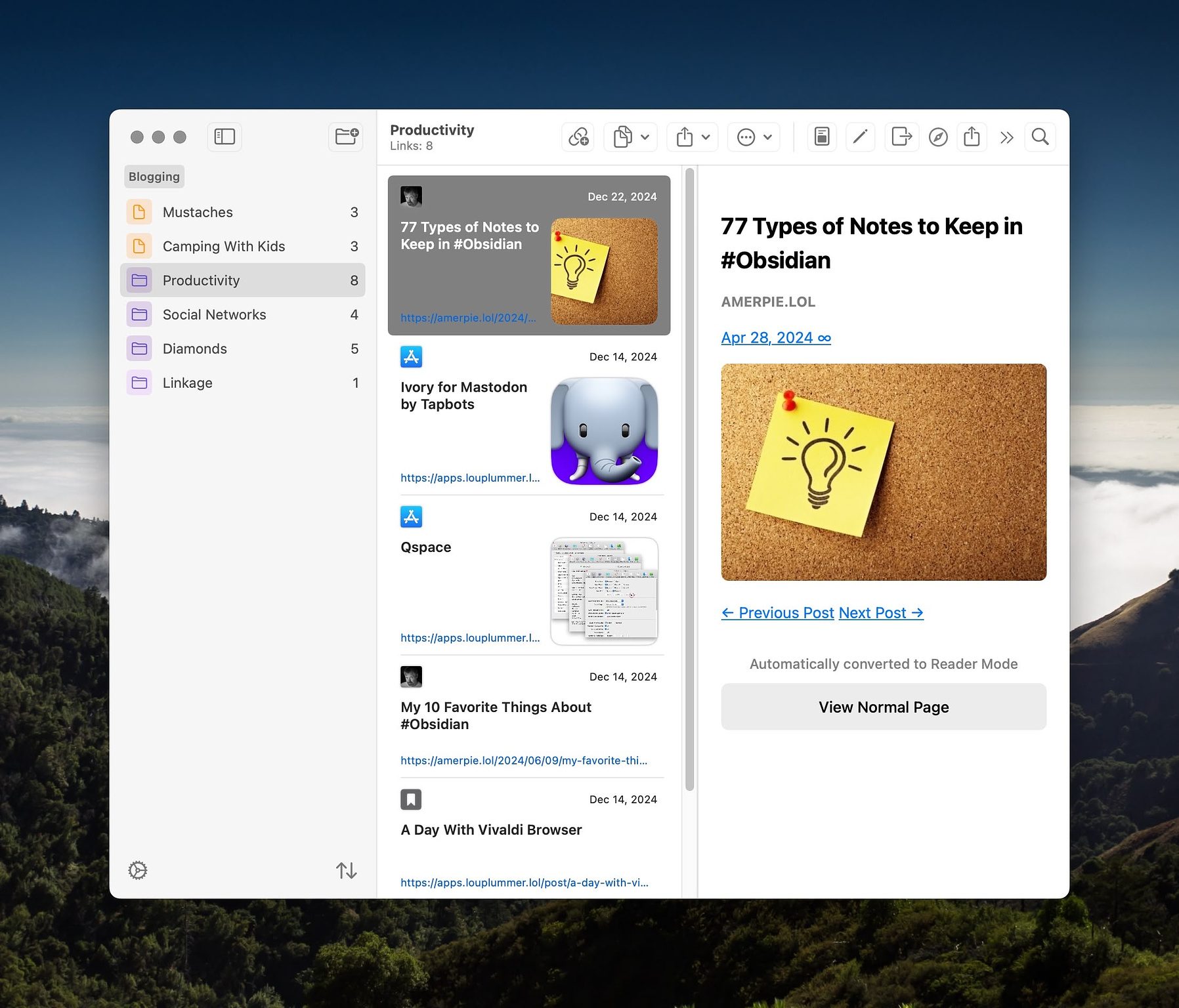
For anyone who collects and shares links regularly, Bridges Link Sharing is a great
tool to increase productivity by making the process easier. If you are
collecting a list of apps to share on Reddit or links for a blog post,
news letter or bibliography, this is a great tool to have.
You can add links to Bridges through the share sheet or the program's interface. When you save a link, you can accept the default title or create one of your own. Links are saved into folders which are housed in collections for a more granular differentiation. In the Bridges interface, you see a rich preview of the page, its favicon and hero image. It is possible to preview the entire saved page within the app.
When you're ready to export links, you can do it one at the time or by folder. The export choices are:
There is also an iOS app for Bridges (priced separately) and all the data resides in a shared secure iCloud folder and syncs between devices. Bridges is $1.99 on the Mac App Store.
Universal and Cross Platform Apps
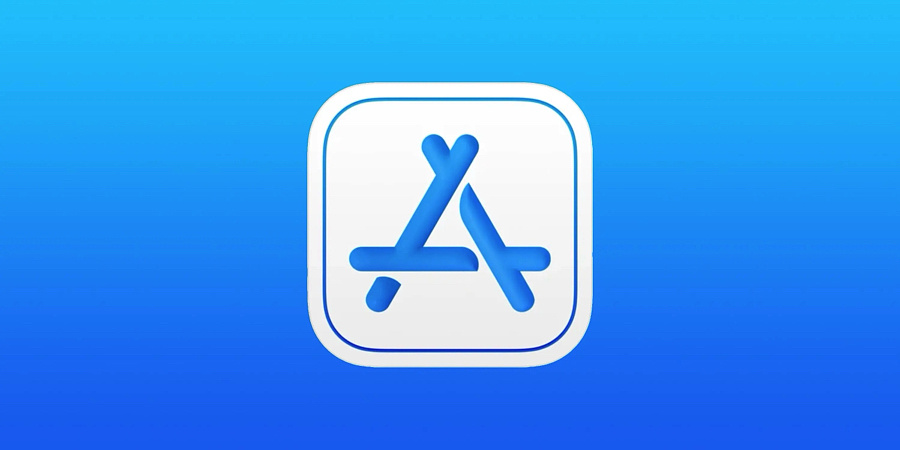
The apps on this list are either free or buy once and use on
multiple platforms with just a couple of exceptions. The links are to
reviews of the apps that contain pricing information and download links
either to the developer's website of the App Store. (or both)
Use AI When It Can Help You - On the Cheap

I'm not a heavy user of AI. I only occasionally have ways to make use of it in my job and hobbies. I have better things to fpo than to sit around thinking of things for LLMs to do more for me. There are some times, however, when I have had an occasion to use it. I use the advanced models of ChatGPT, but I don't pay 15, billed in three separate payments of $5 each.
My suggestion to you is that you set up a pre-paid account with OpenAI. All it takes is $10 . You can set limits on your consumption if it makes you feel better, but it isn't needed. Once you set up an account, you can generate API keys to use with all kinds of software and services to use the advanced and any new models. Many apps are essentially free when you use your own key.
How can I set up prepaid billing? | OpenAI Help Center
Once you have your account set up, here is how can you get an API key to use elsewhere
How To Get Your API Key For OpenAI
Some problems OpenAI has solved for me:
Some apps you can use your key with include:
MacTracker - Can You Call Yourself a Fanboy If You Don't Have This Installed?
When I began my career in Mac support, my first task was replacing hard drives in hundreds of Mac LC 575s along with adding an Ethernet card because we were getting Internet access in every classroom. It was a heady time. The new computers we were purchasing were Bondi Blue first generation G3 iMacs. Having come from the PC world, I needed reference material for all the new hardware I was being presented. One of my co-workers told me about MacTracker and for the last quarter of a century I've had a copy of this great app installed on every Mac I have ever owned or been assigned.
MacTracker is a stand-alone hardware and software database of every Mac model that's even been made. It gives you info on:
MacTracker provides information on more than just laptops, desktops and servers. It also covers:
If you have even a passing interest in Mac history, you owe it to yourself to download and peruse this free app. If you are considering tinkering with vintage models, you definitely need this. The program lets you add computers to a section called "My Models" if you want to compare the different Macs you own or have used. It has limited serial number lookups if you are unsure of the model you are working on. You can link to MacTracker from other apps. Each model listed has information on whether it is considered still in support, vintage or obsolete.
Flyleaf - An Elegant Read It Later Solution
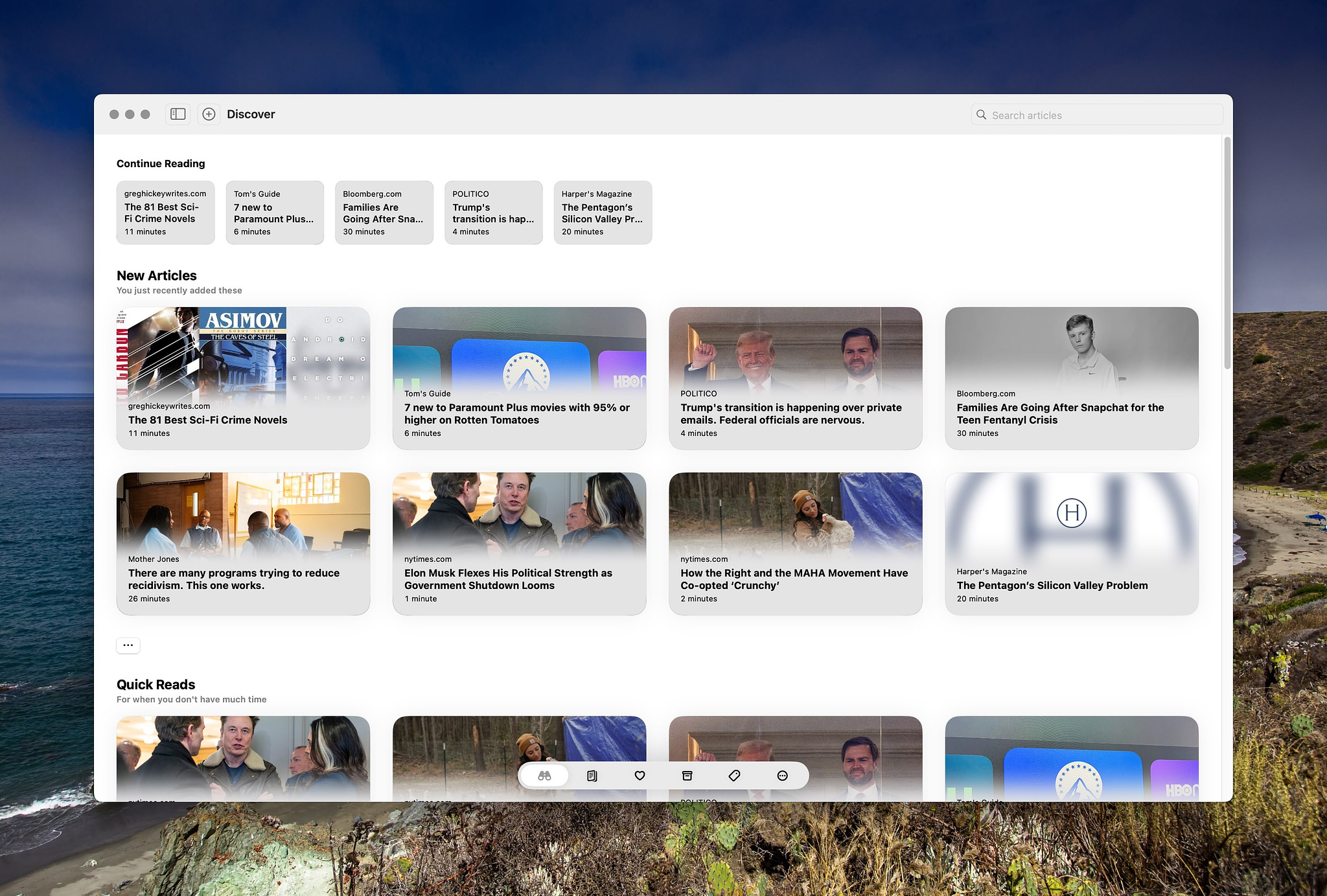
There are lots of read it later apps and services available for
Mac users. Some, like Instapaper and Pocket require you to create an
account and in return give you web access to your saved articles.
Others, like Goodlinks don't
have web access but offer you more privacy by syncing your saved
articles through iCloud. A relatively new and rather elegant addition to
this space is Flyleaf
by Max Melzer.
Flyleaf strips everything from web pages except the text of the article and images. It provides an interface similar to the Kindle experience by paginating articles and letting you move through them by swiping. If you prefer scrolling, you can turn the option off. For those into aesthetics, Flyleaf has themes, some of which are behind a paywall. It also lets you control the line spacing, font, margins and alignment (justified text or not).
If you currently use Goodlinks, Instapaper or Later, you can import your current collection into Flyleaf. Flyleaf also has an export feature to import into other apps. Your list of saved articles has various display options, including publication name, reading time, article image, and your reading progress. You can choose to see just a list of titles or a long or short summary of the article. For automation fans, Flyleaf has Shortcuts and x-callback URL support. Articles in Flyleaf are searchable. You can archive them when your done reading and also mark them as favorites to find again quickly.
Flyleaf is an iPad app that runs on Macs with Apple Silicon. If you gave an Intel machine, you'll have to use it on an iOS device.
Everything in Flyleaf is free to use with two exceptions, extra themes and tagging. If you want those features, a subscription is required. It's $2.00 mo/$17.00 yr, but in all honesty, those are such minor features for most people that the primary reason for subscribing is to support the developer.
Soothing Activities

I can understand why so many people enjoy needle work on things like counted cross stitch or knitting. It takes up time. It requires some concentration, but not enough to give you a headache. When you're done, you have something tangible to look at. I get my groove on not by stitching but by certain kinds of organizing. I'm sure Wonder Woman wishes my organizing preference were linen closets and so forth. It's not. This is not a post on making productivity your hobby.
When I was growing up, I collected comic books and baseball cards. When it came to comics, I enjoyed three categories: Archie, Richie Rich and anything made by DC: Superman, Batman, The Flash, Green Lantern etc. My younger brother and I decided to have a joint collection. We'd spread comics on the floor and sort them by title and then by the individual number the publisher assigned to them. Some stacks were tall. Action Comics was where Superman got his start. It had been continuously in print since the 30s. Detective Comics, Batman's home, was the same way. Other stacks were much shorter, as superheroes would come and go. By the time we were in junior high school, we'd accumulated over 700 comic books, both from newsstands and many, many trips to used book stores. There weren't any comic shops in the places we lived. For me, though, all of that work came to a crashing halt in 1979 when my desire to escape my mother's wrath for misbehavior gave my brother leverage over me. He demanded my half of the comic collection in exchange for not narcing me out for smoking cigarettes. I gave in. He still has those comic books, 45 years later.
I bought baseball cards until adulthood was well established. I had a giant tray that would hold hundreds of cards at the time, and I loved to put on an Atlanta Braves game and buy a box of cards to open and sort while watching. Rather than numerical order, I liked to sort my baseball cards into teams, alphabetized by players' last names. There was mass over production of cards in the late eighties and early nineties, with several companies competing with Topps, the OG card manufacturer. I bought cards by Upper Deck, Fleer, Donruss and more along with a monthly magazine that gave values to each card. Most of them were worthless, then, and now. I gave up on baseball when it turned out that the success of players I admired, like Mark McGwire, Sammy Sosa and Roger Clemens, was due as much to their ingestion of performance enhancing drugs as it was to their talent. I sold a collection of some 20K cards for $100 and never looked back.
When Napster came along and allowed computer nerds with broadband connections to download music as fast as we could type in bands to search for, I went nuts. I assembled the Rolling Stone Magazine collection of the top 500 rock albums of all time. Very few of the songs were tagged correctly, so I used various software titles and the website, Allmusic.com to verify track names and track numbers and the genre and all the miscellaneous information like release dates on all the music I downloaded. I spent many hours sitting at a desktop Mac editing MP3 tags while listening to music. I loved it, and today I am grateful to my past self for having done such an outstanding job.
These days, I am fanatical about keeping two types of data organized: my thousands of Obsidian notes and my photographs. Both of these lend themselves to being sorted in various ways digitally. I use both tags and folders because why not? During the upcoming holiday break, i will spend many hours happily looking at photos and reading notes and clipped articles and deciding where to file them. It sparks joy. It soothes me. Not only that, but it's what I like to do more than just about anything else.
Enjoyed it? Please upvote 👇
Some Fun Tech Chores to Catch Up on During the Holidays

This is what I'm planning to do. Hopefully, it gives you a few ideas.
Two Apps To Use if You Work in Markdown

I do almost all of my writing in Markdown, a lightweight and
human-friendly markup language used for formatting plain text. Created
in 2004, it uses simple punctuation and characters to denote headers,
links, emphasis, code blocks, lists and other styles. Markdown is often
used for writing README files, documentation, or content for websites.
The language was designed for easy reading and writing. One issue with
Markdown is that it must be rendered before it looks ready for mass
consumption, including printing. Another issue is converting text into
other formats, like .docx and .rtf.
There are plenty of tools for those who use Markdown. For creating documents, I often use Obsidian or MarkEdit, both of which are free. Obsidian is a hugely powerful app that has over 2000 plugins and can be overly complicated for some. It's also an electron app that some people avoid for that reason.
Marked 2
My recommendation to render and print Markdown files is Marked 2 by the great Mac developer, blogger and podcaster, Brett Terpstra. Marked 2 works with many different flavors of Markdown and is really great for developers writing GitHub documentation because it is capable of handling fenced code blocks, line break preservation and automatic hyperlinking. You can even get a spelling and grammar checker through IAP for Marked 2. It works with Obsidian, Scrivener, Ulysses, MarsEdit, Highland 2, iThoughtsX, MindNode, and other third-party apps. Aside from rendering and printing, Marked 2 also has impressive exporting features natively, including:
Marked 2 is not an editor. It only renders files.
Texts
If you want a WYSIWYG editor for Markdown with considerable exporting features, you can use Texts, a free app. Texts has great table support. What makes Texts special is its ability to import (and convert to Markdown) DOCX, OPML, HTML and LaTeX. It supports the same export formats as Marked and also adds
You can also print from Texts.
Free Security Apps for Mac
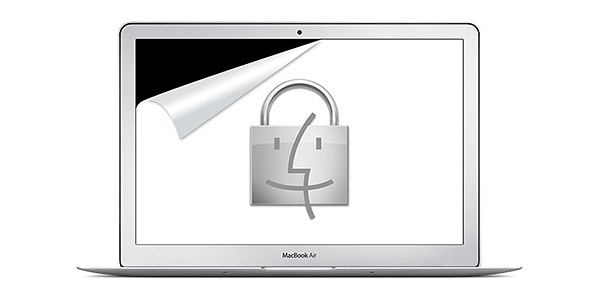
Clyde is an app that sounds an alarm when someone shuts your laptop, so that when you walk away from it to order coffee or look for a book and it gets tampered with, everyone will know. The paid version will also send an alert to your watch and phone
LinkLiar - a free app for
spoofing the MAC address of your Wi-Fi and Ethernet interfaces to add an
extra layer of protection on public networks.
@home - is a free app that will keep your laptop from locking on your home network but enable locking when you are away. It works from the name of the network to which you are connected.
Drafts Pro 50% Off for New Users
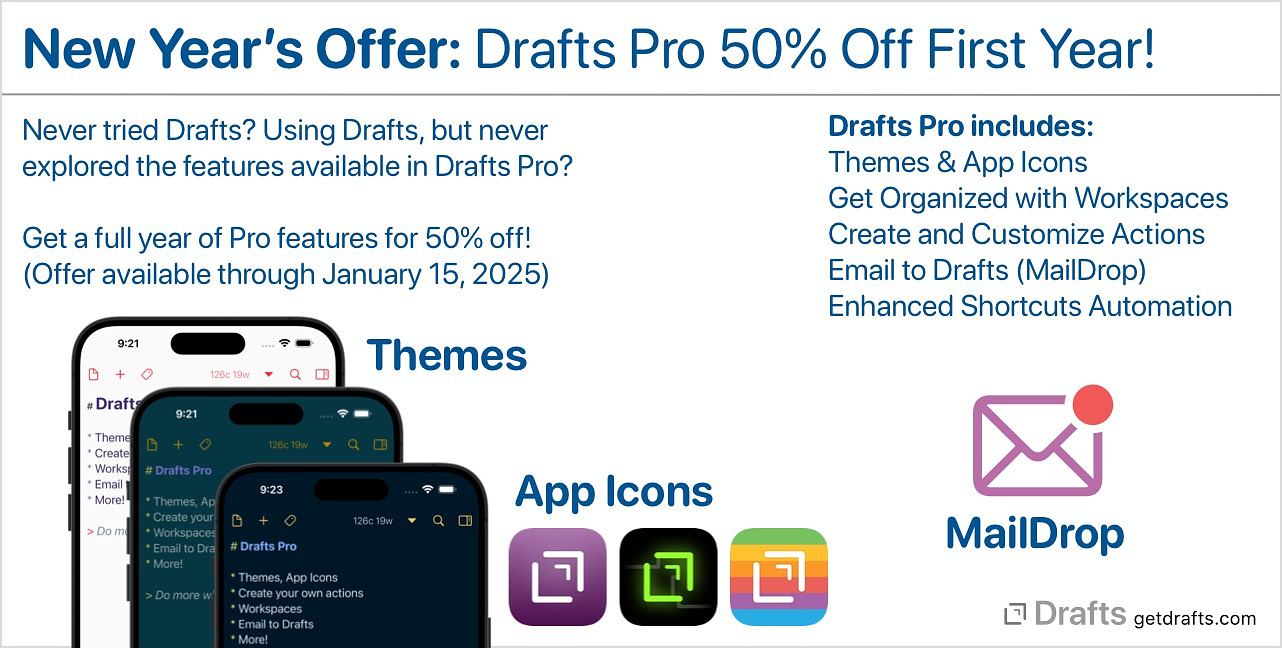
For
new users, Drafts Pro is 50% off the first year.
Drafts was the first app I installed when I became interested in iOS and Mac automation. The power users of the world explained it to me as the universal quick capture app for my phone. I was advised to always enter text into Drafts no matter where I eventually wanted it to end up. I dutifully put it into my dock, and it's been there ever since. In this post, I'm going to go over eight different ways I use Drafts. It's important to note that it pays off to give it a prominent place in your iOS sharing setting for ease of use. On macOS it should show up in the share settings by default.
1. Copy to Obsidian Inbox
I am all in on Obsidian the massively popular note's app with a robust 1600+ plugin architecture. It does a lot of things amazing well but mobile quick capture is not one of them. To solve that, I use this Drafts action which saves the text to the default save location in my vault and uses the first line of the text as the note title/file name. I use a couple of other Drafts to Obsidian actions including Add to Obsidian Daily Note and Add to Daily Note Plus which add text to my daily note in different ways using a time stamp and a geolocation.
2. The Things 3, Fantastical, Day One Combo
The Quick Journaling Action Group lets me keep one running note that I can process at day's end to send the individual lines as entries into Fantastical, Things 3 and Day One.
3. Things Parser
Using Task Paper syntax I can create a note in Drafts complete with due dates, areas, projects and tags that get correctly imported into the Things 3 task manager using the Things Parser. I use this with a Drafts template to create daily and weekly checklists for reoccurring tasks. I also use the action group, Things for Things which includes actions for:
4. Mail to Evernote
Yep, I still use Evernote for some tasks. Old habits die hard. Evernote eliminated AppleScript a while back and their API has become more and more problematic , but one feature they still support and that works equally well on iOS and macOS is the mail to Evernote feature and this Drafts action accomplishes that without you ever having to use your mail client.
5. Micro.blogging
This blog is hosted by Micro.blog and I
can create entries in Drafts and have them posted online by running an
action. I use the action Post to Micro.blog with
Title by the great blogger Matt
Birchler.
6. OMG.LOL Status
I am a big fan of the almost indescribable web community at OMG.LOL. One of the fun features there is a status board you can share with other members, post on your website and cross-post to Mastodon (where all the cool kids hang out). The OMG.LOL Status action does it all.
7. Run Shortcut to Save to Thoughts Inspiration Manager
One of my favorite things to do online is to collect quotes from various
sources, I save my quotes in an app called Thoughts Inspiration Manager. I
don't have a Drafts action to write directly to Thoughts but it doesn't
matter because I have a Shortcut that does. I just need to run the
Drafts shortcut action explained in
the user guide.
8. Personal Assistant
Drafts can serve as an interface with OpenAI by using the Personal Assistant action. (using your own API key) It's a helpful action to run when you know you are going to use the AI generated text in another app. This action allows the user to get an AI-assisted response to a prompt:
Access: Secure Passwords Companion
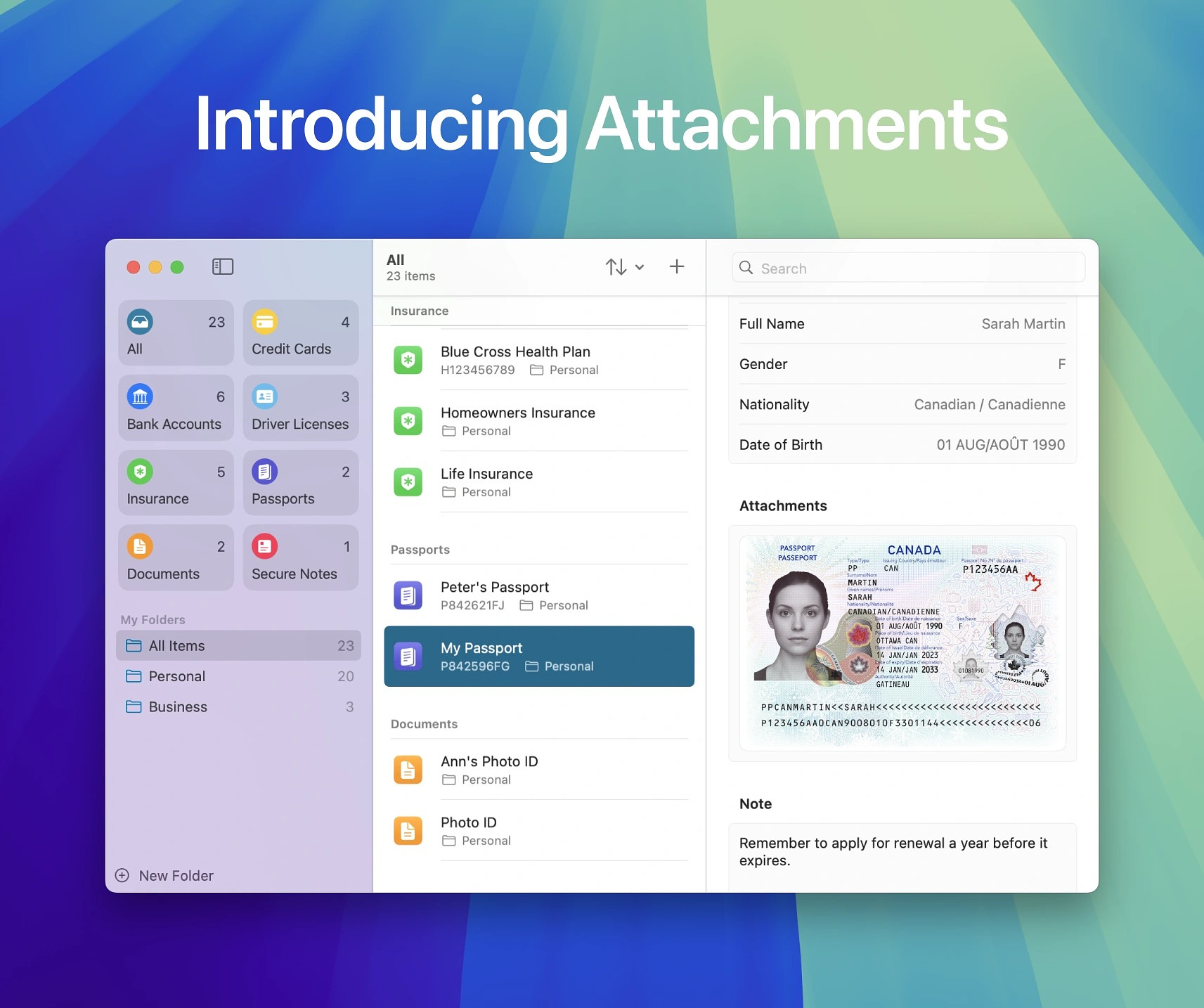
One big feature missing from Apple's new Passwords App is secure
notes to store data besides passwords. While you can make notes within
the app, it isn't designed to store that kind of info. You could opt for
the Apple Notes app since it's secured by the same security and allows
you to password protect individual items with a password. It even
supports templates, but you would have to build them yourself. If you
want a secure, ready-made solution you can use on iOS and macOS, Access may be right for you.
Access has templates for the following kinds of data:
Every entry has room for user-defined custom fields and attachments, so not only can you have easy to copy info from your important documents, you can also have a photographic copy of them as well.
The layout and appearance of Access is identical to that of the Passwords app. Since privacy is paramount considering the types of data stored in Access, the developer goes into great detail to explain it "Your information is backed up and kept up-to-date across your devices via iCloud. Access is using Apple’s industry-leading iCloud Encryption to protect your information. No data is ever sent to any server other than iCloud. The app doesn't create, access, or store keys for any encrypted data. With Advanced Data Protection for iCloud, all Secure Data stored in Access is end-to-end encrypted and is inaccessible to the Developer, Apple, or any third party at all times. For an added layer of security, Access supports authentication with Touch ID. All data stored in Access on your device is automatically encrypted and decrypted by the system."
Access has a free version with limited functionality, but to get access to every feature, you'll need to purchase lifetime access for $29.99 or subscribe for $9.99 yr/$3.99 mo.
Cronica - A Free, Privacy Focused Media Tracker for Mac and iOS
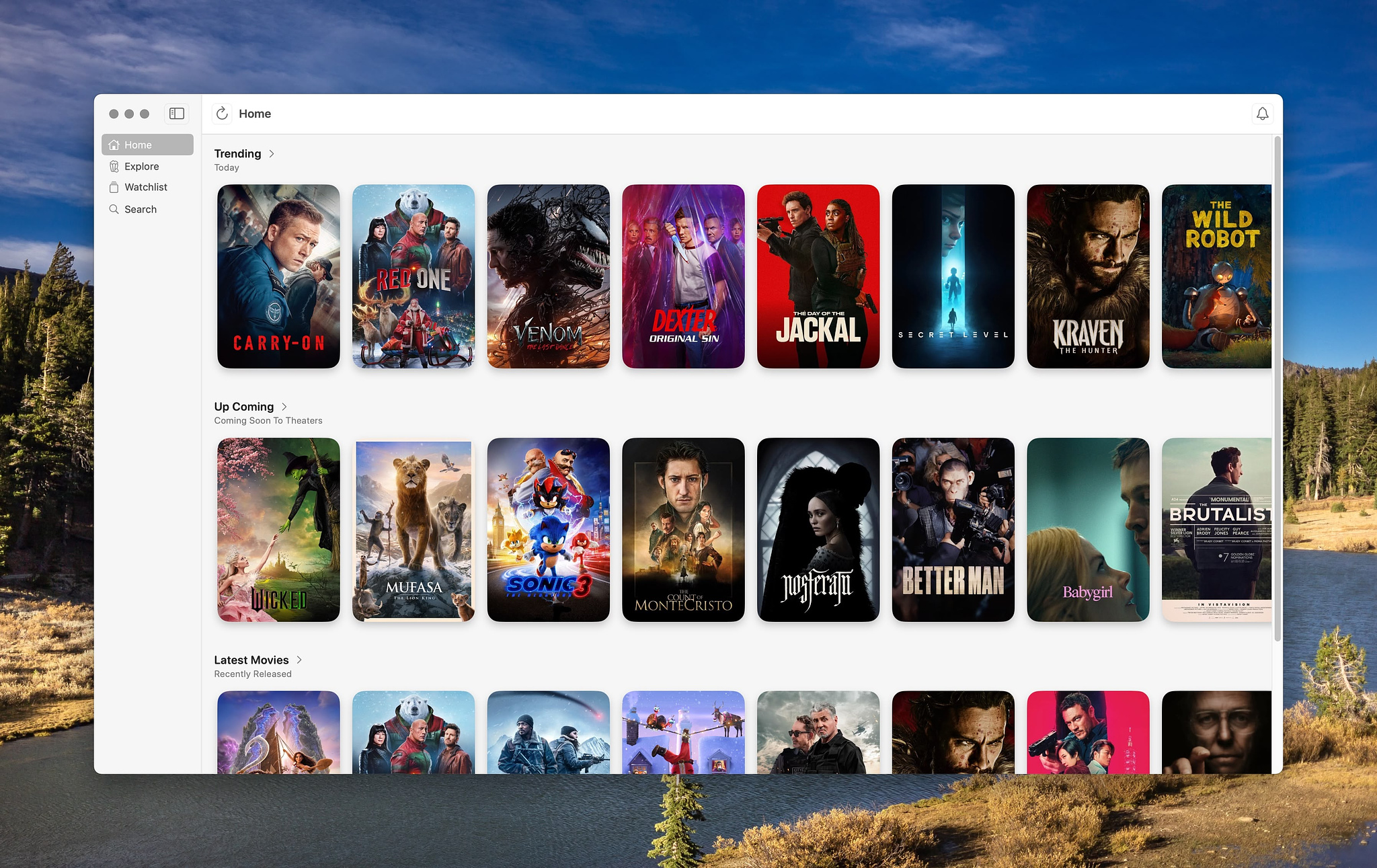
There are many paid options to discover and track movies and TV
shows, most of them being subscription-based. Cronica, donation-ware
from Egger, Inc., full-featured right out of the box, with no limit on
usage. The app can be employed for various purposes:
Cronica is available for download from the Mac App Store.
2024 Brought Big Changes to My Workflow

This year, my time online skyrocketed. I started blogging and I became active on social media, primarily Mastodon and Bluesky. At my day job, I moved from a creaky old Dell to a maxed out iMac. As a result, I had to reevaluate some of the tools I'd used for many years.
I dumped Evernote, which I'd used since 2009 in favor of Obsidian.
My 10 Favorite Things About #Obsidian
I switched from Pathfinder, an app I used for 18 years, to Qspace for file management.
After 17 years with Launchbar, I started using Raycast Pro and never looked back.
My 10 Favorite #Raycast Use Cases (and all the apps it replaced)
I deleted my Twitter account and started using Ivory for Mastodon on my iPhone and Mac.
After being all in on Microsoft Edge for my browsing needs, I switched to Vivaldi for the customization options.
Sloth - Activity Monitor on Steroids
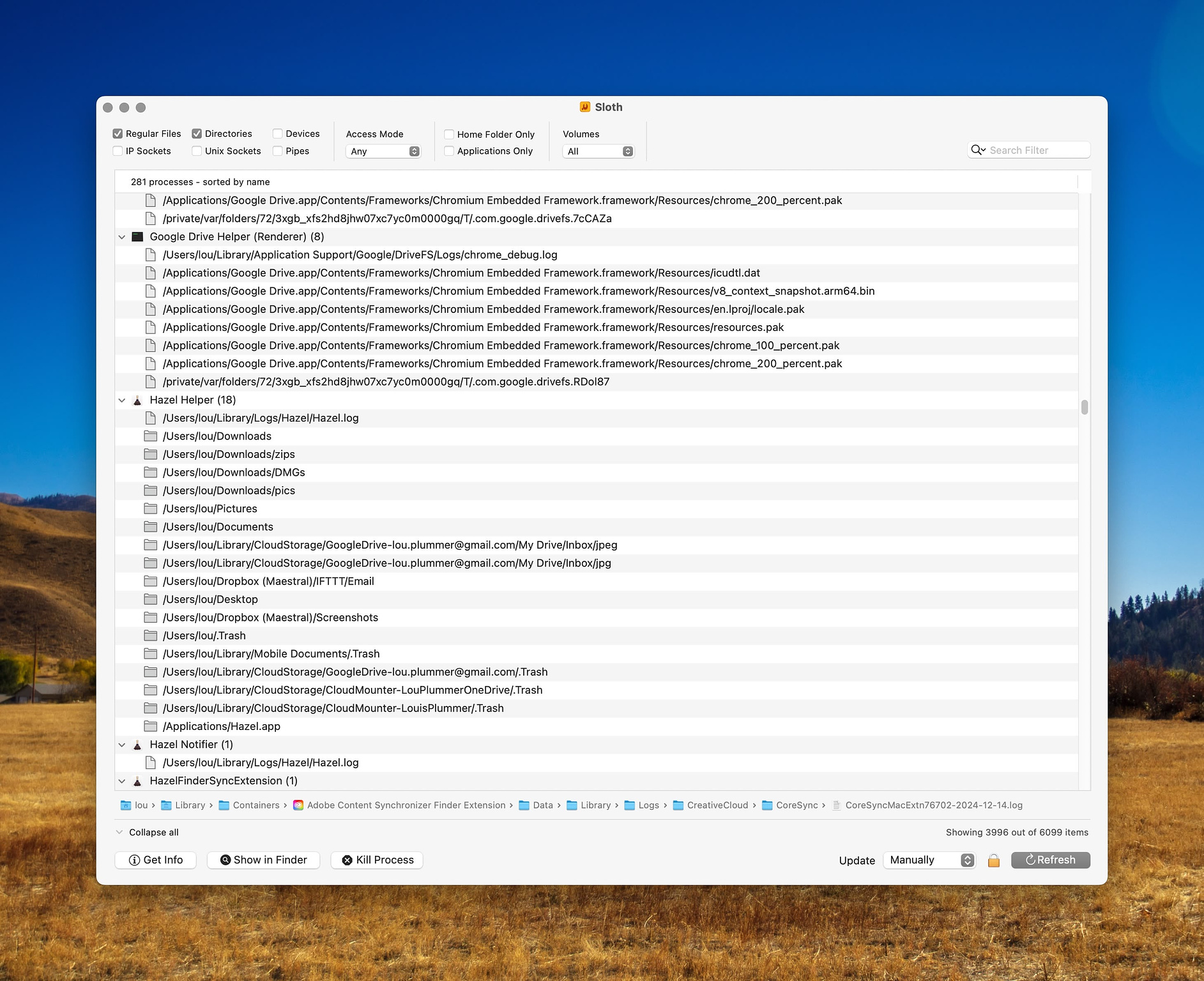
Sloth is a free and open-sourced app that's been around for twenty
years. It provides an app by app breakdown of all open files and sockets
in use by all running processes on your system. This makes it easy to
inspect which apps are using which files and sockets. In activity
monitor, you get information on processes, but not on what app they
belong to or where they are located on disk. Every so often, when you
are troubleshooting an obscure problem, you need that information. I
recently had to track down what app was causing my Mac to slow to a
crawl every time I encountered an open/save dialog box. Sloth was
helpful during that process.
You may end up surprised at some processes running on your box. Despite everything I have tried, the inescapable Adobe virus insists on running some process whenever my computer is on, despite having all their apps set to not run at login.
Features
Sloth is available on GitHub and can be downloaded via Homebrew.
$ brew install --cask sloth
Ente Auth - The Free Authy Replacement for Your Mac and iPhone
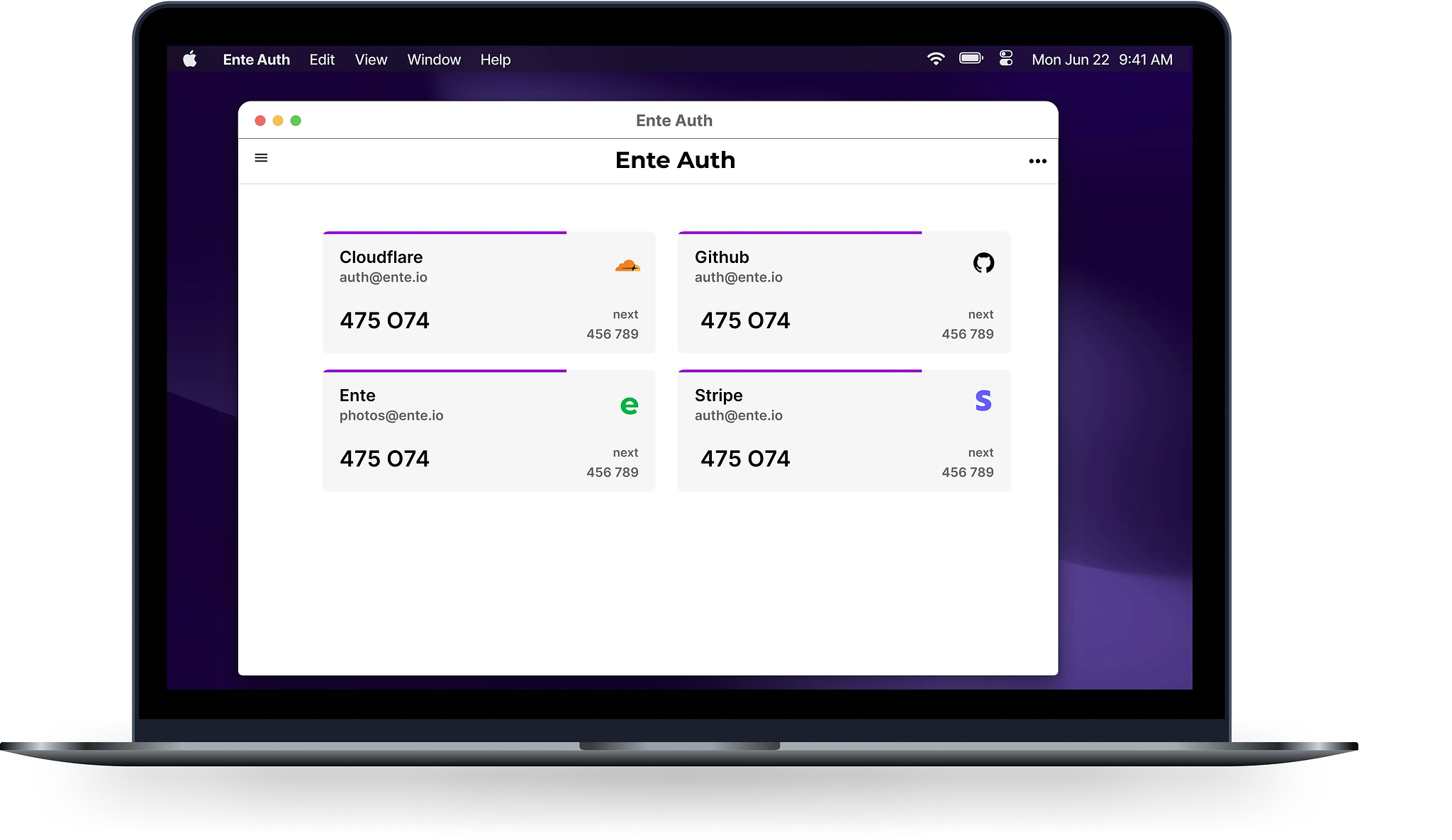
If you miss the Authy 2FA desktop app, and you would rather not
use Apple Passwords, since if you were to lose access to your Apple
account, you would lose access to all your codes, Ente Auth is a free and open-source
option. You have the option to create an account if you want to sync
your codes between devices, or you can skip that if you just want to use
it on a single device.
The desktop version of Ente Auth has some nice features I haven't seen elsewhere. Not only does it show you the current 2FA code for your app, it also shows you the next code in the sequence. This eliminates the aggravating wait for the codes to change when there are only a few seconds left in the lifetime of the current code. You can also configure the desktop app to open directly to the search field, so you can immediately begin searching for the code you need.
It can be a hassle to set up a new authenticator, since you have to manually add sites. Most do not allow you to use more than one app to do 2FA. Still, it is a one-time chore and worth it for the convenience of having a secure desktop app with end-to-end encryption.
Thanks to Justin Pot for his article on Lifehacker about Ente Auth.
SingleFile - For Safari and Other Mac Browsers
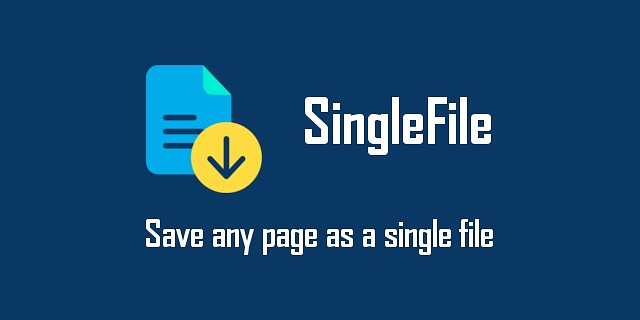
Attempting to save a web page to your local computer often results
in multiple files and folders downloaded. A recently updated plugin for
Safari, Chromium browsers and Firefox provides an elegant way to get
everything you need in a single HTML file, downloaded with the click of
a button in your browser's toolbar. You can choose to download only the
selected text or a single frame from within the page. Any page that you
download can be annotated with tools included within the plugin. The
annotation tools also allow you to remove content you don't need or
want.
Not only can you download a single page and its elements, you can select multiple tabs at once and download them all with a single click. Another option saves a local HTML files of any page that you bookmark. You can control the destination of the saved files, saving them to a cloud drive like Google Drive or iCloud.
You can get SingleFile from wherever you obtain extensions for your particular browser type. The overall project is on GitHub where you can get support.
Mac Translation Apps - Offline, Google and DeepL
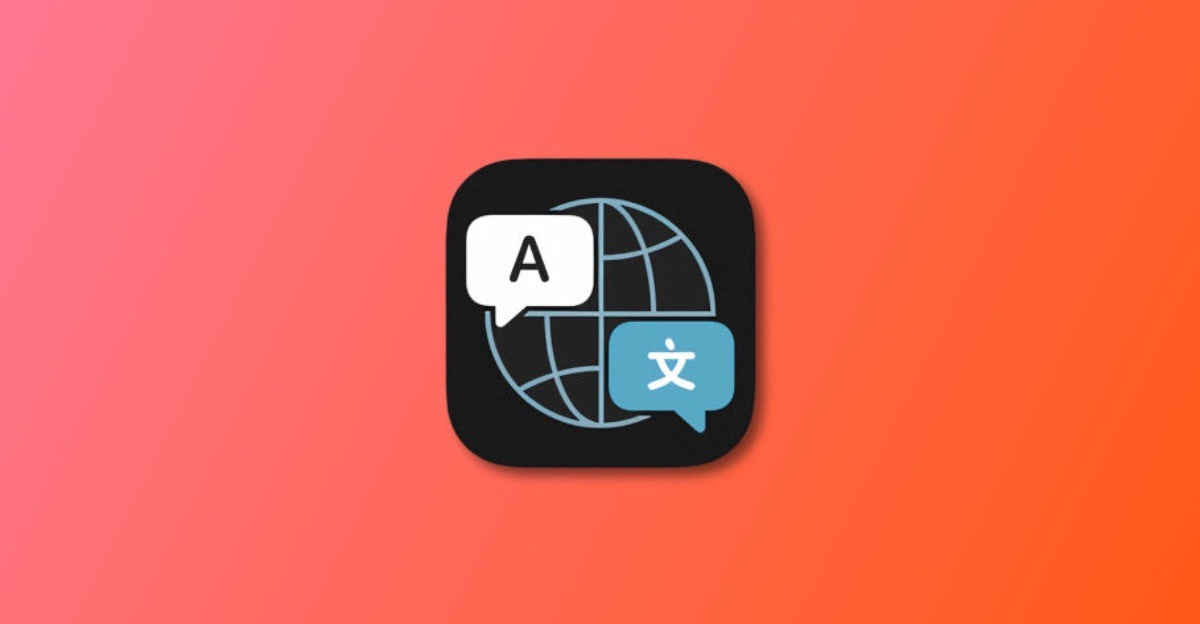
Most modern browsers have multi-language translate built in.
Vivaldi even has a separate panel for it. Sometimes, though, we
encounter text in other languages in books and documents or when we
aren't connected to the Internet. Then it's not possible to use a
browser. Also, even though Google Translate is the de facto standard,
there are other translation engines that some feel are better. Here are
a few options.
Translator - Offline Translate
If you want a tool for Mac that works when you don't have a connection, this is what you need. It's only 3.99 in the Mac App Store. It is a one-time purchase, not a subscription and installs as a menu bar app. One drawback is a limited number of supported languages when compared to online versions. It supports:
Google Translate Web View
This free app is a web view wrapper for Google Translate that operates from your menu bar and can be summoned with a hotkey. It is available on Github. It has a limit of 5,000 characters at a time. It does have built in OCR for images, so you can upload those to have them interpreted. Google Translate offers automatic language detection if you are unsure what you are dealing with. This is an unsigned app, so you will have to give permission to bypass Gatekeeper. Google supports translation into 108 languages.
DeepL
Some feel the private company, DeepL, offers a product with superior translation abilities when compared to Google. It's paid services offer the ability to upload and translate large documents, including PDFs. The free service provides you with three documents a month of up to 5MB and, like the other apps in this review, provides real-time translation from the menu bar. DeepL supports the following languages:
Bits and Pieces

I'm feeling a little scattered today. Yesterday was traumatic and today had some rebound from that. Luckily, I had a project to work on this afternoon that kept me from stewing in my own juices. It was nothing complicated, just upgrading some old laptops to provide for a student led research project in our athletics department. I had to swap out some parts and install Windows for the millionth time in my life (x4). I'm glad someone can make use of these devices. It makes me sad when we recycle usable equipment. I'm always contemplating building my own home lab, but it would be a time suck that wouldn't go over well with Wonder Woman.
Here are a few updates
Tech
Like plenty of other people, I am waiting for the updates from Apple to iOS and macOS with promised new AI features. The image playground looks like something I will play with for about 30 minutes and then never use again, but I want my 30 minutes. I've made use of the writing tools Apple included in the last update. I'm still waiting for them to be added to my writing app of choice, Obsidian so that I don't have to copy and paste text in other places to use the service, though.
Travel
Our December plans include a Christmas trip to two spots on the North Carolina coast where our parts of our family live. We'll also make our way down Interstate 40 to the Piedmont area of NC, where one of our daughters lives. The big trip will be a three-day getaway to Savannah, GA. Wonder Woman was initially going to run a marathon down there but decided to do the one in Miami scheduled for February instead. On this trip, we are just going to do typical tourist stuff, including a tour of the cemetery that was on the cover of the book Midnight in the Garden of Good and Evil, one of my all-time favorites.
Work
My boss promised to speak to the supervisor of the crazy woman who caused me so much grief yesterday. He tried to talk me into being one of those people who lets everything roll off their back. His background is in medical IT, and he had many stories about abusive doctors. I just told him that we aren't in the high stakes world of saving lives. We are a staid liberal arts school in the South where people are supposed to be nice. I spent my late teens and twenties in the Infantry and working in a prison. I got a lifetime of abuse between those two places, and I don't have room in my psyche for anymore.
Family
My dad let us all know that he's hired someone to help him and my stepmother. His health is declining with a recent stroke, auto accident and surgery, while he is also serving as the sole caregiver for his wife who has advanced Alzheimer's. Having someone in the house to do some of the chores and give him a break from the constant need to be on alert is going to make things better for both of them. I live closer to him than any of my siblings, but I still don't get over as much as I'd like.
Indie Web
Even though I missed a day of posting to one of my blogs a couple of weeks ago, I haven't been discouraged by having to start a new streak. I look forward to writing every day, to finding an app to review and deciding what links to share. I wrote a piece for the December Indie Web Carnival. Furthermore, I have been trying to be active on both Mastodon and Bluesky with some success. Mastodon still feels like home, but the larger Bluesky community has been good for getting more news on Apple tech and Obsidian resources.
Enjoyed it? Please upvote 👇
iCollections - A Desktop Centric Workflow Manager Similar to the Classic Dragthing
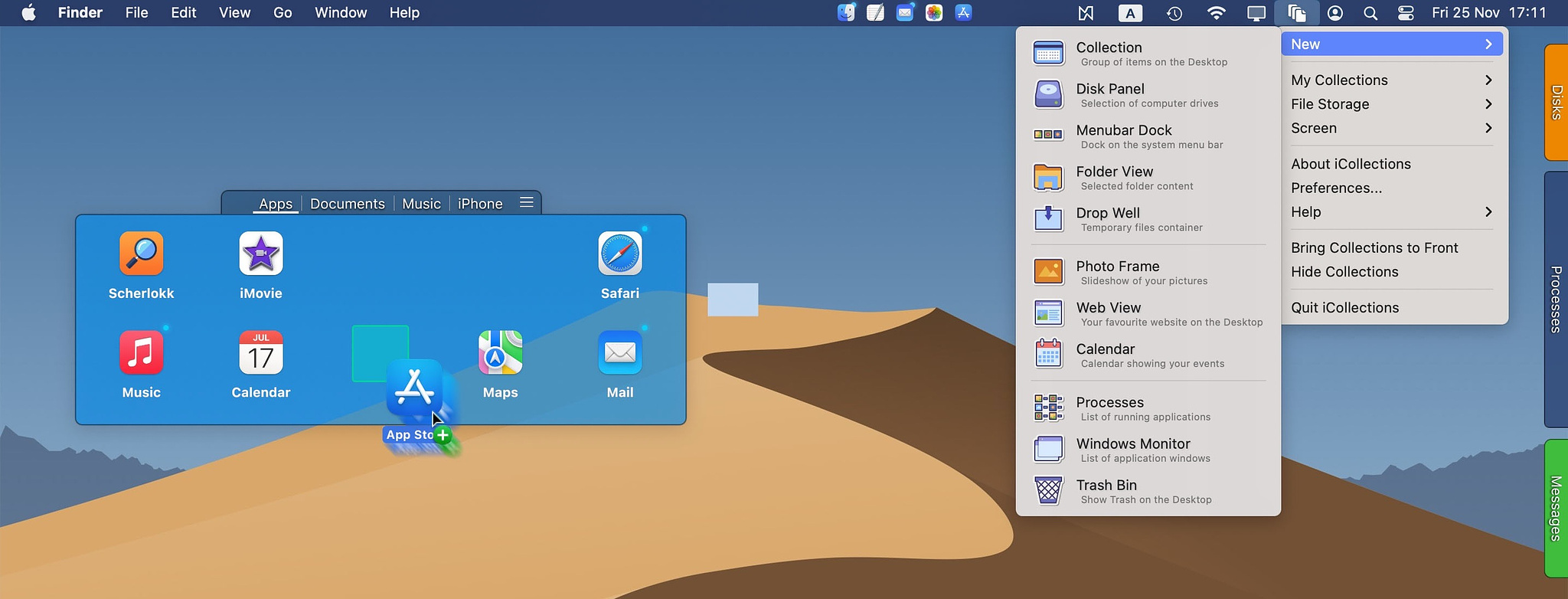
The late, great Mac app, Dragthing reached end
of life in 2019. It was a point and click workflow manager for those who
preferred that type of workflow over apps like Alfred and Launchbar. The
developer of Dragthing was an Apple employee to worked on the original
implementation of the dock in Mac OS X. He created Dragthing as an
alternate version of what the dock could have been. It was an immensely
popular app among power users and won many awards in its 24 years on the
market (1995-2019).
iCollections by developer Grzegorz Staszczyk provides an experience much like Dragthing once did. It provides a a variety of desktop interfaces for various ways to view content and control your Mac. The interface is based on what the app calls collections. These are windows or drawers containing any one of the following elements:
Every element has multiple customization options including color, size, position and opacity. You can use custom icons, even for native Mac applications, something you cannot do in Finder. You can combine keyboard shortcuts with point and click functions to summon collections when you need them. To use a folder as a launcher, just add application aliases to it.
iCollections can be downloaded from the developer's website to take advantage of a free trial. It can also be downloaded from the Mac App Store. The cost is: