My 10 Favorite #Raycast Use Cases (and all the apps it replaced)
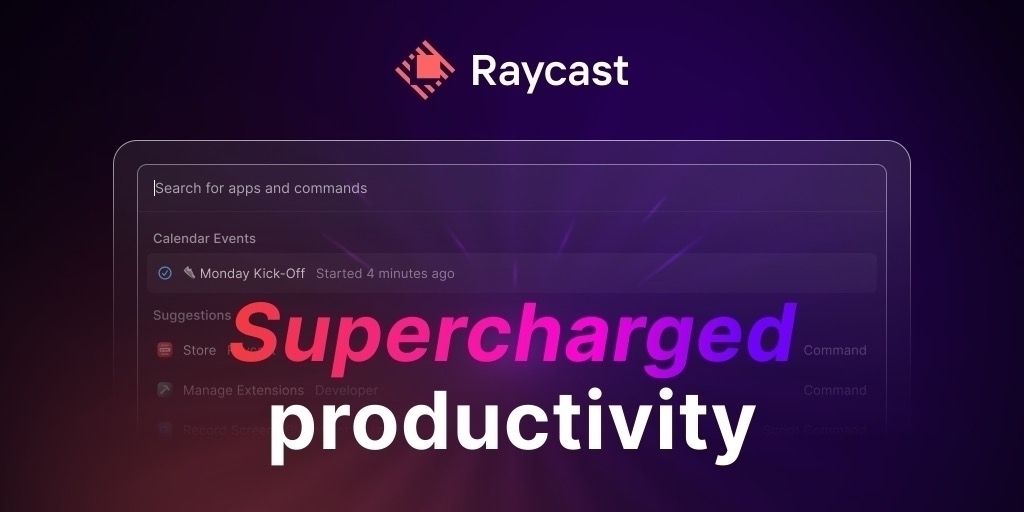
I’ve been using a keyboard driven application launcher since 2006. For the majority of that time, I was a devout Launchbar fan. installing it on Mac after Mac and dutifully paying for the infrequent upgrades. When I initially heard about Raycast, I wasn’t interested, but the uproar just kept getting louder. Tech bloggers and Reddit sang its praises and kept pointing out new features one after another. I finally relented and downloaded it. After spending my Thanksgiving break of 2023 getting it configured to match my needs, I’ve been an enthusiastic proponent ever since. I’m a paid subscriber, mostly to keep my setup synced between my two computers but also to take advantage of the many AI features only available to pro users. Not to fear though, absent AI and sync, almost everything else is included in the free version.
1. Clipboard History
I used to use Pastepal and at times I miss its ability to sync my clipboard with my phone, but there are work arounds for that. By using Raycast’s built in clipboard manager, I eliminate the need to run a separate program at all times. It’s very convenient to assign a hotkey combo to show my clipboard history and then to navigate it without the need for a mouse.
2. Kill Process
When I have the infrequent application crash, I don’t have to remember the Apple keyboard combo for force quitting an application nor do I have to use a mouse to click on the dock or Apple Menu. I just launch Raycast and type “Kill Process” and then the name of the rouge program and hit enter. Boom, just like that the crash is over and I can relaunch the application if I want to.
3. Image Modification
As a blogger, I have a frequent need to reduce the size of images before I post them on my website. The image modification plugin acts on whatever file is selected in the finder. I specify the width I want and it figures out the height for me. If I want to convert an image from a PNG to a JPG, it can handle that too. It can also pad and scale images as well as removing EXIF data.
4. Emoji Picker
I used to use Rocket, a separate program as an emoji picker but the one built into Raycast works just as well. I can select from my frequently used emojis or search all those installed. I can copy the result onto my clipboard or paste it into the active application. I use the hotkey fn+E to summon the emoji picker and I do it often 😃.
5. Unsplash
When I’m looking for a stock photo to use on my blog, I can use the Unsplash extension to do it right from Raycast without having to use a web browser. I can search and download a variety of images for free from the keyboard. I can search specific collections, my favorites or the entire catalog. I can even use Raycast to set my wallpaper to any image on Unsplash.
6. Brew
I no longer have to use the terminal to do maintenance on Homebrew, the Mac package manager. I can get a list of my installed and outdated casks and run the updates right from Raycast. I set a reminder in Things 3 to do this every weekend and I don’t have any issues keeping up with developer releases.
7. Google Search
In the age of AI, there’s still a lot to be said for searching plain old Google. I have a hotkey set to COMMAND+G to allow me to conduct a search wherever I am on my computer. The resulting window not only provides space to type a new search, it also shows me my history (which is erasable). I can open the Google page in my browser or copy the resulting URL to the clipboard.
8. Open Link in Specific Browser
Sometimes I come across a page that just won’t work in the browser I’m using. Using this Raycast command, I can choose another browser to try - Chrome, Arc, Edge - whatever. It doesn’t matter. it will take the URL I’m trying to open and send it to the browser of my choice.
9. Password Search
Raycast has plugins for most major password managers. I use LastPass (yes, I know about the breaches) but it works the same for 1 Password or Bit Warden. I can search for the password I need and either paste it into a browser window or copy it to the clipboard. No longer do I have to use a separate application or browser to get the password or secure not that I want.
10. Shorten URL
The Bitly plugin allows you to shorten URLs straight from the clipboard. Just highlight the URL in your browser’s address bar, invoke the Raycast command and you’re ready to paste the result into a document or social media post.
Honorable Mentions
Raycast quick links allow me to search YouTube, Amazon, NetFlix, HBO/Max, DuckDuckGo and Mac Updater right from the keyboard. I don’t use windows management tools that often, but when I do, they are built-in to Raycast, eliminating the need for yet another separate program.