Writing
- Top Stories - This is a collection of good, thought-provoking writing from the blogs and podcasts we have in our index. Discovered and carefully curated by our in-house AI tools. Whether a new take on a classic topic or a fresh voice on a trending issue, you will find something interesting to read here.
- Digital Crossroads- Digital Crossroads is a mishmash of the coolest updates, deep dives, and quirky insights from across the digital realm. We cover topics like RSS, the Fediverse, and the latest and greatest in the world of social media. Crossroads is for anyone who's ever been curious about the behind-the-scenes of the Internet, the future of online privacy, or just loves a good tech tale.
- Good News - Good News is our dedicated feed championing solutions-oriented journalism. Committed to countering the negativity prevalent in mainstream media, we spotlight innovative solutions, technical advancements, and human rights successes. By curating news with positive global impacts, we aim to foster informed optimism among readers, emphasizing real-world solutions and achievements rather than mere feel-good stories.
- Hacker News Front Page - Hacker News is the golden standard when it comes to sharing interesting links on the Internet. However, not all of those are read-worthy. We decided to do something about it. This page contains a selection of articles that hit the front page of Hacker News and are worth your reading time and attention.
- Wrote a Python script today that edited 500+ markdown files (my imported Raindrop.io bookmarks) from my Obsidian vault. It moved text in the form of an inline properties field for URLs from the body of the note into the YAML front matter. I knew next to nothing about Python.
- Wrote a Python script tp convert a 300-line CSV file of quotes I exported from a program into 300 markdown files with the quote, the author and the associated tags.
- Took a list of Mastodon user names and converted them to Markdown link back to the user's home instance and profile.
Nothing in Washington is Trump's fault because he hasn't taken office yet.
I made the whole thing up, and Musk did no such thing.
I am an idiot who believes what is reported by the media.
It serves NC right because they voted for him
I hope NC likes what they caused. I have no sympathy for any of them.
- Best TV Shows 2024: 'Lioness,' 'Shrinking' and More
- The 25 best TV shows of 2024
- Best TV Shows This Year - Metacritic
- The 50 Best Movies of 2024, According to IndieWire Critics Poll
- Best Movies to Stream at Home (2024) | Rotten Tomatoes
- The 40 Best Movies of 2024
- The Very Best Podcasts of 2024
- The Best Podcasts of 2024 | The New Yorker
- Top Best Individual Episode: Podcasts | The Webby Awards
- The Best Books of 2024 | Best Books of the Year | Barnes & Noble®
- The Best Books of 2024 | The New Yorker
- Best of 2024 | Kirkus Reviews
- Catch up reading my favorite newsletters, like Morning Brew,The Installer,10 Blue Links
- Play with the latest Raycast extensions to see if there is anything I can use.
- Check out the latest Obsidian extensions to see what looks useful
- Evaluate what's been added to Setapp to see what I can test and review.
- Clean out my Raindrop.io bookmarks
- Clean up and evaluate my RSS feeds at Inoreader
- Watch a bunch of YouTube videos that I've saved in Play.
- Read through my journal entries for 2024 in Day One
- Go through the photos I took in 2024, probably with Musebox
- Gather up all the "Best of 2024" articles on TV, podcasts, books, movies and TV shows and add them to Goodreads, Overcast, and Sequel.
Enjoyed it? Please upvote 👇 - Ads and Trackers - currently blocking 119,372 addresses
- Block domains known to distribute malware, launch phishing attacks and host command-and-control servers using a blend of the most reputable threat intelligence feeds -- all updated in real-time.
- Block malware and phishing domains using Google Safe Browsing -- a technology that examines billions of URLs per day looking for unsafe websites. Unlike the version embedded in some browsers, this does not associate your public IP address to threats and does not allow bypassing the block.
- Prevent the unauthorized use of your devices to mine cryptocurrency.
- Block domains that impersonate other domains by abusing the large character set made available with the arrival of Internationalized Domain Names (IDNs) -- e.g. replacing the Latin letter "e" with the Cyrillic letter "е".
- Block domains registered by malicious actors that target users who incorrectly type a website address into their browser -- e.g. gooogle.com instead of google.com.
- Block Parked Domains
- Block any Top Level Domain
- Block Newly Registered Websites
- Block CSAM
- Optional Parental controls for YouTube, Safe Search, Time-based rules, specific apps, websites and games
- Coca-Cola History
- The History of Pepsi
- The Unknown History of Mountain Dew
- History of Dr. Pepper
- The History of 7UP and Charles Leiper Grigg
- A Brief History of Sprite - It's German! Who knew?
- The haunting history of Fanta - Too weird not to include
Enjoyed it? Please upvote 👇
My Reaction To Your Reaction

As the calendar year winds down, so does the end of my first year of regular blogging since the 90s. I started off sporadically, mostly writing about tech. I eventually began reviewing apps, something I still do - every single day for the last 265 days. In March I branched out into more personal, autobiographical stuff. Because that still wasn't enough to keep me busy, and because I got a free domain name, I started a links blog in June to share the interesting things I find online, hoping to find other people who are interested in similar things. I didn't have any idea if what I had to say would click with anyone. Lot's of people I follow on Mastodon are comp sci majors involved in advanced development and I'm just a guy who hangs out in the server room. I also started blogging immediately after discovering the current iteration of the indyweb, without spending any time learning the culture or the unwritten rules. In the end, everything worked out. The developer folks with the giant brains appreciate hearing about cool apps. The indyweb at large seems to have one over arching rule, try to be a good person.
Based on Mastodon comments, emails and some rudimentary analytics, these are the posts that resonated the most with people this year..
Non-Toxic Masculinity - My most widely read post was about my journey as an adult to redefine was masculinity means.
When I was younger, I was attracted to traditional masculine roles and activities. I played high school football. I enlisted in the infantry. My first civilian job after that was working in a men's prison. It's not that I now feel like any of those are bad things, necessarily, but I don't need all that testosterone fueled chest thumping and the intimidation and violence that go with them in order to feel like I'm a real man, whatever that means.
The Perfect Blogger I like to wite about the experience of being a part of this community and y'all seem to like to read about it. This post got a lot of reaction.
It's not that I want to see myself in every blogger, quite the contrary. I want to read women bloggers, trans bloggers, POC, millennials, Gen Z, international writers. I want to make my world bigger.
My Partner - It really made me happy that people liked this appreciation piece I wrote about Wonder Woman, my wife, Carol. I frequently mention her and I wanted folks to know why. I think I succeeded.
She has good genes does my wife. She is a careful eater and a devout exerciser. In her late 50s with 13 grandchildren, she doesn't appear to have aged a day from when I met her at a hundred-mile bicycle ride in 2011
The most popular posts from my links blog were ones I compiled of topics that the blogging community appreciates.
For Linkblog Fans - a collection of places where folks share the best of the Interent with each other
OMG.LOL is the Best Thing on the Internet - the home of my Mastodon instance, /now page and about page is awesome and if you don't have an omg.lol account, you should.
Some Advice on Not Drinking - This was a no-judgment zone with some practical advice for anyone who wants to avoid alcohol for a night or for a lifetime, written from the heart.
For my fellow App Addicts, these were the most widely read reviews from 2024. People were really curious about these programs. This blog by far is the one people read the most with 280,000 hits since March. I'm happy to have the experience of writing for a wide audience and to share my hobby and experience with the world. I hope I have helped people.
FreeTube - Maybe the Most Underrated App | AppAddict
Applite - An App Store for Homebrew | AppAddict
ToyViewer - A Preview Replacment | AppAddict
Enjoyed it? Please upvote 👇
Rock and Roll Picture Show

Rock and Roll will never die, but it is it aging gracefully? That's an individual call. There are a lot of rock stars forever frozen in time, including the various members of the 27 club: Jimi Hendrix, Janis Joplin, Kim Morrison and Kurt Cobain among them. YouTube is full of vintage rock videos long predating the MTV eraof my youth.
We can always listen to the music of whatever defines rock and roll for us. In my case, that energy is best defined by one iconic album, Back in Black by Australian rockers AC/DC,. But rock is a visual spectacle as well as an aural one. Many of us had photos of our favorite rock stars adorning our walls at some point in our lives. In my case, the four color 8x10 photosof John, Paul, George and Ringo that were included with the White Album stared down at me all through my high school years.
Whenever I want to lose myself in nostalgia, I put on a classic album from one of my favorite bands and spend some time looking through collections of photos from the best best entertainment photographers of all time, who had dream jobs following bands around, going to concerts and getting paid for it!
Before They Were Famous - Over 150 Rock Star Yearbook Photos
900+ Best ROCK STARS ideas | rock and roll, musician, rock music
The Most Iconic Moments in Rock and Roll Photography
Clapton, Zappa, Elton John: Photos of Rock Stars With Their Parents
Home | Rock & Roll Hall of Fame
23 Iconic Pictures Of Rock 'N' Roll's Greatest Performers
Enjoyed it? Please upvote 👇
Opting Out of Pop Culture

Disclaimer: I do not think people who have a lot of pop-culture knowledge are bad or that they are wrong for being familiar with things I know nothing to little about. Don't @ me.
I will admit to being mostly ignorant of pop culture, mostly because of avoidance. I don't think I've watched a network television show since season 2 of Survivor, and that's been more than twenty years ago. Furthermore, I haven't listened to a commercial radio station by my choice since high school. I was excited when Christopher Reeves made the first Superman movie in the 80s, but I've just about totally opted out of the entire Marvel Comic Universe. This means I've missed most, if not all, the top-grossing movies of all time.
I'm not a total cultural Luddite. We subscribe to most of the streaming channels and regularly watch them, but I opt for as much British TV as I can get (but not Doctor Who). I never watch the Superbowl or the World Series or the NBA Finals. The best I can do is catch a few stages of the Tour de France every July. I recently saw Gladiator 2 and today, Wonder Woman bought us tickets to see the new Bob Dylan biopic starring that kid they hold lookalike contests to match.
I rarely read books published within the last year unless I receive one as a gift. Beyond that, I love to read book reviews and keep up with what's hot but surfing the Internet has ruined my concentration skills and sitting still with a novel is just an advanced form of torture these days. I find a lot of modern fiction to be pretentious and difficult to read anyway. I'd rather stick with golden age science fiction or a good detective novel.I enjoy non-fiction, but that's hardly pop culture, is it?
What interests me not at all is celebrity news and gossip. I do not care one whit who is married to whom. I might pay attention if one of them says something political, just to make sure I don't give a conservative any of my money or brain space. So yes, I know about James Woods, Jon Voight, Kelsey Grammar, and people like that. I don't like them. I like folks like Bruce Springsteen and Beyoncé who, although they probably have no clue anymore what regular people are like, are still loyal to us when it comes to our country's leadership.
The closest I get to discovering new music is through Apple Music playlists. The genres I like are (other than classic rock) Americana, Alt-Country and Folk. Occasionally, they'll add in a group new to me or songs from after I stopped buying music, which was approximately 2006. Wonder Woman makes me listen to Nickelback and that red-headed English guy and various late-stage music that I occasionally enjoy, but not enough to learn anything about them.
Don't try to talk to me about super-hero movies or any of the other franchise series like Mission Impossible of the one where Vin Diesel drives cars. My eyes will glaze over, and I will move away from you. I don't know anything about Harry Potter apart from that the woman who wrote the books is a TERF bully who picks on Olympic athletes. I can possibly name one or two people from YouTube (Mr. Beast and PewDiePie)and one from TikTok (Gerron, the funny Irish guy). These days, I hardly even know any podcasters because I no longer have a commute where I can listen to what they produce.
I hope we can still be friends.
Enjoyed it? Please upvote 👇
Feedle - IndyWeb Information that Comes to You

I couldn't find an estimate of how many personal, independent bloggers there are who are active right now across all the many available platforms: Micro.blog, Bear, Scribbles, Pika, Tumblr, Blogger, Write.as and many, many WordPress sites. There are directories that list various blogs, like Blogroll.club, a project I work on with JCProbably. You are welcome to submit your blog there if you'd like to be listed.
You should also submit your blog to Feedle, a search engine just for independent blogs and podcasts. Even if you aren't a blogger, Feedle is a great resource to find information from experts in many fields who aren't trying to sell you anything. If you have an interest, chances are someone is blogging about it. Every search at Feedle also generates an RSS feed you can subscribe to in your reader of choice, so that the articles come to you instead of you having to look for them. Every time someone posts about whatever you are interested in, the post will be added to your reader.
Feedle also has a few ready made pages and feeds you might want to bookmark. Here is how they describe them:
The Joys of Being a Grownup

I cringe whenever I hear some uninformed person going on and on about how easy people in prison have it. “They have it made. They get three hots and a cot and free medical care!” Never mind all the danger, the loss of freedom and the monotony, one thing prison does is infantilize the incarcerated. It takes away many of the privileges of adulthood.
When I was a kid, I wanted to be grown so badly. I loved talking to adults and hanging out with them when I could. Being an adult looked like the greatest thing in the world. You escaped from the dictatorship of your parents and your school, and you got to do whatever you want. I could not wait. I didn't even make it to the end of my senior year of high school under the umbrella of my family. Furthermore, I joined the military and left for basic training nine days after I graduated. Of course, that experience didn't involve a lot of freedom, but you definitely got treated like an adult. I got married a week after I finished that experience and by the end of the year, I had my own place, an income, and the freedom I always wanted.
Of course, commensurate with freedom comes responsibility, but I'm feeling hedonistic tonight, so I am concentrating on the freedom aspect of it. The true freedom doesn't come until your kids are out of the house and self-supporting. In fact, I would say that true freedom doesn't really occur until near the end of your days as a wage slave.
As I was nearing the end of my career, I'd been at my job for over a quarter of a century. I earned the maximum number of annual leave days each year that one can earn, and I never, ever, ever let any of those days go unused. I also had a huge number of sick days on the balance sheet. Every morning, I had the freedom to decide, “Do I want to go to work today?” I wasn't in the habit of abusing my privilege. I had people I cared about relying on me, but I knew in the back of my head that I could have a mental health day whenever I needed.
Other wonderful adult privileges I appreciate to this day or deciding when I want to go to sleep and when I wish to wake up. I had an enforced bedtime past my 18th birthday, and I hated it. I love to read, and being able to continue a book at night in a dark house while everyone else is sleeping is just divine. Likewise, although I do have to be at work on time, I can still get up as early as I want to be on my computer or sleep until the last minute. Nobody is the boss of me! We have to be grateful for things like that after being mandated by parents, our children and other circumstances.
Unlike prison inmates or soldiers, I can choose to wear whatever I want. I do the Steve Jobs thing where in public I go with the same style of pants and a black shirt every day. It's not a uniform, it's just easy, and I've been like that for years. At home, I opt for comfort and tend to hold on to shorts and sweatpants until they disintegrate.
Oh — there's food too. I grew up in one of those “you have to eat everything on your plate” houses. There were only a few things I didn't care for, but my Mom made them anyway. I haven't had to eat a serving of green English peas since 1979. I'll never eat them again, either. I don't even have to worry about being a good example to my kids anymore. I can have cereal for supper and pizza for breakfast and no one is going to stop me because I am a gown-ass man and I can do what I want, and I love it.
Enjoyed it? Please upvote 👇
Use AI When It Can Help You - On the Cheap

I'm not a heavy user of AI. I only occasionally have ways to make use of it in my job and hobbies. I have better things to fpo than to sit around thinking of things for LLMs to do more for me. There are some times, however, when I have had an occasion to use it. I use the advanced models of ChatGPT, but I don't pay 15, billed in three separate payments of $5 each.
My suggestion to you is that you set up a pre-paid account with OpenAI. All it takes is $10 . You can set limits on your consumption if it makes you feel better, but it isn't needed. Once you set up an account, you can generate API keys to use with all kinds of software and services to use the advanced and any new models. Many apps are essentially free when you use your own key.
How can I set up prepaid billing? | OpenAI Help Center
Once you have your account set up, here is how can you get an API key to use elsewhere
How To Get Your API Key For OpenAI
Some problems OpenAI has solved for me:
Some apps you can use your key with include:
I updated my /now page - What I’m reading and watching, plus links to this week’s blog posts, the week’s best purchase, and the links I added to my personal bookmarks.
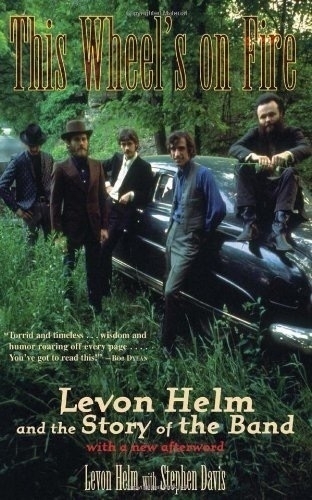

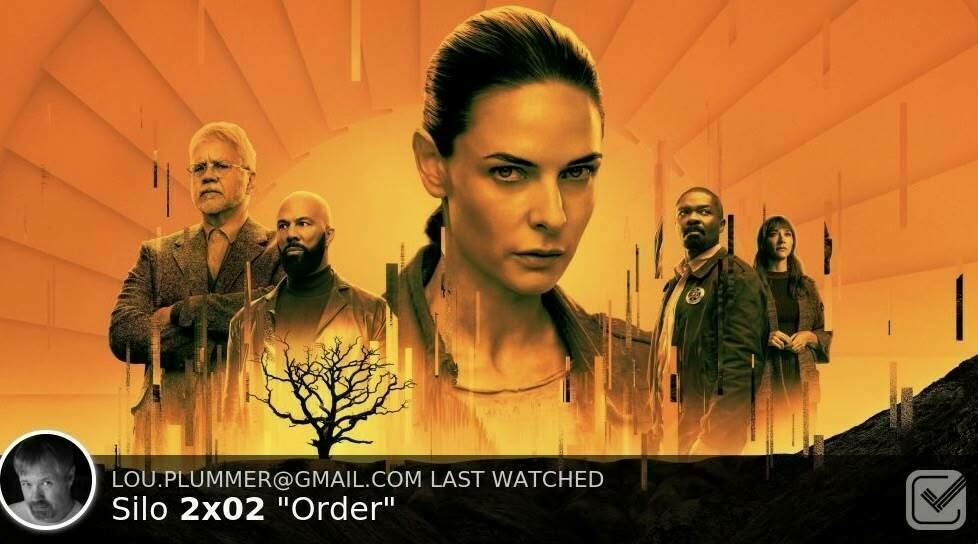
My Internet Culture War of 2024

My online persona (which is the same persona I am IRL) is a man who loves three things: technology, his wife and social justice. I mention all three of those things with some frequency, although tech is the only thing I do much consistent long form writing about. Aside from an occasional blog post, my political discourse is usually in the form of memes or micro-posts of 300 words or fewer. I'm often speaking to an audience of fellow travelers, rather than trying to convert Hitler's children. I don't expect many conservative people to even read what I write unless we established a relationship around something else that is strong enough to survive my low opinion of the MAGA crowd.
Mastodon is where I spend most of my social media time, having made nearly 6,500 posts since I joined in January. I cross post most of what I write to Facebook, Bluesky and Threads since I want to promote my writing to as big an audience as I can. I've been on Facebook for 16 years. I stay there mostly to keep in touch with family, although I have numerous friends because of a viral post I had in 2017. It's a horrible place run by a horrible man. I acknowledge that. I hope that Bluesky continues to grow. It's a good place to interact with people outside the advanced tech and blogging crowd that I've met on Mastodon. I joined Threads on the first day, like 18 million other people. I spend very little time there because I don't like the algorithm. The posts I see are not interesting to me, and I don't have the time and energy to do much more than cross post there.
Today, I made an observation about Elon Musk's growing influence over the Republican Party. He threatened a group of Republican House members if they supported a bi-partisan bill that the Speaker had agreed to that would have ended the budget stand-off. The bill contained disaster relief funds that are much needed in my home state, NC, which received $16 Billion is damage from a hurricane in October. What I wrote touched a nerve on both Meta platforms, and I had hundreds of people react and comment on it.
Here's what I said — Elon Musk took actions yesterday that cancelled Hurricane Helene relief for Western North Carolina.
I got lots of support because as I said, most MAGAts long ago should have ignored me because of the vitriol I throw in their direction. Surprisingly, though, there were still plenty of offended people who Meta thought needed to read Lou Plummer's take on the Washington cesspool today.
Their posts were just about all the same:
What was much worse were the nasty comments from Democrats who live in safe blue states. These people seem to think that 100% of the citizens of red states have Trump flags in their yards. They said things like:
What the hell? NC voted for Obama in 2008. We have a had a Democratic governor for the last eight years and just elected another one. The same goes for the attorney general's office and other statewide races. A lot of what has happened here is due to gerrymandering and voter suppression. Our GOP controlled legislature has passed numerous laws that have been overturned in the courts and backtracked on others, like the nation's first bathroom bill that cost the state billions of dollars in lost revenue because of boycotts.
There are people who somehow think they have progressive values, yet have no sympathy or feelings of solidarity with those of us fighting the good fight in southern and rural states. I was mocked and ridiculed by them today, and it stung a bit. I don't give a shit what any Republican thinks of me, but I expected more from the stereotypical coastal elites than I got today. Not to belittle a point, but there is truly a difference between a progressive and a liberal. Today was not a good day for one of those groups.
Enjoyed it? Please upvote 👇
Meta Collection of The Best of 2024 Lists

One of the best parts of December is the variety of "Best of" lists. Here are collections for TV shows, movies, podcasts, books and albums. Enjoy!
Television
Movies
Podcasts
Books
Albums
Soothing Activities

I can understand why so many people enjoy needle work on things like counted cross stitch or knitting. It takes up time. It requires some concentration, but not enough to give you a headache. When you're done, you have something tangible to look at. I get my groove on not by stitching but by certain kinds of organizing. I'm sure Wonder Woman wishes my organizing preference were linen closets and so forth. It's not. This is not a post on making productivity your hobby.
When I was growing up, I collected comic books and baseball cards. When it came to comics, I enjoyed three categories: Archie, Richie Rich and anything made by DC: Superman, Batman, The Flash, Green Lantern etc. My younger brother and I decided to have a joint collection. We'd spread comics on the floor and sort them by title and then by the individual number the publisher assigned to them. Some stacks were tall. Action Comics was where Superman got his start. It had been continuously in print since the 30s. Detective Comics, Batman's home, was the same way. Other stacks were much shorter, as superheroes would come and go. By the time we were in junior high school, we'd accumulated over 700 comic books, both from newsstands and many, many trips to used book stores. There weren't any comic shops in the places we lived. For me, though, all of that work came to a crashing halt in 1979 when my desire to escape my mother's wrath for misbehavior gave my brother leverage over me. He demanded my half of the comic collection in exchange for not narcing me out for smoking cigarettes. I gave in. He still has those comic books, 45 years later.
I bought baseball cards until adulthood was well established. I had a giant tray that would hold hundreds of cards at the time, and I loved to put on an Atlanta Braves game and buy a box of cards to open and sort while watching. Rather than numerical order, I liked to sort my baseball cards into teams, alphabetized by players' last names. There was mass over production of cards in the late eighties and early nineties, with several companies competing with Topps, the OG card manufacturer. I bought cards by Upper Deck, Fleer, Donruss and more along with a monthly magazine that gave values to each card. Most of them were worthless, then, and now. I gave up on baseball when it turned out that the success of players I admired, like Mark McGwire, Sammy Sosa and Roger Clemens, was due as much to their ingestion of performance enhancing drugs as it was to their talent. I sold a collection of some 20K cards for $100 and never looked back.
When Napster came along and allowed computer nerds with broadband connections to download music as fast as we could type in bands to search for, I went nuts. I assembled the Rolling Stone Magazine collection of the top 500 rock albums of all time. Very few of the songs were tagged correctly, so I used various software titles and the website, Allmusic.com to verify track names and track numbers and the genre and all the miscellaneous information like release dates on all the music I downloaded. I spent many hours sitting at a desktop Mac editing MP3 tags while listening to music. I loved it, and today I am grateful to my past self for having done such an outstanding job.
These days, I am fanatical about keeping two types of data organized: my thousands of Obsidian notes and my photographs. Both of these lend themselves to being sorted in various ways digitally. I use both tags and folders because why not? During the upcoming holiday break, i will spend many hours happily looking at photos and reading notes and clipped articles and deciding where to file them. It sparks joy. It soothes me. Not only that, but it's what I like to do more than just about anything else.
Enjoyed it? Please upvote 👇
Some Fun Tech Chores to Catch Up on During the Holidays

This is what I'm planning to do. Hopefully, it gives you a few ideas.
I Hate Being Bi-Polar, It's Awesome!

I'm in much need of a mental health day or two away from the world. Living with a bipolar disorder diagnosis for nearly 40 years has given me the insight into my own thought patterns, feelings and behavior to recognize what's going on with myself and to take action. It starts with vague, uneasy, paranoid feelings. "Why is everyone mad at me?" (They actually aren't. It just feels that way) Then I feel a deep sadness and isolation for no apparent reason. Everything, and I mean absolutely everything, becomes difficult. I dread having to speak to anyone. For many years, up to the end of 2008, I medicated these feelings with the help of distilleries and breweries and the occasional pot dealer, but I put that behind me finally and for the past 16 years, I've dealt with the black dog on my own.
I'm from the pre-Prozac generation, who had to endure old-fashioned tricyclic anti-depressants with all their many side effects back in the 80s. Modern psychotropic meds have come a long way. I've taken a whole catalog of them over the years and these days I have what my doc calls a poly-pharmacy that has few side effects, isn't addictive and is readily available from just about any druggist. Despite meds though, I still have weird mood swings and feelings that are a product of haywire brain chemistry rather than the events going on around me. The reality is that I have a low stress life, no financial pressure to speak of, no real enemies or resentments, an easy job and a good home life. That's why it is so maddening to feel so low. There is nothing to fix.
Experience tells me that this too shall pass, as long as it isn't the start of a downward spiral, and this doesn't feel like that. I still have an interest in plenty of meaningful things. I'm still functional enough. My current mood is conveniently happening right before a long scheduled break from work. It's a time when I will have almost no responsibilities. I'll be able to get plenty of rest. The only person I'll have to deal with will be the one I love the most. All of that is good.
I'm sorry that I don't have anything that interesting to share today. I'm struggling, but I will be OK.
Enjoyed it? Please upvote 👇
The Cost of Not Going to College

There is a recent trend among certain prominent individuals to discourage young people from attending college. Politicians with Ivy League Educations who have children attending Ivy League schools via legacy admissions shamelessly stand in front of the cameras and tell the rest of us to send our kids to trade school or have them go join the military. And, if we absolutely have to send them to school, whatever we do, we should not let them study the humanities. It's STEM only for today's boys and girls.
First the facts - attending college is good for you in very measurable ways.
College graduates live an average of eight years longer than people who only graduated high school
Life expectancy gap in America widens depending on college education
Lifetime earnings are dramatically higher for college graduates. The gap starts in your 20s and increases exponentially over your lifetime.
Is college worth it? Yes, according to this Fed data
Why do politicians discourage people from going to college?
Why do so many Republicans hate college? - The Washington Post
Why Politicians Don’t Want Students to Think
Is it working? Are fewer people attending
OK, we've established why it's good for people, but why has the cost of education increased at a greater rate than inflation in general?
Inflation affects the price of everything—including a college education
I'm a high school student who wants to ignore all that stuff and skip college. Help me convince my parents.
51 Successful People Who Didn't Go to or Finish College
Full disclosure - I did not attend college, but even I know what that's cost me since 1983.
Enjoyed it? Please upvote 👇
The Art of Not Living in Fear

The power structure in America has a lot invested in the people being continually afraid and craving protection. The people of this country put up with half our tax dollars going to military related spending or to service debt on previous military spending. It's framed as “defense” spending as if we are continually under so much of a threat that we must spend as much on our military as the rest of the world put together. When we do go to war, as in Iraq and Afghanistan, we incur debts our grandchildren will still be paying off for little noticeable safety or increase in quality of life.
We also put up with squadrons of militarized police who enjoy near immunity for taking civilian lives, particularly minority lives. All they have to do is claim to have feared for their life over the toy your child was holding, and they can and do escape justice. We build prisons with money that could be used for schools. Politicians from both parties but these days primarily Republicans tell blatant lies about the crime rates to get elected and then rob social services to hire more cops and put more people in prison.
Americans buy environmentally unfriendly SUVs because they think them to be safer than cars that get better gas mileage. The home alarm industry is thriving as people pour money into unreliable and easily defeated systems to keep out the bad guys. We throw out perfectly edible food because of arbitrary and misunderstood dates stamped on the can. Large sections of the population are now resisting vaccines because they are afraid of some unspecified and unproven boogeyman.
The more afraid the ruling class can convince us to be, the more they can make themselves look goof by promising to protect us. The more money they can steer towards their cronies in the defense industries, the more they can consolidate power through quid pro quo donations and kickbacks. Where does it end?
It permeates into everyday life. Most American workers, especially in non-unionized workplaces live fearing arbitrary layoffs or discipline without due process. Productivity and forward progress is often stymied by workers who fear making a decision for fear of “getting in trouble.” There are entire workplace cultures built around "cover your ass” practices that add nothing to the mission or the bottom line.
Conservatives tell those who are the most privileged in society, white, Christian affluent citizens that their way of life is threatened by, you guessed it, non-white, non-Christian, non-affluent people. They demonize the immigrants who pick our food, build our homes and work in our factories with lies about their criminality and cost to society.
I'm so sick of it. I've felt real fear, the kind you feel when you think someone is going to do great violence to you. It's a horrible, shameful, emasculating feeling that can, in just a few moments, alter your entire life. I never want to feel that again and ever since I had that experience, I've tried not to let fear of any kind be a feeling associated with my self-identity. I'm not afraid of immigrants or terrorists or gangs of crazed criminals or of getting fired because I didn't get the boss's permission to do X. I reject all of that. I choose to live in a world where I believe we can solve the problems we face with something besides cruise missiles, more cops and restricting the rights of whole classes of people.
The ruling class better be careful. The scare tactics are working today, but in all of human history, no society has remained as subjugated as ours is becoming without the pitchforks coming out in the end. We are developing a societal case of PTSD based on the lies we have been fed and the results will not be pretty.
Enjoyed it? Please upvote 👇
My Online Security Setup

In the modern age, it takes a real strategy to protect yourself from invasive mega-corporations who want to track you, bad actors on the malware front and in your face non-stop advertising. Whatever tools you choose have to balance with usability because we all have work we have to get done.
Next DNS
The classic uBlock Origin ad blocker was deprecated by Google Chrome in favor of a less powerful Light version. With the ever-increasing need for security ,Mac users have the option of downloading the NextDNS configuration app from the Mac App Store and setting up a free account with the enhanced DNS server. If you aren't into acronyms, DNS stands for dynamic name service and it is what translates IP addresses into the URLs we use to name websites. You can use a special DNS service to block malware, ads, trackers and other unwanted traffic from ever reaching your computer by using one.
NextDNS is free for up to 300,000 queries a month, and you can use the same account on multiple computers, mobile devices and your router. It works on Macs and PCs, iPhones and Android devices - on anything that allows you to enter your network settings. If you have a large household and require a paid account, it is just $1.99 a month.
Technically speaking, you don't even have to use the app. NextDNS can automatically generate a profile for you to use on your Mac and mobile devices and if you have the right kind of router, you can set it up without having to make ANY modifications to your computer.
NextDNS Features
Nord VPN
My next level of protection starts with my VPN choice, Nord. I run Nord on all my devices, Macs, iPhones, iPads and Apple TV. I don't have a compatible router, but it can be installed on ones that are. Nord has many security features including a malicious URL blocker, web tracker blocker, ad blocker, URL trimmer and a DNS filter to block ads and malicious domains before they reach my device.
Little Snitch Firewall
Little Snitch from Objective Development is truly the most configurable consumer oriented firewall for the Mac platform. The Little Snitch Network Monitor shows you where your Mac connects to on the Internet. You decide what you want to allow or deny. If an app has no need to access the Internet, you can cut off its access. It's easy to use and configure and as a bonus, you can download and install preconfigured block lists from several sources to make your computer safe.
Other firewall options are Lulu from Objective-See and Lockdown Privacy Desktop, which is what I install on my Mom's Mac because it is set it and for get it.
Block-Block for Realtime Protection
BlockBlock monitors common persistence locations and alerts whenever a persistent component is added. It alerts you whenever something is installed and you can decide whether to allow that or block it. It's a free product. You can get more features in the paid version of MalwareBytes or use their free scanner that must be run manually.
uBlock Origin Lite for Browser-Based Protection
There are many factors that go into making a selection of what browser to use. I use Vivaldi's built-in ad and tracker blocking along with uBlock Origin Lite multi-spectrum content blocker plugin to block ads, trackers, malicious URLs and more. Among the most security conscious Mac users who don't need to use a Chromium browser, it is generally accepted that Firefox with uBlock Origin provides the best experience.
These products all work together to provide as safe an environment as I feel I can craft on my Mac. If you have ideas for improvement, please contact me.
Testing
You can use these three sites to check the effectiveness of your security setup.
AdBlock Tester: test your AdBlock extensions
eXtreme Test - Can You Block It ?
Enjoyed it? Please upvote 👇
Division of Labor

When Wonder Woman and I were a new couple, we lived in a house with a pool in the yard. In case you didn't know, pools are a giant PIA. One day, the pump just quit working. It wasn't all that old, but it seems that few things last very long anymore. In situations like that, my inclination is to make phone calls, to a plumber, a pool guy or a general handyman, until I can find someone to come resolve my problem. My wife's mind does not work like mine. She inspected the pump, got the specs, ordered a replacement overnight from Amazon, and the next day, she installed it be herself. She is a CPA by trade, and I don't think they teach that in accounting school.
I was a lot handier early in life when I could not afford to hire people to fix things. I let those skills atrophy when I finally made enough money to pay someone else to relieve me of the burden of handyman duty. Computers are the only thing I enjoy working on. Wonder Woman uses some of her vices as tools to get things done. She is not known for her patience. One of the reasons she is so quick to repair plumbing and electrical issues is that when she takes care of those things, it eliminates having to wait on someone else's schedule. Although she is generally friendly and personable, she is a true introvert. Having a stranger in the house who might talk to her or ask her questions is one of her least favorite things on the planet. In the entire time we have been married, she has never answered the door when I was home. That is my job and I don't really mind.
There's just the two of us at home, and the division of labor falls more heavily on her than it does on me. I am responsible for cooking dinner. Cooking is one of my talents and enjoyable when I have the time. . Since I went back to work, however, we have been eating things that can be prepared quickly. We used a meal service, one of those that mails you food, for a while, but it eventually became repetitive. I've promised to go back to cooking from scratch when I retire for good. I am also responsible for the yard, which at one time meant that I mowed it once a week, but now means that I am the one to write the check to Juan, our yard guy. He needs to get Venmo!
I help fold clothes. Sometimes. I unload the dishwasher. Occasionally. We have a housekeeping service in a couple of times a month and I sort of help straighten up before they come. Mostly, I am spoiled. Wonder Woman moves fast and in the span of time it takes me to figure out how to do most things, she has already done them. It isn't weaponized incompetence on my part. She is just faster at doing everything than anyone else around her. It doesn't matter what the task is or who the other parties are. On group bike rides full of alpha males from all walks of life, when someone has a flat tire, she's the one who usually changes everyone's tube for them. She is just good like that.
She doesn't even like me to fix her IT problems unless it is something truly devilish. I've only been doing computer support for 30 years. She'd rather get mad and scare her laptop into acting right than she would hand it to me so I can figure out what's going on. She's classic Type A over achiever material. I can't tell you how many times I've been chastised for the sin of walking all the way across a parking lot without having the keys out and ready to use when I get to the car. She starts rolling her eyes the second she sees me stop at the car to dig around in my pockets. I don't know what she planned to do with those three extra seconds, but it was undoubtably critical.
Enjoyed it? Please upvote 👇
The Origin of Your Favorite Soda, Pop, Drink, Coke, Dope or Whatever You Call It

Where I'm from in NC, we generally call soft drinks - drinks, occasionally sodas, but never pop or any of the other names people use around the country. One of the most unusual references of beverage is the one my brother uses. He grew up in LA, Lower Alabama that is, and down there people ask you in total seriousness, "What kind of coke do you want"
It is perfectly OK to reply to that question by saying "I'll have a Pepsi." Weird, huh?
Another thing I like about soda culture is the prevalence of regional drinks. In North Carolina, we have two, Cheerwine and Sundrop. When I hiked up north, i was delighted to find out the folks in Maine have a popular drink called Moxie Soda
The Real Me and The Real You

One of the primary criticisms of social media is that people present an idealized representation of their lives. We get to see the beautiful photos of the beach they sat on while on vacation but we don't see the mildew in the resort bathroom or the credit card bill they incurred for the privilege. People are more than willing to share the pictures of the prefect steaks on their grills without also showing the seven Lean Cuisines they ate in the past three days. We don't see pictures of how our friends look after just waking up or read a lot about the opportunities they didn't get at work and are therefore not pleased to announce on LinkedIn.
I am as guilty as anyone in some ways. I would rather not be a Debbie Downer or mark myself as a whiner by complaining online. Who really wants to hear that? As a photographer, I'm going to take 1000 pictures to show you 10. That's the way it works. Most of us are not pretending to be someone we are not. We are just putting our best foot forward, sharing things we are proud of or that we are celebrating. I know my friends well enough to know they don't have perfect lives, regardless of what it looks like on Facebook, Bluesky or Mastodon. Hopefully, I don't have too may friends still using Twitter.
As a blogger whose style is autobiographical, I strive to be honest. I don't mind revealing a few warts. The people who know me, know I have them, and what do I really have to lose if the people who don't know me find out my various imperfections? I would hope they would get it on some level. By not pretending to be perfect, I think it makes the rest of what I write more relatable.
I'd like to be able to present myself as having been born with great political sensibilities, but that isn't the case. Teenage me had no understanding of politics. The vote I cast in my first presidential election isn't something I talk about much. There was no passion and not much thought behind it. I voted because the country gave me the privilege because I'd managed to live for 18 years. I even skipped a couple of elections. I felt vaguely guilty about it, but it just seemed like a hassle. In 1988, I could not have told you much of anything about George H. W. Bush or Michael Dukakis.
When it comes to tech, the field where I made my career, there are many, many areas where I have little aptitude and less interest. I was happy as a K-12 IT specialist for two decades. In tech, like other fields, if you want to advance, you have to leave the keyboard and mouse skills behind and take up the soft skills of managing people to advance. Call me a slacker, but I was not interested. I'm finishing out my working years in higher ed, doing end user support with no interest in becoming a network engineer or a system administrator. I'm not having a contest with anyone in real life or on the Internet to be the smartest computer guy in the room. I just want my paycheck and room to do the job I have.
In my personal life, what you see is mostly what you get. I do, in fact, adore my wife. She treats me great and while I won't tell you her every complaint, I can assure you that they are all warranted and none of them are selfish. I have some family relationships that are more difficult than others, but again, the truth is that I love being a Dad and a grandfather more than just about anything apart from being Wonder Woman's husband.
I am just another regular guy with one list of things I am proud of and another list I don't want to talk about. I'm pretty happy in general, although I'm worried about the world, both right now and in the future. I do my best to be genuine, even if my story telling instinct can be a bone of contention between me and my personal fact-checker (Wonder Woman).
Enjoyed it? Please upvote 👇
What's On Your Watch List?

One thing I plan to do during my holiday break from work is to spend some time catching up on shows that I've been wanting to watch but haven't had the time to see. Here is what Wonder Woman and I plan to watch as much of as we can.
Silo - AppleTV+
We both read the book this series is based on and we have seen season one. Not every episode of season two has been released yet, but we plan to catch up. "In a ruined and toxic future, thousands live in a giant silo deep underground. After its sheriff breaks a cardinal rule and residents die mysteriously, engineer Juliette (Rebecca Ferguson) starts to uncover shocking secrets and the truth about the silo."
Shetland - BritBox via Amazon Prime Video
We've watched all eight previous seasons and are primed for another one. Shetland is the story of the detectives on the Shetland Islands, a beautiful location of the north coast of Scotland. Although the wonderful Douglas Henshall is no longer playing Jimmy Perez, the lead detective, the cast is still solid and the show well-made. This season's description - When a woman goes missing with her nine-year-old son, Calder and Tosh set out on a case that blurs the line between the personal and professional."
Black Doves - Netflix
We've just heard about this Netflix show, but we are partial to British actors and this one has the lovely Keira Knightley along with Ben Whishaw and Sarah Lancashire. It's a six episode run that tells an interesting tale - "When a spy posing as a politician's wife learns her lover has been murdered, an old assassin friend joins her on a quest for truth — and vengeance."
Man on the Inside - Netflix
Wen enjoyed Ted Danson in the Good Place and look forward to seeing him in this crime comedy that has gotten good reviews. It's an eight-episode run described as "A retired professor gets a new lease on life when a private investigator hires him to go undercover inside a San Francisco retirement home."
Time - Brit Box On Amazon Prime Video
We watched season one of this British prison drama with Sean Bean and Stephan Graham. Season two features Jodie Whiitaker and Siobhan Finneran and centers on the story of incarcerated women. Season two is described as "Orla, a single mother serving her first sentence, Abi, who is incarcerated for life, and Kelsey, a pregnant heroin addict and repeat offender, begin their sentences at a women's prison."
Enjoyed it? Please upvote 👇
The Polar Express

This evening, Wonder Woman and I treated three of our daughters, two sons-in-law and eight of our grandchildren to a ride on the Polar Express train ride sponsored by our state’s transportation museum, located between Winston-Salem and Charlotte. Even though we are spread across the state, we gathered for the experience for which we’d purchased tickets months in advance.
Prior to boarding the train, we stood with other families in the chill air. Most people, including most of us were wearing pajamas. Local actors performed a few skits. We sang Christmas carols and judged three kiddos in a contest to see who could say “HoHoHo” the best.
Once on the train, we had our golden tickets punched. We were greeted by young actors playing characters from the book. Then we were served hot chocolate and cookies while we listened to an actor read the book to us. We stopped briefly at the North Pole where we disembarked to visit with the elves.
When we reboarded, each seat had a gift in it. Then Santa made his way down the length of the train and gave every passenger a silver bell. Before we knew it, we were back at the station.
The kids, ranging in age from a couple of kindergarteners up through a high school freshman, were all well behaved I was happy to make this memory with them. I’m up past my bedtime, but it was worth it.
Enjoyed it? Please upvote 👇