Apps
-
Hey Dingus for his shortcuts and regular links posts
-
Matt Langford for his work on Tiny Theme
-
Manuel Moreale for his People and Blogs newsletter
-
Flohgro- For his work on Drafts and Raycast
-
Vlad Campos - For his videos on Obsidian and Evernote
-
Numeric Citizen - For his videos about Micro.blog

- Download tab as markdown
- Download selection as markdown
- Download all tabs as markdown
- Send tab to Obsidian
- Omnivore - It’s the best read it later service around these days, featuring a mobile app with read aloud capability, newsletter subscription service, RSS feeds and a browser extension.
- MarkDownload - saves Markdown versions of web pages directly into my Obsidian vault with customized properties
- Perplexity - Although one of the unique features of Edge is the built-in access to Chat-GPT4, I like to use Perplexity as well. It’s a popular extension with over 200K downloads.
- Raindrop.io - I have a subscription and heartily endorse Raindrop.io for it’s cross platform support as well as its IFTTT integration which really helps me when I’m researching anything
- Aboard - This is the extension for the app my wife and I use to share links with each other. When I find an app, a TV show, a news story or whatever, I put it into Aboard and she gets a notification and can check it out when she has time. It’s free and useful.
- Chrome Remote Desktop - This allows me to access my home computer from other locations. It’s free, easy to set up and use and reliable. I don’t know what people pay for Screens or TeamViewer subscriptions.
- UBlock Origin- The best ad blocker on the planet. 31,000,000 downloads can’t be wrong.
- Toby - My new tab extension. It makes it easy to save and open windows full of tabs on the go. I use the free version and even though I maintain my start.me page, I stick with Toby for new tabs.
- Velja - Works in conjunction with the Mac app of the same name to open URLs in other bowsers and apps (e.g., Slack, Teams, Zoom, Freetube etc)
- Lastpass - I’ve had a paid account shared with my wife for more than a decade. Lastpass has gotten some bad PR due to a couple of incidents, but I haven’t had any issues. Still, peer pressure is getting to me and I’m looking to switch to Bitwarden when my subscription is up.
- Archive page - An indispensable extension for getting around paywalled content. I use it multiple times a dat for Medium posts and Atlantic articles.
- Postlight Reader - The Postlight Reader extension for Microsoft Edge removes ads and distractions, leaving only text and images for a clean and consistent reading view on every site.
- Reddit Enhancement Suite - I use this for one primary reason - to block pictures of other people’s graphs on the Obsidian subreddit. LOL
- Simplify Gmail- The only extension I pay for. It has hundreds of improvements (small and large) to streamline, simplify, and enhance Gmail’s design and functionality. Hide the features you don’t use, customize the ones you do including setting the list and message width and fonts.
- Raycast - Built-in page summary for Raycast Prousers.
- ChatGPT for Google- Adds a simultaneous ChatGPT search when you look for something at Google.com.
- Web Time Tracker - Provides stats on how much time you spend on web sites
- Street Pass for Mastodon- StreetPass is a browser extension that helps you find your people on Mastodon. Here’s how it works:
- Mastodon users verify themselves by adding a custom link to their personal site.
- StreetPass lets you know when you’ve found one of these links, and adds them to your StreetPass list.
- Browse the web as usual. StreetPass will build a list of Mastodon users made up of the websites you go to.
- Swipe between pages of a document
- Open Notification Center
- Show the desktop
- Open Launchpad
- Open Mission Control
- Use App Expose
- Swipe between full-screen apps
- A single (one-finger) click on the bottom right corner initiates a Google search
- A two finger tap acts as ALT+TAB and brings up my application switcher from Keyboard Maestro.
- AlDente Pro - battery management (SetApp)
- App Tamer - CPU monitor and governor (SetApp)
- Backup Status - monitors TimeMachine backups
- Bartender 5 - menu bar management (SetApp)
- Better Display - extra controls for built in and external displays
- Better Touch Tool- automation and customization for trackpads and keyboards (SetApp)
- Clean Shot X - screen capture tool (SetApp)
- CloudMounter - mounts One Drive and Box for me (SetApp)
- Default Folder X - enhanced open and save dialog boxes (SetApp)
- File Widgets - macOS widgets to access specific folders
- Google Drive - C cloud storage and backup
- History Hound - multi-browser and bookmark database
- Keyboard Maestro - automation tool
- KeyClu - reveals keyboard shortcuts
- Mission Control Plus - Adds functionality to Mission Control
- PopClip - manipulates and enhances text selections (SetApp)
- Raycast - program launcher, emoji picker, clipboard manger, text replacement, window manager and more
- RightZoom - changes the behavior of the zoom button from full-screen to maximize
- Things Helper - helper app for Things 3 task manager
- Velja - picks browsers and default apps for different types of URLS
- XMenu - Menu bar app launcher
- Hazel - automated file management
- Nord VPN - virtual private network
- Dropzone 4 - manages files, runs scripts
- Scrap Paper - floating notes app (better than Raycast)
- Little Snitch - powerful and customizable firewall
- 24-Hour Wallpaper - time synced dynamic wallpapers (SetApp)
- Karabiner-Elements - keyboard remapper for making a hyperkey among other things
- Maestral - lightweight Dropbox client that keeps its files in the root of your home directory
- Path Finder - Finder replacement (file manager)
- iStat Menus - computer hardware monitors
- Lingon X- advanced automation tool for cron jobs and more
- Paletro - command pallet in any application (SetApp)
- Tembo - file search app
- A personal Gmail account
- A work account in Outlook
- A Yahoo email account just for newsletters
- Limit your file sizes: While Obsidian is capable of handling large text files, having too many or very large files can slow down the app. Try to limit your notes to a reasonable size, and split up longer notes into smaller ones if possible.
- Reduce the number of plugins: While plugins can add a lot of functionality to Obsidian, they can also slow it down if you have too many running at once. Try disabling any non-essential plugins to see if that improves performance.
- Clear Cache: Sometimes the application cache gets clogged up and causes performance issues. Go into your iPhone settings > General > iPhone Storage > Obsidian and then tap on ‘Offload App’. This will delete the app but keep all its documents and data. Then reinstall Obsidian from App Store.
- Avoid complex queries: If you’re using Dataview or similar plugins, try to avoid overly complex queries that might be putting a strain on the app.
- Close background apps: Other apps running in the background could be affecting Obsidian’s performance. Close any unnecessary apps before launching Obsidian.
- Update iOS & App: Make sure both your operating system and your app are updated to their latest versions as performance improvements are often part of updates.
- Contact Support: If none of these tips help, it may be worth reaching out to Obsidian’s support team directly for assistance with this issue.
- Using heavier memory plugins like Dataview and Metabind
- Enabling the backlinks core plugin on mobile
- Enabling the graph view core plugin on mobile
- Having the vault also be in iCloud on mobile
- Backing up your vault, and reinstalling Obsidian on mobile if your current install of the application was pre 17.0.”
Pro tip - when browsing #Obsidian plugins, click the arrow in the browsing interface to change the sort order and see those most recently released. The plugin count is up to 1,626 as of today. My Obsidian Tips
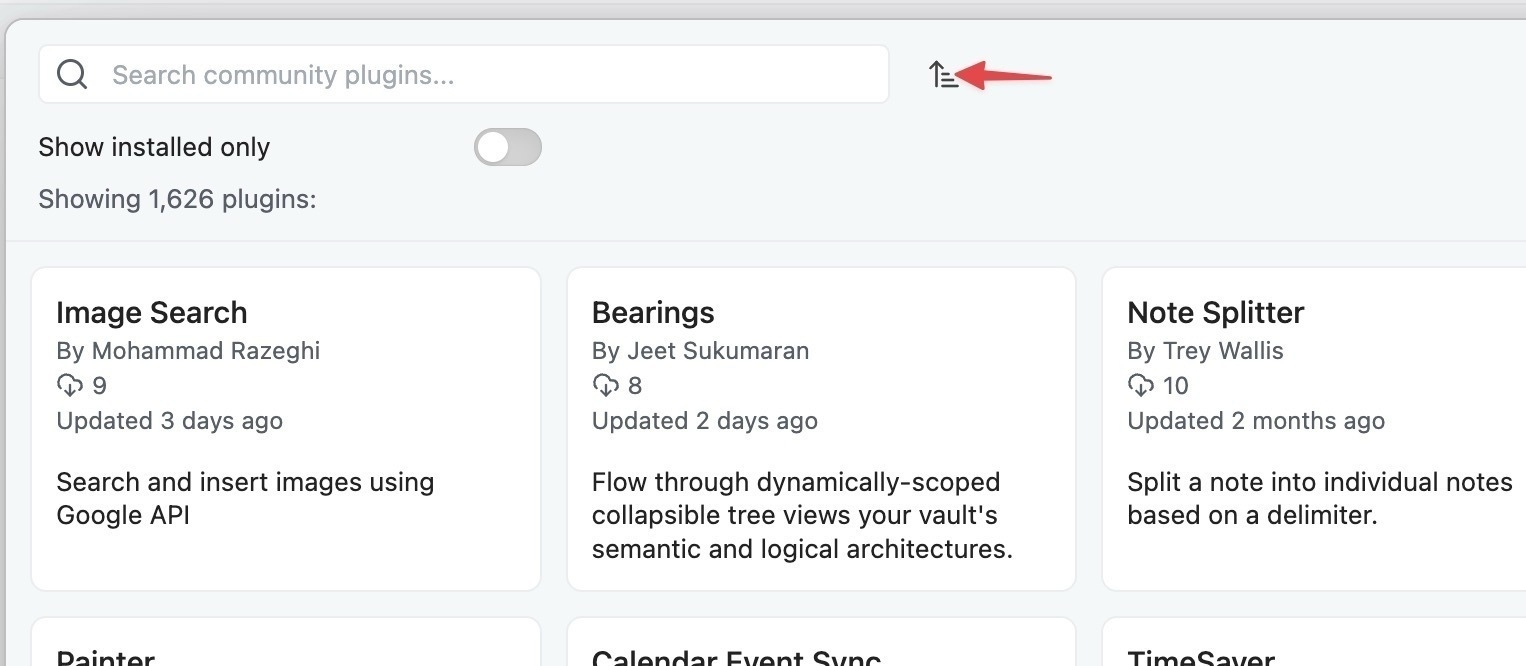
The One a Month Club's I've Joined So Far
Ever since @jarrod started the One a Month , I’ve looked for people to acknowledge with that token contribution. It’s not much, obviously, but it’s really the thought and the tangible appreciation that really count. I encourage everyone to pick out a few of your favorites to do the same thing.
So far I’m supporting:
iOS has a list of triggers you can use to launch shortcuts but for some reason Apple chose not to include that feature in macOS. Shortery from UnitNo5 steps in to fill that gap. It includes 17 triggers including time, WIFi connections and folder contents.

MarkDownload - The Browser Extension that Works With #Obsidian
There are a variety of ways to get web content into Obsidian, but the one I find myself using most frequently is the MarkDownload Web Clipper. With this tool, you can clip entire pages, snippets and images from most major browsers straight into your Obsidian vault. There are versions of MarkDownload for Chromium based browsers, Firefox, and Safari.
Customization
You can customize the file properties so that they match the standards you use in your vault. I have the creation date set to YYYY-MM-DD. Instead of “source”, I prefer to use “url”. I also like the URL included in the body of the created note so that it’s clickable. Depending which of the download methods you choose for the note, you have the ability to edit the title and include tags right from the browser. Besides custom front matter, you can also choose the flavor of markdown that you want right down to specific elements.
The default template is:
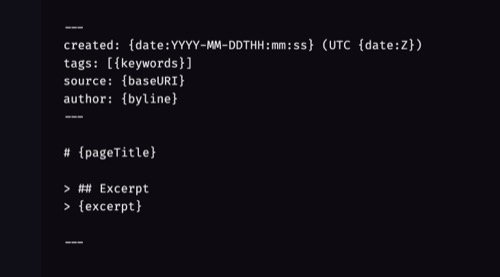
Setup
To use the Obsidian integration, you need to download and enable the Obsidian Advance URIcommunity plugin. Make any changes you want to the front and back templates. Specify the name of your Obsidian vault and the name of the folder where you want downloaded notes to go. You have choices for the download method but using the Downloads API is recommended. Finally make any changes to the markdown syntax that you want.
Usage
According to the developer “Because the website is first passed through a readability process, you won’t get extra content such as website navigation, footers and advertisements. However, please note that not all websites are created equal and as such some sites may not clip the content you expect.” To clip a page, simply click the extension button in your bowser’s toolbar. You’ll be offered a save as dialog box and the opportunity to make edits. An alternative way, one that bypasses the dialog box, is to right-click in the web page and select from the context menu for MarkDownload. Your choices are:
You can also use the context menu to copy the page or selection to your clipboard as markdown. The final context menu choice is to download images. Image Management in Obsidian - A Workflow
Better Display is a Mac app that lets you reach and control the full potential of your built in and connected displays. Your screen never looked so good after tweaking it with Better Display. Many free features, full package is $18. 15K Stars on GitHub!
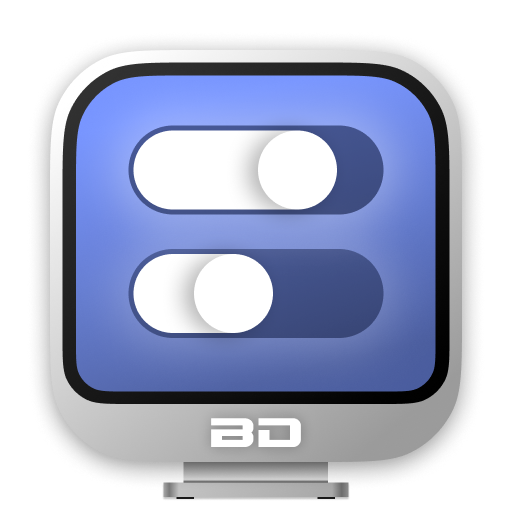
Browser Extensions Personalize The Web Like Nothing Else Can - What Are Your Favorites?

Most of these extensions were designed for Chromium browsers. I am an unashamed user of Microsoft Edge. It can use the same extensions available to Google Chrome and there’s a vast selection to choose from. I don’t find that running all these extensions slows Edge down appreciably, so I install what I need. Extensions are specific to the profile you are using, but workspaces within the same profile share the same extensions. You can create a different Mac and PC profile is you find yourself using extensions that are platform specific. Here’s what I use:
Listy is a private list manager for iOS, iPadOS and macOS. It tracks media in the form of movies, books and TV by metadata and web sites like YouTube by URL. I use it to keep lists of media as well as YouTube videos I want to watch and restaurants I want to visit.
I’ve been collecting quotes for a long time. I currently use the free app, Thoughts - Inspiration Manager along with Obsidian to manage my collection. You can import from a CSV file, and it supports shortcuts.
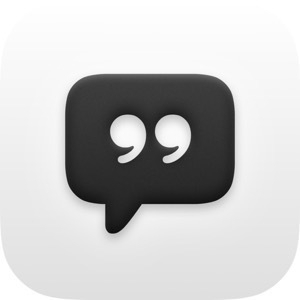
Apple Magic Trackpad and Better Touch Tool - What Are the Best Use Cases, Tips and Tricks?

I got a new 24" M3 iMac at work last week and decided I wanted to try using Apple’s Magic Trackpad with it. I picked up a refurb on Amazon for $30 less than a new one from Apple. I got next day shipping as a Prime member. I used the included lightning cable to charge it overnight and it was ready for deployment this morning. I moved the switch into the on position, opened the Bluetooth settings in the iMac and in about 30 seconds it was paired, and I was in business.
I used it comfortably throughout the day, having no problems moving the cursor, selecting text or “right-clicking” (a two finger press on the force touch surface). There are built in gestures for trackpads in macOS 14 Sonora to:
I have Better Touch Tool from Folivera.ai installed. So far, I only have two gestures programmed:
I’d love to hear from anyone who has favorite Better Touch Tools settings they’d like to share. I’ve heard so much about the program and what it can do. I feel like I could really make use of it from a productivity standpoint.
What’s your favorite habit-tracker? I’ve used Apple Design Award Winner Streaks for years. It’s helped my make things like journaling and posting pictures to Micro.blog a part of my daily routine.
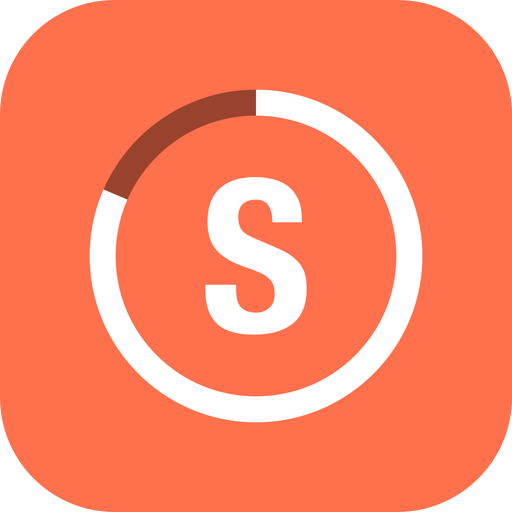
Open at Login - The Balancing Act: Every App You Run Has the Potential To Slow Your Computer Down But Some Stuff You Just Can't Live Without
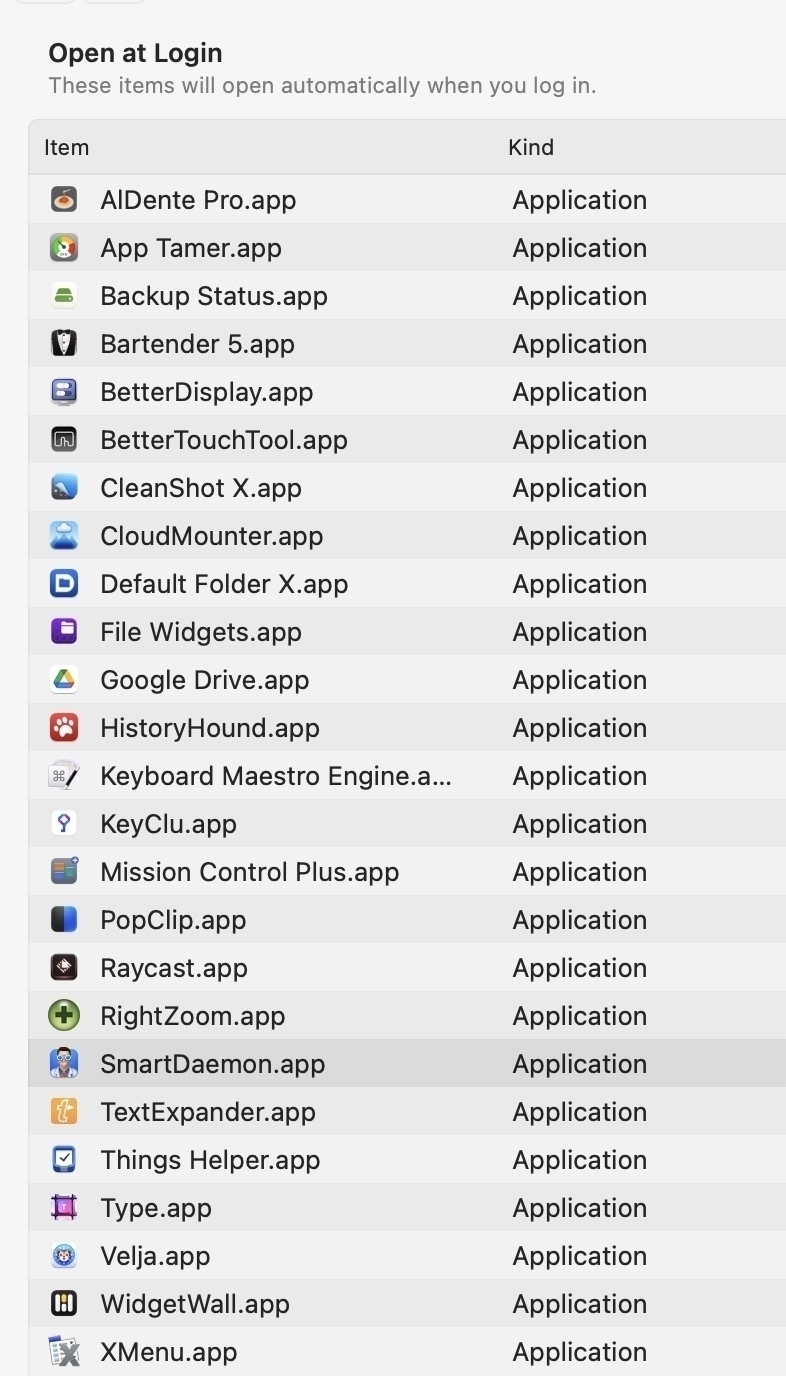
We buy our computers in order to use them. Some of them get used at work so that we can earn a living. In a lot of ways they are like shovels or hammers, just tools, a means to an end. Some computers are used for a different purpose. They help us express our creativity through art, photography, poetry. They provide us a link to the news of the world, whatever world it is that we wish to live in, be it some ancient kingdom in a video game or up to the minute events in politics and war or maybe just the lives of our friends online and in real life. We get to decide. We get to choose the tools, in the form of software that we are going to use to have the experience on our computer that we want to have. In the end, it’s all subjective. Maybe you can write a best-selling novel with TextEdit and use nothing but the stock out of the box apps on your Mac. Some do. Others, however, look for the tools that fit their styles and meet their needs in a particular way. There is no right and wrong.
There are a few things that people in the Windows world get that we don’t. Windows has a built-in clipboard manager. It has Windows management tools. We can have those things, we just have to find an app to do them for us. Most often those apps are installed so that they run when you log in to your computer. I’m going to list the tools I want available to me when I’m on my laptop. Every single program in the list runs as a login item on my Mac. Undoubtably, some people are going to be SMDH. Well, IDGAF. This is what it takes for me to have the experience I want. I’ve been using a Mac for a minute (I’m a retired Mac sysadmin from the public school system) and if an app has any kind of notoriety, I’ve probably tried it. Some of these apps are available on SetApp, if that’s something you’re interested in. Unfortunately for me, I bought a bunch of them before Setapp ever existed, so I don’t get to realize a savings on all of them.
So, as Leeroy Jenkins immortally exclaimed, let’s do this.
Reddit has gone nuts over the number of apps I have installed. There are 346 at the root of my apps folder, plus another 38 in the SetApps folder. Exploring software is my hobby and an M2 MacBook Air with a 1TB drive can handle more than what I’m throwing at it. It’s not like they all run at once.
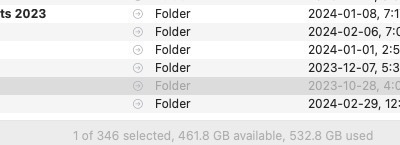
My Daily Digital Checklist - Staying Organized and Tracking the Important Stuff. Easy to Implement. Easy to Follow.

I use three of my favorite apps to create a daily digital checklist that I run through in the last hour of the day before bed. I have a template in Drafts containing the items I want to do regulalrly. I use a Keyboard Maestro Macro to automatically create a new list every day in Things 3, my task management app.
I have three email accounts:
I have a checkbox for each of these accounts and strive to reach Inbox Zero each night. I get behind on newsletters at a times, that being my lowest priority. I also have a checkbox to make sure I’ve downloaded any attached files to Google Drive.
Drafts
I use Drafts for iOS as my quick capture tool for all text. In the evening, I look at what I’ve captured that day and route it to the appropriate app. Notes go to Obsidain Quotes for my ever-growing collection go to Thoughts. I sometimes have new todo items for Things or calendar events for Fantastical.
Things 3
I go through Things and make sure I’ve checked off everything I accomplished that day. I take a minute to add anything I might want to get done tomorrow that I have not already added.
Obsidian
I clear out any notes I’ve saved in my Obsidian inbox, adding any tags or backlinks that I need. If it’s something I want to read later, I bookmark it - because I have a weekly task to read my bookmarked notes. I also have an Obsidian folder where emails arrive whenI send them via an IFTTT action. I clear that daily too. I make sure that any Omnivore highlights, notes or articles are properly tagged and that the metadata matches my preferred format. The last step is making sure I’ve completed my daily note. I add to it throughout the day as a journal, but at night I like to reflect a bit and add what I’m grateful for that day.
Updates
I have nearly 400 apps installed on my MacBook and an equivalent number on my iPhone. I run two Mac apps nightly to check for updates, Mac Updater and Latest. It only takes a couple of minutes, and it saves me from having marathon sessions of updates if I keep putting it off. The other thing I update is Trakt, a media tracking service that allows me to keep a record of my viewing habits.
Following this plan, making it an integral part of my evening routine helps me stay on top of the things that are important to me. The systems I have in place function smoothly because of this checklist. It’s an evolving habit and I add and remove items as I need to.
If you use multiple browsers or just want a super-charged database for searching your web history and bookmarks, HistoryHound from St. Clair Software is a must have tool. It searches not only the page title but also the content of every page you visit in a centralized database.

If you find the floating note useful in Raycast, you need to check out Scrap Paper by Wegner Labs, the ultimate scratch pad. It’s a menubar app with customizable colors and fonts that syncs to iCloud, can be shared via the share sheet. $2.99 in the app store. Details here
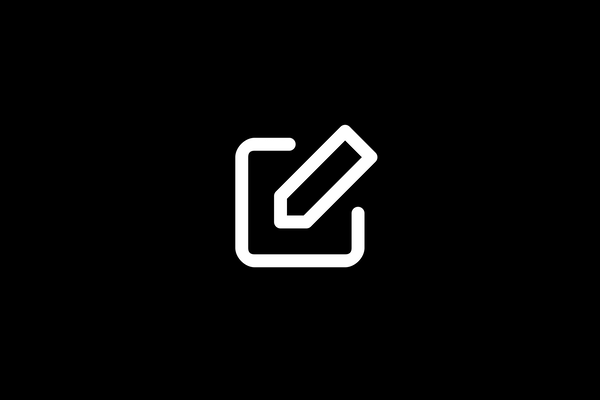
How come no one ever told me about The FreePrints App which works with Google Photos and Apple’s Photos and gives you up to 85 4x6 prints a month for $1.99 shipping and handling? I read about it today in Jeremy Caplan’s Wondertools newsletter.
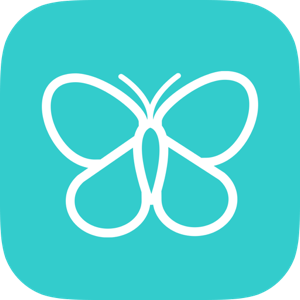
Using #Obsidian on an iPhone - Troubleshooting Advice from All Over

The Beginning
When I started using Obsidian in December of 2023, I had an iPhone 11 Pro and I was using iCloud to sync. Whenever I launched the app, it would take thirty seconds to a minute to load, making it really impractical to use for quick capture. Looking for a better experience, I opted to switch to the paid Obsidian sync ($4 month). Unfortunately as I imported more notes into my vault from my previous app of choice, Evernote, it got to the point where Obsidian would not even load. It just looped into a never-ending series of crashes. The only solution I could find was to delete my files from local storage and re-download them from the cloud.
Troubleshooting
I turned to ChatGPT for help and got this:
Remember that syncing large amounts of data can take time and resources, so try not to overload it by adding too many new files at once or making lots of edits in a short space of time.
I was kind of dubious, especially of number 5, since on iOS there really isn’t anything like a background app. It doesn’t work that way. I also didn’t have any really large notes. I turned off all the plugins I didn’t absolutely need. I wasn’t sure what constituted a complex Dataview query. Most of mine seem simple enough, looking only for a single criteria, usually a tag. I was running the latest version of iOS and of the public release of Obsidian. My results weren’t that different after trying these steps so I decided to contact Obsidian support, seeing how it’s a benefit for those who pay for sync.
The Official Take
The response from support was quick and honest. The person who wrote me acknowledged the issues and said they were being addressed in an upcoming release. She also said “However, it is worth noting that depending on the size of your vault, and what plugins you are using, you may be running to out of cache memory issues on this older device (remember I was rocking a four-year old phone). Obsidian is not the most lightweight of applications. D:
Known amplifiers of this case:
Known alleviations of this case separate from above:
The Solution
I did everything tech support suggested and guess what? The problem didn’t get any better. For me and the way I use Obsidian, an iPhone 11 wasn’t going to cut it. I ordered an upgrade, to the 15 Pro Max and since then I haven’t had to resort to deleting and redownloading my files. I still have to wait awhile when I launch the app while things load and sync, but it becomes useable much more quickly. I tend to use Draftsfor quick capture since it’s so easy to move notes from there into my vault. I still have backlinks and graph view turned off and I don’t sync certain folder that have lots of attachments. I don’t really need my recipe collection on my phone anyway.
What Mastodon client do you use and why? I’m partial to Ivory by Tapbots. I use it on my Mac, iPad and Phone. The only feature I wish it had is the ability to follow multiple hashtags in a single thread.

Clipboard Fusion - Clipboard sharing between Windows and iOS - a solution - There are plenty of Mac/iOS clipboard sharing solutions but not so much for Windows. I found an app I love and it runs on my PC, my phone and has an encrypted web version.

