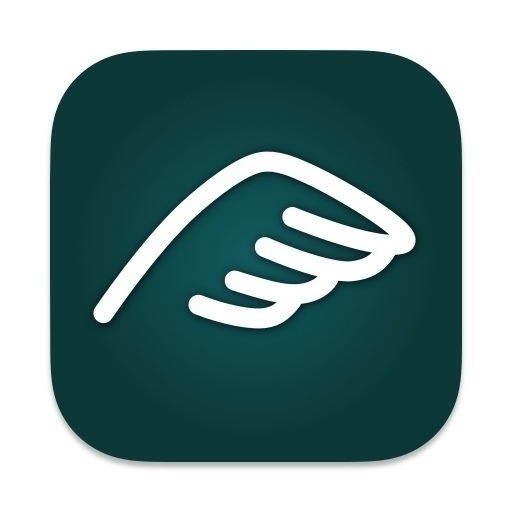Apps
- Wake time
- Status (work, home, travel)
- Daily weather
- Appointments
- Things I learned
- A chronological record of the day
- Gratitude list
- Notes created that day
- Notes modified that day
- Tasks completed from my task manager (Things 3)
- Company directory
- Outlook email
- Microsoft Admin Center (plus a tab each for Entra, Defender, Intune)
- Asset management app
- CBT Nuggets (for training)
- Student Database
- Six different Excel spreadsheets from Office 365 online
- Lou Plummer (@amerpie@social.lol) - social.lol - my primary Mastodon account
- Lou Plummer (@amerpie@onephoto.club) - One Photo Club - a second Mastodon account for travel photos
- Lou Plummer (@amerpie.lol) — Bluesky (bsky.app)
- Lou Plummer (@CycleLou) / X
- Pxlmo
- Lou Plummer | LinkedIn
- Lou Plummer (@amerpie) on Farcaster (warpcast.com)
- Lou Plummer — Refrakt
- Micro.blog
- Sites | tinylytics
- Explore Posts | Scribbles.
- OMG.LOL
- Gmail (personal email)
- Yahoo mail (used only for newsletters)
- Google Drive
- Raindrop.io bookmarks
- Gemini (google.com)
- Reddit - Dive into anything
- Plus whatever I happen to be interested in at any given moment, usually about a half-dozen tabs
Today on AppAddict - Two free apps from Objective-See, BlocKBlock and KnockKnock, both designed to alert you to the installation of persistent apps on your Mac. If you keep your Mac up to date and only install apps from the app store, you are probably OK. If you install from elsewhere, get these.
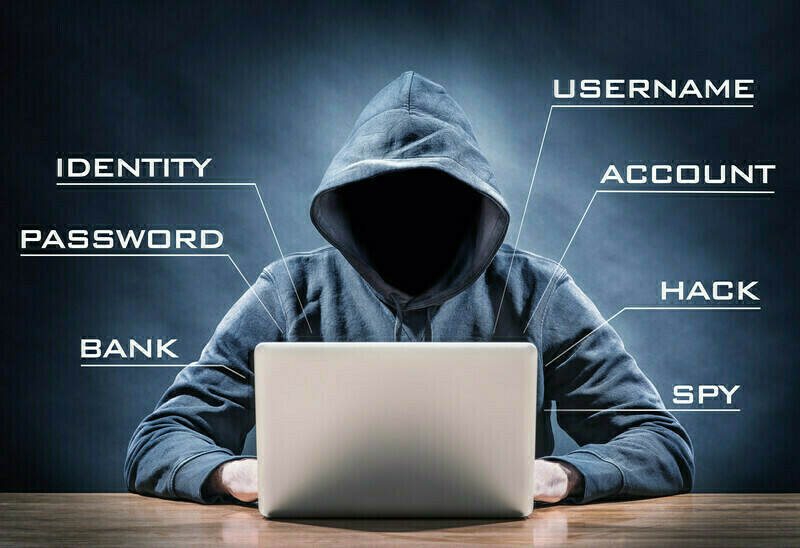
Today on AppAddict - AnyList is my choice for recipes, groceries and general list management for things like packing and planning camping trips. I tried other apps like Paprika and Mela, but AnyList just hits the sweet spot.

Today on AppAddict - Homebrew for Mac, a command line package manager offers a wide variety of tools that may look scary to non-CLI users but are actually easy to use and quite helpful. My five favorites

Today on AppAddict - I did a comparison of file finding apps before settling on Houdah Spot as my top pick for its customizable templates and huge selection of search criteria. The runner up was Tembo for quick searches for a single item.

Today on AppAddict - Lingon X, a tool for examining everything running in the background on your Mac and for scheduling your own events (app launches, scripts, file moves, emails, reminders etc.)
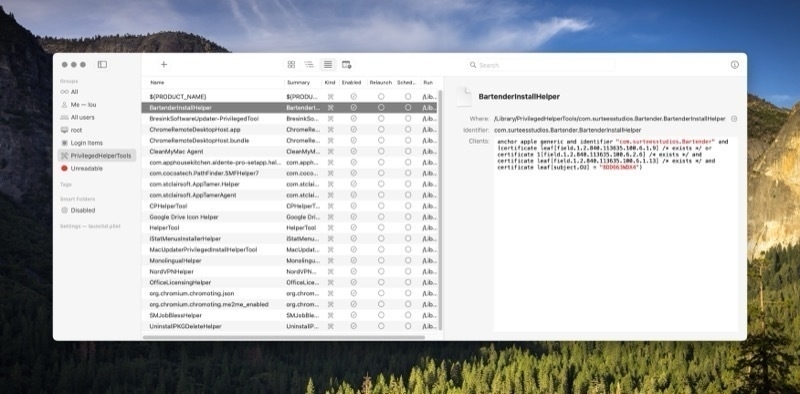
10 Random But Helpful #Obsidian Tips
1. Sort All Your Attachments in A Folder That Mirrors Your Vault
With the Attachment Management community plugin, you can have all your attachments renamed to match the note they are attached to and arranged in a sub-folder that matches the folder arrangement of your vault.
2. Add a Web Page to Your Vault on iOS
This one is just an iOS shortcut [that works with any browser, not just Safar](RoutineHub • Clip Entire Web Pages to Obsidian in iOS 17). You’ll need Actions for Obsidian to make it work.
3. Create a Callout with Links to All the Notes You Created Today
This requires the Dataview community plugin
> [!abstract]Today's New Notes
> ```dataview
> LIST WHERE creation-date = this.creation-date
> ```
4. Have New Notes Give You a Popup To Name Them
This requires the Templater community Plugin. This snippet gives you a pop-up when you first create your notes asking you to name it at that point. You type the name into the resulting dialog box and that’s that taken care of. (Note: This snippet goes at the very top of your note at Line 1. It creates the three tick marks that are the beginning of the code block for your properties.)
<%*
let title = tp.file.title
if (title.startsWith("Untitled")) {
title = await tp.system.prompt("Title");
await tp.file.rename(title);
}
tR += "---"
%>
5. Automatically Download Images from Any Web Page You Import
The default behavior is for the web pages you download to link the images the original source, but you can automate having them downloaded so the links don’t get broken. All you have to do to make this happen is install the community plugin Local Images Plus and change the setting to “Automatically Processing”
6. Create a Map of Content Automatically for Any Folder or Subfolder That You Can Copy and Paste as Plain Text
If you use Dataview to create MOCs, good luck exporting or copying them. You need two plugins for to make that happen Folder Note and Waypoint.
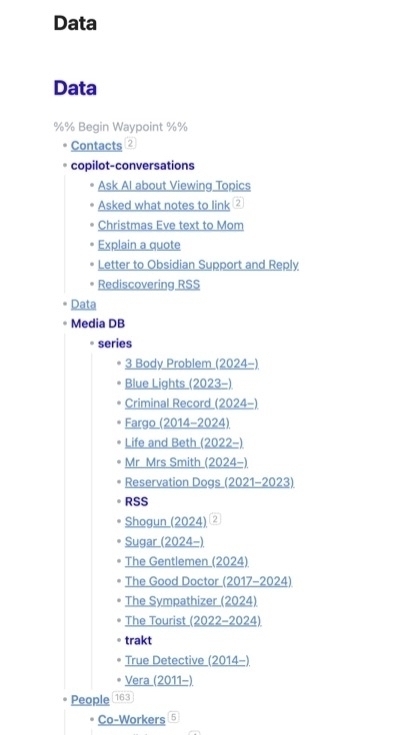
7. Use Cool Icons With All of Your Obsidian Folders
If you’d like to visually enhance your folders like shown below, install the Iconize community plugin.
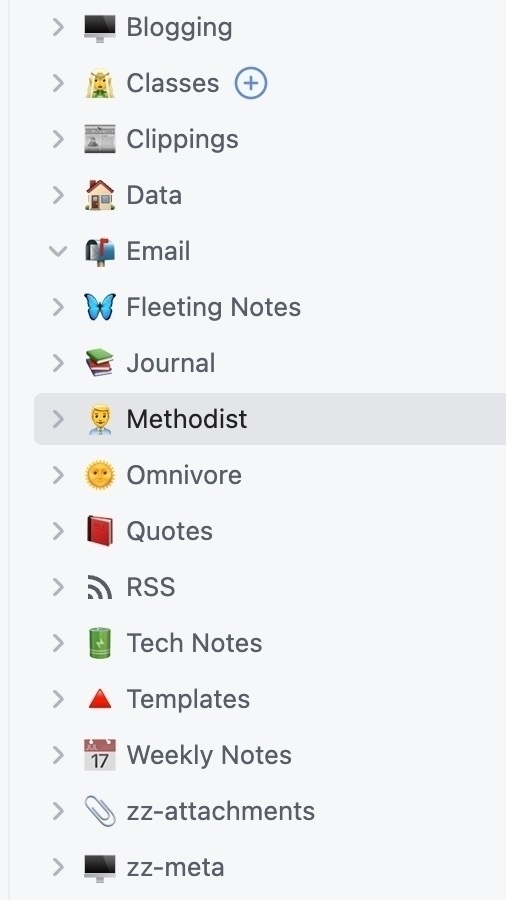
8. Import Entire Articles from Omnivore, Not Just Highlights and Notes
If you want to use the free red-it-later service to import the entire text of web pages instead of the default behavior which just brings in highlights and notes, you can tweak your article template like this.
> # {{{title}}}
> #Omnivore
>
> [Read on Omnivore]({{{omnivoreUrl}}})
> [Read Original]({{{originalUrl}}})
>
> {{#note}}
>
> {{{note}}}
> {{/note}}
>
> {{{ content }}}
9. Customize Your Sidebars
In Obsidian, you can drag and drop elements like notes, links, or files to the sidebars to move or create new links. Simply drag the element you want to move and drop it onto the sidebar where you want it to be placed.
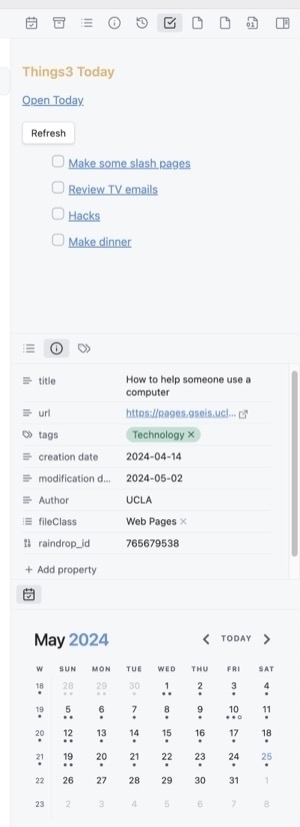
10. To Add a Geotag and Timestamp to a Note on iOS
This one requires Drafts, which all Mac/iOS users should have any way. This action will append the info to your daily note but it is easy to edit to create a note instead of appending it.
Today on AppAddict - Keka triples the types of compressed files you can open vs. what is built into macOS. It also increases the types of compressed files you can create and adds 256-bit encryption with it’s simple drag and drop interface.
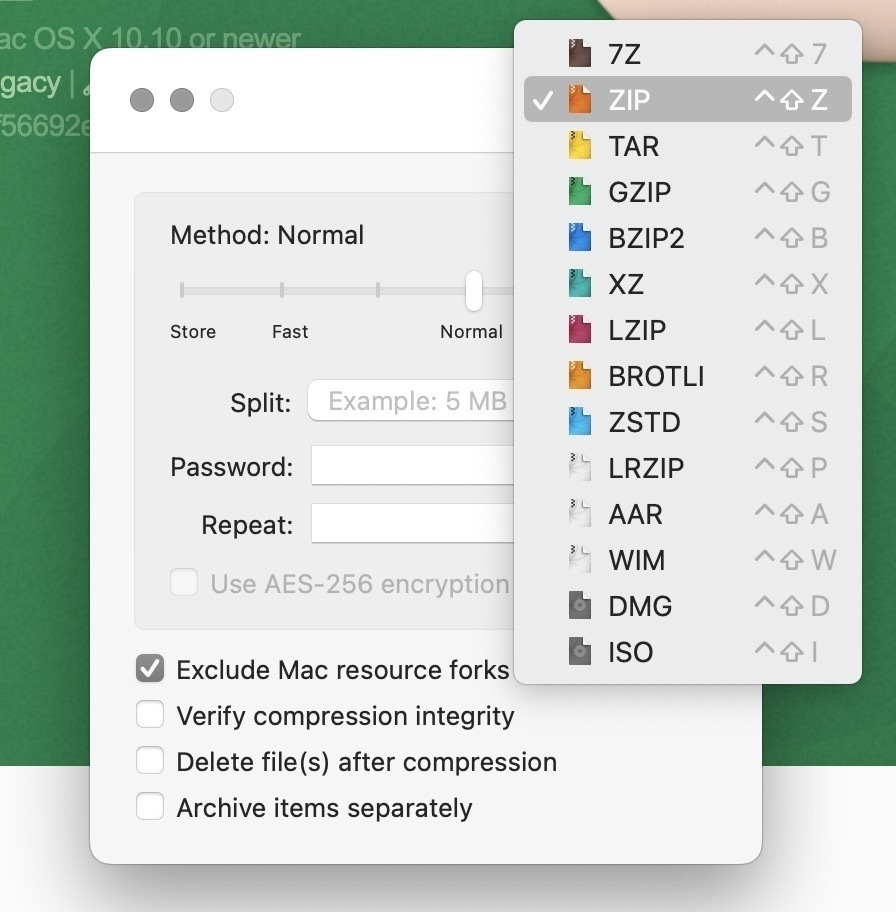
Today on AppAddict - Just Press Record is the OG of audio recording and transcription apps. It’s a $4.99 purchase in the app store and unlike some of the free apps out there, it does zero data collection.
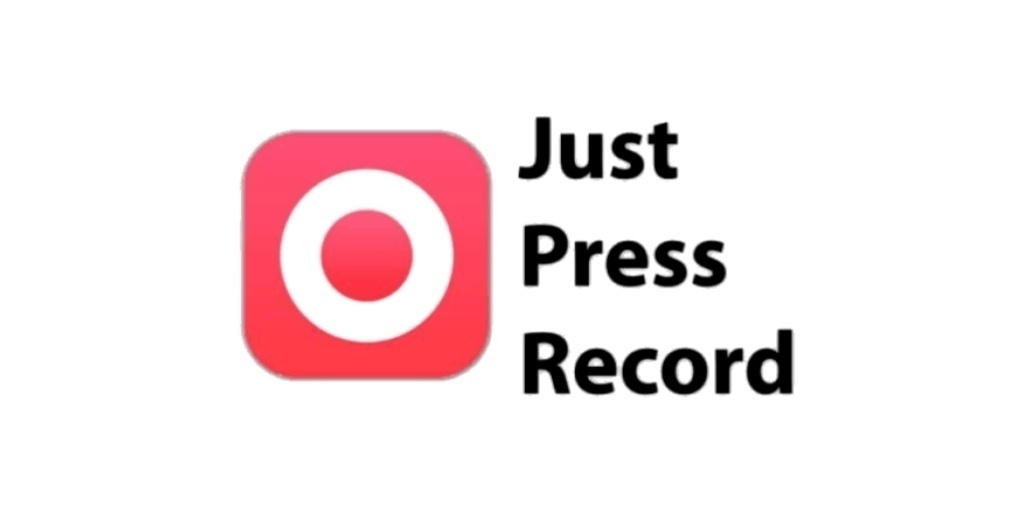
Today on AppAddict - Lockdown Privacy Desktop - A simple free open-source firewall with pre-configured rules, a good choice if you are setting up a Mac for less advanced users or want no hassle protection.
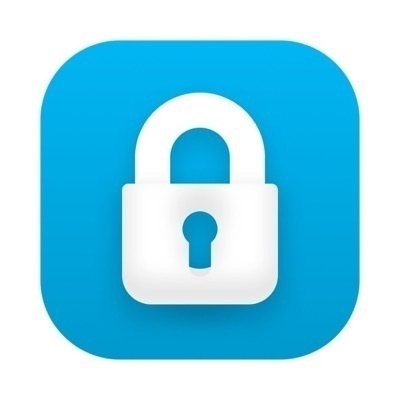
Today on AppAddict - MusicBox is a read-it-later service, except it’s for music, not text. If you find a song or album from Spotify, Apple Music or Tidal but don’t have time to listen, add it to MusicBox where you can see it’s metadata or use shortcuts to automate things.

Using Obsidian as a Life Record

Obsidian is powerful and extensible enough to fill many roles: academic notes, CRM, blogging center etc. One space it fills admirably is as a life record. Using a combination of native and community plugins, you can use Obsidian as a way to record every facet of your life that you want to preserve, from health metrics to media consumption.
Your Daily Note
The hub of a life record is usually the daily note. Using a template, you can record a variety of information. In my own setup, I record the following:
Other metrics that are popular to record are body weight and exercise. The Obsidian Tracker Plugin is useful for generating charts and graphs for any metic you can capture numerically.
Task Management with Things 3 and Obsidian
Media Consumption
Using RSS feeds from popular services like Goodreads (for books), Trakt (for movies and TV) and Last.fm (for music) you can automate recording your media consumption. Additionally you can gather information on video games, board games, and manga using the Media DB plugin.
Automating Obsidian - Generate Notes About Your Media Consumption via RSS - Books, TV, Movies, Music
Web Content
If you are inclined to save content from the web, there are a variety of ways to import pages into your vault. Read-it0later services like Omnivore and Readwise have plugins that automate imports. If you want to import pages on a case by case basis, you can use the browser plugin Mark Download, or community plugins like Slurp, Read It Later or Extract URL Content. There is also a bookmarklet written by Obsidian CEO u/kepano to import web pages or excerpts. On IOS, a shortcut works the best.
The Omnivore to Obsidian Connection Enhanced
All the Ways to Get Web Content Into Obsidian
MarkDownload - The Browser Extension that Works With Obsidian
One of the things people miss when transitioning from Evernote to Obsidian is the custom email address used to send information straight to their notes. Obsidian doesn’t have that feature built in but there are still ways to achieve the end result. Readwise has a “mail to Readwise” feature that will in turn import into Obsidian. My personal choice is an IFTTT applet that creates text files in my Dropbox account that are then converted to markdown and imported into my vault by Hazel, a Mac file management app.
How to Send an Email to Your Obsidian Vault
Other Info
I also keep notes on restaurants where I eat. My template has property fields for location, web site, type of cuisine and rating the body of the note has bullet points for each visit recording the day, who I was with and what I ordered.
For places I visit, I use either the MapView plugin or a Drafts action that captures geolocation.
I have a people template that records basic contact information (email, phone, address) and the body of the note is bullet points recording date and time of interactions with the person and details of the meeting/visit.
My Dataview Use Cases in Obsidian
Today on AppAddict - Omnivore - a free, open source read-it-later universal app that supports highlights and notes, has RSS and newsletter subscriptions, and imports into Obsidian, Logseq and Notion.
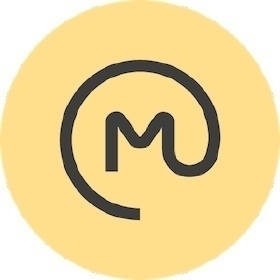
Today on AppAddict - Bebop Quick Notes is a new app designed for the quick capture of text notes. Its killer feature is the ability to save notes in Markdown format directly into an Obsidian vault, but it can save in other formats to other locations, like Dropbox, too.

Today on AppAddict - Two recommendations for File Sync Utilities Free File Sync and Sync Folders Pro. They’ll meet all your needs including scheduled syncs and full disk bootable clones.
![]()
![]()
Today on AppAddict - Velja Browser Picker - a free and open-source app that opens URLS in the correct app (Discord, App Store Teams, Zoom etc.) or in the browser of your choice. Easy to configure and use.
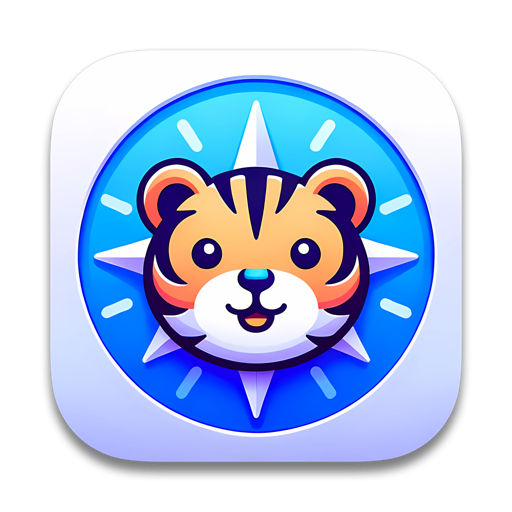
What's Your Browser Setup? Hundreds of Tabs? Multiple Windows? Something in Between?

Recently, I posted on Mastodon, “I do not understand the 100+ tabs open at the time people. Not saying you’re wrong, I just don’t get it. Did you get attacked by a bookmarks.html file as a young child? Is yours the laptop with a petabyte of RAM? What gives?” Surprisingly, I got a lot of feedback from had been no more than a wisecrack. I’m interested in the way people do everything on their computers, from what apps they use, to, yes, how many tabs they work with. Please reach out and describe your browser setup if you’re up to it.
At work, I normally have two or three windows open in Edge, my browser of choice (because it really doesn’t suck). At home, I only run two windows.
Work Setup
Edge has both profiles and workspaces. Profiles have separate settings, bookmarks and extensions. Workspaces have separate bookmarks bars and tabs. At work, I sign into a separate profile to access my university Microsoft 365 account. Group policies don’t allow the installation of any extensions, so it’s pretty bare bones. I normally have the following tabs open:
Total work tabs = 15
Personal Setup
At work, I also run a window logged in to my personal profile with at least one of my personal workspaces. I do this to have access to extensions (like my password manager) and bookmarks. I have two personal workspaces: one for social media and blogging and another general workspace.
My social and blogging workspace has tabs open for:
Total social and blogging tags = 13
My general browsing workspace has tabs for:
Total general browsing tabs = 12
Total Tabs = 40
Other Considerations
I use the great Mac app, Velja, to let me pick what browser or app opens links. I have five browsers installed, Edge, Chrome, Firefox, Safari, Orion and Arc. I prefer to open YouTube links in Freetube. And though I usually use the default web interface for Mastodon, I also use Ivory for its notification center actions. Inoreader is my RSS provider and I use an Edge PWA to access my feed.
Today on AppAddict - Zavala, a free, open source, minimalist outliner with iCloud syncing. It’s a universal app for Mac, iPhone and iPad with some features (like font selection) that even the big boys lack.
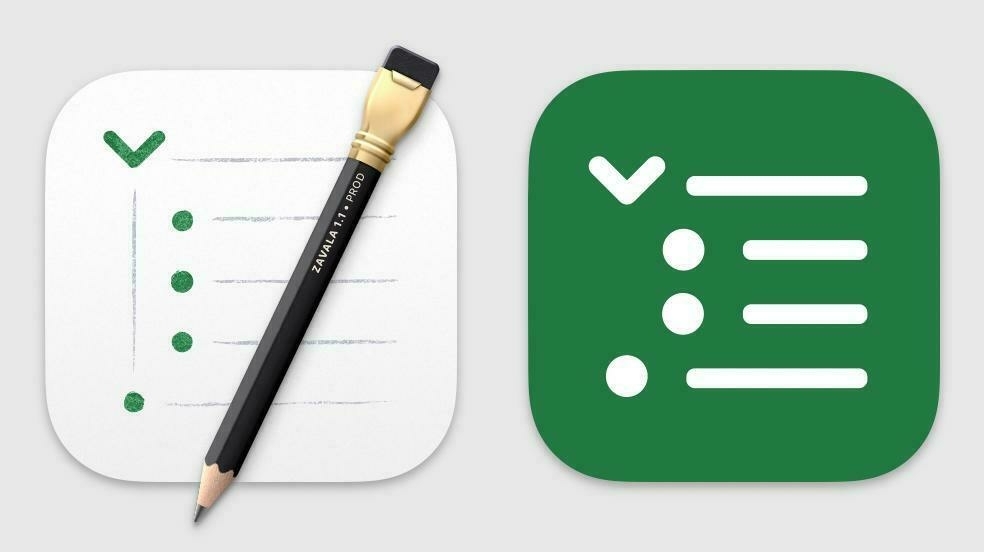
Today on AppAddict - MarsEdit which makes writing and publishing to Micro.blog and other platforms a breeze. Not a subscription, thankfully, and also available on Setapp. @danielpunkass
Today on AppAddict - CleanShot X hits the sweet spot for price and features among the many screen shot utilities for macOS, including several new features just released in version 4.7. Thanks to @mattbirchler for his video yesterday introducing them.