TeraCopy for Mac
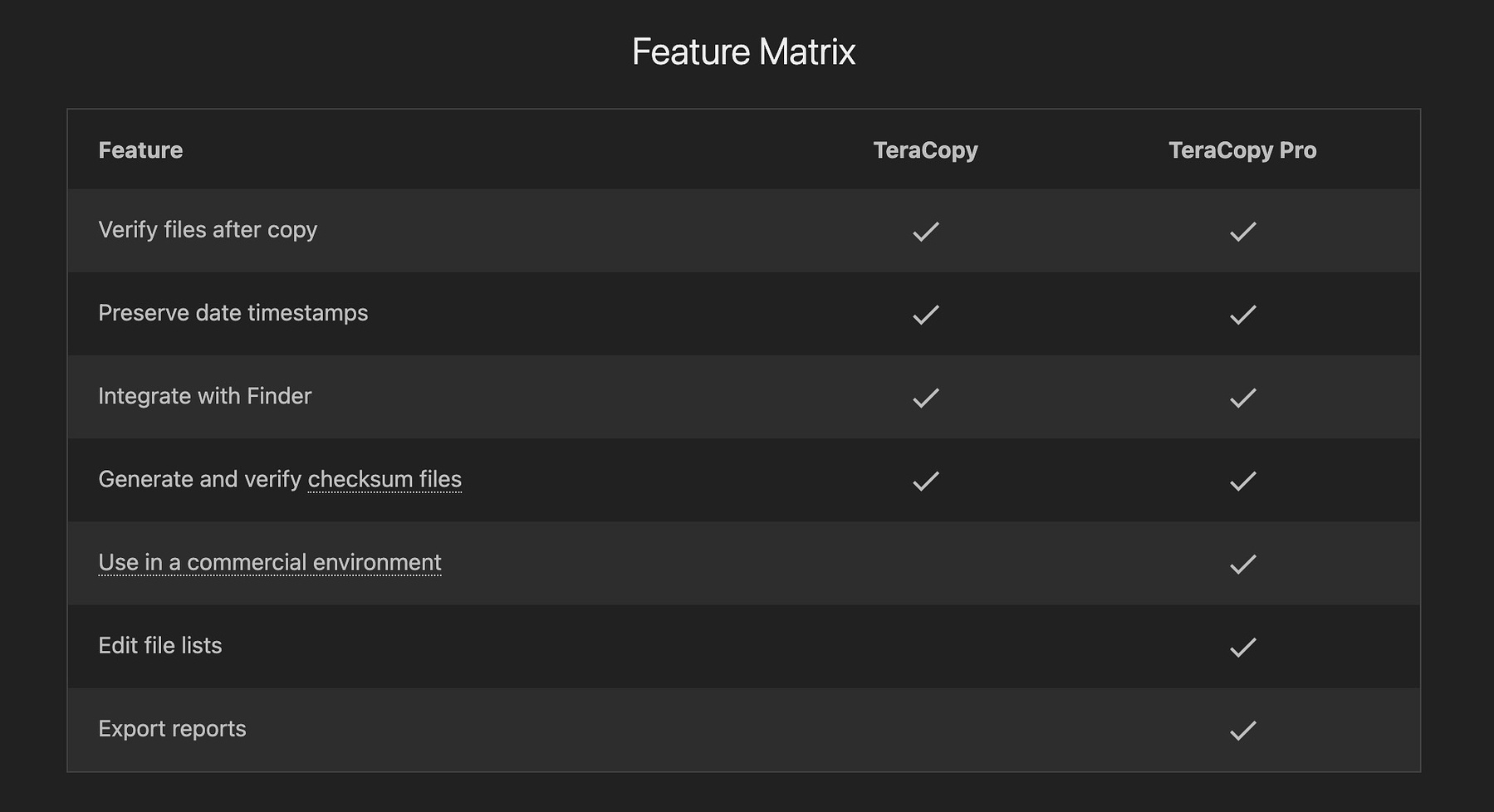
I'd stayed away from TeraCopy for Mac for a long time because it
didn't have good reviews. It was updated for Apple Silicon earlier this
year, so I decided to try it out. I have some huge folders with tens of
thousands of images and audio files that I need to copy to and from
external drives and computers. I easily set up a job on a 2019 MacBook
Pro to copy 135GB from an external mechanical hard drive to the internal
SSD over a thunderbolt port. It took about 30 minutes and I was able to
use the functionality of TeraCopy to verify the integrity of the files.
Features
- During transfers, any problematic files will be tagged and skipped without aborting the whole process. After the transfer is complete, you can retry only the skipped files.
- You can proactively handle any file naming conflicts that occur during transfer by selecting the "skip all" function. After copying you can generate a report of the transfer, generate checksum files and run scripts automatically.
- Integrates with MacOS by preselecting as source and target the folders you have open in Finder. TeraCopy can copy files to a folder opened in Finder with Cmd + Alt + V shortcut.
- TeraCopy preserves the original date and time of your files.
- The pro version can save file lists with all related information as HTML and CSV files.
- The pro version allows you to omit certain file types and folders when copying which is great if you want to copy just the photographs and not the videos from Apple's live photos.
You can get TeraCopy on the Mac App Store.