Captin Solves a Major Mac Annoyance
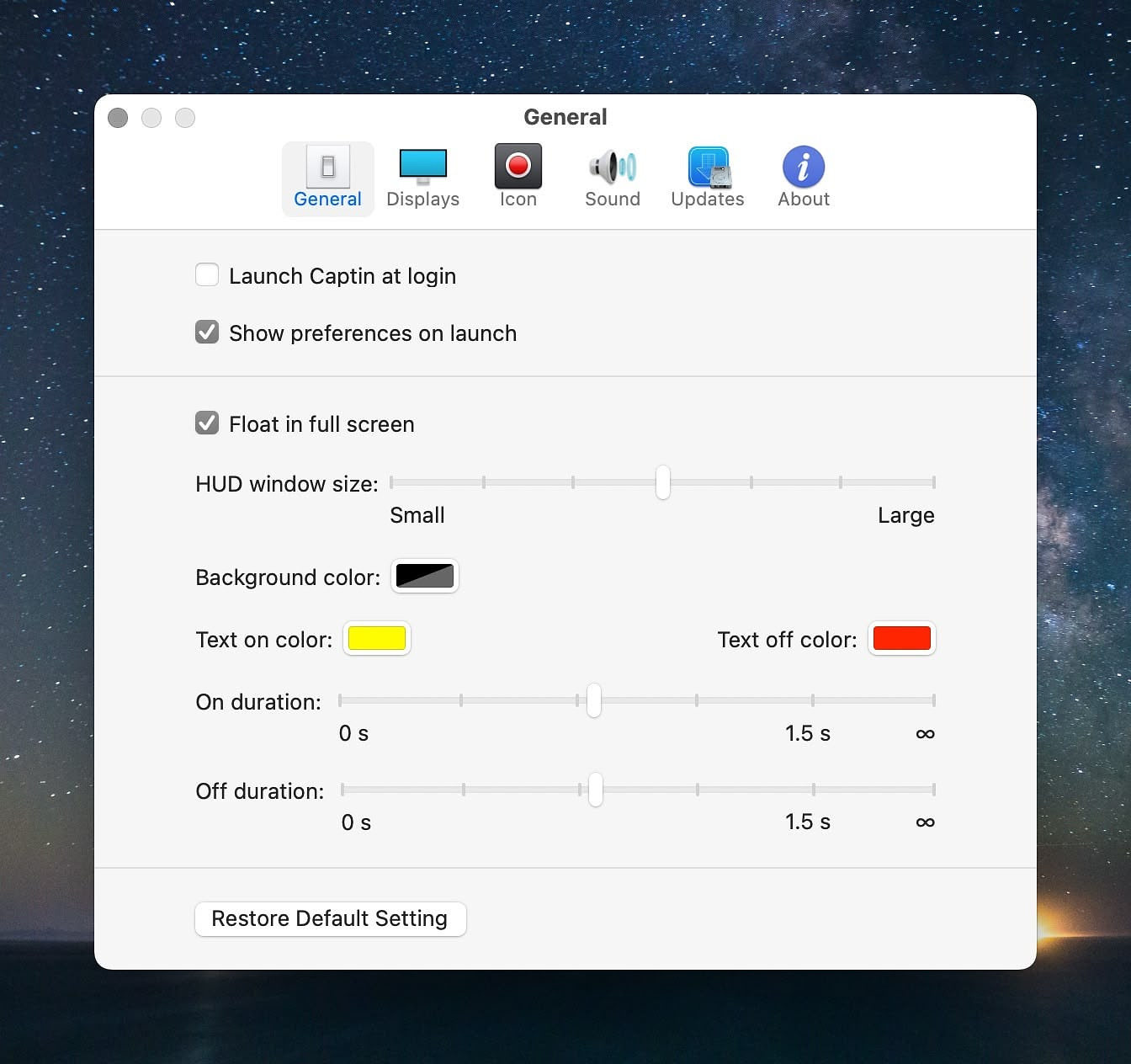
Unless you are an accomplished touch typist, which I am not, you
probably spend a lot of time looking at the keyboard when working at
your computer. Occasionally, those of us who type in this manner
inadvertently hit the Caps Lock key unknowingly. When we finally check
the display, we see a long string of text IN CAPITAL LETTERS. Fixing
this is a PIA.
Enter Captin, a free little utility that lets you know in every way possible when you have turned on Caps Lock, and not just visually. You can set a sound warning too.
Notification Methods
- HUD - Instant visual feedback
- Menu-Bar Icon - Customizable LED color
- Dock Icon - Theme-aware Dock-icon style
- Customization - Color, duration, size, and sound
- Multiple Displays - Adjust position for each display