A Day With Vivaldi Browser
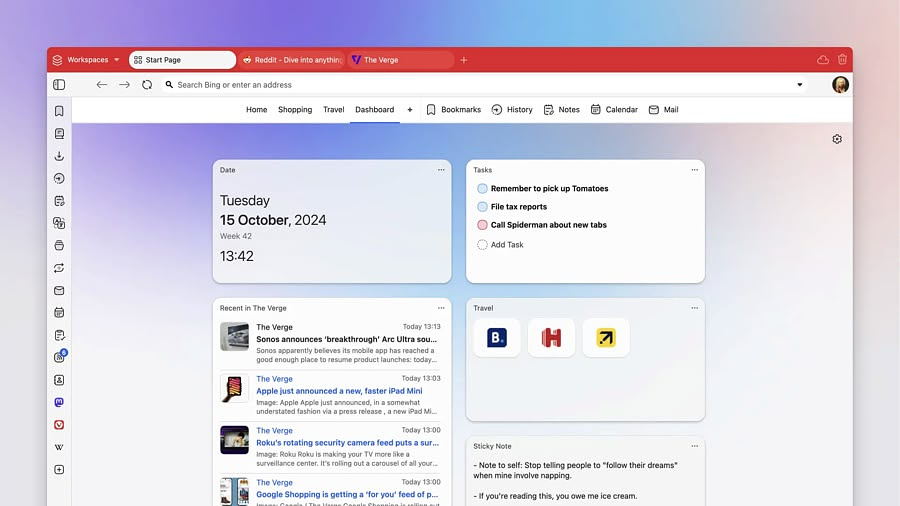
I decided to be open-minded and spend some time with a new browser
for a few days after using
Microsoft Edge for the last two years for reasons related to my job.
The browser I decided to test is Vivaldi and after a day of using it
just like I use my normal daily driver here are a few of the things I
like.
Security
I've been concerned that the implementation of Manifest 3 browser extensions in Chromium browsers, preventing them from using the full version of uBlock Origin, would be an issue. After turning on Vivaldi's built in tracker, ad and third party cookie blocking, I added uBlock Origin Lite and tested security at Ad-Block Tester and Toolz Adblock, scoring a 99% effectiveness rate on both of them. Vivaldi has built-in tools to block cookie popups across the board.
Power Consumption
Vivaldi allows you to set custom hibernation times on individual tabs or on stacks, its name for tab groups. You can also set Vivaldi to open up with lazy loading, where tabs stay in a hibernating state until you need them. I typically operate with two or three windows and 30–45 tabs at all time, so this presents a good opportunity to really reduce battery strain.
Appearance
To avoid distraction, I wanted to use the identical colors I'd used in Edge. Modifying the default theme only took a couple of minutes using a color picker and hex codes.
Tab Management
When you open Vivaldi for the first time, you are asked to choose if you want vertical or horizontal tabs. You can move them later if you decide to. You can also take advantage of split screen tabs, allowing you to view two web pages side by side. My favorite feature out of all the tools is saved sessions. You can save all your open tabs and reopen them later from a button on the left side toolbar. This is a separate feature from the workspaces that Vivaldi lets you create and reopen as needed. You can even go a step further and use a separate profile with a different email address to keep your work and personal browsing from mixing. This lets you use different extensions, passwords and settings at every level.
Built in Mail, Calendar, Notes and Feed Reader
It was easy to set up my primary Gmail account and the Yahoo account I use just for newsletters. Adding a selection of Google Calendars and Apple Calendars was also a breeze. While I prefer to use my subscription to Inoreader for my full-blown RSS needs, it is convenient to stick a few of my favorite sites in the Vivaldi built-in feed reader for quick access.
Side Panel
Vivaldi has an option to any site you want in a panel on the side of the browser, helpful when doing research with Wikipedia or looking up bookmarks on Raindrop.io. You can also view your browser based bookmarks there along with notes, downloads, history, your reading list, a translation service, a list of tabs from across all current Vivaldi sessions on multiple computers, saved sessions, calendars and tasks