My Top 10 Keyboard Maestro Macros
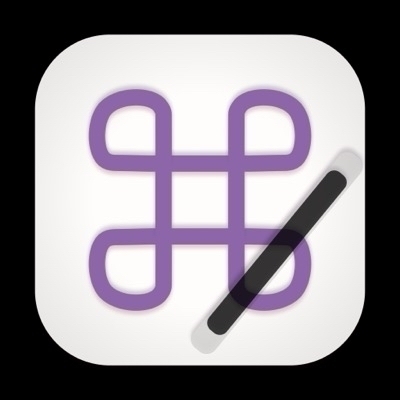
Keyboard Maestro by Stairways Software is the preeminent automation application for macOS. It acts on nearly 30 triggers to perform almost any Mac function you can think of. It can launch tasks, control applications and manipulate text and images. It’s easier to demonstrate its powers than to explain them, so I’ll share my top 10 macros.
1. Add Today’s Task
This is an example of a macro that runs an iOS shortcut, in this case one that adds my most important task of the day to my Obsidian daily note. I launch it with a keyboard shortcut.
2. Sync Obsidian Vault
This macro uses a time of day trigger to launch Sync Folders Pro every morning at 2am. That application then runs an automated sync of my Obsidian vault to my Google Drive folder where it gets uploaded automatically into the cloud. Keyboard Maestro shuts the program down five minutes later.
3. Create Daily Checklist in Drafts and Copy to Things 3
Every evening I trigger a macro from my menubar to use a template in Drafts to create my daily checklist in Things 3, complete with the due date, tags and areas. Mike Burke wrote a great piece on how to create the template for Things in Drafts.
4. Eject Backup
My daily driver at home is a M2 MacBook Air. Every night before I go to ned, I plug in a backup drive so that Time Machine can do its thing while I sleep. Every morning, 30 minutes before my alarm goes off, a time of day trigger causes a macro to execute that runs an AppleScript to eject the drive, so that when I start work in the morning, all I have to do is physically disconnect it.
5. Morning Apps
Every morning, right before I wake up, Keyboard Maestro launches my browser, Obsidian, Fantastical and the Photos app. That way I’m ready to start my daily note, keep up with my appointments and post a picture to Pixelfed, a daily habit.
6. Various App Launching Hotkeys
I use a hyperkey (CAPS LOCK) mapped as shift+control+option+command with Karabiner-Elements in combination with a hotkey to launch a variety of my most used apps, Edge, Drafts, Things, Bartender, Path Finder etc. All of that runs through small Keyboard Maestro macros.
7. Quit All Applications
At the end of a work session on my computer, I hit control+shift+Q and it quits all my open apps. That way everything can back up properly and I don’t have to worry about open files.
8. Uninstall Apps
When I launch App Cleaner, it serves as a macro that arranges the windows on my computer automatically so that App cleaner takes up the right of the display and Path Finder, opened to the Applications folder, takes up the left half. Then it’s just a matter of dragging over the app I want to remove.
9. Hide on Unlock
For privacy reasons, unlocking my computer triggers an Apple Script that hides all open applications. That way I don’t have to remember what’s on my screen nor do I have to worry about any prying eyes from nosy neighbors.
10. Window Management
I have mapped control-shift and the arrow keys to control window positions for top, bottom, left and right. I get more granular control using Raycast but for most cases Keyboard Maestro does just fine.