How to Send an Email to Your Obsidian Vault
If you are a Mac user who doesn’t mind hacking together a few common services and applications, you can configure a way to use your email client, even on Windows or from iOS or Android, to get emails into your Obsidian vault.
What You’ll Need
Besides an email client and a working copy of Obsidian, you’ll need the following:
- An account at IFTTT.com
- An account at Dropbox
- A copy of Hazel by Noodlesoft Software
IFTTT
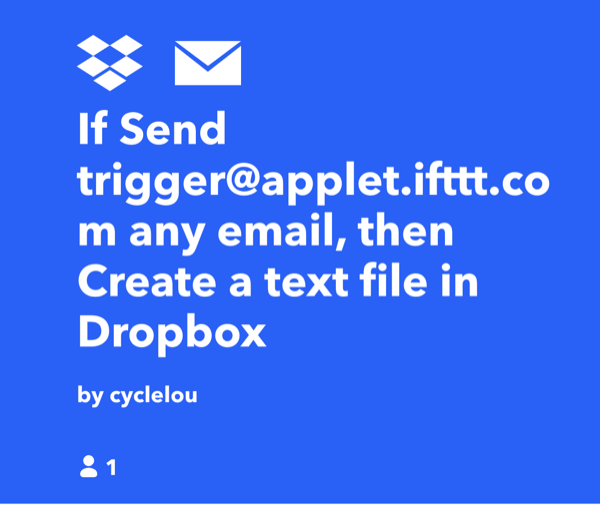
Start by enabling Email Integrations - Connect Your Apps with IFTTT. This will give you an email address to which you can forward emails to trigger this sequence of events. The specific applet you’ll need can be access here.
Dropbox
You can use any folder in your Dropbox account, just make sure it’s one where you’ve set up selective sync so the file actually ends up on your hard drive and not in the shadowy netherworld where Apple currently likes to relegate files from cloud services. I like to use a free Dropbox client from Maestral that actually lets me keep my files in the root of my home directory instead in the cloud services folder in the ~/library.
Hazel
If you aren’t familiar with Hazel by Noodlesoft, it is is a utility software for macOS that automates file organization and management tasks based on user-defined rules. It can perform actions like moving, renaming, deleting files, running scripts, and more, based on various criteria such as name, type, date, or content.

The rule you’ll make will rename the text file you created by emailing the IFTTT address. It will give the file a “.md” extension so that Obsidian will recognize it. Then it will move the renamed file into a folder you choose within your Obsidian vault. Mine is originally named “Email”. This works best if you a Mac that’s always on, but if you don’t, Hazel will run the rule as soon as you log in to you device.