Obsidian Tip of the Day: Three Templater Snippets for All Your Note Templates in #Obsidian
If you use the Templater community plugin (and you really should) you have three snippets available to you which provide a real asset in creating metadata in your note templates. These dynamic entries allow you to automatically add the creation date, modification date and note name to your new notes. Never again will you have to bear the indignity of a note that decides to call itself Untitled. To add these to your templates, edit them with source mode turned on instead of live preview which is the Obsidian default.
Note Name
This snippet gives you a pop-up when you first create your notes asking you to name it then. You type the name into the resulting dialog box and that’s that taken care of. (Note: This snippet goes at the very top of your note at Line 1. It creates the three tick marks that are the beginning of the code block for your properties.)
<%*
let title = tp.file.title
if (title.startsWith("Untitled")) {
title = await tp.system.prompt("Title");
await tp.file.rename(title);
}
tR += "---"
%>
Creation Date
This snippet will provide you with the creation date of your new note instead of the creation date of the template itself which is sometimes a problem when using dates in templates. If you use a different date format, replace the format here within the quotation marks.
<% tp.date.now("YYYY-MM-DD") %>
Modification Date
This snippet will provide you with a properties field that will update itself whenever you edit a note. As above, if you use a different date format, replace the format here within the quotation marks.
<% tp.file.last_modified_date("YYYY-MM-DD") %>
See all my Obsidian Tips
Farm pond in winter

Got my first same day Amazon order delivered today. I guess the future has arrived in the form of some USB-C cables.
I posted a shortcut on Routine Hub for capturing entire web pages in #Obsidian, including image links and a link back to the source article. You can create a new note or append to an existing one. Routine Hub | Download Web Pages to Obsidian
From atop Wayah Bald on the #AppalachianTrail in North Carolina

Copy down verbatim quotes, when you feel like it… I’ve shifted away from the dogma that “real” engagement means you must always summarise or restate things in your own words. If copying was good enough for history’s countless keepers of commonplace books, it’s sometimes good enough for me.
I love getting a new #iPhone but I also hate getting a new iPhone. At least I’m going through this in the comfort of my home and not an Apple Store 75 miles away, which is the unattractive alternative. But first, let’s update iOS before we restore your data. Just kill me now.
Tomales Bay, Marin County, California

Worked with Google Gemini today on a python script for an hour that never worked. Meanwhile an anonymous human being on the #Obsidian forum solved my problem with a five-line dataview query.
Central Park, New York, New York

There are exactly three potential outcomes for That Technology Thing You Like:
- It will be changed in ways that you don’t like by the person or company that owns or runs it.
- It will be sold to someone else and they will change it in ways that you don’t like.
- It will be discontinued. There are no other options. Prepare accordingly.
The Outer Banks of #NorthCarolina

Automating Your #Obsidian Backup, Let Me Save You Some Hassle
The current sale underway at Bundlehunt offers over 40 Mac apps for under $5.00 apiece. There are some definite bargains but two I want to point out are Alarm Clock Pro and Lingon X. Both of these utilities offer a feature that comes in handy when setting up an automated backup solution for Obsidian. They can both launch applications according to a set schedule. If you are a Keyboard Maestro user, that can do it too, with the added benefit of also being able to close applications for you.


Sync Folders Pro
Keyboard Maestro launches an $8.99 app I got from from the Mac App Store to run an automated backup of my Obsidian vault every morning at 2:00AM. Sync Folders Pro It perfroms a one-way sync to a folder on my Google Drive, which in turn backs up the files to the cloud, giving me an offsite back up in case of theft or natural disaster. I’m planning to start using Dropbox instead of Google Drive because it offers file versioning. If you are a PC user, you can get Free File Sync which doesn’t offer a scheduler but is easy to set up and you just have to remember to run it manually on a regular schedule.

Obsidian Git
I also use the Obsidian Git community plugin. If you are a Mac user, save your self some hassle and install Git and Git Credential Manager via the terminal and Homebrew before setting up your backup. Failing to do so may result in annoying permissions errors when attempting to back up.
Install homebrew if you don’t already have it and then run the following command from terminal:
$ brew install git
To install Credential Manager use:
>```
brew install --cask git-credential-manager
Then use Github Desktop for Mac to create a private Git repository based on your Obsidian vault. You’ll need a free Git account to do this. Once you’ve got your repository set up and your initial upload done,install the plugin and you’ll have an automated real time back up of your files - with versioning. Danny Hatcher has a video to help you understand the procedure.
Time Machine

Of course, it’s a best practice to back uo your entire Mac regularly. Thankfully the bulit-in Mac backup utility, Time Machine makes it as easy as plugging in an external hard drive. I use a Sandisk 1TB portable SSD to back up my Macbook every night. See this Apple document for detailed instructions on Time Machine.
See all my Obsidian Tips
Somewhere in Alaska

The never-ending war against paywalls continues with a new resource, Archive Buttons with links to proven sites like archive.is and 12ft.io. I subscribe to several paywalled sites, like the NYT and WaPo but screw Medium. I ain’t paying for that.
Is there a person in the world that doesn’t hate their cell phone company? Trying to buy a new phone today only to be told my current plan won’t support it. WTF? I’m not going to call out my provider, but it starts with #Verizon.
What I Found on the Web This Week
This week’s bookmark collection includes a magnificent time suck at the Internet Archive, thanks to Jarrod Blundy from HeyDingus.net.. Also included are the YouTube channel of the week, the blog of the week as well as a helpful tool for skirting paywalls, a great article on the Fediverse, new AI tools and more.
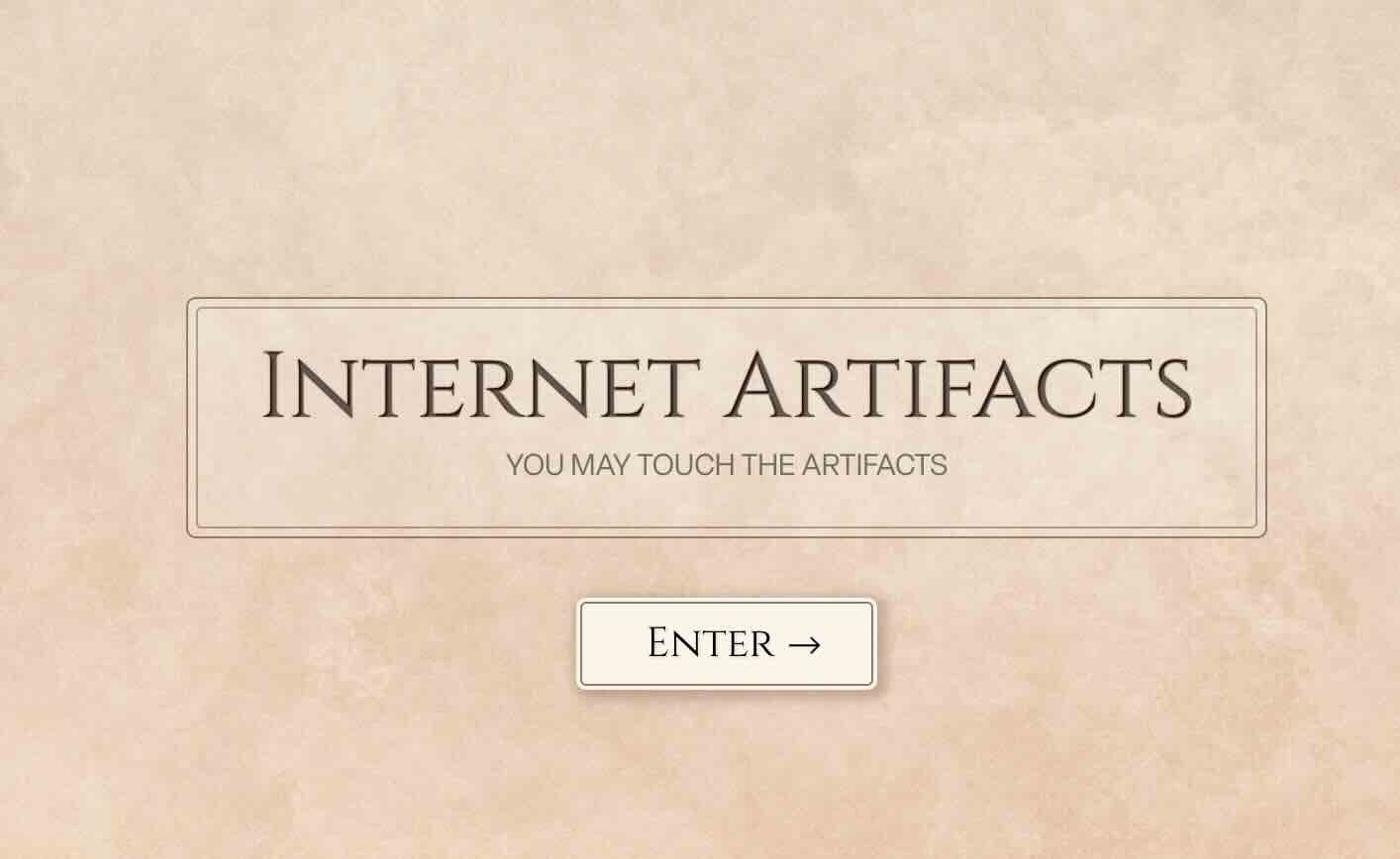
Internet Artifacts
Summary: It’s an online museum with exhibits. Want to see the first SPAM email ever sent? It’s here. Want to see a diagram of the Internet when it was only 111 computers big? It’s here too. This site is extremely well done and prepared to cost you some curious time if you get sucked into it.
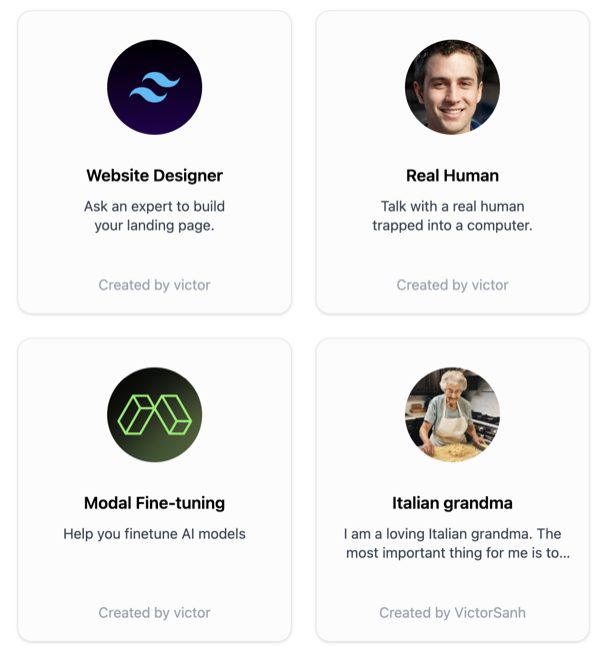
Hugging Face Assistants- Open AI offers custom GPTs to it’s $20 a month customers, but Hugging Face does the same for free. You can choose from a variety of fine-tunes helpers to accomplish anything from web design to cooking.
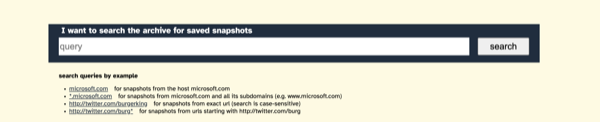
Archive.is
Summary: Archive.is is the ultimate tool for viewing paywalled material. I don’t even try to open Medium links anymore without pasting them into Archive.is. If you want to read something from the New York Times, Washington Post or Wall Street Journal, chances are you can find it already archived here. There’s even a browser extension to make it easier for you. You’ll thank me later for this one.
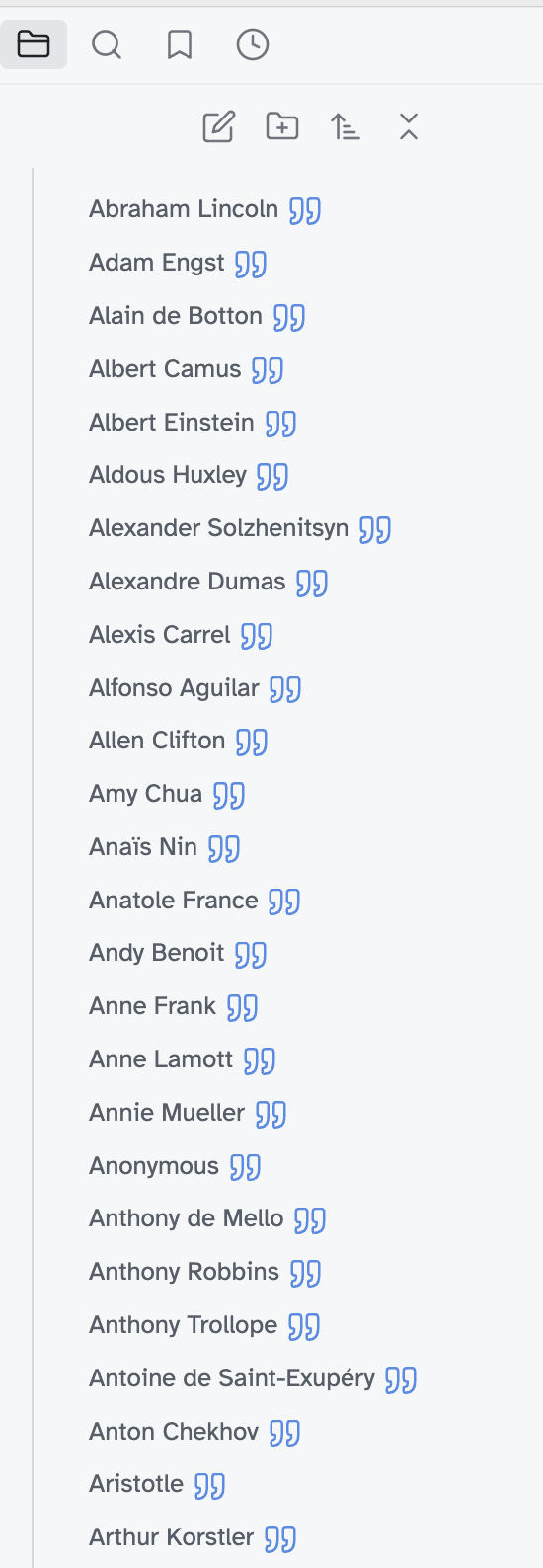
cyclelou/Amerpie: Downloadable Markdown files for Obsidian (github.com) - This is my personal quotes collection, broken down in separate markdown files suitable for importing into Obsidian

The fediverse, explained
Summary: The always excellent Davis Pierce interviews himself about our corner of the web. “The buzziest new thing in social networking is a big deal. It’s also very confusing. And it’s not actually new. Let’s talk about it.”

Marco Serafini - YouTube
Summary: Marco is this charming Italian guy who makes videos about Obsidian, note taking and PKM in general. I learned how to use some use plugins from his concise explanations of them.
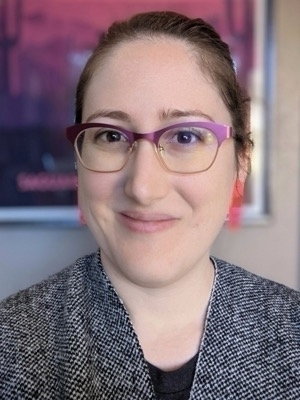
Tracy Durnell
Summary - Tracy is a blogger and consultant in Seattle who does a great job on her personal blog. She wrote a series of posts on blogging around the first of the year I found personally very helpful:
Mount Katahdin, Maine in Baxter State Park - The day before I climbed it. The Northern terminus of the Appalachian Trail.

I shit you not. We actually had a user call the help desk today to tell us she has a doctor’s note to excuse her from having to use two-factor authentication to log in to university resources. #techsupport
What little extras do you #Obsidian people add to your daily note? I have Templater snippets for a daily quote and to link to yesterday and tomorrow’s notes. I also have a dataview snippet for all the notes created that day and finally a plugin for Things 3 which lists all my completed tasks.