Writing
- Omnivore clips 15 - Omnivore is my preferred method of importing web content The majority of the notes this week come from two writers I follow, Matt Birchler and Jarrod Blundy, and their posts are imported automatically.
- Blog posts 21 - I wrote twenty-one different posts this week. I write in Obsidian more often than not. I save my drafts in my vault, using file properties to track the topic and published URL.
- Daily notes 7 - I start and end every day with my daily note.. I use the Periodic Notescommunity plugin.
- Receipt 1 - Since Obsidian serves as my Evernote replacement, I figured out how to email content into my vault to save stuff like receipts.
- Work People 8 - Whenever I have an interaction with someone at work (I’m in IT at a small university), I make a reference note using a template. I find this invaluable for tracking different tech issues.
- Personal Notes 2 - these are notes not related to work or technical areas. I made one note on how to get free Paramount Plus and another on how to stop my car from spying on me.
- Tech Notes 6 - Most of these notes are clips from emails and web pages covering various tech topics like blogging, web design and miscellaneous Apple related content.
- Bookmarks 8 - I have an automated workflowto import my Raindrop.io bookmarks.
- Restaurants 2 - I like to track the places I eat out using a template that includes a link to their website, map, information on the cuisine and my rating. It’s especially helpful when traveling because it cuts down on the hassle of finding a place if I already know somewhere good in the area.
- First thing in the morning on my MacBook Air to start my daily note where I record what time I woke up and run a couple of shortcuts to add the day’s weather and my calendar events
- As soon as I get to work, I open Obsidian on my PC and leave it open all day to record meeting notes, people notes and notes on things I will reference later. I use u\kepano’s templates from the vault he shared on GitHub
- on my iPhone, I record where I eat lunch and link it to a restaurant template and file class I configured with the Metadata Menu plugin.
- During the evening, I record what I watch on TV using the Media DB plugin
- Before I go to bed, I have a nightly checklist in Things 3 that involves me clearing my Obsidian inbox and internally bookmarking anything I need to read later. I also use this time to make a quick three-bullet gratitude list as part of my daily note.
- I have a workflow for sending emails to Obsidian and I clear that folder out each night too.
- I check to see if Omnivore, my Read Later Service has any imported pages or highlights I need to file.
- The last thing I check is whether I need to import any bookmarks I’ve made that day in Raindrop.io. This can be automated but I prefer to do it manually to make sure I correctly file and/or link web pages to any current MOCs
- Restart your computer. Seriously. This solves many, many problems. Do this even if you don’t think it will help.
- Answer all the questions you are asked truthfully. Don’t say you restarted you computer if you actually didn’t.
- Remember that the person on the other end of the phone almost always wants to solve your problem too. They are not the cause of your problem. Technology is complicated and finnicky and sometimes things don’t work. That’s the price we pay to live in the 21st century.
- Obey the Golden Rule. Talk to the person on the other end of the phone like you would want to be spoken to.
- If you are calling because you got an error message, know what the error message said and be able to relay that information to tech support. Don’t just say “I got an error
- Be prepared to tell tech support what you were doing when the problem occurred. (e.g., What program were you using? What other programs were open? Did the computer make any sounds?)
- If this is a reoccurring problem, how long has it been happening and what was your reason for not reporting it sooner? (Did you have a solution to the problem that no longer works?)
- Can you reproduce the issue or is it intermittent? If you can reproduce the issue, know what exact steps you took before the problem surfaced. (Keep in mind that intermittent problems are among the most difficult to resolve because of the difficulty in determining if the issue is fixed)
- What have you tried on you own to solve the problem? (Not that you have to solve your own issue, but it doesn’t hurt to Google it. It might be something simple that can save you a call.)
- Be familiar enough with the tools you use to know what operating system your computer uses and (especially if you are on a corporate network) what the name of your computer is.
- Do your best within your abilities to describe the issue. It’s not cute to use language like ‘thingy” or “doohickey”. If you don’t have the IT vocabulary to explain an issue, there’s nothing you can do about that. Just use plain language and you’ll be moving towards a solution.
- If you are having a problem with something online, try to know if your computer is wireless (bonus points if you know the name of the Wi-Fi network) or if it is connected to a network through a cable.
- BetterTouchTool
- CleanMyMacX
- MindNode
- WidgetWall
- 24 Hour Wallpaper
- CloudMounter
- AlDente Pro
- HoudahSpot
- PathFinder
- Default Folder X
- Dropzone
- CleanShot X
- Mac Updater from Core Code - a buy once (no subscription) app with lots of features including release notes, links to the title’s home page, automatic updates for most programs, app store links and more.
- Latest from Max Codes - a free app that catches app updates that Mac Updater sometimes misses.
- The Ellane W. Obsidian Demo Vault Ellane is a strong advocate for plain text within the Obsidian community. I’ve interacted with her on Mastodon: @ellane@pkm.social
- The Lean Productivity Starter Vault This vault by Sascha Kasper is comprehensive, covering organization, metadata, templates, core and community plugins, and even CSS snippets.
- Nicole van der Hoeven: A Senior Developer Advocate at Grafana Labs, Nicole shares about learning in public, note-taking, and other interesting topics. Her videos are conversational, mostly stay under 20 minutes, and demonstrate concepts clearly. You can follow her on Mastodon: @nicole@pkm.social
- FromSergio Though he no longer produces Obsidian videos, Portuguese YouTuber Sergio’s past content is excellent. Like Nicole, his videos are short, to the point, and easy to understand.
- Reddit With over 126,000 members, r/ObsidianMD is a massive subreddit. Be ready for the deluge of graph screenshots, but it’s also a helpful place to ask questions, stay updated on plugins, and interact with the community. Obsidian’s CEO, u/kepano, even moderates and interacts with users there.
- Official Obsidian Forum This is the best place to go when you’re stumped by a problem. I’ve always received an answer to my questions here. Superuser holroy even wrote me a working DataView query on the first try!
- Obsidian Members Group on Discord A huge and somewhat chaotic space. Many plugin developers hang out here.
The dilemma I had with street photography was whether my enjoyment of the finished product was worth the chance of getting yelled at by folks who didn’t want their picture taken. I eventually found a solution #photography

The best thing to happen in my relationship with my grown kids in the past year is my adoption of an iOS shortcut called Check on My Peeps that I found in the unlikeliest place, a forum for lovers of cheap apps. I use it to help me stay in contact with my crew. Make tech work for you.

My #Obsidian Week - Breaking Down the Notes I Created by Area and Workflow

This week I created 61 new notes in Obsidian. Some of them were original content - things I wrote. Some of them were automated. Others were the results of using templates. The breakdown looks like this:
I spent my high scool years doing farm work so my opinion of the modern cult of cleanliness is colored a bit by my experience. Talking Dirty

One of the practical aspects of tech is using it as a tool to boost mental health. Using two journaling tools (Day One and #Obsidian) for more than just recording geeky data I maintain a years long habit of making a daily gratitude list. Here’s why it helps.
How many times a day do you open #Obsidian? When do your record data? When do you reference data? What are your habits?
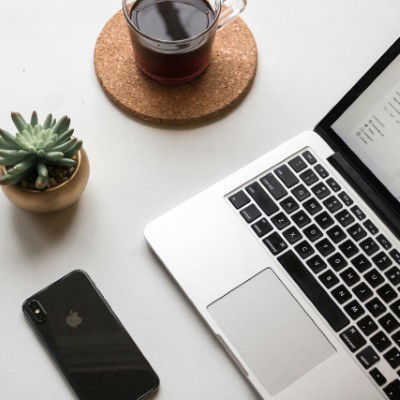
I have Obsidian in the dock on my iPhone and MacBook Air and in the taskbar of the Windows machine I use at work. Obsidian is always within reach for reference but I have some habitual times I open it to record certain data.
Not All Boomers - the story of a recent visit with my 77-year old Dad that unfortunately exemplified a bunch of Boomer stereotypes in a very uncomfortable 30-minute span.

Seven years in prison. As a progressive older adult, I can’t believe that I worked in the correctional system, but the callowness of youth and limited opportunities in the rural south put me on a gun-tower in the late eighties and early nineties. I can still feel the effects. - Prison Time
More info on Wonder Woman, my #ultrarunning wife.. I found out today that she has to leave on a business flight for Texas, just hours after staying awake long enough to complete a 100-mile footrace. Her attitude is “I might get to see the eclipse!” I can’t even.

How to Talk to Tech Support - I Beg You to Use These Techniques to Get Your Issues Solved Quickly and Efficiently While Keeping Your Cool and Getting Back to Work! #technology

I started working in IT support right after Windows 95 was released. I’ve worked in manufacturing health care, banking and insurance, but primarily in K-12 and higher education. In some way or another, I’ve always been involved in end-user support. Currently I have a relatively low stress job at a well-run private university where the relationship between the IT department and the faculty, staff and students is pretty good.
Almost every adult in 2024 has experienced technical difficulties that required them to call tech support, whether it’s the help desk at your job, your Internet service provider or the manufacturer of your cell phone. I’m not immune to this. I switched ISPs last year and my new setup didn’t work when I followed the directions. It was frustrating, but I wanted to solve the problem, so I called.
I promise you that if you follow the steps below, your technology problems will get solved faster and with better results than if you don’t. And, trust me, I’m sure you’ve dealt with some incompetent or mean or unfriendly tech support folks in the past. I get it. That’s out of your control. What is in your control is how you react. Don’t act aggrieved or victimized. Be solution oriented and things will work out better.
Look, I understand technology is frustrating. Trust me. I do. My whole professional life has been spent fixing things that aren’t working as expected. But don’t be angry at the person who is there to help you. There’s no need to tell them how many years you’ve been using a computer or what high-speed tech job your kid has. Just work together, get the problem solved and then you can get back to work.
At the end of the street where I’ve lived for thirty years stands an unassuming blue building housing Zorba’s Gyro on a Spit, a restaurant I’ve frequented for even longer. An ode to my favorite diner, a comforting home away from home, a place where I watch everybody but me grow up.
This Week's Bookmarks - Subscriptions worth paying for, book summaries online, unofficial holidays, a rare bird, best small town in every state, 50 historical photos, things that don't work

Six Subscriptions Actually Worth Paying for, According to Reddit | Lifehacker - The article discusses different subscription services that Reddit users recommend as being worthwhile based on the value they provide: airport pre-check membership which allows faster security screening at airports. An air filter subscription service ensures the right sized filters are delivered regularly. A subscription to Cook’s Illustrated magazine is recommended for recipes tested by experts. The Great Courses is mentioned for lifelong learning opportunities across different topics. A national parks pass provides access to national parks and other federal recreational lands. Dropout.tv is a comedy streaming service with original shows
BookPecker.com: 14509 books summarized in 5 bullet points - Discover your next read! Browse bullet point summaries of thousands of books, find books smilar to those you own, and add new items to your reading list.
Laugh: By looking up your birthday on this list of unofficial holidays.
This Bird Is Half Male, Half Female, and Completely Stunning - The New York Times (nytimes.com) - This honeycreeper was first observed in October 2021 on a small farm in Villamaría, in western Colombia, and soon became a regular visitor. It appeared to be a bilateral gynandromorph: female on one side and male on the other. (video)
The Most Charming Small Towns in Each U.S. State - AFAR - Consider these 51 beautiful places found across the country—including Puerto Rico—for your next trip
50+ Must-See Moments In History (historydefined.net) - Here are 50 must-see historical moments – significant events that have shaped our world. From wars and revolutions to scientific discoveries and technological innovations, these are some of the most important moments in human progress. (photos)
Things that don’t work (dynomight.net) - A somewhat controversial list of things people use that don’t actually do what they are intended for. Among the first items is acupuncture and multivitamins.
My Daily Note in #Obsidian - Byte Sized Chunks for Customizing Every Element, Plugin Recommendations and Links
I love a good shared Obsidian Daily Note post. My own daily note is an amalgamation of elements I’ve gleaned from other people. I’ve discovered some useful plugins as a result. The data I capture is valuable to me. The way I capture it is automated to an extent and easier to enter as a result of what I’ve learned. I’m going to offer the same to you, in hope that you’ll find something useful. I use the community plugin, Periodic Notes and not the Daily Note core plugin.
The first thing I do on my computer in the morning is start my daily note. I record the beginning of the day data using the tools that follow.
Properties
---
title: Daily Note Template
url:
tags:
- dailynotes
- journaling
creation date: <% tp.date.now("YYYY-MM-DD") %>
modification date: <% tp.file.last_modified_date("YYYY-MM-DD") %>
Author: amerpie
status:
wake time:
---
My properties (YAML frontmatter) use Templater snippets for the creation date and modification date. Templater is one of the most useful plugins in the Obsidian universe and has plenty of other uses. The status: property is one I use to delineate whether the day is a work day, at home day or a travel day. The wake time property is where I record what time I get up each morning. You could enter anything you want to track in properties, such as your weight or the distance of your morning run/walk. You can use the Dataview community plugin to quantify that information later.
My H1 Heading
I use another Templater snippet for the H! heading. Instead of rendering the date as YYYY-MM-DD, it displays the format as Friday, March 29th 2024, giving me a little more information when I refer back to it later.
<% tp.date.now("dddd, MMMM Do YYYY", 0, tp.file.title, "YYYY-MM-DD") %>
The Quick Add Button
The next element on my Daily Note uses the Buttons community plugin to access the actions I have set up via Quick Add.. Not only do these actions let me make entries under the appropriate heading on my daily note, they also serve as shortcuts to other notes I create frequently, namely my people notes, meeting notes and page formats I use for specific types of blog posts. Mike Schmitz does a great tutorial on setting this up over at The Sweet Setup.
Button Syntax
Button
name Add entry
type command
action QuickAdd: Run QuickAdd
color default
Quick Add Entries
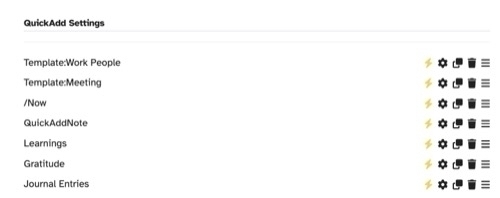
The Task of the Day
I prefer to use the dedicated task manager Things 3 to manage my tasks. I do however list my primary task of the day at the top of my daily note. This is the one thing I want to get done that day if everything else falls by the wayside. I create this task using a hotkey to run an iOS shortcut crafted with Carlo Zottman’s excellent Actions for Obsidian. . This requires me to create a placeholder in my template styled like this.
%%new-tasks-here%%
Morning Weather
Once again, I use Actions for Obsidian and an iOS shortcut to add the morning weather to my daily note. I use a button added to the ribbon bar via the Commander community plugin to launch this shortcut. I use this placeholder:
**Morning Weather** - %%Weather%%
Appointments
I add the appointments from my default calendar with this shortcut. The placeholder is formatted like this:
## 📅Appointments
%%Appointments%% <br>
Daily Quote and Previous/Next Days Entries
Templater has syntax to add a daily quote to your notes and I use it with joy. I live quotes and collect them in my my vault. In fact, I have a Github repository where you can download over 500 notes of markdown formatted quotes divided by the author/speaker.
Syntax
<%tp.web.daily_quote()%>
Previous day: [[<% fileDate = moment(tp.file.title, 'YYYY-MM-DD').subtract(1, 'd').format('YYYY-MM-DD') %>|Yesterday]]
Next day: [[<% fileDate = moment(tp.file.title, 'YYYY-MM-DD').add(1, 'd').format('YYYY-MM-DD') %>|Tomorrow]]
Result
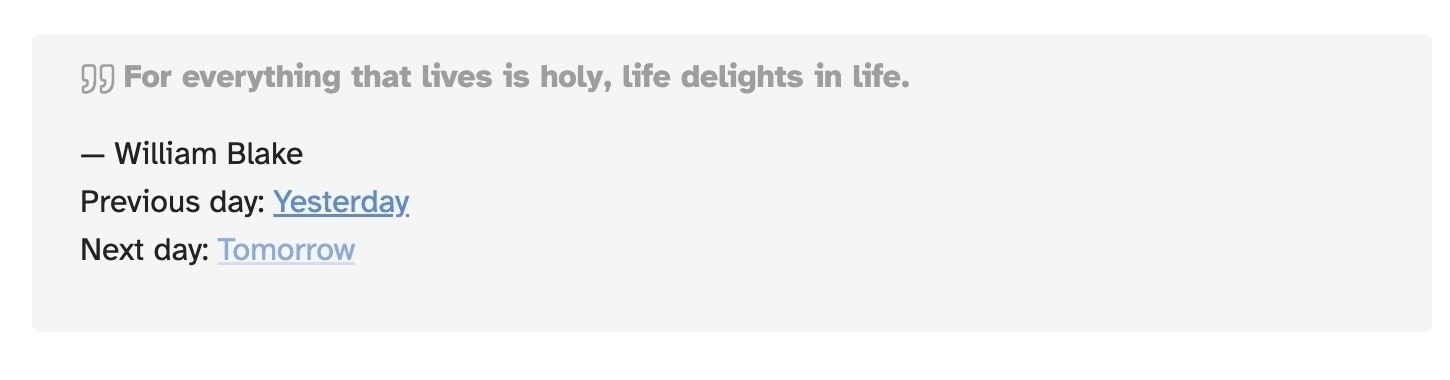
Headers for Running Entries
My notes main body consists of three main sections. I use headers for these and the headers serve as placeholders for the quick add button I mentioned above. I add to the note throughout the day and add finishing touches at night as part of my end of the day routine.
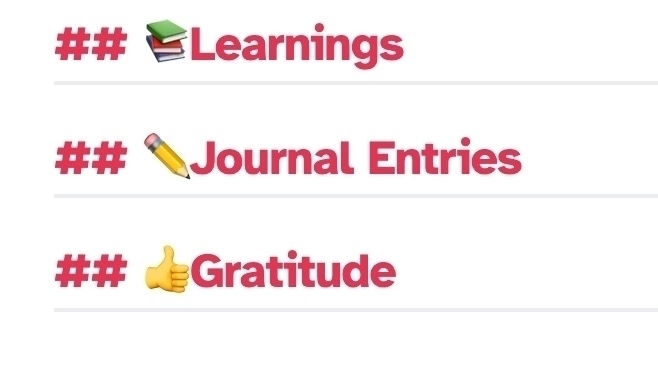
Notes Created Today and Notes Modified Today
I have two Dataview queries in my Daily Note template. I have them formatted as callouts so that I can fold them up when I don’t need to see the information and therefore don’t have to do a lot of scrolling around.
The first callout shows me the notes created on the same date the daily note was created.
[!abstract]Today's New Notes ```dataview LIST WHERE creation-date = this.creation-date ```
The second callout shows me the notes modified on the date the daily note was created.
[!abstract]Today's Modified Notes ```dataview LIST WHERE modification-date = this.modification-date ```
They appear like this in the note.
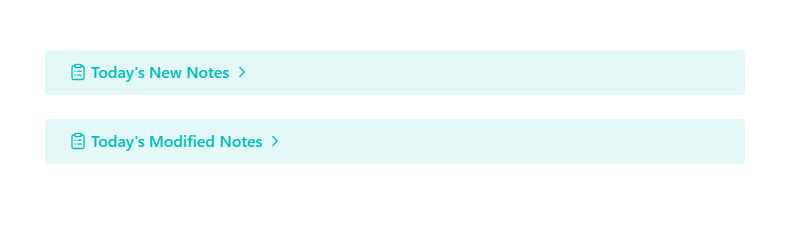
Final Touches
As I mentioned, I use Things 3 for task management. There’s a plugin for Things 3 which appends a log to your note when you complete tasks, Things 3 Logbook. This is a useful record of different tasks I accomplish each day. I also use the Things 3 Today community plugin to display my day’s tasks in the sidebar while I make entries in my daily note.
Logbook
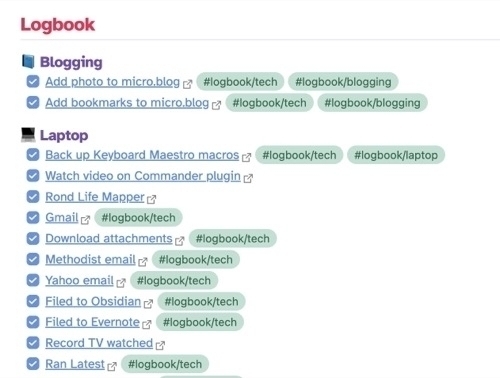
Today View for Things 3
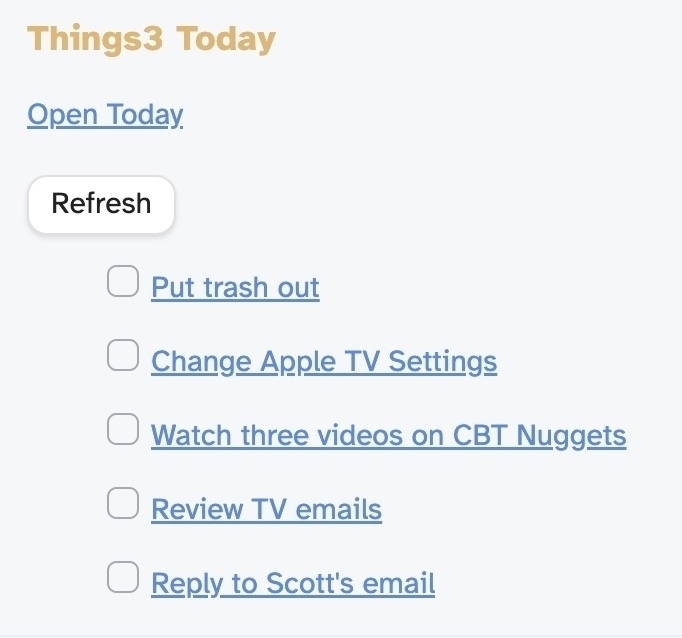
The Template
---
title: Daily Note Template
url:
tags:
- dailynotes
- journaling
creation date: <% tp.date.now("YYYY-MM-DD") %>
modification date: <% tp.file.last_modified_date("YYYY-MM-DD") %>
Author: Lou Plummer
status:
wake time:
---
# <% tp.date.now("dddd, MMMM Do YYYY", 0, tp.file.title, "YYYY-MM-DD") %>
```button
name Add entry
type command
action QuickAdd: Run QuickAdd
color default
%%new-tasks-here%%
**Morning Weather** - %%Weather%%
📅Appointments
%%Appointments%%
<%tp.web.daily_quote()%>
Previous day: [[<% fileDate = moment(tp.file.title, 'YYYY-MM-DD').subtract(1, 'd').format('YYYY-MM-DD') %>|Yesterday]]
Next day: [[<% fileDate = moment(tp.file.title, 'YYYY-MM-DD').add(1, 'd').format('YYYY-MM-DD') %>|Tomorrow]]
📚Learnings
✏️Journal Entries
👍Gratitude
> [!abstract]- Today's New Notes
> ```dataview
> LIST WHERE creation-date = this.creation-date
> ```
> [!abstract]- Today's Modified Notes
> ```dataview
> LIST WHERE modification-date = this.modification-date
> ```
Saw a great post today from writer @jhpot@mastodon.social about how we can screw with corporate social media by not joining the outraged chorus after events intended to provoke us. The topics of outrage and online speech motivate me to do a little self-examination. I thought I’d share
I couldn’t resist the urge to participate in the Scribbles experiment, so I decided to put my free domain from omg.lol to use (once I get all the DNS details). In honor of the heritage of the IndieWeb, my first contribution is a repost from 1997, GeoCities style - The Road Trip
How to Talk to an Actual Person at Amazon
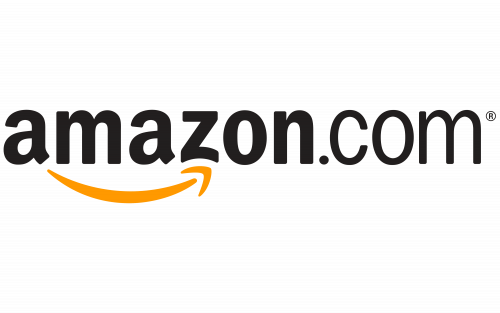
For confusing situations, skip the forms and bots. An Amazon customer service rep will call you if you know this trick. While logged into your Amazon account, go to the Contact us page.
Choose the issue that mostly closely matches your problem, then go through the form. At the end, choose Request a phone call. Click that, enter your phone number, and you’ll see an estimated time before you receive the call. I’ve never waited more than three minutes. Have your order number handy!
📲 If you do need a phone number for Amazon Customer Service, it’s 1‑888‑280‑4331. You might want to save that in your contacts. I don’t want you to get scammed by Googling support numbers that turn out fake.
From The Current newsletter
A Dozen Reasons to Try SetApp - #Mac Apps I Use Every Day and How Much I Save
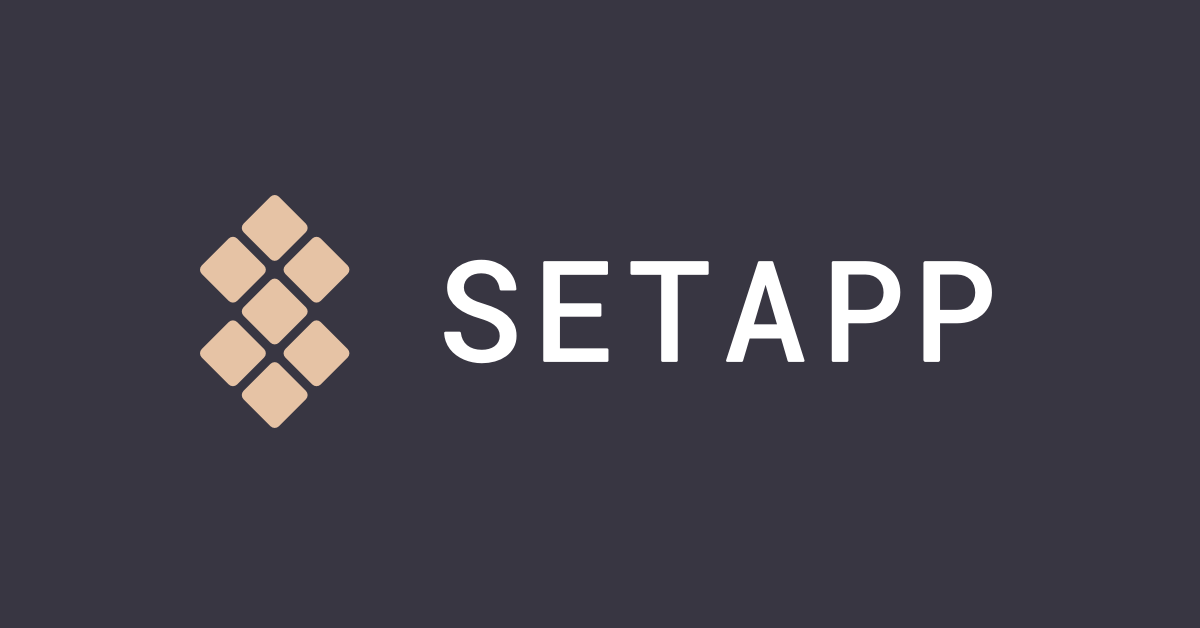
SetApp is a monthly subscription service that offers access to 240 different Mac apps starting at $9.99 a month. I currently have 37 different applications from Setapp installed on my MacBook Air. Some of them are startup items that run all the time when my Mac is on. Others I use an a regular basis for maintenance and routine tasks. They have quite a few apps that I’ve purchased in the past but no longer have to pay for upgrades because they are now included in my plan. I’ve listed a dozen of my favorite programs from Setapp, along with their cost if purchased or subscribed to separately to give you an idea of what you can save with a subscription. If you use my affiliate link, you can get a 30-day trial instead of the seven-day trial they normally offer.
BetterTouchTool
BetterTouchTool allows you to customize various input devices like trackpads, mice, and keyboards. It offers a wide range of gesture definitions for the Magic Mouse, Macbook Trackpad and Magic Trackpad, and allows users to trigger keyboard shortcuts, system actions or custom scripts. Additionally, the app also features window management and a clipboard manager. My favorite actions include one click trackpad action to launch a Google search and launching the Raycast emoji picker and clipboard manager. ($22 for a lifetime license when purchased without SetApp)
CleanMyMacX
CleanMyMac X is a versatile maintenance utility designed to keep your Mac running smoothly. It includes features for junk file deletion, system optimization, application updating and uninstalling, plus malware protection. I have a reminder to run the optimizer once a week. (Yearly subscription price is $34.95 when purchased without SetApp)
MindNode
MindNode is a powerful tool designed for creating mind maps and visualizing ideas on your Mac. It has customizable layouts, themes, and easy-to-use drawing tools. I’ve been using it for over 10 years and took advantage of the SetApp version to avoid having to pay an upgrade fee. (Yearly subscription $19.99 when purchased without SetApp)
24 Hour Wallpaper
The 24 Hour Wallpaper app for Mac provides high-quality, time-synchronized wallpapers that adapt to match local daylight conditions. The wallpapers change throughout the day, mirroring natural or city scenes suited to the time. I like it more than the Bing wallpaper app I previously used. (One-time purchase price is $9.99 without Setapp)
CloudMounter
CloudMounter connects your Mac to cloud storage services like Dropbox, Google Drive, and OneDrive. It mounts these services as local drives, allowing you to manage your online files directly from Finder. I like it because it let’s me avoid having to run the native app for each application. (annual license is $39.99 when purchased without SetApp)
AlDente Pro
AlDente Pro protects your MacBook battery by intelligently managing its charging behavior. It lets you set a maximum charge percentage to prolong battery lifespan and offers various customizable settings for optimal battery health. I keep my maximum charge set to 70% on my MacBook Air, although I can easily top it off to 100% if I need to be on battery for a prolonged time. (One time purchase of $25 without SetApp)
HoudahSpot
HoudahSpot transforms your Mac’s search capabilities. It builds upon Spotlight, offering complex search criteria including file attributes, content, and metadata. I use the saved search functions to find all the Markdown files created in the last seven days (run as a weekly task) to import my Obsidian files into EagleFiler. (One-time purchase price of $39.00 without SetApp)
PathFinder
PathFinder is a powerful file management alternative to macOS Finder. It offers advanced features like dual-pane browsing, batch renaming, deep folder comparisons, and customizable interface modules. This is another app I’ve used for more than a decade. (Annual subscription $29.99 without SetApp)
Default Folder X
Default Folder X enhances your Mac’s Open and Save dialog boxes. It offers quick access to recent folders, favorites, powerful keyboard shortcuts, and default folder management. I’m a long-time user and no longer have to pay any upgrade fees. (One-time license costs $34,95 without Setapp)
Dropzone
Dropzone supercharges your Mac’s productivity with its drag-and-drop interface. It lets you send files to apps, shorten URLs, execute custom scripts, and much more – all by simply dragging files or text snippets onto its icon. I use a script to automatically install apps from DMG files and a shortcut that uploads media files to Micro.blog (License is $35 without Setapp)
CleanShot X
CleanShot X elevates screen capturing on your Mac. It offers far more than basic screenshots with tools for annotations, blurring, screen recording, and a scrolling capture mode. CleanShot X delivers professional-looking visuals and clear communication effortlessly. I’ve used other apps like Shottr and SnagIt) and I find that CleanShot X offers more. (Subscription is $10 a month for the cloud service plan without SetApp)
App Update Workflow for Macs Using HomeBrew and the CLI version of the Mac App Store. It Finds Updates Other Apps Miss. #macOS
I’m one of the lucky people whose hobby and work coincide. I’ve been working in IT support since the 90’s, yet i still enjoy tinkering on my own machine with new software and workflows. As a result, I have more than 300 apps installed on my M2 MacBook Air and I am fanatical about keeping them up to date. I run two updaters every night as part of my routine:
The Mac App Store is supposed to update apps you purchase there automatically but most find that it sometimes runs days and days behind. Both Mac updater and Latest check Mac App Store Apps so I was really surprised recently when I discovered even they miss some releases.
I found this out after installing the command line version of the Mac App Store via HomeBrew. After installation, you can run the following command to see what’s out of date on your machine:
$ mas outdated
If anything shows up, you can then run the following command to update your apps:
$ mas upgrade
I now have a weekly reminder in Things 3 to fire up iTerm to run both commands.
This Week's Bookmarks - Coolest Street in the World, Funniest Novels, Movies That Couldn't Be Made Today, Greatest All-Time Albums, Photo Award Winners, Scientific Mysteries, and More!

If you are working on your bucket list or maybe you just have the travel bug, here are some ideas for you - 30 Coolest Streets in the World Right Now (timeout.com)
Do you and your co-workers play that morbid death game? If so, here is the definitive score-keeping site! - Deaths in 2024 - Wikipedia
This list dates from the publication of Catch 22 to the present, because we could all use a laugh! - 22 of the Funniest Novels - The New York Times (nytimes.com)
I think there’s pretty much a consensus that classic TV shows like All In The Family couldn’t be made today but what about movies? - 30 Movies That Could Never Be Made Today | Lifehacker
Back in the days when downloading and owning music was a thing, I collected the Rolling Stone list of the top 500 albums of all time, something about which I was extraordinarily proud. That was 20+ years ago and the list has changed since then, and here’s why. - What Makes an Album the Greatest of All Time? (pudding.cool)
Who doesn’t like looking at great photography? - 2024 Open competition Winners & Shortlist | World Photography Organisation
Ask any entertainment question and instantly get personalized picks for TV shows, movies, books and podcasts! - Let AI Make Recommendations
What is the universe made out of? How should we define death? Where did dogs come from? And more! - 17 of the most astounding scientific mysteries - Vox
A letter to the editor that will restore your faith in book reviews (and maybe humanity).
My #Obsidian Journey and the Resources That Helped Me - Sample Vaults, Videos, Web Sites, Newsletters and Communities

After retiring from my IT career in public education in 2020, I found myself less engaged with technology news and updates. My previous habit of upgrading my phone yearly faded, and I continued using the software already on my MacBook. An Evernote user since 2009, I relied on it for everything from technical specs to recipes. My subscription auto-renewed annually without much thought.
Within a few years, it became clear that staying at home full-time wasn’t for me. Through connections, I landed a relaxed role in the IT department at a small, private university in my hometown. It’s the perfect post-retirement job: I enjoy helping faculty, staff, and students with their tech problems without the headaches of being on-call, budgeting, or strategic planning.
Around that time, I noticed an unfamiliar program, Obsidian, gaining popularity among the tech circles I used to follow. David Sparks (MacSparky) wrote an entire field guide about itand The Sweet Setup offered a sample starter vault. Since the guide was expensive and the sample vault was free, I naturally started there. I downloaded Obsidian and figured out how to access my new files.
A Starter Vault
The Sweet Setup’s Starter Vault includes articles about common Obsidian use cases like journaling. It provides instructions on how to download, install, and configure community plugins, and how to integrate them with the core plugins that come built-in, like the daily note plugin. My journaling habit and my use of the Quick Add plugin began on day one thanks to this resource.
While other demo vaults are available, I recommend waiting a bit before exploring them. This gives you time to familiarize yourself with your own setup before adopting someone else’s system. Some notable ones include:
YouTube
I realized early on that Obsidian has a steeper learning curve than most software, but there seemed to be ample resources to help. True to the 21st century, I turned to YouTube and stumbled upon the perfect beginner’s video: Nick Milo’s Linking Your Thinking. He has an entire beginner’s series, but that first video truly explains the philosophy behind Obsidian. Two other YouTubers whose content I found particularly helpful were:
Other YouTubers I enjoy include Danny Hatcher, No BoilerPlate,, and Dann Berg, who also has a blog linked from his YouTube page.
Communities
Obsidian users gather in three main online spaces:
Websites
Obsidian Rocks is the product of Tim Miller (@WebInspectInc on Twitter). I finally got the courage to use the complicated and powerful Linter plugin after reading Tim’s article on it - Automate Your Notes With Obsidian Linter. Another helpful article was Obsidian Mobile: Five Tips for Success, which helped me configure my iPhone settings so that I had many fewer problems. There are plenty of other articles on Obsidian Rocks on all facets of the apps use and I encourage you to check them out.
Prakash Joshi Pax on Medium - One of the most helpful articles on Obsidian that I’ve ever read came from this site, Obsidian Templater Snippets I Wish I Knew Sooner.(Note: I link to Medium articles through archive.ph to avoid the paywall). There is new material being added regularly and it’s worth bookmarking and checking back. Pax also has a newsletter worth reading and he occasionally makes videos.
I guess I would be remiss if I didn’t plug my Obsidian “how to” articles. I’ve written about plugins, backup, vault structure and more. I also answer questions as best I can. My whole career has been helping people with technology issues and I still enjoy it.
Newsletters
Aidan Helfant has a website, YouTube channel and a podcast about Obsidian, geared towards students but helpful for all Obsidian beginners. I subscribe to his newsletter and find value in it.
Mike Schmitz has a website, Obsidian University where you can subscribe to his newsletter, download a starter vault or sign up for his (paid) Obsidian class. I got a lot out of his material, especially his video on configuring Obsidian’s settings.