Apps
- Things 3 (Task management)
- Ivory for Mastodon (social media)
- Product Hunt (Because I’m a software junkie)
- Obsidian (Inbox app, used for daily journal and logging)
- Day One (journal app)
- Yahoo Mail (newsletter subscriptions only)
- Facebook (mostly for family stuff)
- Carrot Weather
- Outlook (work email and calendar)
- Paycom (payroll program)
- Duo Mobile (two-factor authentication)
- Microsoft Authenticator (more two-factor authentication)
- Microsoft Edge (browser of choice and search app)
- Clipboard Fusion (shared clipboard with PC)
- Jira (IT ticket system my dept. uses)
- Drafts (rapid text capture and processing)
- Launch Center Pro (launches actions through URL workflows)
- Messages
- Launcher (widgets on my home page)
- Shortcuts (some automated)
- PastePal (shared clipboard with personal Mac)
- Camera++ (taking and editing photos)
- Lastpass (password manager)
- Threads (social media)
- Blue Sky (social media)
- Vernissage (for PixelFed)
- Reddit (social media)
- Inoreader (for RSS)
- Google News
- Micro.blog (social media)
- Watcht (Trakkt app for TV)
- Downloading media files from copied/pasted content of web pages
- Localizing media files from copied/pasted content of word / Open Office documents
- Downloading files embedded in markdown tags from web to vault
- Saving base64 embedded images to vault
- Converting PNG images to JPEG images with various quality
- Attachments de-duplication by using MD5 hashing algorithm
- Removing orphaned attachments from vault
-
-Inbox - The default folder for all new notes added to the system through plugins, scripts and shortcuts, named that way to move it to the top my my folder list. I could have used a numbering system on my folders like all the cool kids do, but I stuck with old habits carried over from 16 years of Evernote use. This is subject to change.
-
Lounotes - My folder for personal reference material
-
Apple Notes - I periodically import my Apple Notes into Obsidian to keep all my info in a central location.
-
Blogging - Research material, rough and final drafts of posts to this blog (in a subfolder)
-
Classes- A folder used by the Metadata Menu Plugin
-
Contacts - Notes created via a shortcut built with Actions for Obsidian that imported my iOS address book into Obsidian so I could have notes for all the people in my life (outside of work)
-
Journal - My daily notes divided into subfolders for months and years
-
Select Email - I have a workflow that allows me to send email to my Obsidian vault - Details.
-
Pocket - Pockets is a free read-it-later service. I use a plugin to automatically get the articles into my Obsidian vault. I triage what’s there in the evenings and add tags, links and highlights for stuff I am going to keep.
-
People - I use a template that includes a space to track meetings and phone calls with different folks at work. I also use this folder for notes on my favorite content creators, whose pages include a dataview query based on the Author: field in properties to make a MOC of all their work I’ve quoted in my vault.
-
Web Clips - These are entire web pages I download using either the Obsidian Webclipper.
-
Quotes - I have a collection of over 500 notes of nothing but quotes. Each note is named for a speaker/writer and the properties contain info on the source and topic of the quote. I used a python script I found to import my previous collection from a CSV file into Obsidian as markdown files. If you are interested, you can browse the collection on GitHub or download the whole archive.
-
Bookmarks - I use a plugin to automatically sync my bookmarks From Raindrop.iowith my Obsidian vault. Any page I bookmark goes into this folder, where I can add links and MOCs.
-
RSS - I use the RSS Copyist plugin to import my watched TV shows and movies from Trakt, my books from Goodreads and my music from Last.fm.
-
Serials - I have a lot of software. A lot. I’m a sucker for those sales at Bundlehunt and App Sumo. I have serial numbers and registration info for all that I own.
-
Tech Notes - These are heavily cross-referenced notes on all things IT related (outside of work) that I’m interested. It’s a mix of info from the web and my own notes.
-
Templates - I have a few heavily customized templates with Templater snippets and custom metadata (including tags) for my Inbox, People, Quotes and Bookmark folders
-
Weekly Notes - Named so that they’ll appear chronologically, these are created via the Periodic Notes Plugin
-
zz-attachments - This is the folder where all the attachments (images, PDFs, audio and video) live. They are arranged and renamed automatically by the Attachment Management Plugin
-
zz-meta - These are notes about notes, similar to the MOC concept where I have custom dataview queries for different categories of quotes, notes on certain topics and notes from select periods of time.
See all my Obsidian Tips
It’s Saturday and my /now page is updated with American and British journalists, a tale from 17th century Japan, iOS and #Obsidian news and a tasty sandwich. What’s up now
The #iOS Apps I Use Every Day - Broken Down by Time of Day and Purpose

Early AM
Work
Utilities
News, Social Media and Entertainment
Mac People - I am mostly keyboard centric when it comes to launching and accessing apps but there are times when using the dock is just unavoidable. I’ve been using Ubar but it’s buggy. Just downloaded SpeedDock which is supposed to be like the late great DragThing. Anyone got any more suggestions?
My Dataview Use Cases in #Obsidian
One of the most downloaded community plugins in the Obsidian universe is Dataview. It allows you to treat you vault as a searchable, queryable database. Using the file properties and inline fields you can use Dataview Query Language (DQL) to ask questions of your vault. I use Things 3 for task management, so I don’t use Dataview to manage my todo list as many people do, but I do use it in for a number of other purposes.
Help Building Queries
There is a free tool you can use to help with the learning curve with Dataview. “The Basic Dataview Query Builder will guide you through some questions and put together a Dataview query based on your answers. You can use this query as-is in your vault or as a starting point to refine a more advanced query.
The goal is to help you on your first Dataview queries and to give you a better understanding of the syntax and needed information to build Dataview queries from scratch.”
Daily Note Template
I have two Dataview queries in my Daily Note template. I have them formatted as callouts so that I can fold them up when I don’t need to see the information and therefore don’t have to do a lot of scrolling around.
The first callout shows me the notes created on the same date the daily note was created.
[!abstract]Today's New Notes ```dataview LIST WHERE creation-date = this.creation-date ```
The second callout shows me the notes modified on the date the daily note was created.
[!abstract]Today's Modified Notes ```dataview LIST WHERE modification-date = this.modification-date ```
They appear like this in the note.
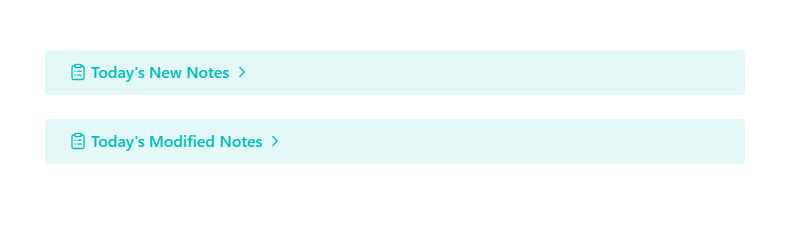
Maps of Content Based on Tags
I have a folder of notes in my vault I call Meta. These are notes about other notes. Several of these contain a map of content (MOC) for my areas of interest. One of these contains my notes an a Mac automation program I use and that I study to improve my scripting skills, Keyboard Maestro. The Dataview query for a tag-based note looks like this:
```dataview
LIST
FROM #KeyboardMaestro
SORT file.name ASC
```
Speaking of Tags
I use tags extensively in my vault. One of my meta notes is a clickable list of all the tags I have. It’s like the tags pane in the Obsidian interface except it’s in note form. I can edit it easily enough so that It only shows me the notes from a certain folder if I want. The Dataview query for that notes looks like this.
```dataview
LIST length(rows)
WHERE tags
FLATTEN file.tags as tags
GROUP BY tags
SORT key asc
```
The result is a list with the number of notes with that tag and a clickable link that will open a list of notes in the left pane.
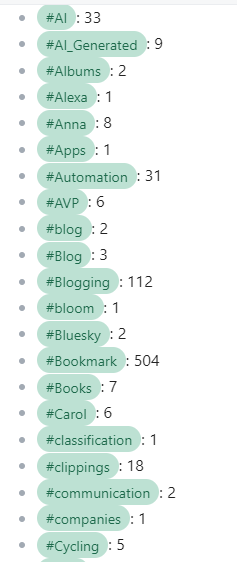
A Table with URLs
Dataview lets you create tables with multiple columns as well as lists. I user URL as a field in my properties for several categories of notes. Since I’m relatively new to Obsidian, I have a lot of notes on different workflows and plugins. Once again, I have a meta note that contains not only links to my notes, but also links to the web pages where the information came from. The query is formulated like this :
```dataview
TABLE url
FROM Obsidian
SORT file.name ASC
```
The result is:
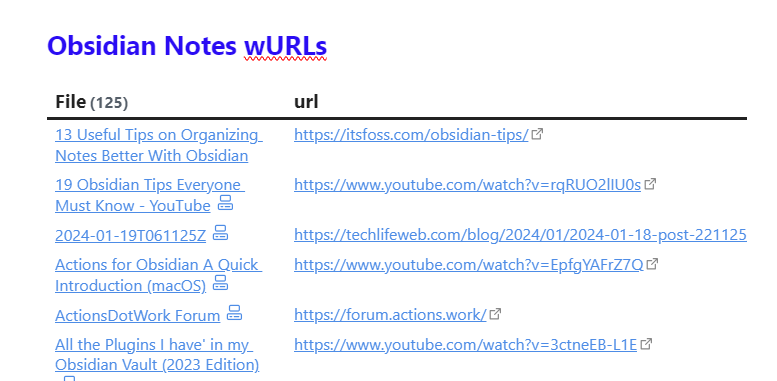
A Little More Complex
I work at a small private university. My role there causes me to interact with everyone on staff as well as the faculty and administration. I have a note for each person with details of out meetings and interactions. I also have notes in my vault for plenty of other people to include writers, vendors, my family and more. I need a MOC just for work though and the following query returns the information for people (criteria 1) who work at my university (criteria 2) and their role (criteria 3).
```dataview
LIST role
FROM #people
WHERE org = "MU"
SORT file.name ASC
```
The result is
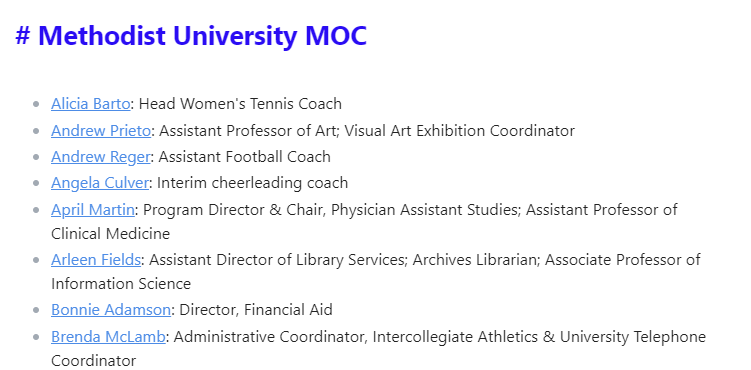
Special Cases
Not all my meta notes contain links to other notes. I have an collection of over 500 quotes in my vault. Some of them are from an app on my phone. others have been imported from other people’s vaults and some have been added one at the time since i started using Obsidian. One of the fields in the metadata is Topics: which I use instead of tags so as not to clutter up my tags database. Because I have notes from so many different sources, the topics field was a mess with different capitalization rules, punctuation etc. I needed a way to list all of the topics so that I could use a text editor to do a search and replace across my vault to standardize things. The user holroy on the Obsidian.md forum wrote the following query for me.
```dataview
LIST length(rows)
FROM "Quotes"
WHERE topics
FLATTEN topics as topic
GROUP BY topic
SORT key asc
```
The results:
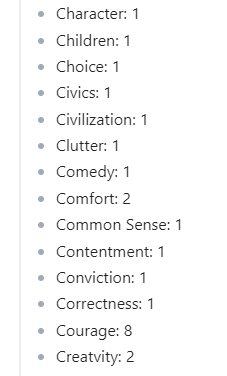
See all my Obsidian Tips
One of my favorite things about having a blog is the daily search for a link to share in my weekly bookmarks post that I put together on Saturday mornings over a cup of coffee. I try to find a link every day and I keep a note open in #Obsidian to collect the info. It gives my web surfing a purpose.
I don’t see the cool kids (outside of Reddit) talking about #Raycast much. I used Launchbar for years and enthusiastically switched last November. Raycast just does so much: AI interface, image conversion, translation, posting to social media, emoji picking etc. Why do the intelligentsia reject it?
All the Ways to Get Web Content Into #Obsidian

Many of us were introduced to note-taking apps by the once great but now diminished Evernote who’s web clipper helped move it to the forefront of productivity apps. The web clipper exists as a browser extension to capture whole web pages, snippets, simplified articles or just links. It’s pretty versatile. It’s made by Evernote’s developers and using it is included in your subscription price. Obsidian, on the other hand, doesn’t have any native wen capturing capability. But, that doesn’t mean it’s difficult to get web content into your vault. It’s quite the opposite. There are almost too many way to do it.
The Bookmarklet
Steph Ango, the CEO at Obsidian makes a bookmarklet available for free - (Obsidian Web Clipper Bookmarklet to save articles and pages from the web (for Safari, Chrome, Firefox, and mobile browsers) (github.com)). He even has a link to a Bookmarklet Maker (caiorss.github.io)if you want to customize his work. I’ve had problems getting this to work on some web pages with some browsers so it’s not my preferred method.
Browser Extensions
A search of your favorite browser’s extension store will offer you several choices in Obsidian web clipping. My experience has been that the extensions are kind of flaky and don’t work all that well with one exception. The MarkDownload - Markdown Web Clipper saves web pages as markdown files wherever you tell it to. For the purpose of Obsidian, all you have to do is choose a location inside your vault. I use it on a PC and a Mac with no problems.
The Mobile Experience
I usea shortcut I wrote to capture web content on my iPhone and iPad. You are welcome to edit and improve it if you want. It’s available on Routine Hub and requires the companion app for IOS called Actions for Obsidian.. I like using it because it works regardless of the mobile browser you use and it contains a link back to the original page if you like to include that info in your file properties like I do.
Community Plugins
The best community plugins for importing web content are ReadItLater, which imports from a Url on your clipboard directly into your vault using templates depending on the type of link: YouTube, Mastodon, Wikipedia, etc. Just run a command from the palette and you have a new note.
Another easy to use plugin is Extract Url Content which scrapes web pages based on a link you have highlighted in an existing note. Again, all it takes is a single command to run it.
The final plugin I’ll recommend is the Obsidian Gem of the Year for 2023, Omnivore. By default it only imports links and highlights but you can edit your template to make it import entire articles from the free read it later service. You can even filter out certain forms of content if you don’t want ti import them. I wrote a full set of instructions, including templates on using this plugin.
Hopefully you now have a full toolset to make your web based note taking easier!
See all my Obsidian Tips
I was today years old when I found out you can install fonts on an iPhone. Now I can use my beloved Atkinson Hyperlegible and JetBrains Mono in #Obsidian on mobile just like I do on my MacBook and Windows box. I use a free app called Fontcase I heard about from Mac Power Users.
I’m still getting value here, even though I’m all in on #Obsidian, but damn, that’s a lot of dough for a note taking app. If it weren’t for the IFTTT integration and the mailto:Evernote functionality for HTML messages I’d be gone.

Attachment Management Made Easy in #Obsidian; A Workflow
Downloading Web Content
A question I see frequently on Reddit and other Obsidian community hubs regards importing web pages and managing the images they contain. There are many different ways of importing web pages into Obsidian, ranging from iOS shortcuts, theOmnivore read it later service, and plugins such as Extract URL Content. For the purpose of this workflow, I suggest using the ReadItLater plugin which imports markdown versions of webpages using different templates depending on the content: YouTube, Mastodon posts etc. This plugin scrapes the URL from your clipboard and creates a new note in your default location.
Downloading Images
The second step in this workflow is importing the images and this is accomplished with the plugin Local Images Plus. It’s features include:
Managing Images
The final step in the workflow is accomplished with the Attachment Management plugin. This plugin will consolidate your attachments in a file structure you choose. I use a separate folder for all attachments and this plugin creates subfolders using the local file path and note title. It renames the image using configurable variables. I use a date and time stamp followed by the note name. You can exclude folders from being organized if you don’t want to manage the included notes. I use this to exclude the folder where I compose blog posts so that it doesn’t interfere with the images I’ve uploaded to my CMS.
Final Tips
I use the excellent Commander plugin to add buttons to my ribbon bar for the image management part of the workflow. Since this workflow can manage your existing notes as well as new notes, you’ll want to clean up all your empty resource folders if you choose to consolidate your images into a central folder. As always, before you run any command that affects your entire vault, make sure you have a good backup in case something goes haywire. (Backup Tips)
See all my Obsidian Tips
I compiled all my #Obsidian articles onto one page. There’s info on backing up your vault, complementary software, emailing to Obsidian, using Templater, syncing Omnivore, metadata management, Dataview and vault composition.
He was playing with Lego during Y2K, ruminations of an old timer
We hired a new network engineer at the university where I work. This is my semi-retired job. I had an IT career in public education and retired in 2020 but found that I wasn’t ready to stay home all the time. I found this gig doing stuff I did 20 years ago - handing out laptops, solving printer issues, answering the phone. I didn’t want any pressure and the job suits me fine. I don’t need or want to be in charge of anything. The money is really good for what is asked of me plus I have my pension. I was talking to the new engineer, who to be truthful has a wee bit of a superiority complex and I mentioned what I was doing in IT during the Y2K period - working for a bank. He told me he was playing with Legos during that time. I don’t know if he intended to make me feel old (I’m almost 60) but he did. I wasn’t trying to make him feel callow, just telling a story. Anyway, I gotta get my head wrapped around aggressive go-getters with something to prove. I just want to stay out of his way and do my thing. Why do men have to make every goddamn thing a competition? I still love computers after spending all these years with them. I enjoy technology and the last thing I want to do is compete with someone younger than my children over who can write the best powershell script or configure a Cisco switch in the least amount of time. I’d rather talk about how much I enjoy using Obsidian or how insanely long my MacBook battery lasts. Something fun. Don’t suck the joy out anyone’s work life, y’all. Just don’t do it.
Just read where Tiago Forte, the Second Brain Guy, rejected #Obsidian, Tana and Mem in favor of sticking with Evernote. I don’t think he’s much of a techie in real life and the learning curve intimidated him.
Happy Birthday 🎂 to my Gmail account. As of today, I’ve had the same email address for 19 years.

Obsidian Great but Not Perfect- Complementary Software for PKM #Obsidian
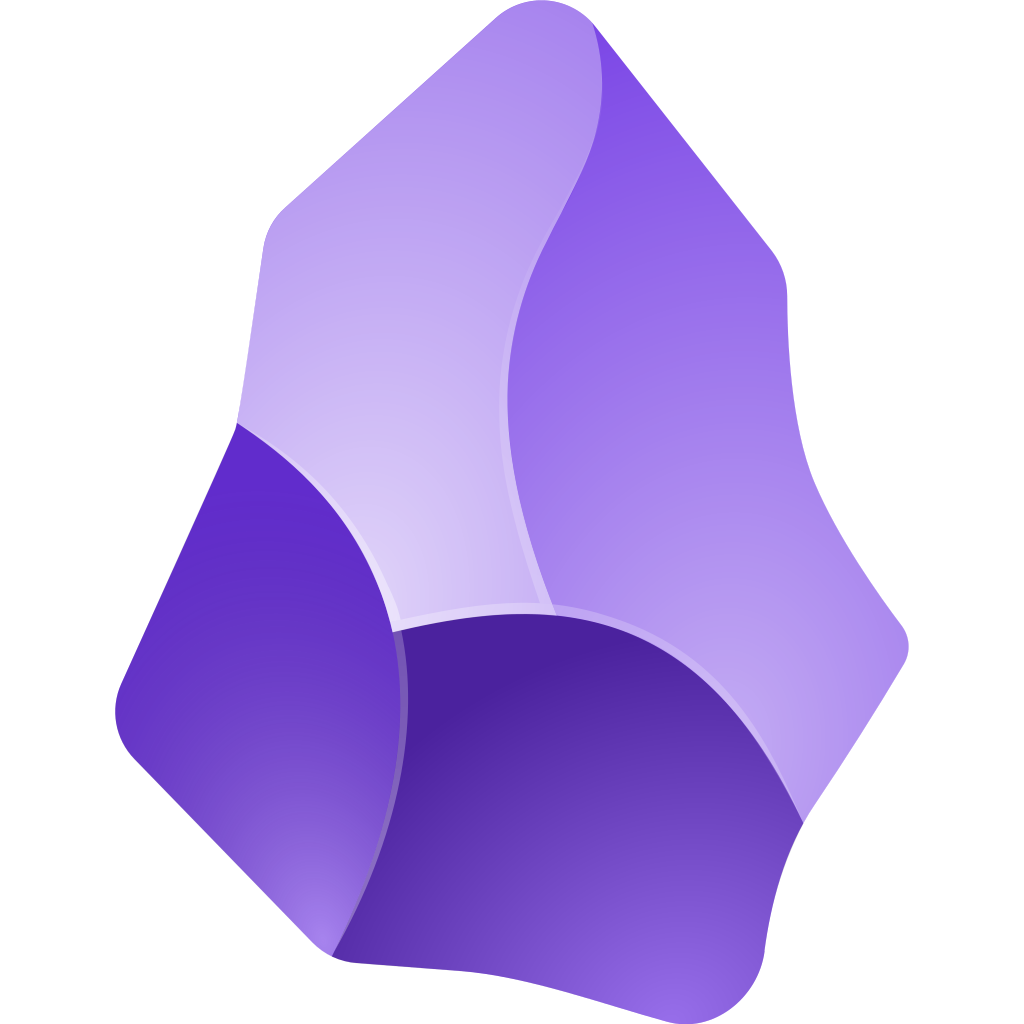
Obsidian: Awesome, Yet Imperfect
I’m a big fan of Obsidian for note-taking. It’s built around plain text, the ultimate in portability. Still, even the best tools have their limits. Obsidian’s features can sometimes differ across platforms – you’ll find certain limitations on mobile that you won’t face on desktop, and vice versa. Thankfully, there are other great apps out there to complement Obsidian and boost its power.

Enhancing Your Desktop Experience
Last week I tackled a major metadata cleanup project in my quote collection. I use a “topics” property similar to tags, and let’s just say it needed some love. My collection has a mix of sources, and the topics were inconsistent – no capitalization rules, long strings without separation, you name it. Desktop text editors to the rescue! I used Notepad++ (PC) and BBedit (Mac) for multi-file search and replace. They’re both fast, handle case-matching, and the basic features are free.
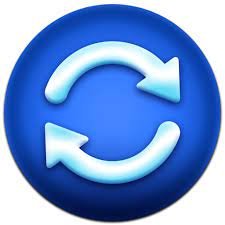
Backup paranoia? Me too! On top of Obsidian’s built-in versioning (a must-have), I backup the whole vault to my Mac’s Time Machine, keep a versioned copy on GitHub using the Obsidian Git plugin, and sync a local copy to both my PC and Mac with automatic Google Drive uploads. For local sync, I rely on Sync Folders Pro (Mac) for its nightly auto-sync, plus Free File Sync (Mac/PC) for occasional manual backups.
More information on automating Obsidian backups
Speaking of organization, I’ve dabbled with EagleFiler and Devonthink on my Mac. These knowledge management apps index my Obsidian vault alongside years of Gmail, Facebook, Evernote, tons of PDFs… you get the idea. They keep my main vault lean while giving me powerful search across all my data.
Obsidian Power-Ups for Mobile

Obsidian’s mobile app has one major weakness: slow load times. While the developers are working on it, immediate data entry just isn’t its strength yet. Upgraded phone or not, I still experience lag. My workaround is the brilliant iOS app Drafts. It’s a lightning-fast text capture tool, has great Markdown support, and with a tap you can send everything to Obsidian (even from desktop!).
Other amazing text editors pair perfectly with Obsidian. iA Writer is a minimalist’s dream. It strips away distractions for pure writing focus, especially when it comes to Markdown. You can work directly on your vault without even opening the Obsidian app. 1Writer is another fantastic, more budget-friendly option that handles plain text and Markdown beautifully.
Let me know what you think!
See all my Obsidian Tips
Looking for tips and advice. I just installed #Devonthink and imported my Raindrop.io bookmarks and my #Obsidian vault. What’s next? What’s the best way to get the most use out it? What all can it do for me? Does it work well with PDFs? Is importing Gmail a possibility? Total newb on this one. #PKM
Gotta give good ol' #BBedit a shout out tonight for doing multiple search and replace operations across hundreds of markdown files in my #Obsidian vault. It was fast and flawless and something the native app can’t do alone. If you’re riding the plain text wave, you need a copy or Notepad++ for PCs.
Installed Reor today, an easy to add front-end for a local LLM running on my Macbook. Reor uses my #Obsidian vault as a knowledge base and all queries are processed on my computer. It writes notes in MD right back into my vault and can even choose where to file them - been wanting to try this.
I’m not saying my #Obsidian daily note template looks as tricked out as my 2004 My Space page, but Weird Al thinks it does.
What's In My #Obsidian Vault - Info on Plugins, Workflows, Tags and Philosophies on #PKM
A curious Redditor asked me to explain my vault structure to him and I obliged, such is the nature of most people in the Obsidian community. There’s info on plugins I use for certain workflows and links to a couple of tutorials I’ve written on how some elements are structured and used. I put enough effort into it that I thought I’d let it serve a double purpose as blog entry and here we are. Feel free to hit me up with any questions or comments. Contact info is in links at the bottom of the post.