Apps
- TextSoap - $50, multifunctional, also available through Setapp
- PurePaste (free) from Sindre Sorhus - always a good choice. This app can exclude certain apps, preserve links, normalize (quotes, newlines, lists, etc.) and also remove tracking parameters from URLs.
- Some clipboard managers offer this feature as an option in their settings, including PasteBot($12) and ClipMenu (free).
- People
- Date
- Location
- Content
- Camera type
- The ability to open folders in the finder
- The ability to open files
- The ability to open URLs
- Being able to specify what folders to search for applications, since some people offload big apps to external drives or keep them in non-standard locations.
- A Curated Collection of Free Apps
- Another Curated Collection of Free Software
- AppAddict Free App List Number 3
- Permissions Reset 2 - Free Troubleshooting Tool
- Zotero as a Free PDF Library Manager
- UTM for Virtualization
- rclone - An Easy to Use and Powerful CLI
- Syncthing - Free and Open-Source Cross Platform File Sharing
- Convert CSV Files to Markdown
- Hop to Desk, a Free and Open-Source Encrypted Remote Access Solution
- One For the Techies - SwiftDefaultApps
- Digikam is Replacing Apple Photos, Google Photos and Amazon Photos For Me
- Change the Location of Notifications With PingPlace
- SmartBackup - Free, Fast and Foolproof
- Pareto Security - Quick and Easy
- Local Send - Easy to Set Up and Easy to Use
- Using Joplin as a Reference Tool
- Fmail2 for Fastmail
- Stickier - Free Notes App with Power User Features
- Cog - Free and Open-Source Local Only Music Player
- Privileges - Operate Your Mac Safely
- Use KIWIX to Access Wikipedia and Other Resources Offline
- Librewolf for Security and Privacy
- Metadata Lab - Exif Editor
- Battery Monitor Health, Info
- Sandkorn - Comprehensive Information on Your Apps
- Privacy Badger Extension from the Electronic Freedom Foundation
- Libation - Audiobook Downloader and Converter
- Captin Solves a Major Mac Annoyance
- I use a third-party firewall app, but I have now also turned on Apple's firewall.
- I also turned on firewall stealth mode
- I turned off native file sharing because I use other ways of sharing files on my network
- I finally decided, for the first time ever, to try operating my Mac as a standard, rather than an admin user. I use an app called Privileges to convert to an admin account for short periods when I need to; otherwise I just enter the username and password of an inactive admin account, which every person should definitely set up.
- I'd delayed turning on File Vault, and this convinced me to finally flip the switch. I have no excuse for waiting so long.
- Access security - makes sure all important areas of your Mac are password protected and that your SSH setting are optimized for security
- Application Updates: - Checks your browsers, security apps (e.g., firewall apps like Lulu), alternative terminal and secure messaging apps (e.g., Signal)
- Firewall and Sharing - Checks Airdrop, Airplay, Firewall and all sharing settings
- macOS Updates - It gigs you if you don't have automatic updates turned on, so take these suggestions with a grain of salt.
- System Integrity - Checks your boot settings, File Vault, Gatekeeper, Terminal secure entry, Time Machine settings, and Wi-Fi connection
- Top Left
- Top Middle
- Top Right
- Bottom Left
- Bottom Middle
- Bottom Right
- Homecoming for Mastodon on the App Store - The $2.99 app redirects any Mastodon link back to my home instance so that I don't have to log in repeatedly when following links to people who use other servers.
- MarkDownload on the Mac App Store - This $2.99 app copies the URL of the current tab in Safari as a Markdown link. It can also copy the entire web page to your clipboard as Markdown or make a Markdown list of all the open tabs in your browser.
- Baking Soda - Tube Cleaner on the App Store - This $1.99 app is a Safari extension that replaces custom video players (except the YouTube player) with a minimal HTML video tag. It standardizes your video experience from site to site, including videos saved by collaborative meeting sites.
- Acidity - View Page Archives on the App Store - This free extension is the best paywall remover that I've found for Safari and it rivals anything I've ever used on other browsers.
- MousHero for Safari on the Mac App Store - This $1.99 extension, MousHero is a Safari extension that adds automation superpowers to your browsing experience: trigger URL actions by adding up to 3 custom context menu items to Safari's right-click menu. You'll be able to launch apps, services and automations (for instance with third-party applications such as Shortcuts, Keyboard Maestro, Drafts, etc.), optionally passing the currently selected text, destination link, current page URL and title as parameters.
- Wipr 2 on the App Store - Since there is no uBlock Origin or Privacy Badger for Safari, I chose the highly regarded ad and tracker blogger from Indy developer, Kaylee Calerolla to handle those tasks for me - $4.99
- Hush Nag Blocker on the App Store - Browse the web like it should be – free of nags to accept cookies or privacy invasive tracking. It's tiny, fast, free, open, secure and without any access to your data.
- Vinegar - Tube Cleaner on the App Store - For $1.99, Vinegar is a Safari extension that replaces the YouTube player with a minimal HTML video tag. It removes ads, restores picture-in-picture, and keeps videos playing in the background.
- Stop the Madness Pro Extension for Safari, Chrome and Firefox AppAddict - Offers extensive customization on a site by site basis to combat data harvesting and dark practices by social media and other sites. $14.99
- MacUpdate Search - this is a bookmark to the recent releases of free apps
- Discover Software & User Reviews Tool Finder - a comprehensive site with YouTube videos, reviews, links and more
- Open Source Software, Open Source Alternatives, OSS Software - A decidedly technical site that I keep looking through for stuff easy enough for somebody like me to understand
- thriftmac - Over 400 quality totally free Mac apps
- Mr. Free Tools - The Best Free Tools & Resources - Not just software, but also web services
- Recently Added – MacMenuBar.com - One of the best software sites in the Mac ecosystem, run by luuk, a friend of AppAddict
- Apps - MacSources - Comprehensive reviews
- Today on Mac - More good reviews
- Top Mac Apps - Top 1000 Apps - the website of the MacUpdater App
- Premium macOS apps gone free or on discount - Score the occasional free App Store gift code here
- Best Privacy Tools & Software Guide in in 2025 - Has been an big help to me in securing my data and ensuring my privacy
- GitHub - Axoraxawesome-free-apps Curated list of the best free apps for PC and mobile - A long, long list of apps to investigate
- In-app camera for instant transfer
- Client-side encryption
- Backblaze, Amazon S3 and Wasabi support
- Advanced Siri Support and shortcuts
- Downloads from DSLRs right to your phone
- Upcoming feature to organize your iOS library on your Mac
- Universal Purchase in the App Store for iPhone, iPad, and Mac
- Automatic iCloud sync of StopTheMadness Pro settings between all of your devices
- Platform-specific settings, so you can have different settings on iPhone, iPad, or Mac while still using iCloud sync
- Presets: Easily assign the same specific website options to multiple websites
- Customize the list of query tracking parameters automatically removed from URLs, including URL domain-specific removal
- Hide Page Elements: New global list separate from the custom CSS option, so you can hide web page elements without creating new website options
- Contextual menu item to Hide Page Elements (macOS)
- Stop websites from overwriting your system clipboard
- Set custom cookies on websites
- Stop web animations
- Tab Rules enhance and replace New Tab Behavior
- Hide "We'd like to send you some notifications" banners on many websites (macOS)
- Automatically toggle off the YouTube autoplay button
- Temporarily disable the extension just on the current page
- Import and export settings files with the Files app (iOS)
- Google One - Saved $10 a month (technically, I still have access to Google Drive through my cell phone plan, I'm just not storing anything there any more. I do use Gemini, Google's AI to help me with scripts)
- Hulu - Saved $18.99 a month
- Overcast - Saved $14.99 a year. I just don't listen to podcasts any more.
- Setapp - Saved $12 a month. I still use Setapp, but I no longer have to pay for it since accepting their offer to be ab affiliate.
- Amazon Prime - Saved $139 a year - because screw Jeff Bezos, that's why. I also canceled the Washington Post and Audible.
- Fastmail - Cost $96 a year for Two users. Since I no longer give the world's largest data extraction company access to my email, I had to find a place to host it, I'm happy with Fastmail so far.
- kDrive - Coast $7.24 a month. Since I no longer have access to Google Photos or Amazon Photos, I need a cloud solution and this Swiss company's 3 TB plan is the best bargain I could find that had good reviews and satisfied customers.
- Medium -Cost $4.99 a month I have a friend who started a Medium blog, and I wanted him to be able to see that I subscribed, so no more paywall avoidance for me.
- Cheatsheet - I wanted this app forever. I love having short notes on my watch ($5.99/yr)
- Quick Reviews - How could I not support Matt Birchler? ($9.99/yr)
- Quotify - Ongoing search for a good quotes app ($.99a month)
- Quotz - see above ($2.99/yr)
- Reeder - I'm testing out all the timeline apps ($1/month)
- Skeetz for Bluesky- So much better than the standard app ($1.99/mo)
- Tapestry - another timeline app ($1.99/mo)
- Web browsing
- FTP
- RSS
- Instant messaging
NameQuick Comes in Handy
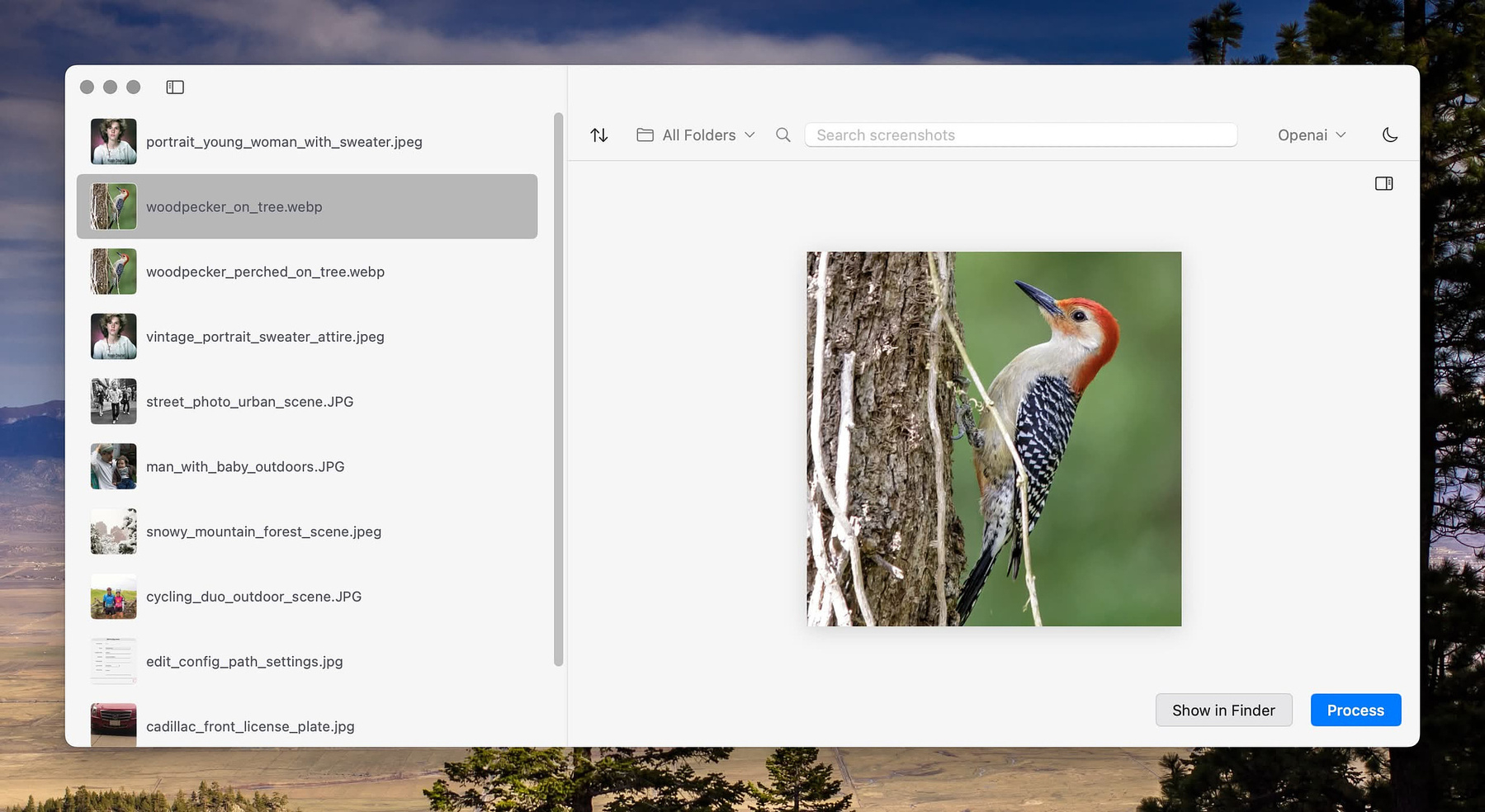
No matter how consistent you are, your computer is more consistent. One of my hobbies requires me to do frequent file exports, and I've just never come up with a consistent naming scheme to provide me the information I want at a glance. I always have to get info or switch Finder to show details to differentiate between different versions of the files I use. NameQuick, an Ai-driven file naming utility by indy developer Josef Moucachen, is a full-featured app with numerous automation options.
There isn't a free trial, but there is a three-day period to get a refund, so you can still safely see if the app works for you. You have to enter a registration key to use the app. There are currently two licensing options, $19 for one Mac and $29 for three Macs, and priority tech support. Those are one-time payments and not subscriptions.Both of these options require you to use your API keys from Open AI or Gemini, or you can use Ollama, a local LLM. If you don't have an API key, the link to get one is in the app.
NameQuick requires accessibility access and asks that you enable notifications. You have the option to turn on full-disk access if you would rather not bother approving various folders one at the time.
When setting up the app, you can set up watched folders and any new files that are placed in them will be renamed based on their content and any rules you set up. You can specify that only files that begin a certain way get renamed, or that only files with a certain extension. You can have AI extract patterns from your files to include in the name, such as the name of a client or project, the location of a photo shoot or the date.
You can invoke NameQuick by a user definable hot key or by selecting files in the finder and using the menu bar icon.
I tested the app on some random photos I recently used in a blog post. I had it rename some PNG files of screenshotted text quotes, and I threw some complicated CSV files at it. I also had it parse out files names from a folder of PDF invoices. Out of 25 files, I only had to manually rename one that, I felt, wasn't adequate. I used both OpenAI and Gemini in my testing.
I would like to see the developer add integration into the services' menu, since I use that often in my workflows. I am also an automation junkie, so having shortcut support would also be nice. I would like to be able to click on a file or group of files and have "Rename with NameQuick" as an option. The other feature request I have is the ability to include file attributes as variables in the name, such as the file creation date or camera info from EXIF data.
"NameQuick supports a comprehensive range of file types including • Images: PNG, JPG, JPEG, HEIC, WEBP • Documents: PDF, TXT, MD • Spreadsheets: CSV • Video: MP4, MOV, AVI, MPG, MPEG, WMV, 3GP, WEBM, FLV • Audio: MP3, WAV, AAC, FLAC, M4A, OGG, OPUS"
It Might Be Time to Get Rid of Backblaze

Backblaze offers two products to Mac users. The first and oldest
is an always on backup service that backs up your entire hard drive to
the cloud. In the event of a hard drive crash, theft or disaster, they
will mail you a USB drive with the entire contents of your drive so that
you can restore to a new device. For incremental restorations, you can
recover files online after making a request for what you want. Their
other product is online storage similar to Amazon's AWS or Microsoft
Azure.
The personal backup plan is $9
a month or $99 a year. I've used the service in the past and was
impressed by how easy it was to use. I never had an issue
.
There seem to be numerous problems with the business end of the company that do not bode well for its future, however. Morpheus Research, a business analyst, recently released a pretty scathing report on Backblaze.
Backblaze, in our view, is the archetype of a failed growth business and its latest "restructuring" will do little to resurrect the company's woeful capital market performance or transform its undifferentiated storage offering. Its capital markets story has been kept alive by allegedly inflated cash flow forecasts, hidden internal investigations and accounting tricks, which appear to fuel exit liquidity for insiders.
What that means is the company has been using voodoo accounting tricks to hide its massive losses, and the stock and the company are headed for a big crash that could leave any Mac user who depends on Backblaze in a bad place. I would suggest moving to another service as quickly as possible. Wasabi has plans starting at $6.99 per TB per month that allow you to use your own backup software, like Arq to back up to their cloud servers.
Make dupeGuru Part of Your Maintenance Toolbox
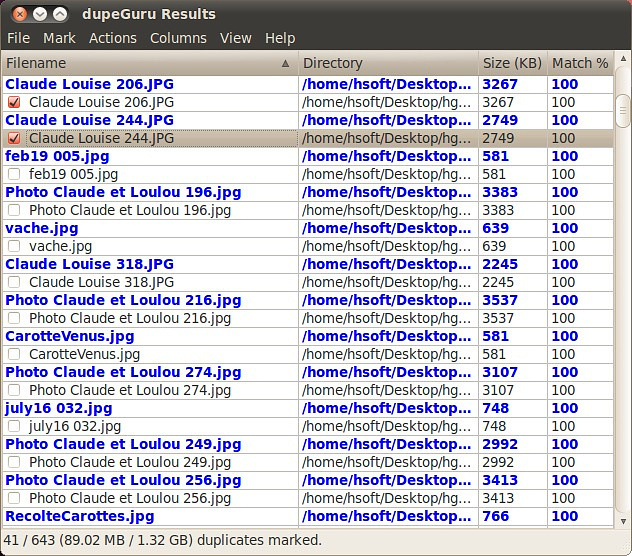
As a non-developer, I appreciate how difficult writing good software must be. There are a few tasks that it seems are nearly impossible to prefect. Finding duplicate images is one of them. Apps that use machine logic to identify images with different file names, different creation dates, file sizes and even image dimensions seem to have an almost impossible task. One of my ongoing projects is curating a lifetime of photos that include scanned paper photos, images from various digital cameras and every smartphone my wife and I have ever owned. The images have been in iCloud, in Google Photos, Amazon photos and one various Macs and backup drives through the years.
I am fine with using multiple tools. I realize after working on this for a while that no single application is going to find all the duplicates.
I found a great many dupes using Gemini by Macpaw.
I also used the freeware duplicate finder, ZeroDuplicates.
I'm now scanning the same directories with another free app and still finding files to remove. The app I am using is a free and open-source offering available on GitHub for macOS, Windows and Linux. It's called dupeGuru and it is pretty powerful in its own right. It has three modes: regular files, music, and images. "dupeGuru is customizable. You can tweak its matching engine to find exactly the kind of duplicates you want to find. The Preference page of the help file lists all the scanning engine settings you can change.
dupeGuru is safe. Its engine has been especially designed with safety in mind. Its reference directory system as well as its grouping system prevent you from deleting files you didn’t mean to delete.
Do whatever you want with your duplicates. Not only can you delete duplicates files dupeGuru finds, but you can also move or copy them elsewhere. There are also multiple ways to filter and sort your results to easily weed out false duplicates (for low threshold scans)."
Apps For Travelers

When I travel, my phone ceases to be an entertainment and
diversion device and turns into a real tool. Whether I'm staying in town
or on an outdoor adventure, I rely on my phone for directions and
information about things to do and places to go. Here are a few of the
apps I find helpful.
History Pointer
History Pointer uses your current location to show you locations on the National Historic Register. I was amazed to see how many places in my own hometown were listed. You get maps, Wikipedia excerpts and an augmented reality tour. ($4.99)
Gas Buddy
Last weekend, my gas light came on while I was way out in the country carrying my granddaughter to work at the horse farm that employs her. Luckily, I have Gas Buddy installed. I use it without signing in and only letting it use my location when I'm actively searching for gas.
Organic Maps: Offline Maps
There are some excellent offline map apps that are very expensive. Then there is Organic Maps, an excellent offline map that's free. You just need to plan ahead and download the maps for the area where you plan to travel. It does directions for walkers, cyclists and drivers. It uses Open Street Maps data and was just updated this month.
Rego
Rego bookmarks geographic locations. Whenever we travel, it's easy to find places where we've enjoyed eating in the past. The same with coffee shops and hotels and rental properties. Adding a new location can be done onsite, from an address or pulled from the metadata from a photograph. Bookmarks contain GPS coordinates, street address where applicable, notes, date added and a stock photo or one or more of your own. You can also use custom pin colors and designate any location as a favorite. ($9.99 yr. / $24.99 lifetime)
iExit
If you do any traveling on the Interstate highway system, iExit, helps you find gas, food and bathroom access. I use it on every trip. The information is plentiful and up to date. (IAP $1.99 to remove ads)
Get Plain Text - Adds a Feature the Mac Lacks
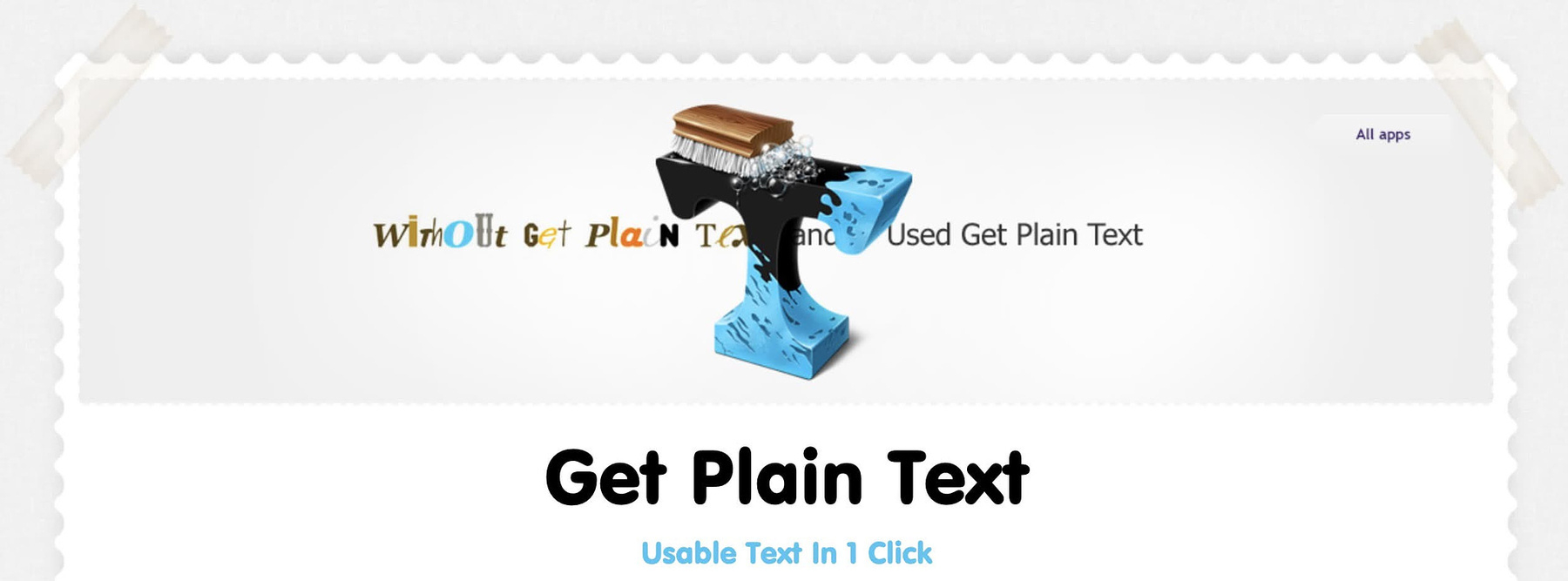
People who work with text a lot are familiar with the Mac shortcut to paste the clipboard as plain text - Command + Shift + Option + V. This shortcut works in many native Mac applications like Pages, Mail, and Safari. When you copy content from a source and use this shortcut to paste, it automatically strips away any formatting. While the shortcut is highly versatile, it only works sometimes. Applications like Microsoft Word or third-party software may not support it natively. You can learn application-specific methods of pasting as plain text. Word has a way to do it. So does Google Docs. It is easier, however, to find and use an application that will just take care of this for you.
A good choice is an app that has been round for over a decade, Get Plain Text, available for free (with an IAP to tip the developer if you'd like to.) "It instantly removes everything unneeded: colors, typeface size, style (for example, boldface/italics), hyperlinks, images, etc. In other words, everything that isn’t plain text! Now you can put plain text in your letters and documents using the copy/paste functions, without having to clean it up manually. Get Plain Text will convert any bit of text into plain text, no matter where you copied it from (a website, PDF document or elsewhere). You can activate the feature manually, or check “Automatically remove formatting” to make the app take care of it every time you copy something."
There are other apps that offer similar functionality if you are sketched out by the length of time since this app has been updated (9 years, LOL). The handling of text formatting is long-established, programmatically, so IMHO, there's nothing to fear.
Tips for Organizing Photos
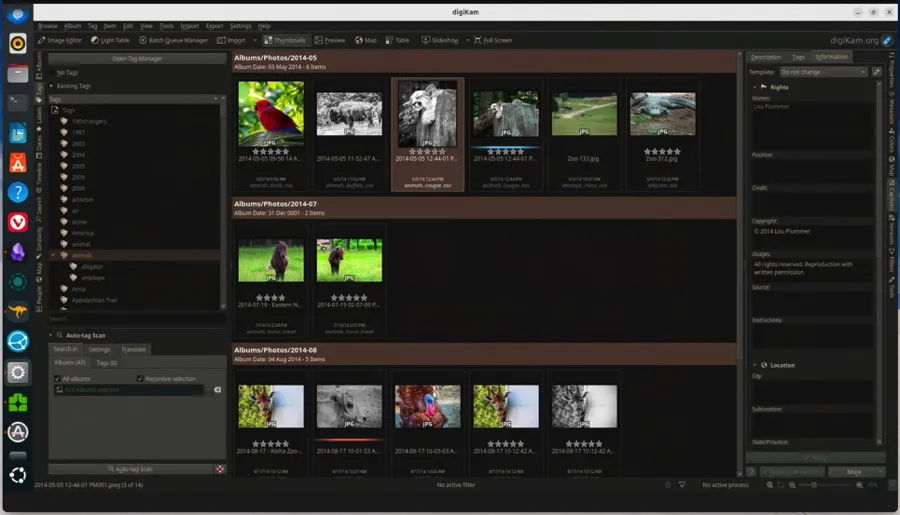
One of my ongoing projects is organizing a lifetime of digital photos. My collection includes all the smartphone photos taken by my wife and me, the DSLR photos we've saved and scanned photos of multiple generations. The images have been gathered from iCloud. Google Drive, Amazon Photos, family photo albums and many different backup drives accumulated over time. The process includes the removal of duplicate images, renaming, adjusting date information, performing face recognition , tagging and backing everything up. I realized soon after I started that I also need to segregate images that aren't personal, meaning illustrations for blog articles and the many, many photos I've taken at work that still have some usefulness but aren't appropriate to be included in a family collection.
The ultimate goal of organizing photos is being able to quickly find what I am looking for based on these criteria:
So, if I want to find a picture of my brother holding a parrot from a beach trip in 2014 that I took with my iPhone, I have multiple ways to narrow down the search. For people willing to let Google, Amazon or Apple have complete access to their photos, this is simplified by letting their powerful servers do a great deal of the hard work. If, like me, you want to have more privacy, you have to do a great deal of the organization manually or find applications that can do the work on your computer without relying on the Internet.
I decided to use a free and open-source image management program that works on Mac and Linux called Digikam.
I am temporarily using another application with local AI, called Peakto, which can find photos according to subject without using the Internet.
Here are a few tips on photo management
The Ultimate Guide to Organizing Your Photos Tips and Tricks - Are you tired of scrolling through endless photos on your phone or computer, trying to find that one specific picture? Organizing your photos can seem like a daunting task, but with the right tips and tricks, it can be a breeze. In this ultimate guide, we’ll cover everything from creating folders to utilizing software programs, so you can finally have all your memories in order.
What are the best practices for photo organization - Organizing your photos is not an easy task. Where do you start? What is the best way to proceed? Often, we wait until we need to find those photos for a birthday album, website or book before we realize that our photos are disorderly and difficult to locate. Rather than wait till the last minute, only to find ourselves frustrated and annoyed, we could be proactive and follow the advice of experienced photographers.
How To Organize Your Photos, From Backing Up To Tagging Life Kit NPR - We take hundreds and thousands of photos these days because we can. Long gone are the days of film rolls limited to 24 shots. Storage is trending cheaper and more infinite. You don't want to miss any of your dog's cute moments or your kids' as they grow up. But when we have so many digital images and we want to cull them down a bit and get organized, where do we even start?
Enjoyed it? Please upvote 👇
Quick App Launcher - Pro, A Well Thought Alternative
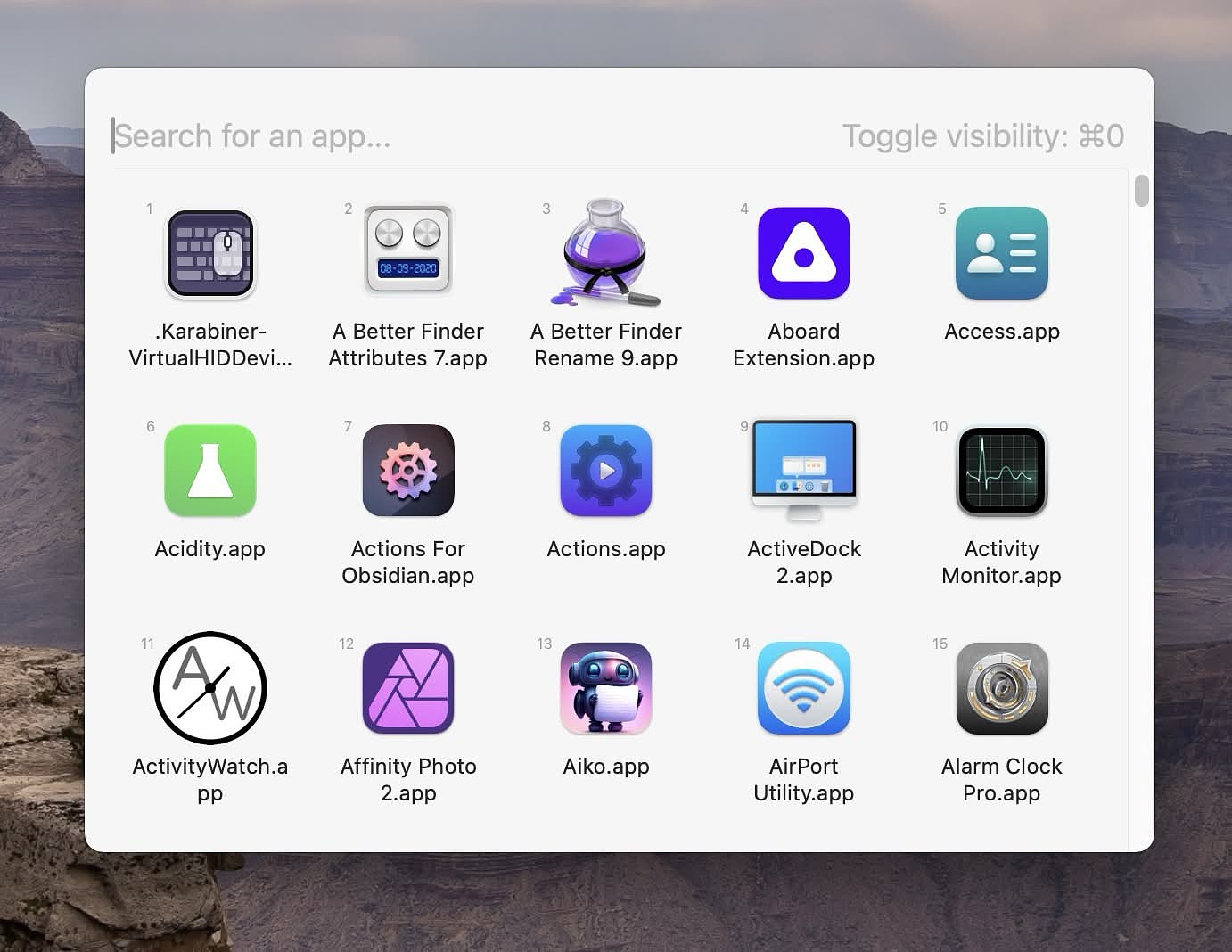
There are various ways to launch apps on a Mac. The most obvious
and the one used most by new Mac users is clicking icons in the dock.
Apple also has Launchpad another built-in launcher. More advanced users
sometimes move on to keyboard-driven methods, starting with Spotlight
and advanced launchers like Raycast or Alfred, although some don't want
the added system overhead or extra features. Some like the convenience
of a menubar launcher like Xmenu
or Folder Peek.
Lately, there has also been a growing popularity among so-called pie
menu launchers like Pieoneer.
Another choice now available from developer Baser Kandehir, is a well-thought-out pop-up palette of applications through which you can sort in various ways. The app is called Quick App Launcher - Pro. You summon the application window with a user-defined keyboard shortcut or by clicking its icon in the menu bar. You can choose one of three window sizes to display your installed list of applications, which, without filtering, are displayed in alphabetical order. As you begin to type, the apps filter based on what you've entered. If it works for you, you can scroll through the list and click on what you are trying to launch. There are several methods of launching from the menu, including entering the numbers 1-9 to correspond with the grid pattern, typing a partial match, and clicking one of the choices or typing until nothing else matches, at which time the app will launch.
If you only want to use Quick App Launcher - Pro on a subset of your apps, that's no problem. In the settings, you can toggle off anything you don't want to launch with the app. Everything is turned on by default. You can also choose whether it launches Safari Web Apps or not. Other options in the settings include choices for the background of the application window, toot tip visibility, and whether numbers appear beside the apps while you search. Currently, the numbers are a little difficult to see, so hopefully that feature will be improved. The tool tip and window background features still need some refinement, as the changes I toggled were not apparent. The app does have dark mode compatibility.
The developer told me he is working on additional features and refinements. I would like to see the following:
Quick App Launcher - Pro is $5.00
as a one-time payment. It
collects no data and can be used in Family Sharing.
Free App List Number 4

This is the fourth collection of free apps reviewed on AppAddict.
Links to the first three collections are posted below. I've downloaded
and installed each of these on my Mac. I've added many of these apps to
my workflows for getting stuff done.
Previous Collections
Free App List Number 4
Opener Feels Like iOS
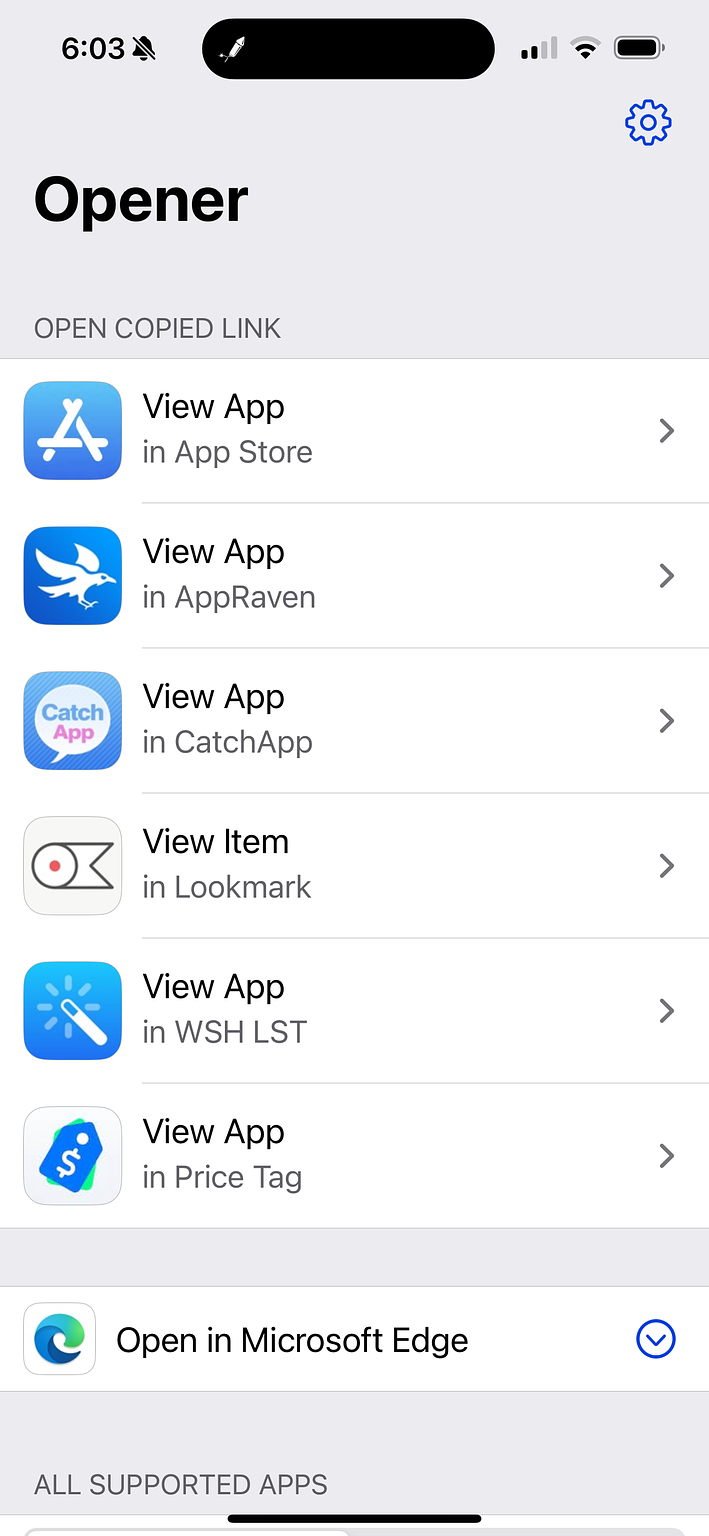
Opener is so integrated into the way I use my phone that I forget it's an app and not built into iOS. When you're browsing the web in your iOS browser and you come across a link you want to open, usually you have to copy and paste the address to get it into the app you want. Using Opener, you can go straight to the app from your browser or any app that allows sharing a URL. If, like me, you use an iOS browser other than Safari, Opener lets you send links to the browser of your choice. In fact it supports over 40 browsers! It's fully integrated into the share sheet and I have it at the top of mine. Out of the box it supports 240+ apps to include YouTube, Twitter, Ivory, Amazon, Spotify, Reddit and more. You can see a complete list on the developer's web site. It's $2 and well worth it in the App Store.
In the example above, I have an App Store Link on the clipboard. Opener presents all of these options for opening it.
MyApplications - An App for App Lovers
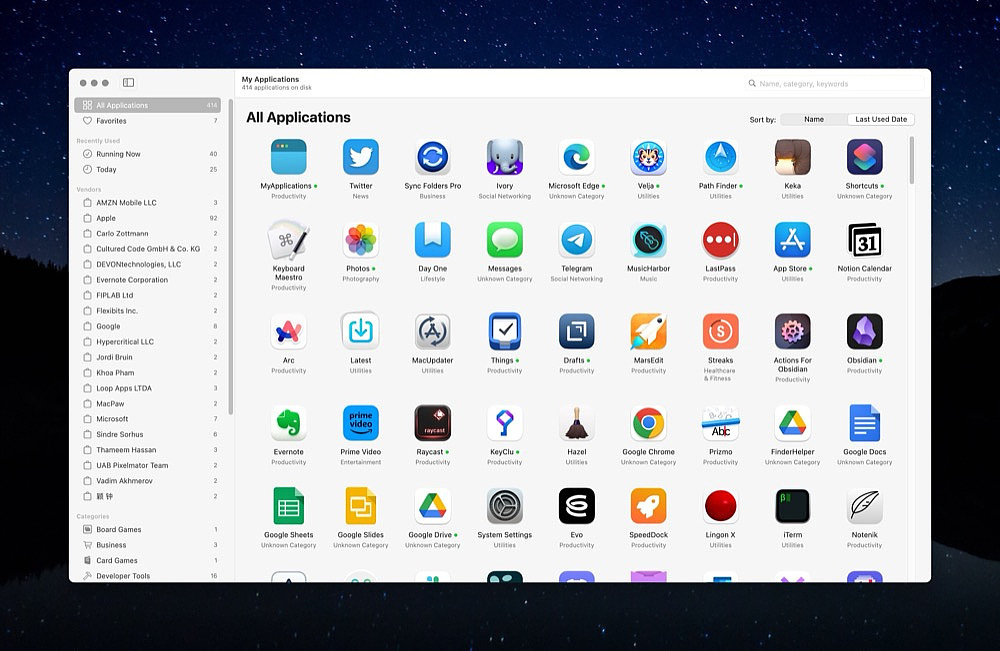
For the avid app collector there are a few tools available to help
catalog and curate the assortment of programs that accumulate over time.
You can use Apple's built in system report to get comprehensive
information but it's rather dense and not illustrated. You can use an
app like Apparency,
but then you are limited to a single app at the time. MyApplications,
available in the app store for 99 cents, serves as both a database and a
launcher for your computer.
The MyApplications general interface includes a count of the
number of apps you have installed, 414 in my case. It breaks the apps
down into publishers, for example I have 92 apps from Apple itself and
six from the wonderful developer Sindre Sorhus. Apparently, many
apps don't provide publisher information because I have a lot that are
not listed. It also breaks the apps into categories such as utilities,
productivity, developer tools, graphics and design etc. The categories,
while helpful, are a little too broad for my taste, for example I have
124 labeled as utilities and it seems that could have been further
narrowed into categories like disk utilities, archive utilities, etc.
The app interface lets you choose sorting by name or last
launched. It tells you how many apps you currently have running and how
may you have launched in the past day. If you click on individual apps,
you have the option to launch them or to get more information regarding
size on disk, location, language localizations, download date and date
of last update. A complete permissions report is included. The package
contents are listed as is a complete description, apparently from the
App store or developer's web site if provided. There are even screen
shots provided.
(This is a repost. I’m out camping with my grandkids and didn’t
have a chance to test anything today.)
Pareto Security - Quick and Easy
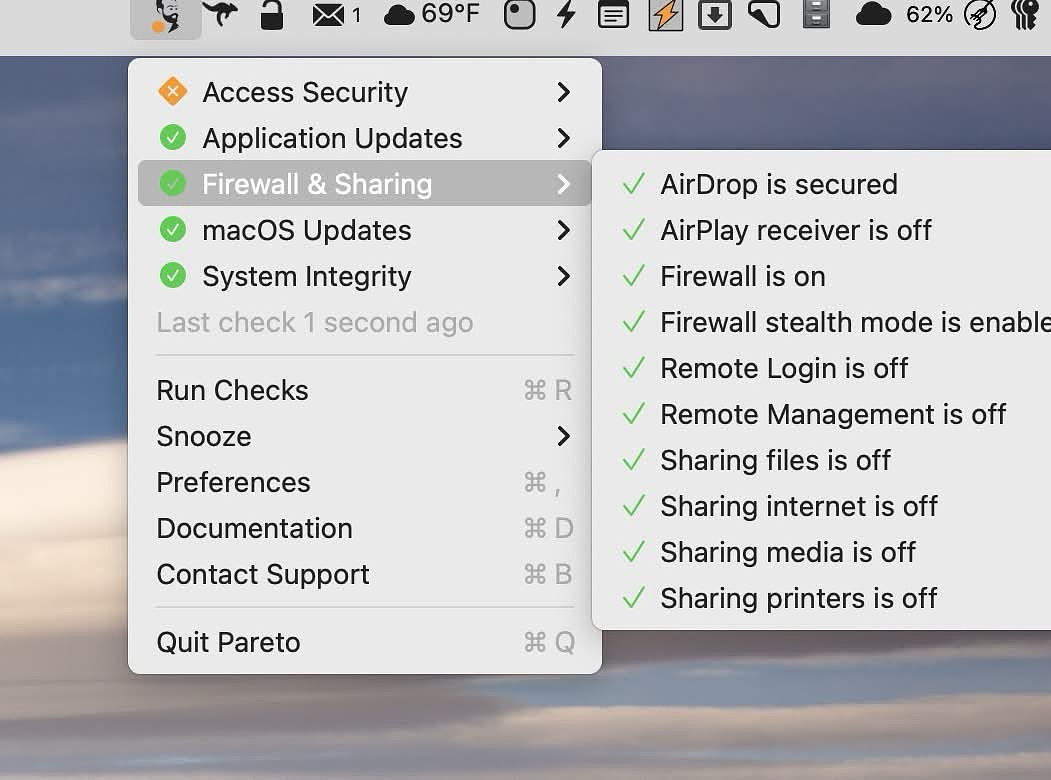
I recently noticed an app on Setapp that I'd never tried, Pareto
Security, so I investigated it. It's a basic application that checks the
settings on your Mac and quickly shows you where you aren't following
the best recommended practices from security experts. It has links to
tutorials for every setting along with an explanation of why that
setting is recommended. Although it is geared towards less technically
advanced users, anyone can benefit from a quick scan.
Experienced Mac users are going to familiar with these best practices and will probably have legitimate reasons for any deviation from the suggested settings. Still, it convinced me to change my settings in a few areas:
Pareto Security checks the settings in the following areas
If you don't have Setapp, you can download a free trial of the app from Pareto and run the checks. I don't see any reason why a personal user would want to run this app continuously but in a managed setting, it is one good way to make sure your users are following the best security settings if you are not managing them through JAM or something similar.
SmartBackup - Free, Fast and Foolproof
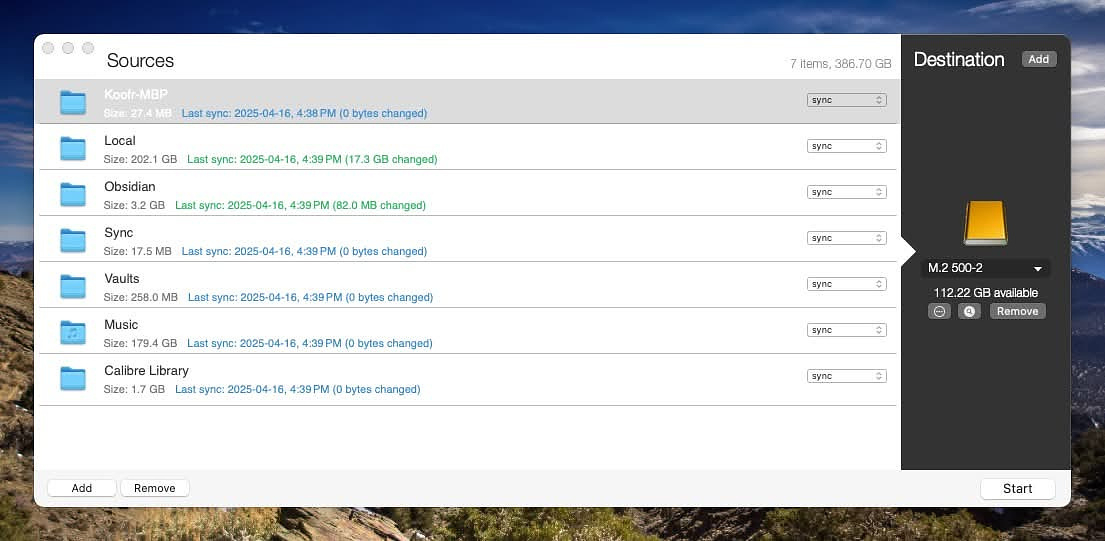
While I have long used Time Machine as my primary backup for my
Macs, it does have some drawbacks. If you go looking for a missing file,
it's a hit-and-miss operation to find the last known good copy of a
document, image or folder. You basically have to work your backwards
through your snapshots until the file appears. You also have to know the
exact path of what you're looking for unless you are willing to restore
in bulk.
The type of backup I need isn't a whole disk backup. I'm fine with Time Machine for that, plus I have the option of using SuperDuper!, Carbon Copy Cloner or DiskDrill. for copying a whole disk, something that is much more nuanced and complicated using AFPS than it was ever using HFS.
After testing several options, some of them excellent, others not so much, I decided to use the free product, SmartBackup because I liked its basic interface, multiple options for backing up, and its easy to understand and use restore mechanism which works through the Finder. SmartBackup will optionally archive changed or deleted files in timestamped folders. You can choose how long you want to keep these files. The restore feature includes a built-in search panel that will show you multiple versions of a file grouped neatly in the results.
The other attractive feature is the speed at which it backs up, especially to an SSD drive plugged directly into a Thunderbolt port. It's engineered to take advantage of SSD technology and even allows you to choose the number of data threads you want active at one time. The default, two, should be used if you are backing up to a mechanical hard drive, but from SSD to SSD, four worked better for me.
The built-in scheduler is simple. You pick a time and specify if you want to perform a daily or weekly backup. It will run in the background without launching a window and notify you when it is done.
SmartBackup works on Intel and Apple Silicon.
You can download SmartBackup at the developer's website.
Note - I tested three other products, two of which work well: FreeFileSync and SyncFolders Pro. The product that underperformed dismally was ChronoSync Express. I'd heard good things about it, but it was exceptionally slow and failed three times to back up my home directory. I was surprised because it had been recommended to me by a couple of people.
I have a couple of newsletters now. One is a weekly collection from my personal and links blogs that goes out on Mondays. - ✏️ Subscribe | Amerpie by Lou Plummer
The other newsletter is for this blog, one app review delivered to your mailbox every day. in case you don't have enough software in your life - Subscribe | AppAddict Newsletter
Change the Location of Notifications With PingPlace
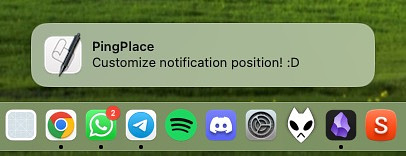
One of my favorite tech writers, Justin Pot, who
publishes a lot over at Lifehacker, reviewed a new to me app today
called PingPlace. If something happens on a Mac, someone is going to
figure out a way to tweak it. This free app moves the pop-up location
for notifications from the upper-right corner's default, to just about
anywhere else on your primary display that you'd like to see them
appear"
Reasons For moving the default location include the size of your monitor, or just plain personal preference.
The only real option in the settings is to have the application launch at startup, which only makes sense.
The apps requirements are a minimum of macOS 14 and accessibility permissions.
You can download it on GitHub, or even better, get it via HomeBrew.
brew tap notwadegrimridge/brew brew install pingplace --no-quarantine
Safari Extensions Worth Paying For and A Couple of Worthy Freebies

One of my current strategies to minimize the ability of tech
companies, starting with Google, to use browser fingerprinting to
extract information from my browsing habits involves rotating among a
half dozen browsers on my Mac. Because I have long used Chromium-based
browsers and the extension ecosystem associated with them, I've had to
find some alternatives for Safari, which I am using as part of my
rotation. Unlike most Chrome and Firefox extensions, many Safari add-ons
incur a cost, usually small. These are the ones I opted to buy. I'm sure
some of the long-time Safari users out there have some suggestions for
alternatives or criticisms of some of these choices. You are welcome to
school me, I won't be offended. I also realize that watching ad-free
YouTube on Safari is a never-ending battle. I have alternative solutions
for that, primarily using FreeTube.
Some App Finding Resources for You

It truly seems like there is an unending river of new Mac apps to check out. I once worried that I would not be able to find enough apps to continue writing about them daily. These days I wonder how I will ever find the time to download, test and review all the interesting software I discover. When it comes to discovery, I rely on tips from readers first and foremost. If an app is good enough for someone to take the time to tell me about it, it must be special. I also have a full complement of sites that I look at regularly to see what is popular, what has been updated and what’s just been released. Take a look.
AppAddict Source Websites
A Preview of the Pipeline
These are individual apps and services that I've bookmarked to download and test for possible reviews on App Addict. If you are fond of any of these, please let me know why you like it. Also, if you've tried any of these and found them lacking, give me a heads-up on that too.
PhotoSync to take Control Over Your Images
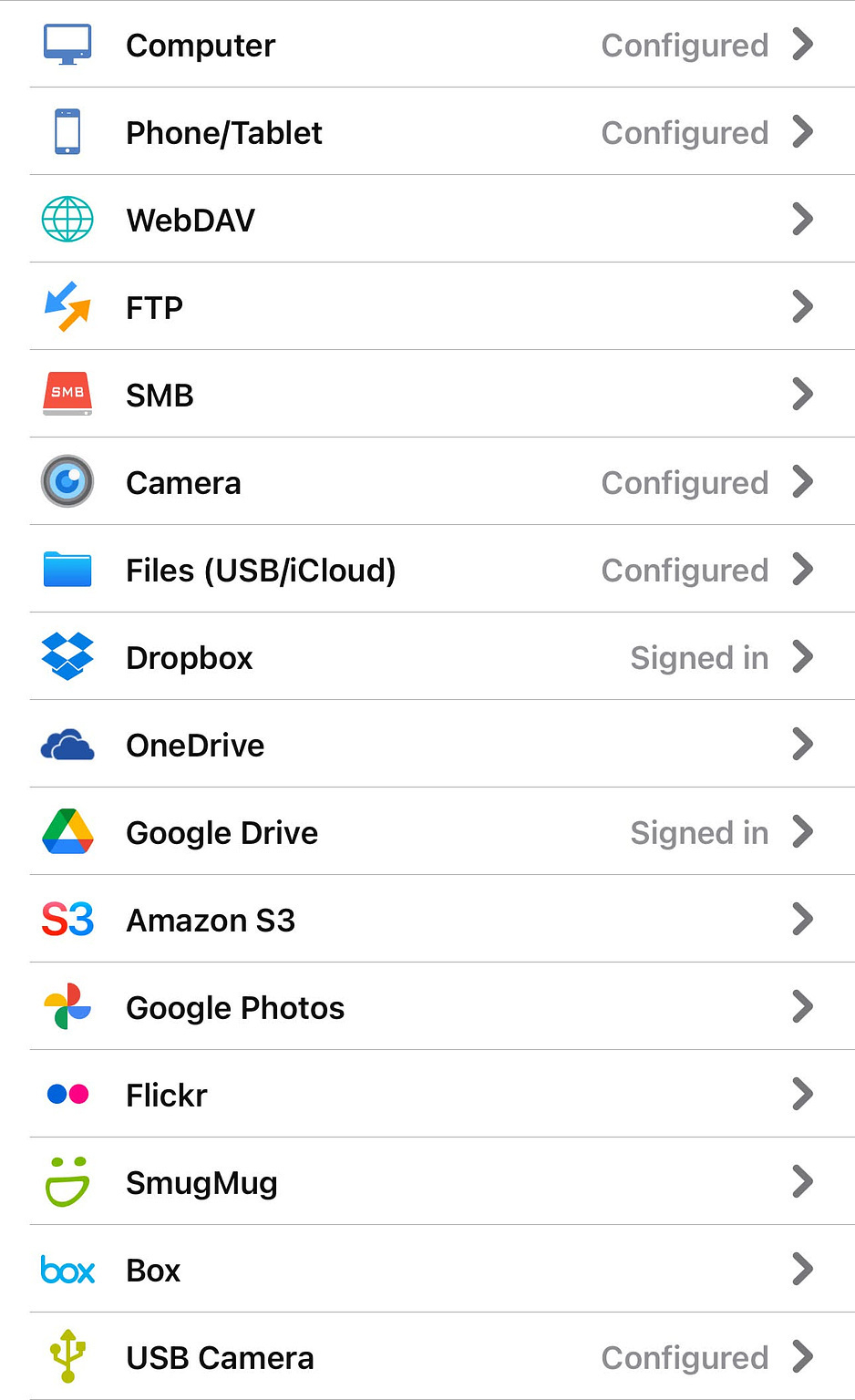
For anyone who wants to eliminate as much friction as possible in
creating backups of their iPhone photos outside of iCloud, most people
have long turned to apps from big tech companies like Google, Amazon,
and Dropbox. They all have apps that will gladly upload your photos on
to their servers, where you can be assured they will extract every bit
of data about you that they legally (hopefully) help themselves to.
Using the paid iOS app, PhotoSync, you get the ability to wirelessly and automatically send copies of your photos to the file system of your computer, a long list of commercial cloud services, plus my choice, custom WebDAV servers. I store my photos on non-US systems with strong encryption because privacy matters.
PhotoSync has various options to name and organize your exported photos. You can also have multiple options for formats: raw +JPG, HEIC, JPG and various choices for handling Live Photos and videos. You can include or exclude metadata, including GPS locations. Additionally, you can export both the edited and original versions of a photo or just one of those choices.
If you want to get photos from your phone to your Mac, where you can edit them, decide on what you would like to archive and create a name and folder structure to your liking, there is a free macOS companion app that facilitates that. It also lets you move photos from your computer to your phone without using Apple Photos.
The Photosync iOS app has various pricing models, both subscription and lifetime purchase options, the latter running $24.99 for the premium version which adds extra features:
Photosync has been in the App Store for 14 years, and I have used
it off and on for most of that time. With my current focus on protecting
my data from big tech companies, I will be using it more and more.
I have a couple of newsletters now. One is a weekly collection from my personal and links blogs that goes out on Mondays. - ✏️ Subscribe | Amerpie by Lou Plummer
The other newsletter is for this blog, one app review delivered to your mailbox every day. in case you don't have enough software in your life - Subscribe | AppAddict Newsletter
Digikam is Replacing Apple Photos, Google Photos and Amazon Photos For Me
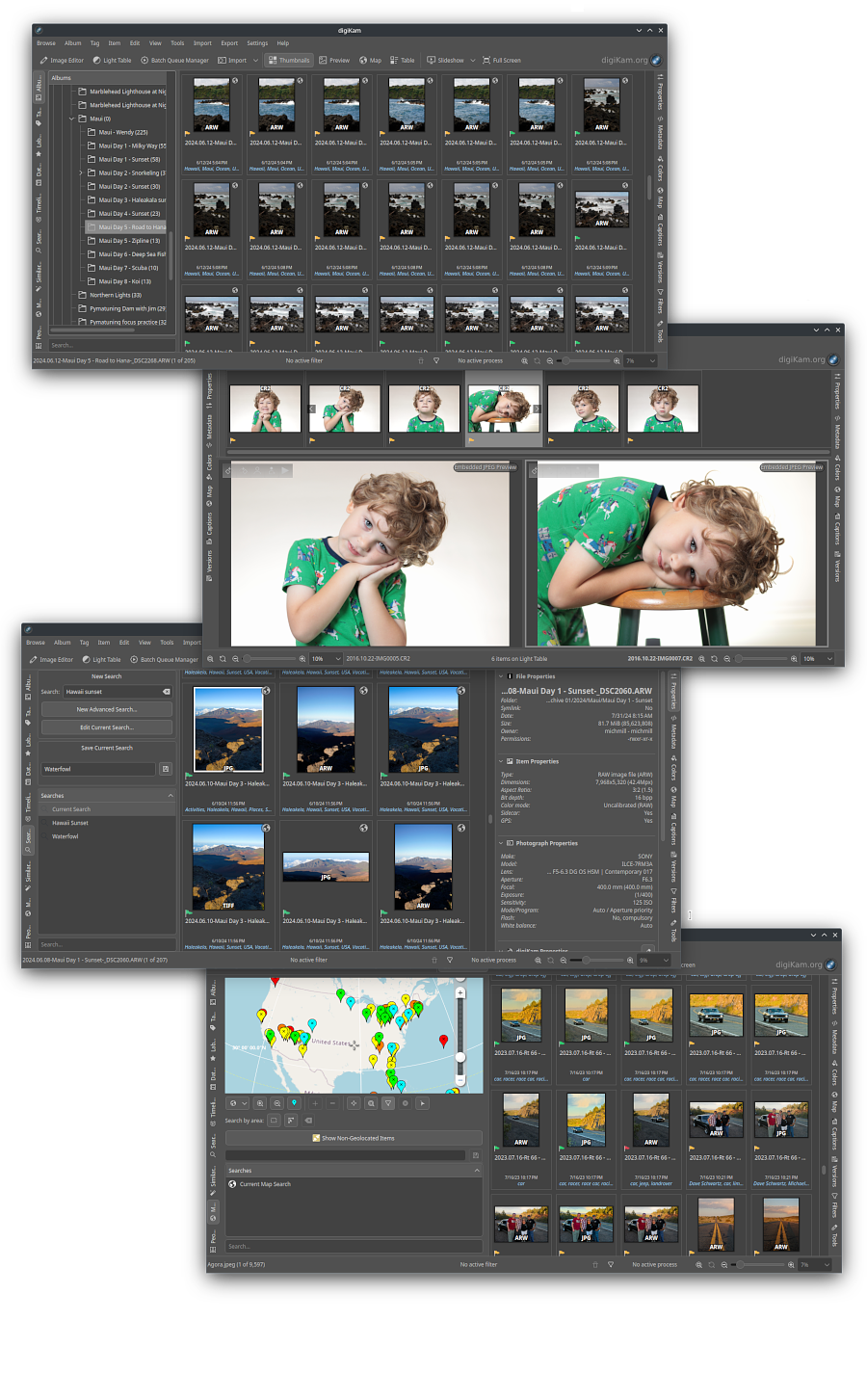
Apple Photos is fine for backing up the pictures I take with my
iPhone, but its proprietary database that keeps users from accessing
their files except through the software is for the birds. A corrupt
photos library can cut you off from all your memories. I long used
Google Photos and Amazon Photos as secondary backups of not only my
iPhone photos, but also scans and the pictures I take with my DSLR.
Since I decided to stop doing business with big tech to the extent
possible (except Apple), I downloaded my collections from both
companies, consolidated them, removed the duplicates and began looking
for a management solution that has the features I want. After much
testing, I've decided to go with the free and open-source solution, Digikam It has been around for years
but is under active development. Version 8.6 was just released in March
2025.
Digikam easily loads my photo library, which contains nearly 100,000 images and over 420 albums, which are primarily collections of images from every month of this century. I can view my images as they appear in the file system, or group them according to tags, labels, geolocation or other metadata. Digikam eliminates the need for certain types of image utilities such as EXIF editors and duplicate photo finders because the functionality is built in.
It has robust export capabilities to photo management sites like Flickr, SmugMug, Google Photos and more. You can also send your collection to all the major US cloud storage companies like Dropbox, Box, Google Drive and more. You can also send images to social media sites as well. I wish it had WebDAV support, since I am using European cloud servers now.
Digikam makes it easy to for whatever your photo related workflow needs happen to be. If you are a photographer who needs to import an SD card from a day of shooting at an event, it can handle imports with batch edits and data processing using the same techniques as Lightroom. If you are someone like me with a large collection of digital images you want to curate, it has all the organizational tools you can think of. If you just want to have a nice way to look at your images, it has an easy-to-access slide show feature and the ability to scan and display any combination of folders or albums you select.
There are a couple of drawbacks. It's a huge program, weighing in at around 1 GB, mostly because it is packed with so many open sourced editing tools. My photos are in a folder that I sync between two computers, but I can't use a version of Digikam on more than one device because the path to the folder that holds my images is different since one is a Mac and the other is a Linux box. The facial recognition is good, but it's not as good as what Google Photos has which is so accurate it scares me. I'm glad I removed my data from their clutches.
Stop the Madness Pro Extension for Safari, Chrome and Firefox
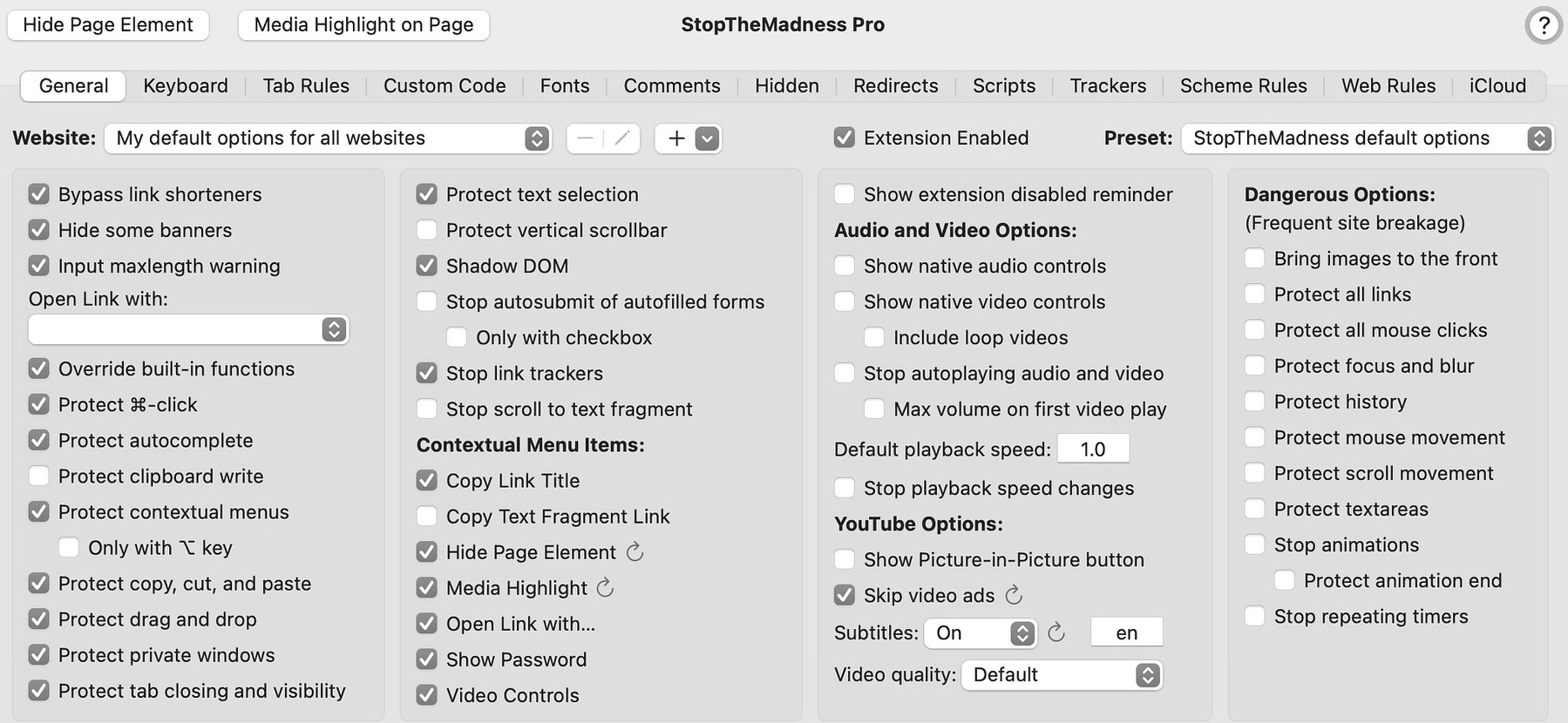
To preserve more of my privacy, I am now using different browsers
on a rotating basis. This helps to cut down on fingerprinting to an
extent. I am used to customizing my browsers extensively so it's been an
ongoing project to get extensions installed, DNS over https set up,
changing default download behaviors, testing ad blocking and more. I
have not regularly used Safari for many years, even on iOS, so it's
taken some getting used to. There isn't 100% overlap between what's
available for Mozilla and Chromium browsers and Safari. Additionally,
many popular Safari extensions cost money, much more so than on other
browsing platforms.
One extension that I got today is one that I've been looking at for a long time, but never tried is StopTheMadness Pro, by Jeff Johnson of Underpass App Company because a universal license is $14.99 and that's a little much for something I wasn't going to use frequently. But, times change, and today I installed it and started configuring the many, many options. I immediately found out that since the last time I looked at it, the developer has released extensions for Chrome and Firefox. There is one primary reason for installing this extension., social media and marketing web developers use all sorts of underhanded techniques, and that's part of the madness this app lets you combat.
The extension has gotten a lot of praise in the tech press from noted journalists like John Gruber of Daring Fireball:, Federico Viticci of AppStories/MacStories, and Glenn Fleishman of Macworld.
Have you ever noticed that when you visit certain websites, the contextual menu (Control/right-click) gets disabled? And other things change too. You can’t copy and paste elements on the page. You keep typing in a field, but extra characters aren’t recognized, and you don’t even get a warning. Likewise, you can’t select text or drag an image from a page to the Finder. And when you try to close a tab, you have to click a Safari warning to proceed. Autocomplete and autofill don’t work or mess up. You can check out the StopTheMadness’ demo page without the extension installed to see these restrictions in action.
The extension has more features than I can fit in a single review. It supplements rather than replaces your current ad and tracker blocking. It doesn't have GreaseMonkey's full set of tools for user scripts, but the ones it does have are useful. Furthermore, it can hide page elements and let you use custom CSS on any site.
The pro version that was released last year added:
Subscriptions Update With Some Savings
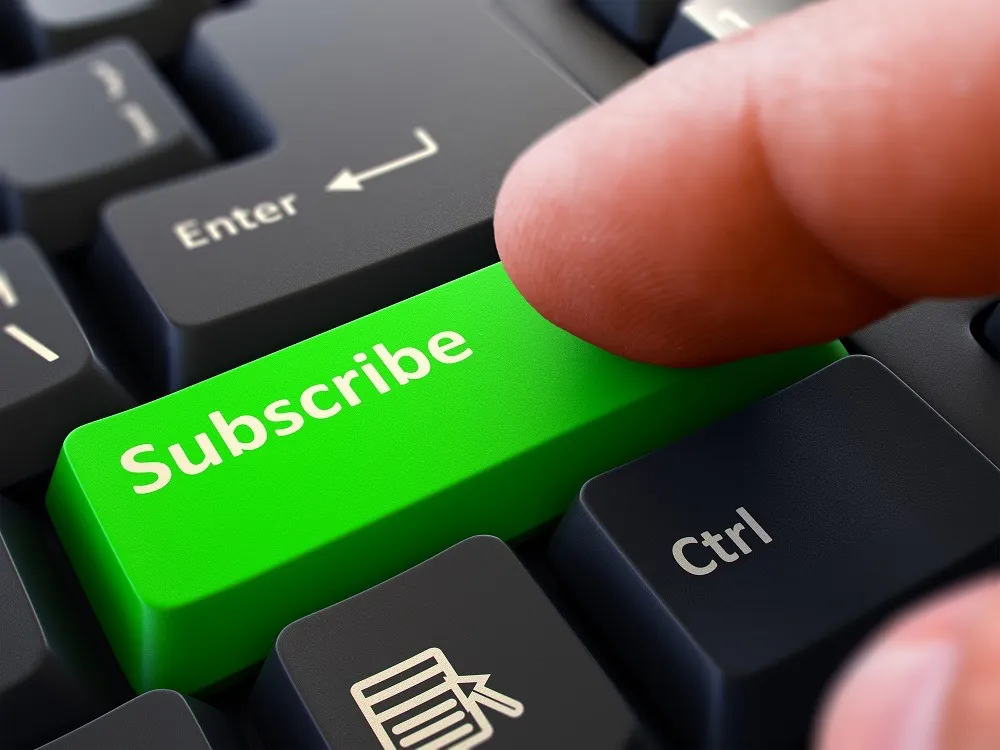
For some reason, those of us who live on the Internet have a fascination with the subscriptions other people are paying for. I'm happy to share mine with the world. Maybe you can find some interesting services or apps in my collection. My total costs are down about $40 a month since I last updated in October.
To see the entire list, go here.
What I eliminated
What I added
New App Subscriptions
One For the Techies - SwiftDefaultApps
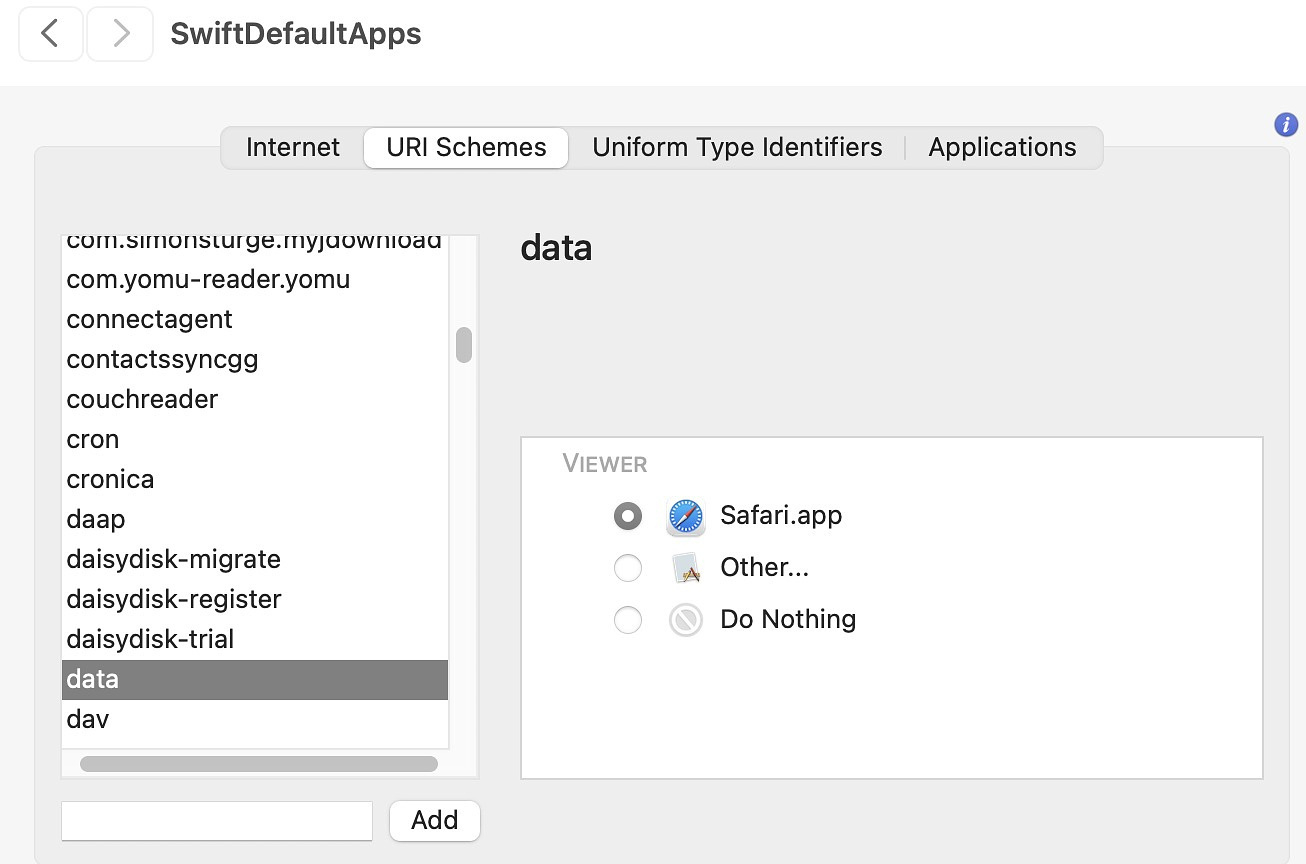
The problem of the day for me was finding an extension for Safari
to automate opening paywalled websites at the Internet Archive.
Unfortunately, the only extension in the App Store that does that is not
available in the US. So, I turned to my go-to site for Apple Shortcuts,
Routine Hub, to look for a solution
there. I wasn't surprised to find one immediately.
I downloaded it and set it up to work with Carlo Zottman's new app, Barcuts, which replaces the default menu bar for Shortcuts with one that is application-specific.
I ran the shortcut on a paywalled article from the New York Times...and nothing happened. So, I went to the Shortcuts app to watch it run step by step to see where it was failing. It turns out that the URL scheme it was using was somehow not associated with Safari on my machine. I had no idea how to fix that, so I went to ChatGPT for help. It suggested an obscure free app from GitHub called SwiftDefaultApps. I was mildly skeptical because it hasn't been updated since 2019, but I tried to anyway. It has 1500 stars. Just a note - it installs in System Settings rather than into the /Applications folder.
There was no URL scheme listed for the one that was failing in the shortcut, but the app let me create it and associate it with Safari, figuring out how to do that was simple and intuitive. I tested the Shortcut again on the same article and it worked the very first time.
SwiftDefaultApps also lets you see every file association on your Mac and change them. You can also change your default apps for:
You can also change the apps associated with Uniform Type Identifiers.
Based on its effectiveness in solving my particular problem and the variety of features it offers, I'm going to leave it installed. If you are one of those folks who gets the vapors over software that wasn't updated last week, it probably isn't for you.