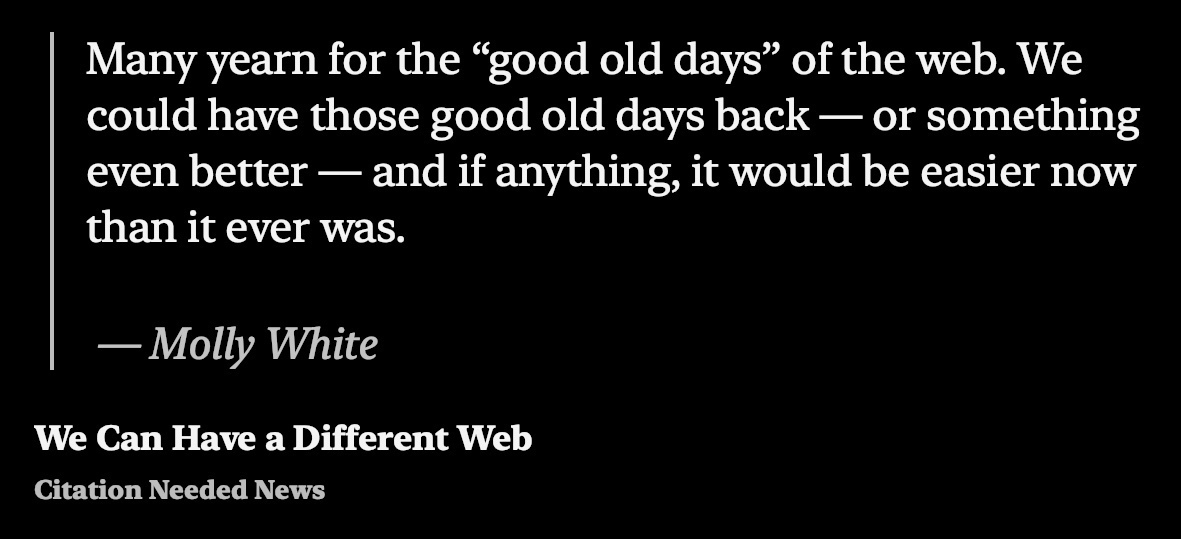Today on AppAddict - Trickster keeps track of recent files you’ve been using on your Mac and gives you super easy and lightning fast access to them.. For writers, developers, photographers and anyone else who works with files. Has a learning curve but worth the time investment.
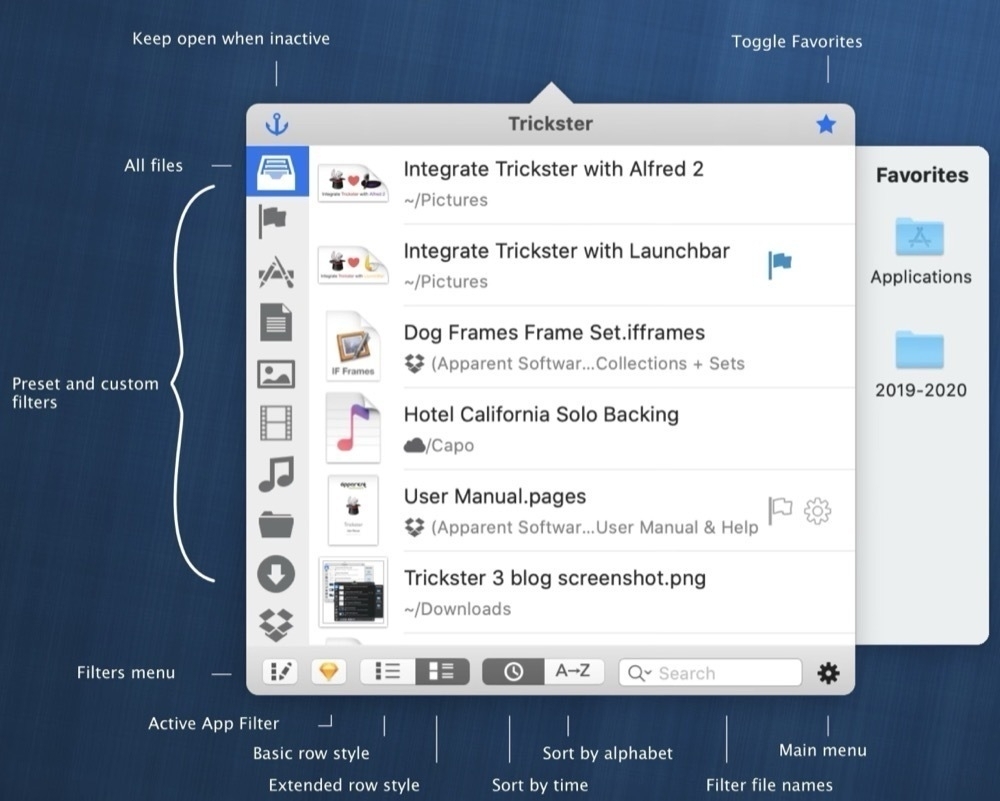
The New York Times Style Magazine assembled a group of editors to determine which 25 photos from 1955 until today are the defining images of the modern age. Some are of news events, and you’ve surely seen them. Other images in the collection were new to me, but still very powerful.

Straight Old White Guy’s Guide to Talking About Race, Abortion, Feminism and LGBT issues - Straight Old White Guys (SOWG) need to be quiet, listen and learn, not pontificate on how great they are because they stopped being backwards.
Today on AppAddict - Amphetamine offers granular control to keep your Mac from sleeping while a certain app is running, for a period of time, until a certain time of day and more. It will keep your MacBook awake while the lid is closed or while a backup drive is attached.
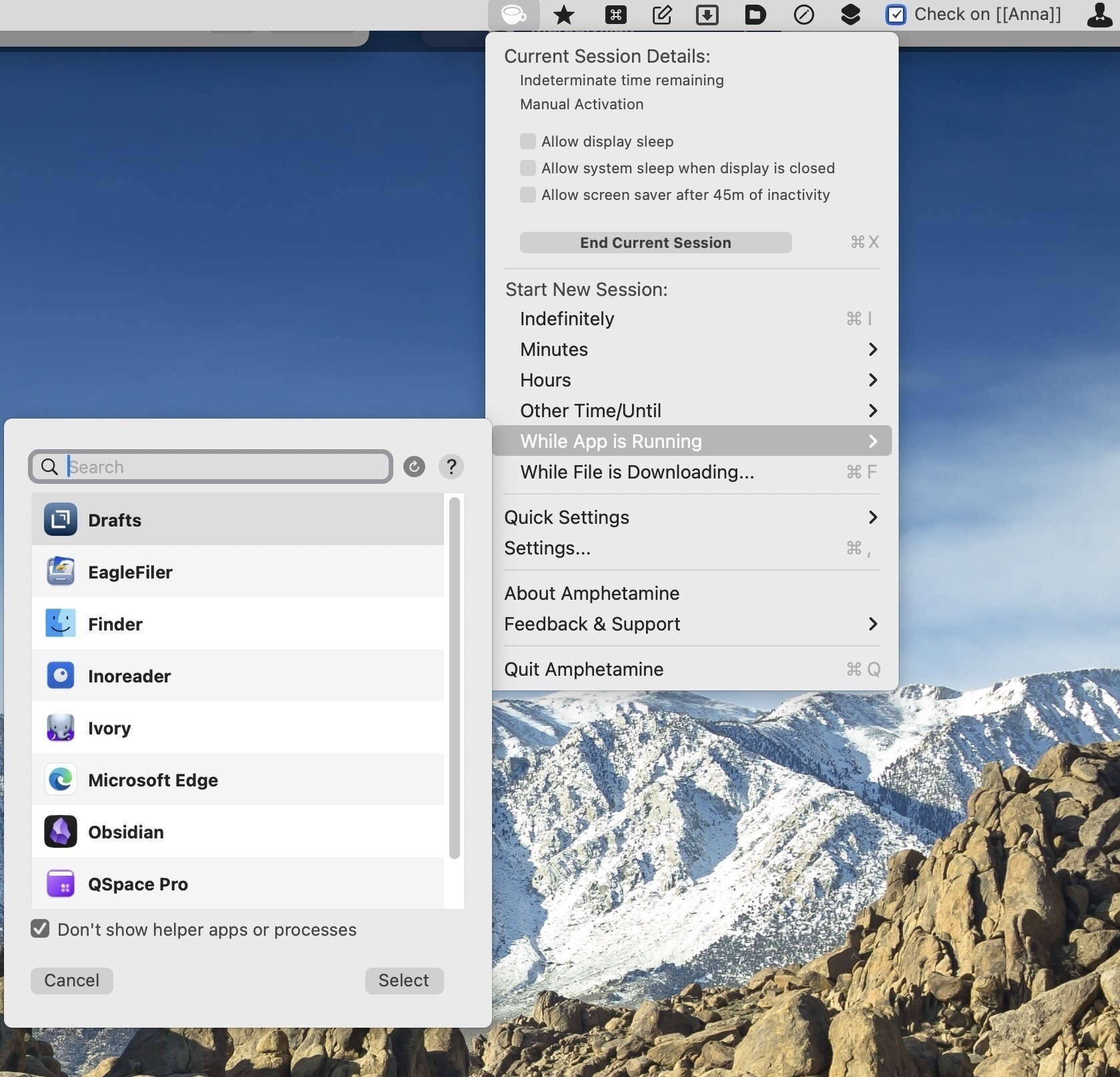
From my 100 Strangers project - While taking Austin’s photo, I caught an unplanned selfie as the reflection in his sunglasses captures me leaning into him to get the shot.

I Have Some Strong Opinions on Privacy Freak Outs Yes, your privacy is under assault, but unless you are willing to take certain uncomfortable steps, quit making everyone miserable with performative hysterics.

The 23 Best Time Travel Novels - a collection dating from the 1950’s through today. Despite paradoxes, time travel is a fascinating concept and makes a great read.
From my 100 Strangers project - Specialist Erroll was downtown for a performance of the 82nd Airborne Infantry Division Band where he played a mean trumpet. He was a gracious and friendly guy and I thoroughly enjoyed spending time with him between performances. #photography

Today on AppAddict - Text Sniper is an OCR app for your Mac that can read text from YouTube videos, PDFs, images, online courses, screencasts, presentations, webpages, video tutorials, photos. It has more features than the macOS built in Live Text and is a bargain at $7.99.
Today for #Junited2024 I am plugging {micro maique}, the wonderful photo blog of Maique, resident visual artist, role model and superstar of Micro.blog, Scribbles, Flickr and Instagram. I linked to some cool outdoor photos entitled, The River.
For the 26th week in a row I’ve updated my /now page with a new to me blog discovery feed, four TV shows, the 16th blog posts I wrote, a new app to love and the links I added to my personal collection.

This Week's Bookmarks - Movie Monster Sizes, Maximizing life, Best American towns to visit, Spending across generations, America's best pizza joints, Best Lake Towns, 50 True Things About Israel/Palestine

The Relative Size of Movie Monsters | First person view (youtube.com)
44 One-Line Reminders to Maximize Life after 44 Years - Mike Thompson (mikethompsonblog.com)
CNN reveals America’s Best Towns to Visit in 2024 | CNN
See how your spending habits differ from previous generations - Washington Post
The Best Pizza in America Right Now - The New York Times (nytimes.com)
Best Lake Towns in the US: Lakes to Visit for Your Next Summer Vacation - Thrillist
A good article by @jhpot@mastodon.social on the case for De-Googling and links to help you out. Lots of resources

Today on AppAddict - I make the case for Microsoft Edge for a certain class of Mac users who also use Microsoft Office, Outlook and One Drive. I use it on both my Macs and my iPhone and love its speed, rock solid syncing and features like profiles, workspaces and collections plus extension support.
Today for #Junited2024 I am plugging, And So it Goes, the blog of Kerri Ann Krueger, one of my favorite Mastodon follows and Indy bloggers. The post I’m linking to is about failure and how to have a healthier relationship with it. @philomath@social.lol
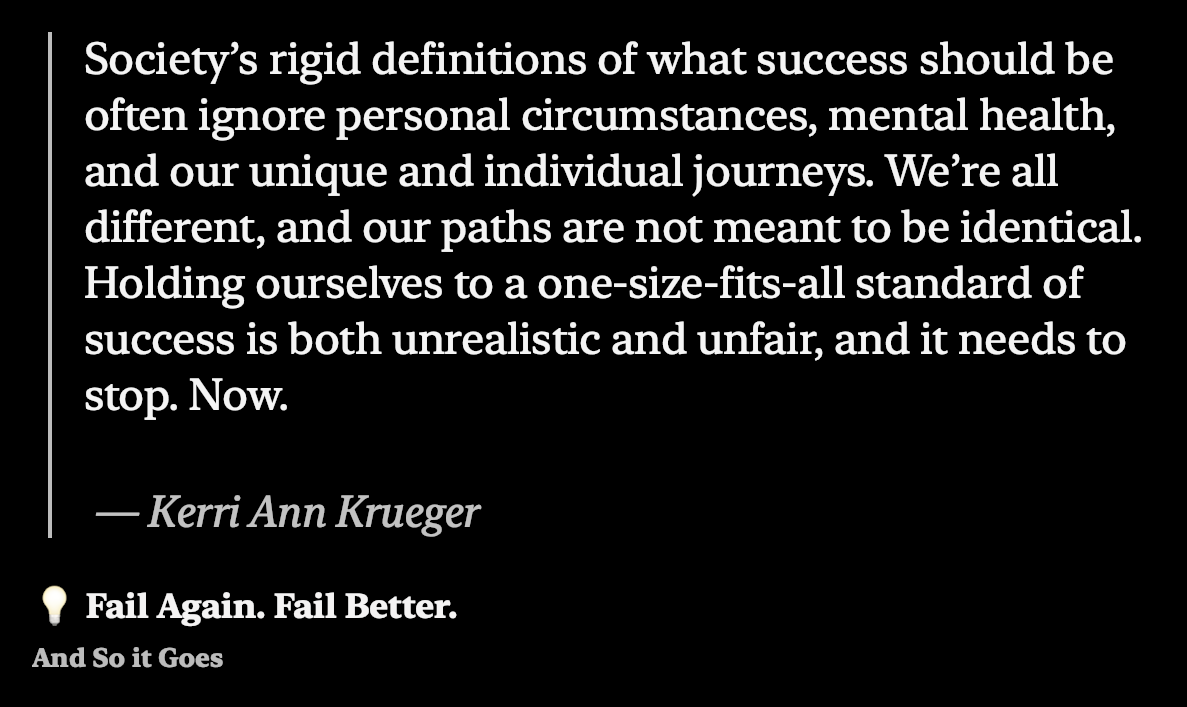
From my 100 Strangers project - Michelle is a member of a belly-dancing club that performs at street festivals. I ran into her before their performance, and she gave me the big smile you see here. The positive vibe I got from meeting her made the rest of night with my camera go well.

A web site for baby bloggers or even experienced ones needing some fresh ideas, 32-Bit Cafe has plenty to explore. It has guides and tutorials, page ideas, website topics, art and graphic design, technical info and a massive resource list.
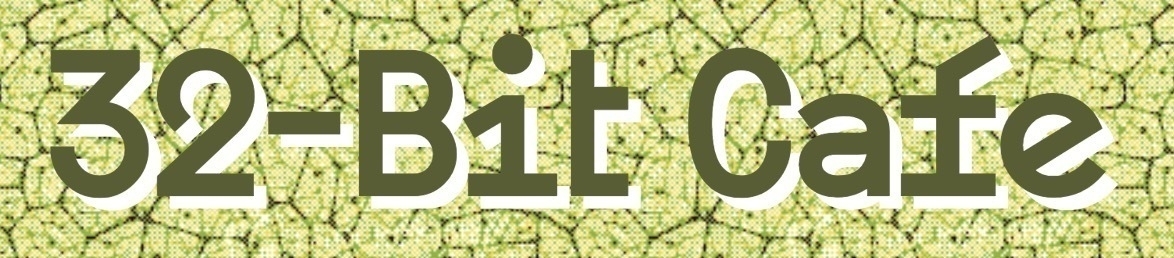
Every once in a while, I just have to blog about the day that has been, with the good and the stuff that I wouldn’t describe that way. A Day in the Life. Today my boss acted like we were building an atomic bomb instead of the very low security environment in which we operate.
From my 100 Strangers project - Mark was at the Beaufort, NC Pirate Festival. In fact, I took this picture only a few hundred yards from where Blackbeard’s ship, Queen Anne’s Revenge went down in the harbor.

Today fo #Junited2024 I am plugging the blog of Molly White, one of the few “famous people” I follow on social media, mainly because she is smart, relatable and knows her stuff on things I’m curious about. This is a great piece on what can be done to improve OUR internet.