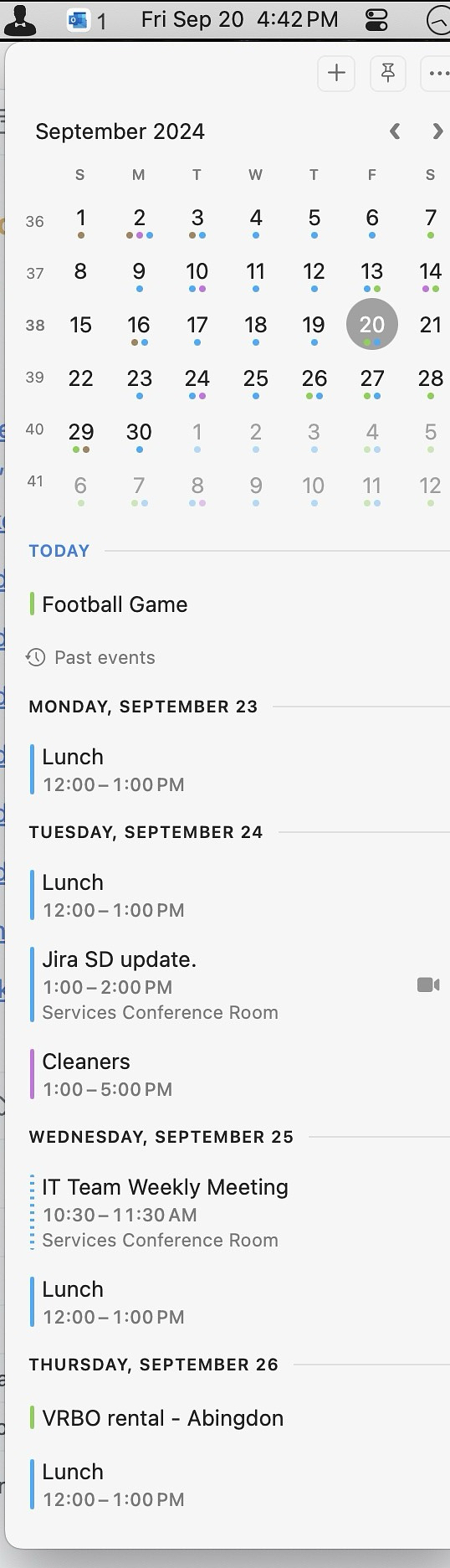Apps
- Little Snitch
- Lulu
- Radio Silence
- Lockdown Privacy Desktop
Today on App Addict - CurrentKey Stats - A Triple Threat App - CurrentKey Stats has several target audiences. • Time tracking your app usage and time spent working. Unlike Apple’s Screentime, CurrentKey Stats only tracks an app when it is in the foreground, not the whole time it is open to give you a more accurate view of your time. • Controlling… - apps.louplummer.lol/post/curr… #Mac Apps 📝
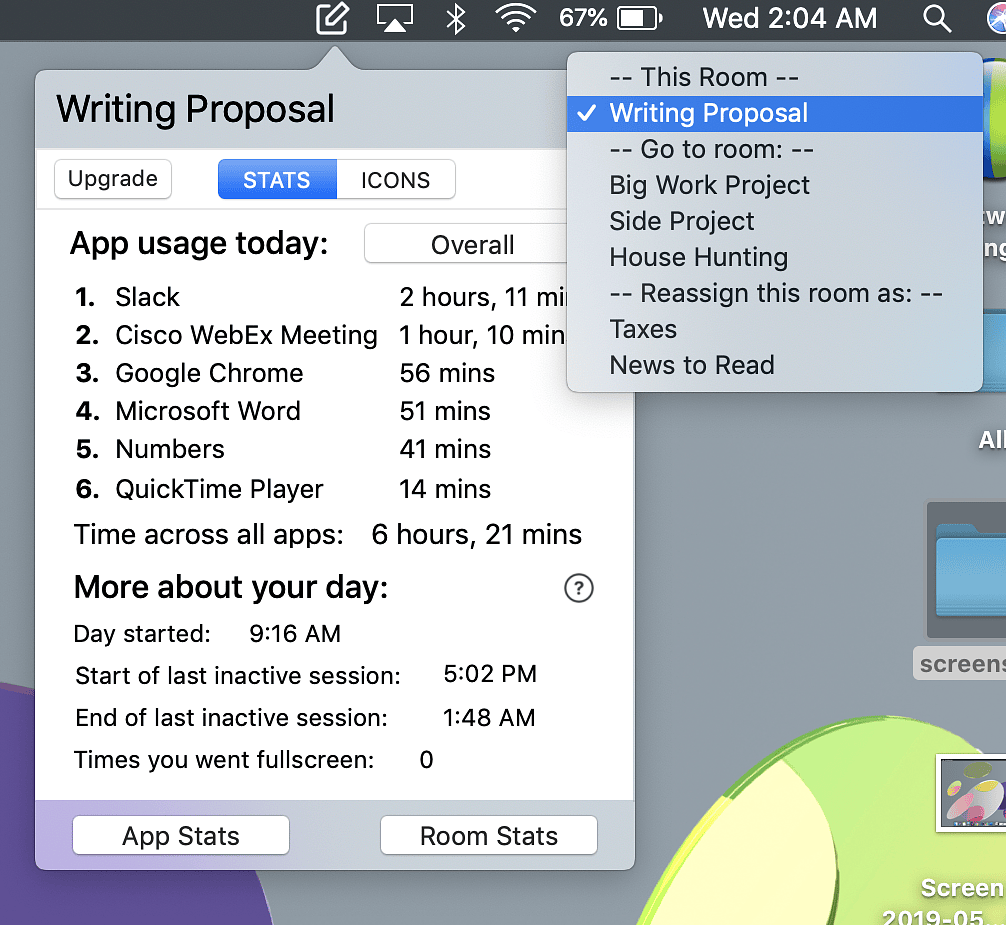
Today on App Addict - Apple Password App Is OK I Guess - I have been using the Apple Passwords App instead of a third-party alternative for a few weeks. I’ve managed to get my work done and not get locked out of any apps, so it’s OK, I guess, but it does not have all the features I’m used to and it… - apps.louplummer.lol/post/appl… #Universal Apps 📝
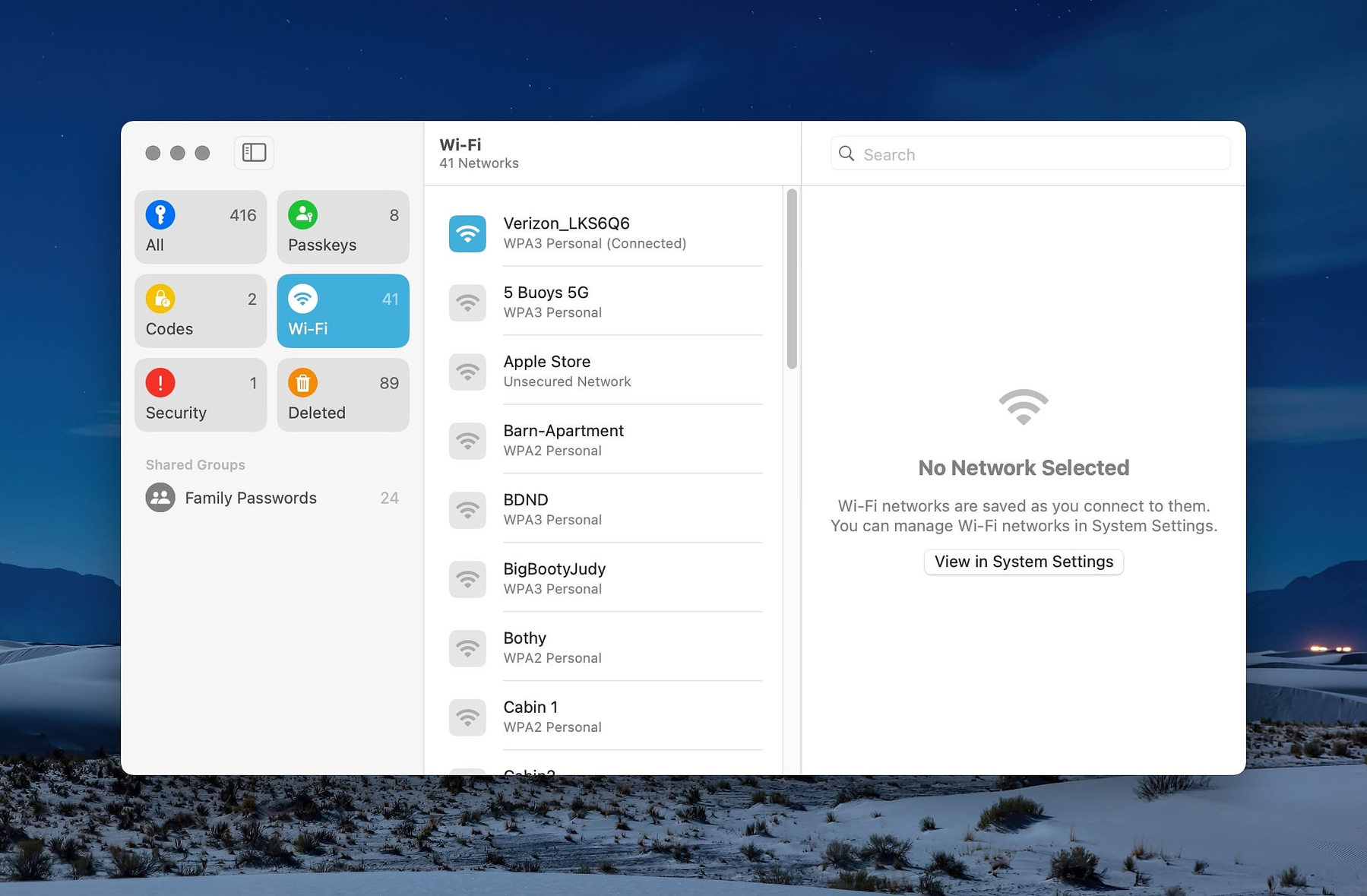
Today on App Addict - Daily - A Dead Simple Free Task Manager - The Mac ecosystem is not at a loss for task managers. Apple’s own Reminders app has steadily added features over the years, incorporating things like grocery shopping and adding items via Siri. There are full blown GTD systems for executives and others with super complicated lives like Omnifocus. Then there… - apps.louplummer.lol/post/dail… #Mac Apps 📝
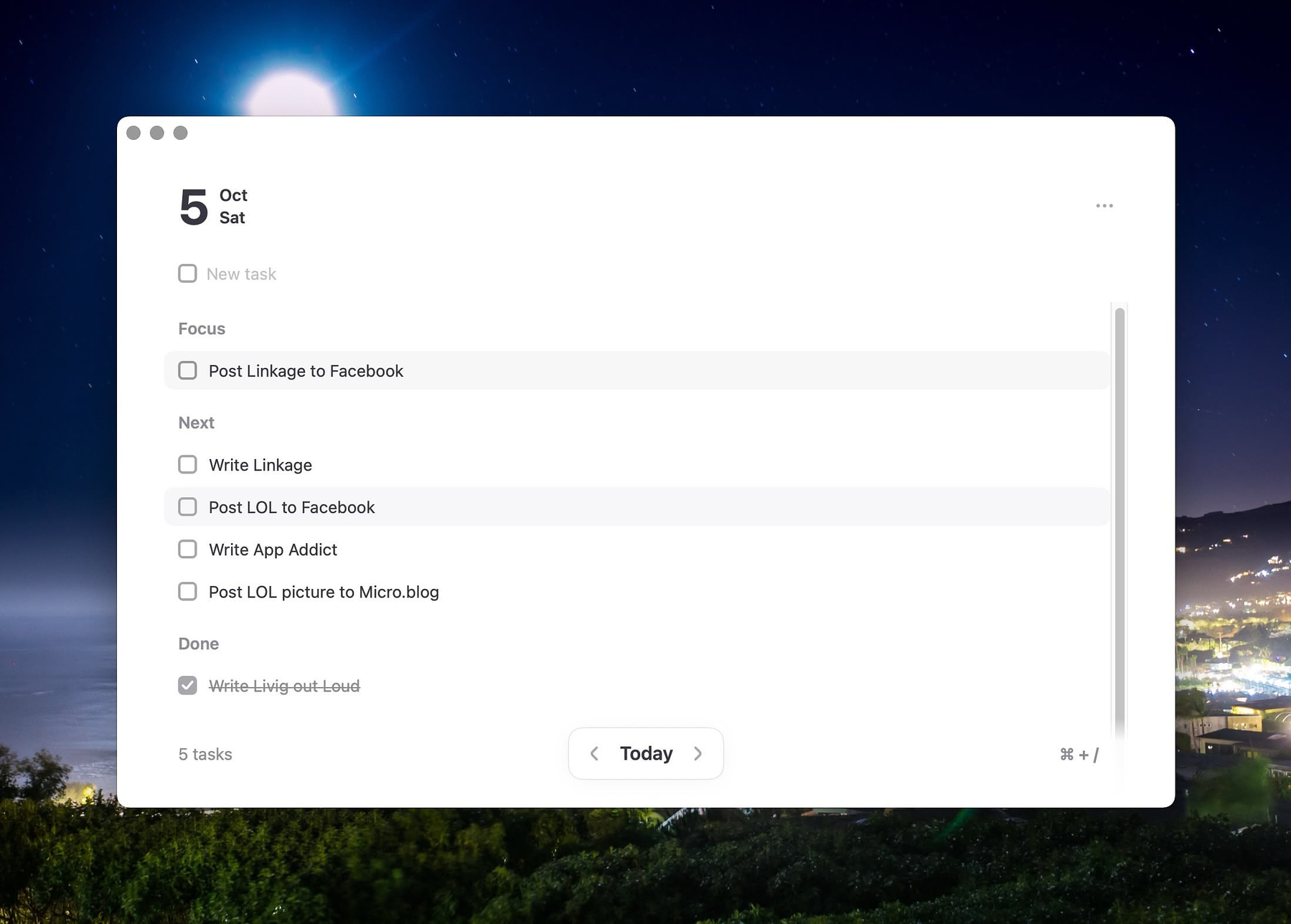
Today on App Addict - Surfed - Fell Off, Drowned - I recently saw an announcement for the release of version 3.0 of the Internet history and bookmarking tool Surfed. Previous app store reviews of the app stated that it had a lot of potential but that it wasn’t a mature product. I had hopes that a new version would correct… - apps.louplummer.lol/post/surf… #Universal Apps 📝
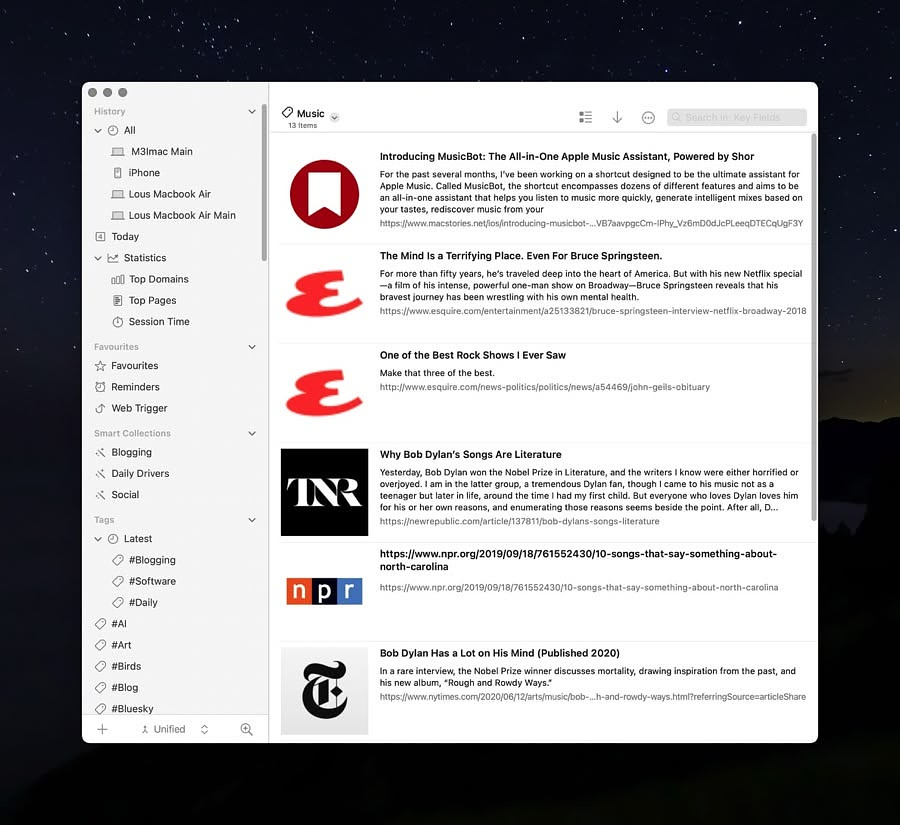
Today on App Addict - Find Usernames from 400 Different Social Networks - The username I employ here on Reddit is one that I first used on my AOL account back in the 90s before you could even get a real Internet account in my area. Until recently, I had no idea how many times I’d employed it over the years, at least… - apps.louplummer.lol/post/find… #Mac Apps 📝
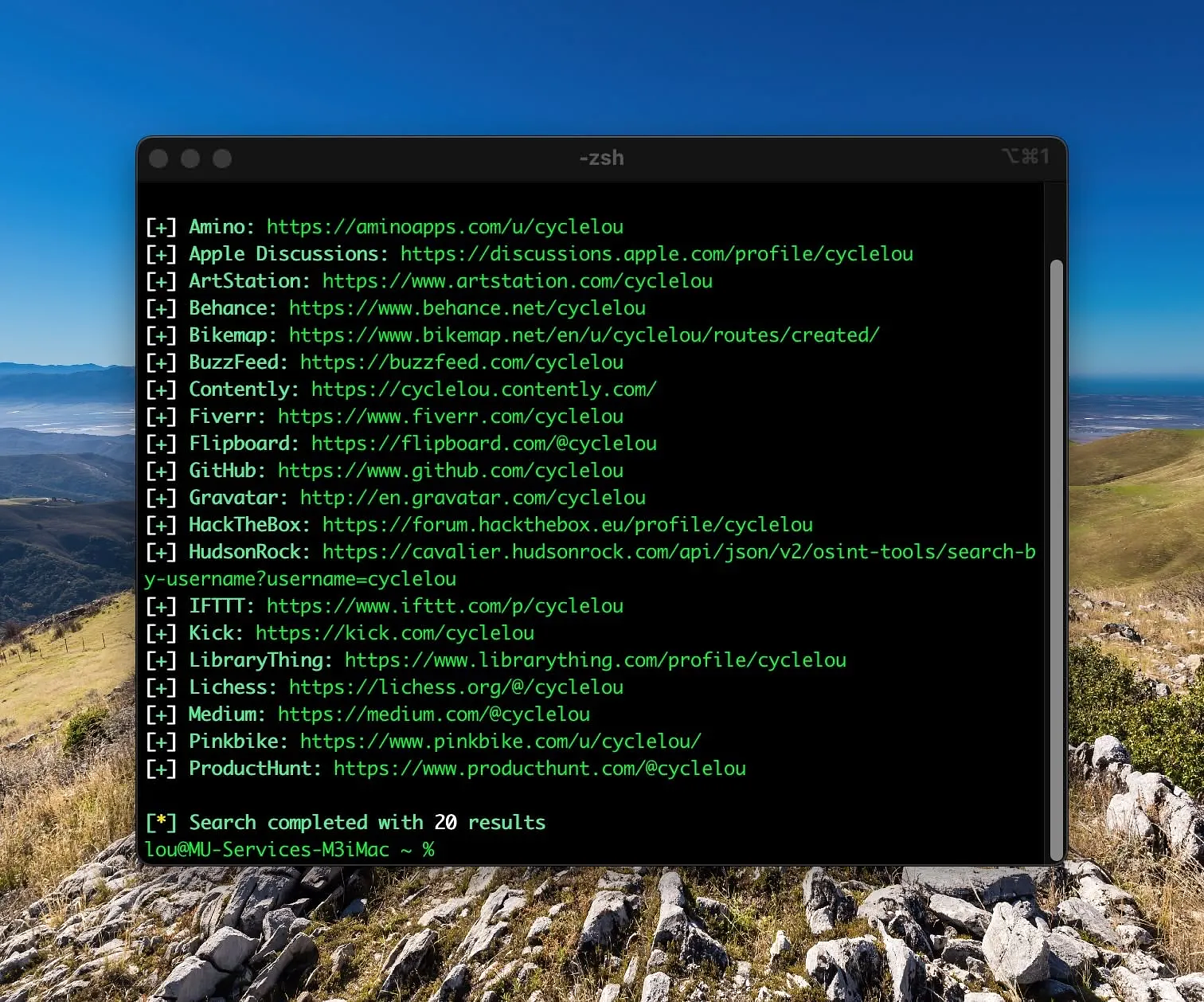
Today on App Addict - Notenik - A Well Designed Plain Text Notes Plus App - Anyone looking for a well-designed notes app that’s free and open source, native to the Mac platform and based on plain text files would be well served by checking out Notenik by independent developer Herb Bowie.. Within Notenik you can create numerous types of collections of notes including but not… - apps.louplummer.lol/post/note… #Mac Apps 📝
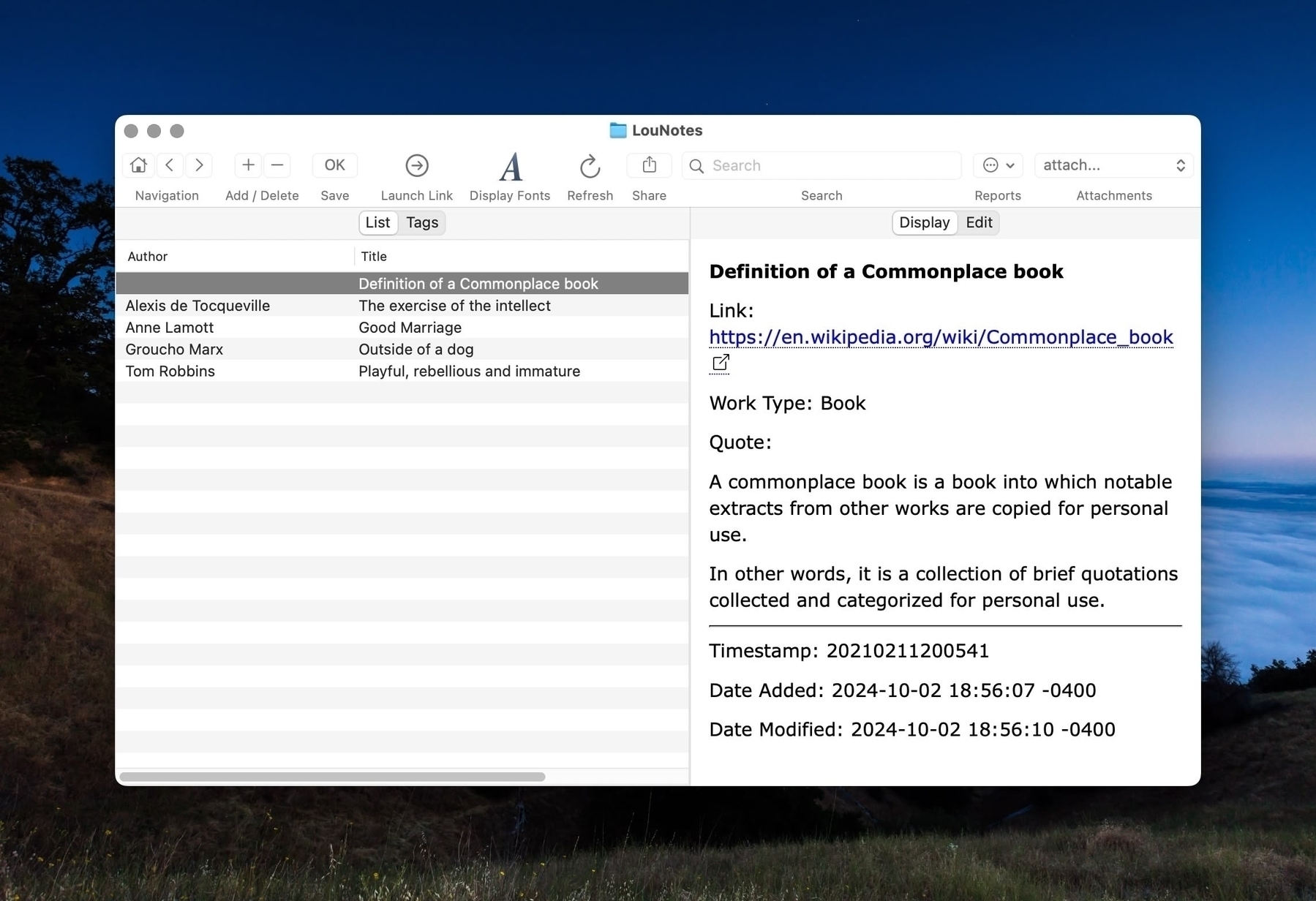
Today on App Addict - A Folder Plugin for Quicklook - I’ve previously covered Quicklook plugins that let you use your spacebar in Finder to view things like package contents, videos, source code, compressed files and more. Recently the developer of the popular bookmarking app, Anybox, released a free Quicklook plugin for folders, which seems like a feature Apple should… - apps.louplummer.lol/post/a-fo… #Mac Apps 📝
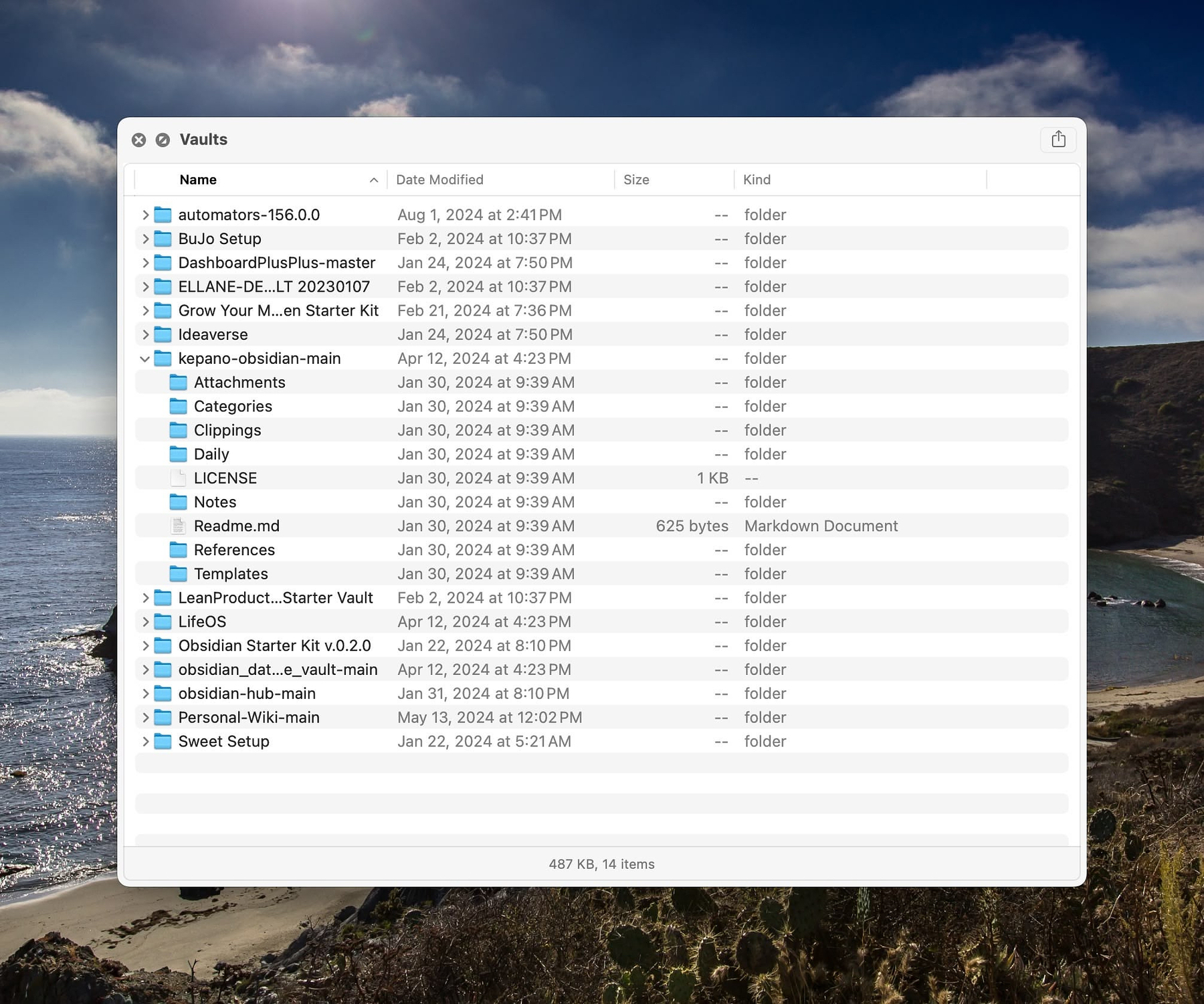
Today on App Addict - MacUpdater is Multifeatured - One thing I know about apps designed to identify and download updates for the applications on your Mac, none of them are 100% effective. I use a combination of MacUpdater, Latest, CleanMyMac and Topgrade to come as close as possible to updating my Macs. Of those four, MacUpdate has the… - apps.louplummer.lol/post/macu… #Mac Apps 📝
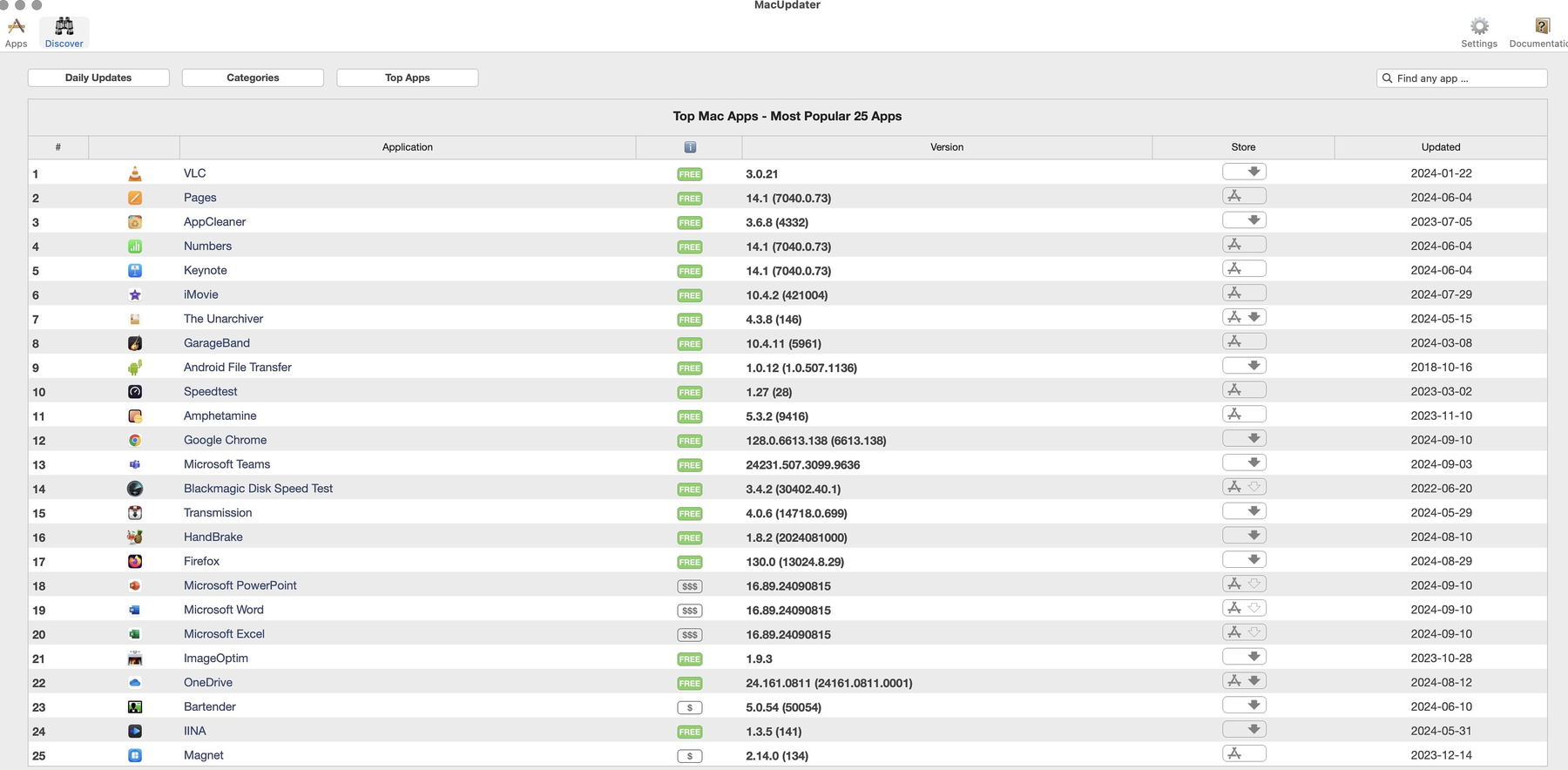
Today on App Addict - EagleFiler - I wanted to create a central repository for all the personal data I’ve generated over the years in one location, searchable within a single program. I have a Gmail account that’s 19 years old with 144K messages. My Evernote account goes back to 2008 and has over 7K notes. In… - apps.louplummer.lol/post/eagl… #Mac Apps 📝
![]()
Today on App Addict - Opening Batches of Apps, Documents, Folders and Web Pages - There are several ways to batch open workspaces for various projects. The built in Apple tools, Shortcuts and Automator can do it for you if you know how to use them and don’t mind doing a bit of fiddling. Commercial apps like Workspaces ($19.99) have lots of features and a… - apps.louplummer.lol/post/open… #Mac Apps 📝
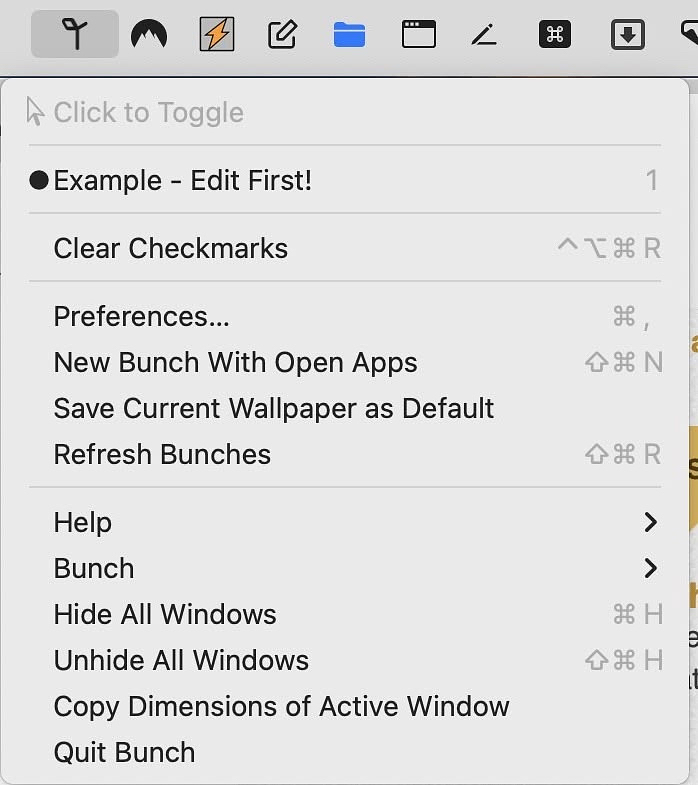
Today on App Addict - Permute - Powerful, Easy to Use Media Converter for Images, Video and Audio - Permute by Charlie Monroe (developer of Downie) makes media conversion simple regardless of whether you need to manipulate images, video or audio. Its simple drag and drop interface instantly identifies the media you are working with and uses presets to convert the file to the format you want. Permute does… - apps.louplummer.lol/post/perm… #Mac Apps 📝
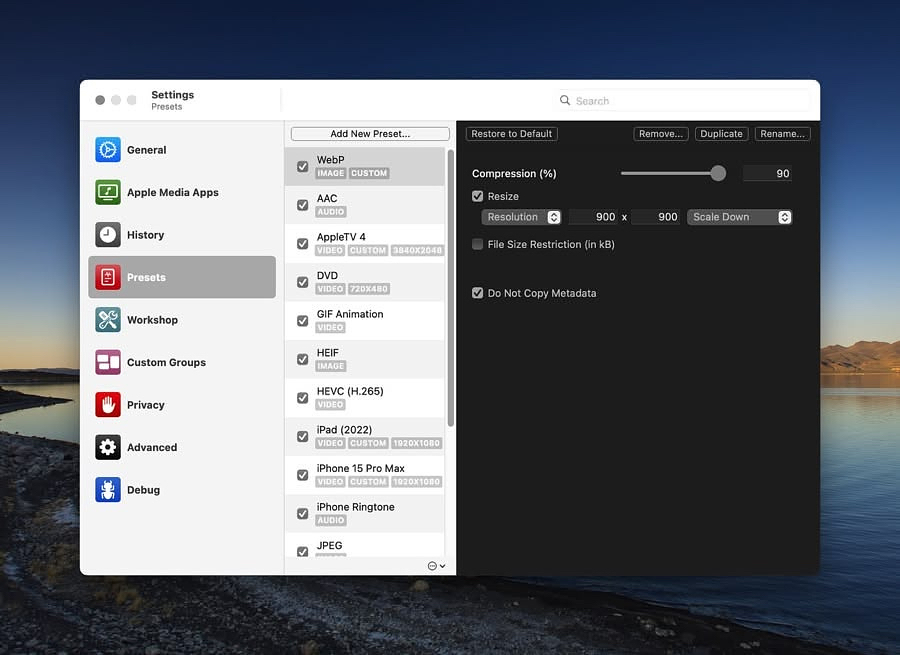
Today on App Addict - Four Mac Firewall Apps
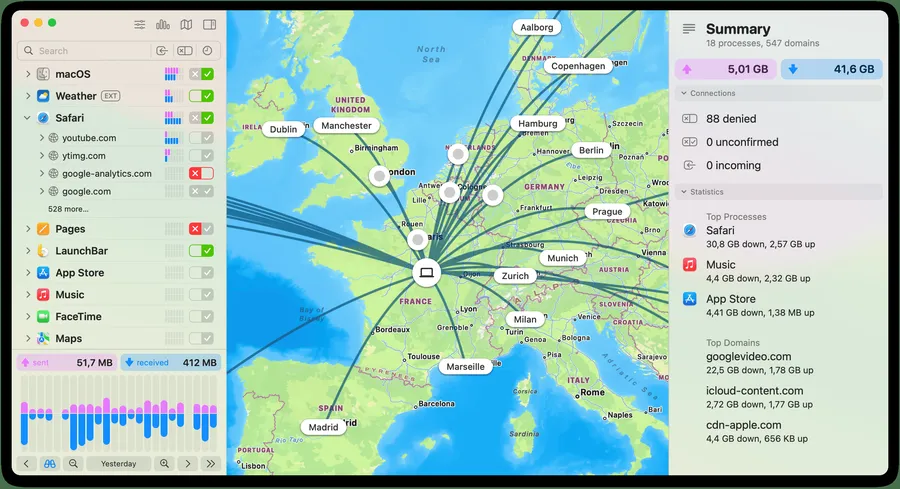
Today on App Addict - Two Apps for Presentations, Screen Cature Videos or Screen Sharing - German developer Martin Lexow who recently released Polycapture has a couple of other interesting apps for some niche use cases such as screen recording videos for tutorials or other training materials. They may also be useful for anyone doing presentations or extensive screen sharing via Zoom, Microsoft Teams or Google… - apps.louplummer.lol/post/two-… #Mac Apps 📝
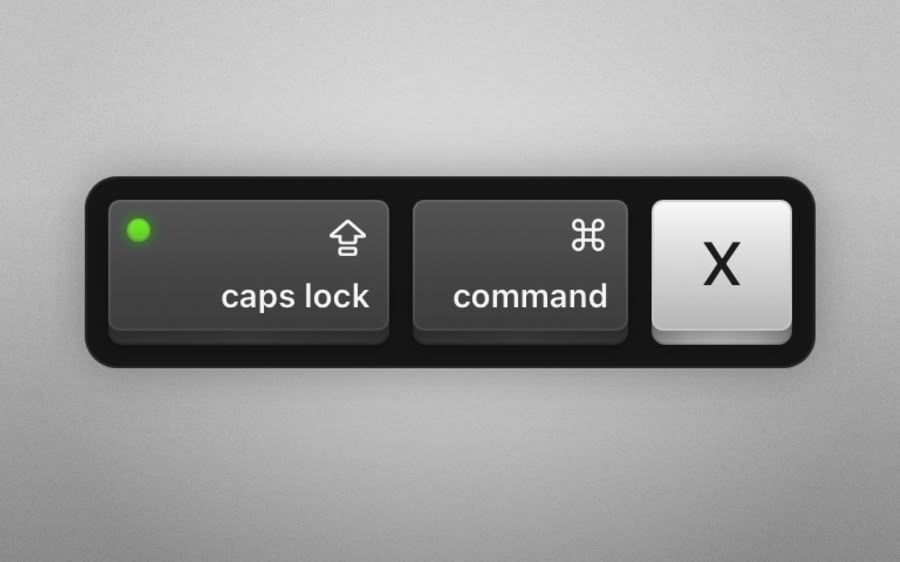
Today on App Addict - Quitter - A Free Utility That Works - I was happy when Raycast implemented a feature that would automatically quit apps after a specified period of inactivity. I was not happy when I found that the feature didn’t work reliable on either my M2 MBA or my M3 iMac. Although I had certain apps set to quite after… - apps.louplummer.lol/post/quit… #Mac Apps 📝
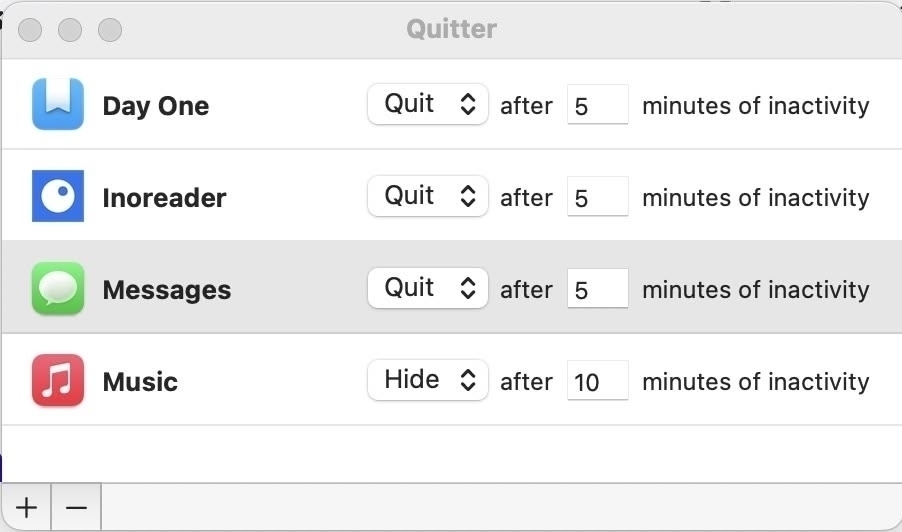
Today on App Addict - Two Apps for Apple Reminders Users - Reminders Menu Bar Access your Apple Reminders from the menu bar without having to open the app with this free attractive Swift app that looks like it’s a native. • All interactions happen through the menu bar interface • Instantly sync with Apple Reminders • Choose the list you… - apps.louplummer.lol/post/two-… #Mac Apps 📝
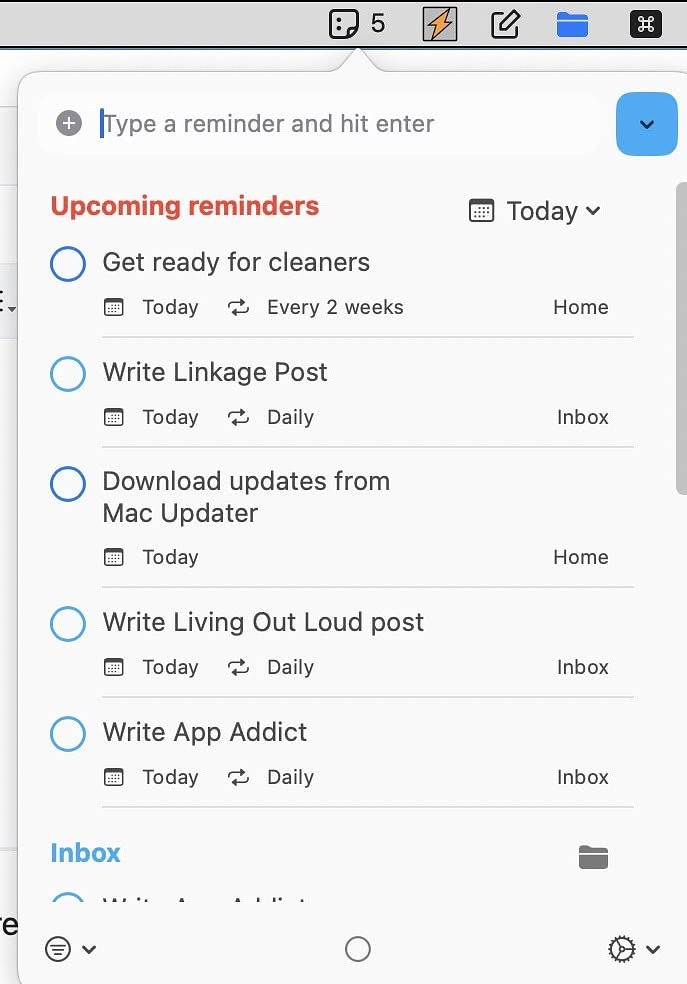
Today on App Addict - Sleeve Heads Up Music Player - If your music provider is Spotify, Apple Music, or Doppler, you are in luck because those services are compatible with a delightful heads-up display music player called Sleeve for macOS. Sleeve is an extremely customizable floating interface for controlling and configuring your music playback. When your music is playing, Sleeve… - apps.louplummer.lol/post/slee… #Mac Apps 📝
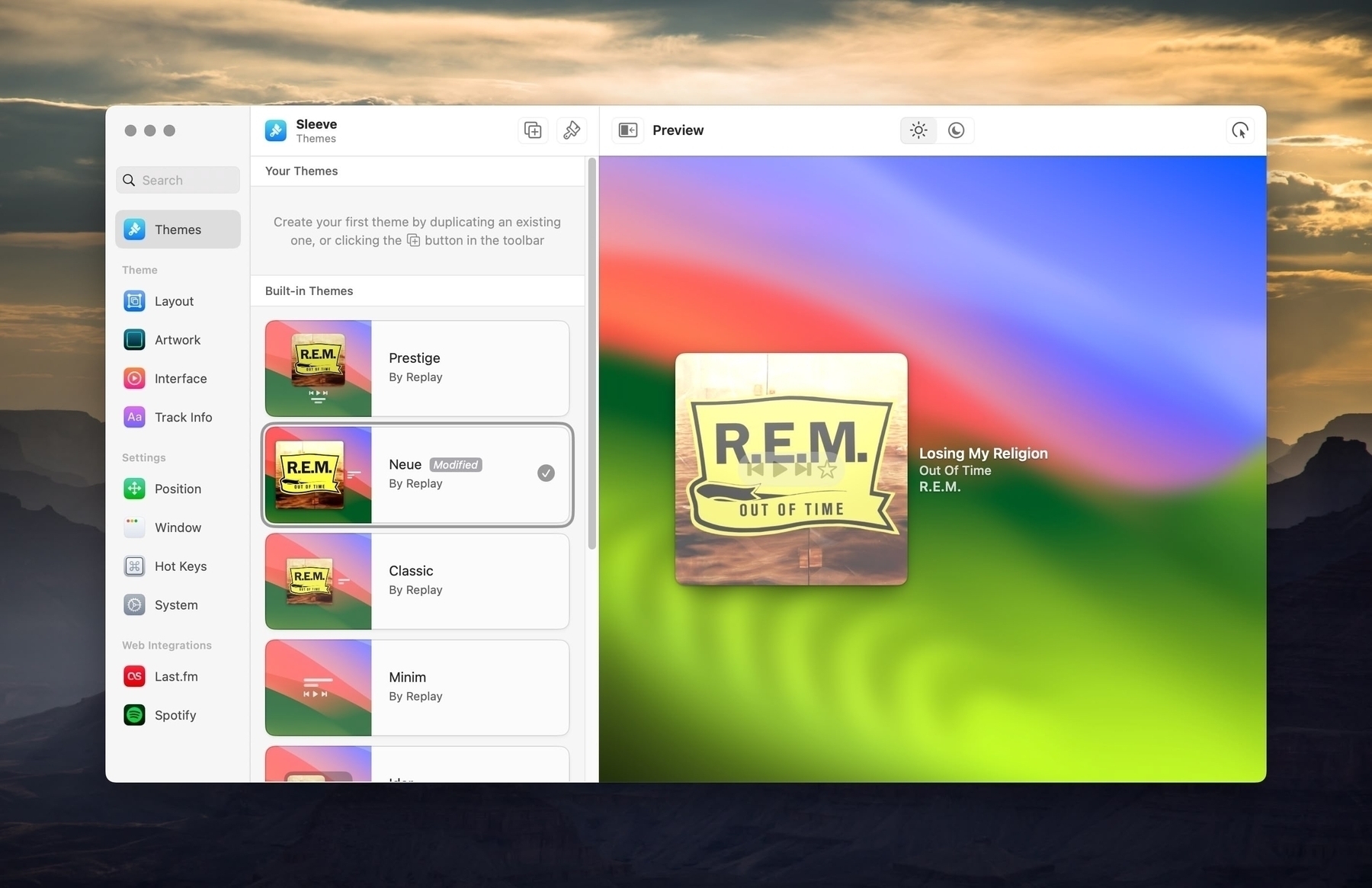
Does anyone know of a way to get the new Apple passwords app to generate a suggested password without having be in Safari? I’d like a way to get a popup within the browser I use or when setting up a new app that wants a password. Mac and iOS.
Stop macOS 15 Sequoia monthly screen recording prompts - There may be a way to stop the new macOS madness! h/t to @drdrang@mastodon.cloud
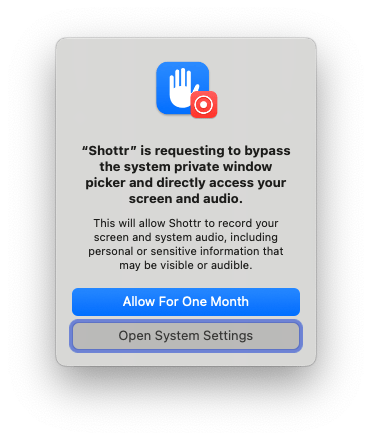
Today on App Addict - Polycapture a New and Affordable Next Generation Recording App - This morning, I got a tip from Carlo Zottmann, the developer of Actions for Obsidian. He let my know about Polycapture, a new app he’d just discovered. Instabuy: “PolyCapture for Mac lets you to record webcams, microphones, screens, and apps — individually or simultaneously.”
Record webcams, capture cards, iOS devices,… - apps.louplummer.lol/post/poly… #Mac Apps 📝
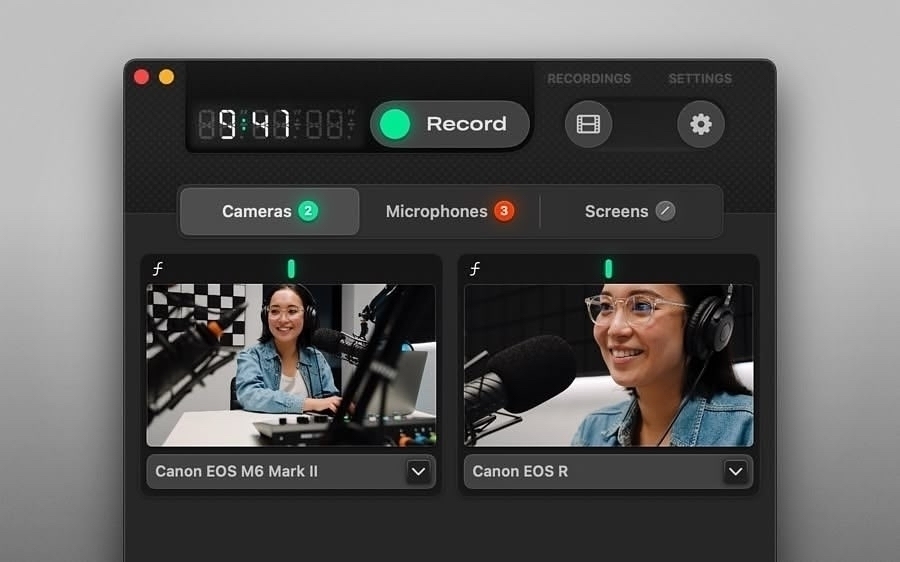
Today on App Addict - Dato - A Full Featured Menu Bar Calendar - Dato by indy developer Sindre Sorhus is a powerful multi-featured menu bar calendar app that complements full featured calendars like Fantastical or Busy Cal. Like most apps by this developer, it is remarkable for the customization options and the way it fulfills so many needs. You have your choice of… - apps.louplummer.lol/post/2024… #Mac Apps 📝